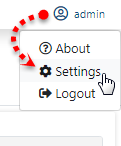After logging on to the Fiorano B2B Dashboard, Database and JMS need to be configured to manage database and provide admin privileges.
Configuring Database
The central database which stores all the details of trading parties, agreements, message configurations, etc., is configured in Database settings on the landing page.
To configure the database, perform the following actions:
In the Database settings tab, choose the preferred database from Database drop-down and provide the database credentials in the rest of the fields. After providing details, click the Test button to test the connection.
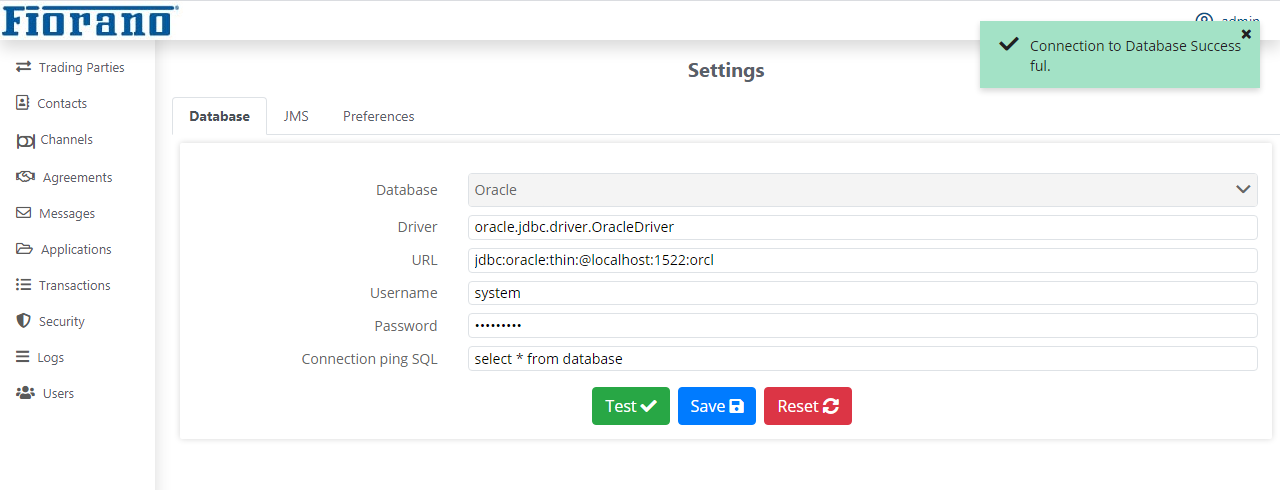
Figure 2: Database Settings configuration
- Save the database by clicking Save; notification appears confirming that the database connection details are saved.

Figure 3: Confirmation message showing successful connection
By this, DB configuration is complete.
Configuring JMS
JMS (Java Messaging Service) Configuration allows the communication between the adapters in the applications.
To configure JMS details, select JMS under the Administration tab to configure JMS details and note the below:
The values under each field will be auto-populated in the JNDI Configuration section under JMS Settings page. However, test the connection and save it by following the same steps as in Configuring Database section above.
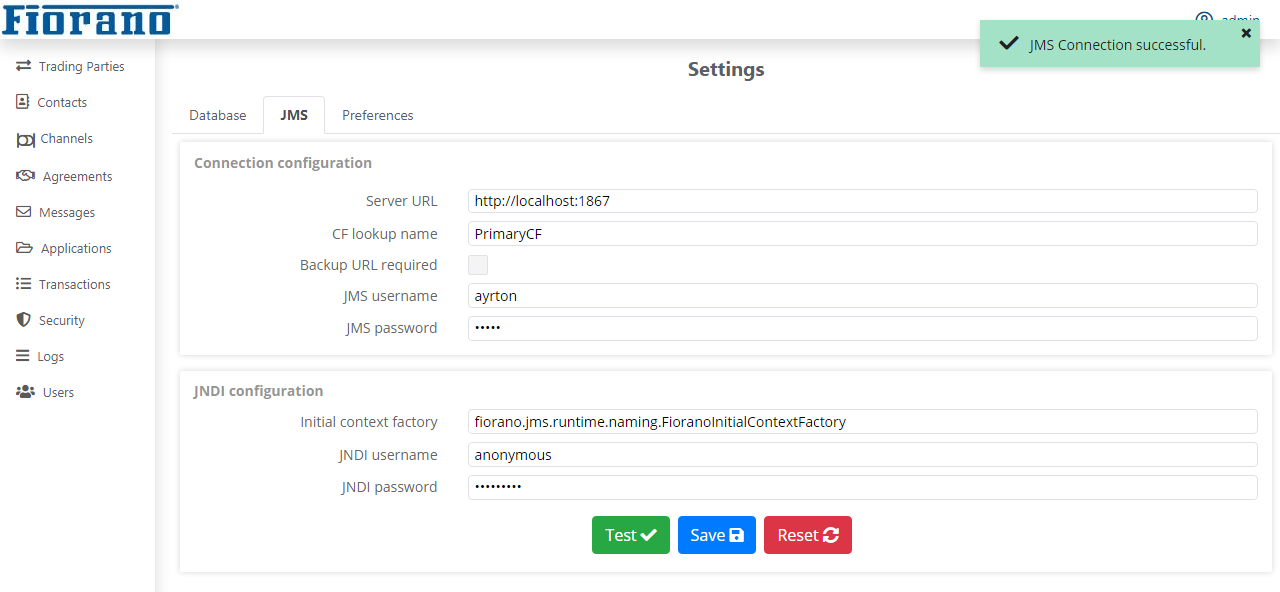
Figure 4: Testing JMS Configuration
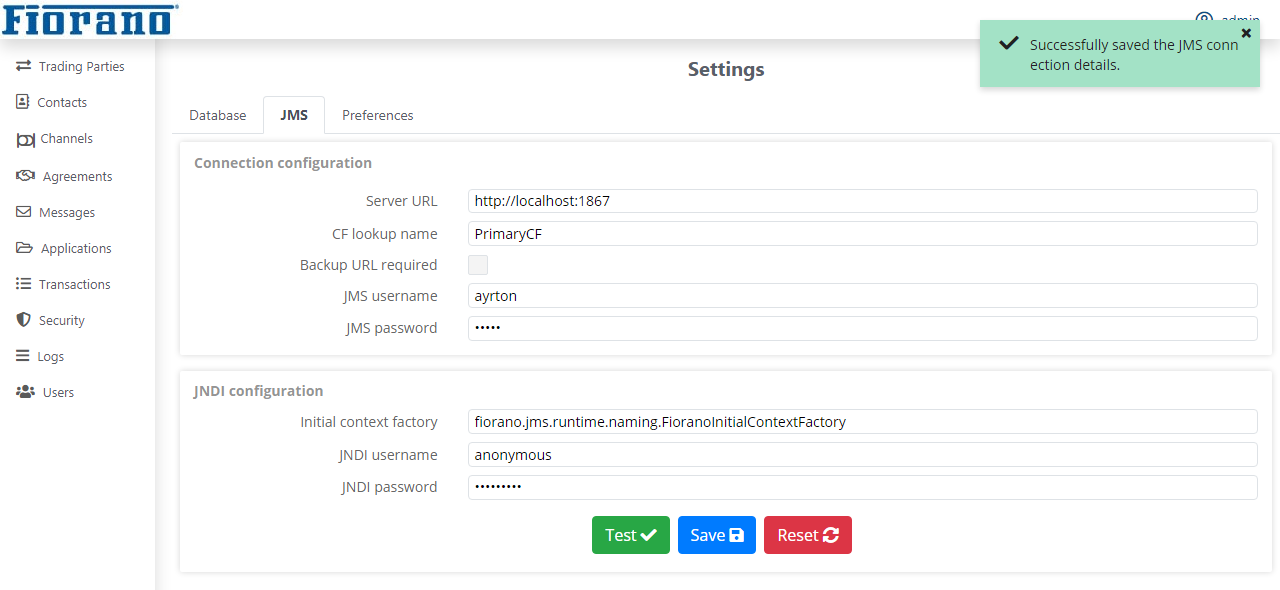
Figure 5: JMS Configuration saved
By this, the B2B database configuration and JMS configuration are complete and you are ready to work with Fiorano B2B.