In an application or Event Process that is running, execution of individual microservices can be changed, that is, services can be stopped individually at runtime or some microservices could have stopped for some other reason. There are two ways to identify microservices that are not running, which are using:
Using eStudio
Log on to eStudio and click the running application that appears in bold. The application name will have the number of microservices running against the total microservices involved, at the end of the name, within brackets (like 3/4 written as seen in the figure below).
To identify the application that is not running, notice the names of the microservices present in the Event Process running in the Fiorano Orchestration editor. The stopped one appears in red colour font (names of running microservices appear in green font).
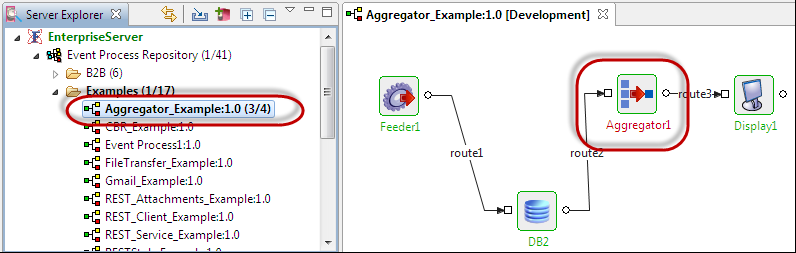
Figure 1: Identifying status of execution of a microservice from eStudio
Using Dashboard
Status of the microservices in an application can be checked from the Fiorano Web Console, the Dashboard.
- Log on to Dashboard present under Fiorano home directory and navigate to Applications tab in the Navigation Panel.
- Under Applications tab, click Applications section in the tree.
- In the Applications section, select the required application to check the status of the microservices running in that application.
- Under the Service Details section (Status column) present below the Application Details section, check the status of the microservices, which would be either of the below:
- Running
- NotRunning
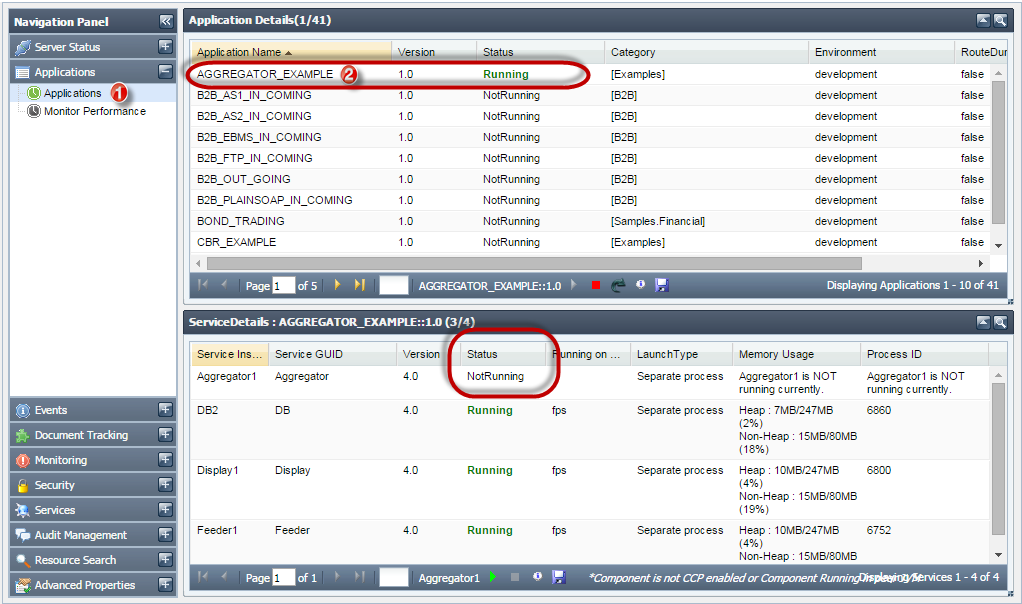
Figure 2: Identifying status of execution of a microservice from Dashboard