Logging on to Server JMX
Changing the running server log levels can be done by logging into the server via JMX. To login, perform the following actions:
- Open Fiorano eStudio, then open Server Connections panel by navigating through Window > Open Perspective > Other > Connection Management.
In the Server Connections panel, right-click <Server> JMX and select Login.
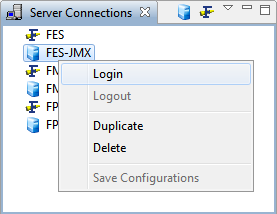
Figure 1: Logging on to Server JMX
Changing Fiorano Logger property
Now change the Logger properties to change Server Log Levels. To do this, perform the following actions on the Server JMX:
- Navigate to JMX Connection > Fiorano > Loggers > Logger.
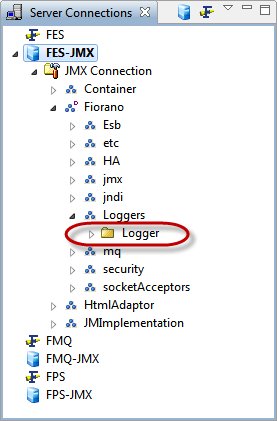
Figure 2: Navigating to Logger node Expand the Logger node which shows multiple logger nodes under it.
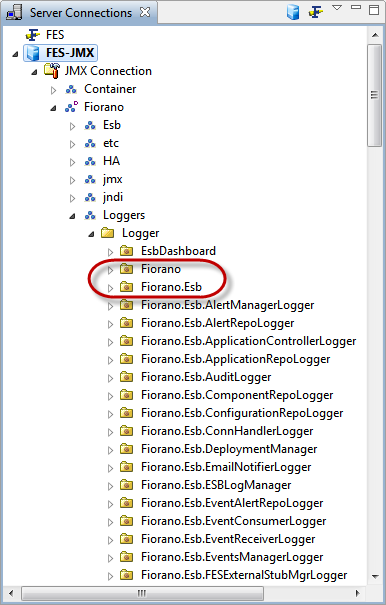
Figure 3: Fiorano and Fiorano.Esb displayed among the Logger nodes
Expand the Fiorano logger, select the config node and change the Fiorano logger log level, that is, the LogLevel property in the Properties panel on the right side.
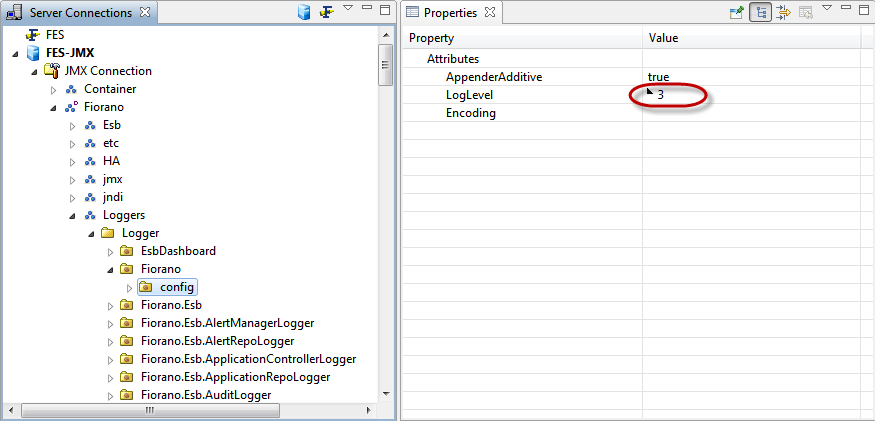
Figure 4: Changing LogLevel property for Fiorano logger
- Now perform the above actions (change LogLevel property) for the Fiorano.Esb logger too.
- Right-click the Server JMX node and click Save Configurations to save the changed configuration for the logger.
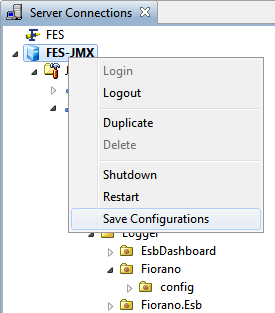
Figure 5: Saving the configuration