The Fiorano Platform users and groups can operate from all available nodes in the Fiorano Network. The Fiorano ESB Dashboard can be used to configure and manage user authentication. A group is identified by a unique name and contains a list of users who inherit all rights assigned to a group. Each user is assigned a unique user name, password, and a group membership. Information pertaining to users and groups are utilized while authenticating and enables to determine the resources of a user or a group that is allowed to access.
The Fiorano ESB Dashboard allows you to manage all principals in a Fiorano Network. To manage principals, you need to view the list of principals in the right pane of Fiorano ESB Dashboard. To view the list of principals, click the Groups node in the left pane. The figure below illustrates the principal list.
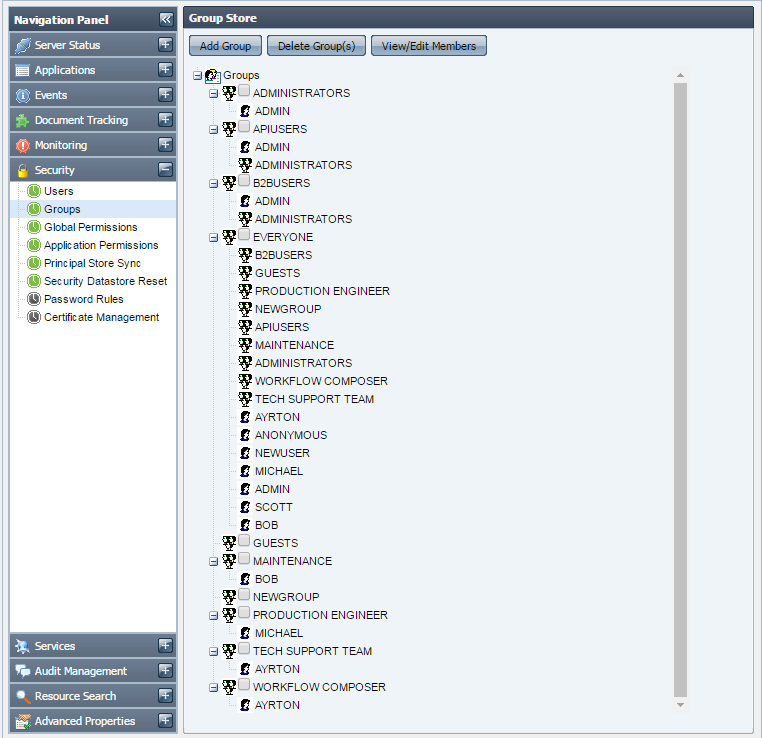
Figure 1: Groups List
You can perform the following management tasks:
- Creating user accounts
- Deleting user accounts
- Changing the password of a user
Password Rules
For security purpose, Fiorano Enterprise Server provides a feature to define the password validity and strength check rules for accepting password while adding a new user or changing the password of existing user.
Password Strength
The strength of a password is defined on a logical scale and suggests the user that how secure is the password provided by him. Password Strength can be categorized into one of the following categories:
- VERY WEAK
- WEAK
- AVERAGE
- ABOVE AVERAGE
- STRONG
- VERY STRONG
Password Validation
Whereas Password Strength Check defines guidelines for choosing a good password, Password Validation checks put restrictions on which passwords are valid and which ones are invalid. Invalid passwords will not be accepted by the system and the user will be prompted to provide a new password.
Password strength and validation rules are defined per profile basis, that is, the rules can be changed per Enterprise Server profile.
Custom Password Rule Implementation
Fiorano Enterprise Server provides the user the flexibility to override the default implementation of password rules and write his own custom implementation, that is, the user can write his own Java Class for checking both password strength and validity.
Steps to define a custom implementation for checking password strength and validity. Users who wish to override the default implementation and provide their own custom implementation should implement the following interface:
- "IStrengthChecker.java" for password strength check
- "IValidationChecker.java" for password validation check
Both of these interfaces are defined in package "fiorano.tifosi.dmi.rule.passwd.api". For more information please refer to the javadoc of these APIs in $FioranoHome/javadoc/esb/dmi/fiorano/tifosi/dmi/rule/passwd/api/
After defining your own custom implementation for one or both of password strength and validation check, please follow the below-mentioned steps to configure Enterprise Server for overriding the default implementation with your custom implementation:
- Compile the custom class/classes and create a jar of them. Refer link http://java.sun.com/docs/books/tutorial/deployment/jar/build.html to see how jar files are created.
- Include the jar in the classpath of Enterprise Server by adding the full path of the jar in server.conf or fes.conf (depending on you are using server.bat/server.sh or fes.bat/fes.sh for starting Enterprise Server) under the tag <java.classpath> in the conf file.
- Start nStudio, and open FES profile by navigating to Profile Management > Fiorano10 > <EnterpriseServerProfile> > fes.
- In FES profile, navigate to Fiorano > ESB > Security > User > UserSecurityManager as shown in figure below:
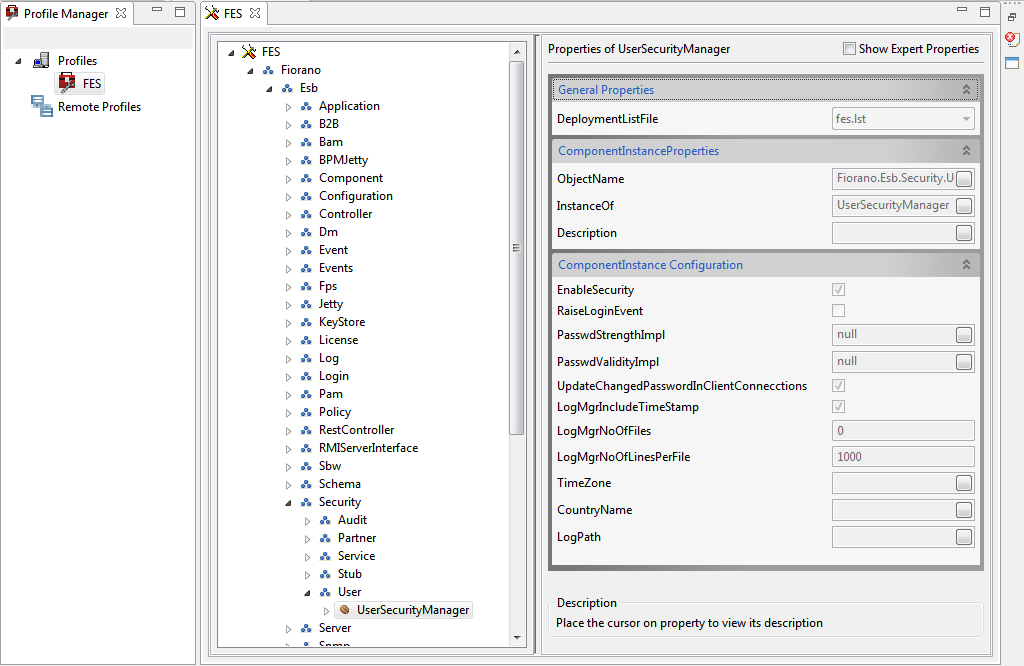
Figure 2: UserSecurityManager option - Click the ellipsis button of "PasswdStrengthImpl" in the Properties of UserSecurityManager panel on the right side of Studio as shown in the figure below, provide the fully qualified classname (<package_name>.<class_name>) of the custom password strength check class. Similarly, for password validity check, click on the ellipsis of "PasswdValidityImpl" and provide the fully qualified classname of the custom password validity check class.
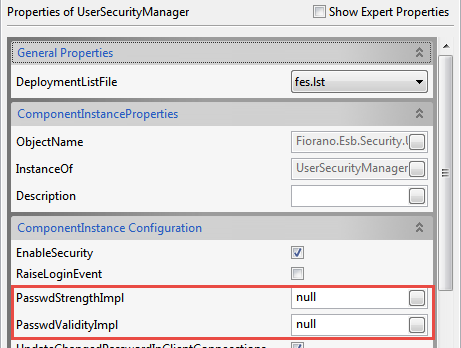
Figure 3: PasswdStrengthImpl and PasswdValidityImpl properties - Save the profile as shown in the figure below:
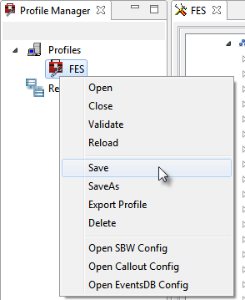
Figure 4: Saving the profile
The enterprise server starts using custom classes for checking password strength and validity