OFSConverter microservice is used to transform data from XML format to Open Financial Service (OFS) message format and vice-versa. The microservice is generally used along with T24Outbound adapter which can be used to send the messages to T24 systems.
Configuration and Testing
Component Configurations
The following attributes can be configured in the Configuration panel as shown below.
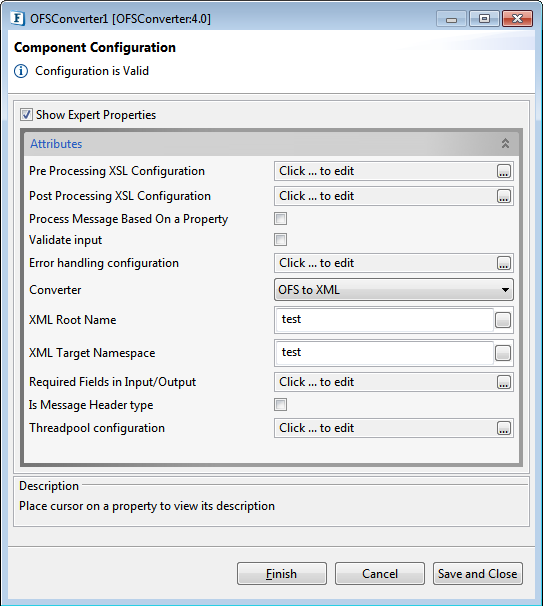
Figure 1: OFSConverter Configuration Properties
Attributes
Pre Processing XSL Configuration
Pre Processing XSL configuration can be used to transform request message before processing it. Click the small button against the property to configure the properties.
Post Processing XSL Configuration
Post Processing XSL configuration can be used to transform response message before sending it to the output port.
Process Message Based on Property
The property helps components to skip certain messages from processing.
Validate Input
If this attribute is enabled, the service tries to validate the input received. If disabled, service will not validate the input. For more details, refer Validate Input section under Interaction Configurations in Common Configurations page.
Error handling configuration
The remedial actions to be taken when a particular error occurs can be configured using this attribute.
Click the ellipsis button against this property to configure Error Handling properties for different types of Errors. By default, the options Log to error logs, Stop service and Send to error port are enabled.
Refer Error Handling section in Common Configurations for detailed information.
Converter

Figure 2: Properties to convert OFS to XML and viceversa
- OFS to XML: Select this option to convert messages in OFS format to XML format.
- XML to OFS: Select this option to convert messages in XML format to OFS format.
XML Root Name
Provide Root element name to be used in generating structure of the input/output ports in case of XML to OFS and OFS to XML modes respectively. The same name will be used for parsing/generating the XML message received/sent.
XML Target Name
Provide Target Namespace to be used in the generating schema and parsing/generating the XML message.
Required Fields in Output
Provide the list of fields to be used in generating the schema. These fields will be added as children to the root element.
Is Message Header type
Enable this property to generate the schema for header type( messages start with "HEADER=") messages. The generated schema will have record elements as children under the root element and record element will have fields configured above as children. Refer to the example below:
Threadpool Configuration
This property is used when there is a need to process messages in parallel within the component, still maintaining the sequence from the external perspective.
Click the Threadpool Configuration ellipsis  button to configure the Threadpool Configuration properties.
button to configure the Threadpool Configuration properties.
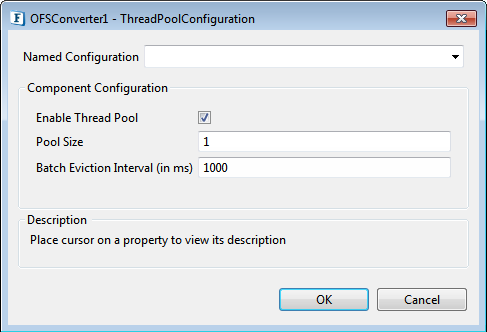
Figure 3: Threadpool configuration properties
Enable Thread Pool
Enable this option to configure the properties that appear as below.
Pool Size
Number of requests to be processed in parallel within the component. Default value is '1'.
Batch Eviction Interval (in ms)
Time in milliseconds after which the threads are evicted in case of inactivity. New threads are created in place of evicted threads when new requests are received. Default value is '1000'.
Functional Demonstration
Scenario 1 - OFS to XML
Create a flow by connecting OFSConverter to Feeder and Display components.
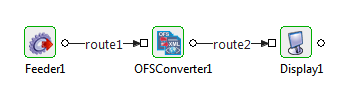
Figure 4: Scenario 1 sample event process
Configure OFSConverter as configured in Figure 1, send an OFS message to the OFSConverter from the Feeder; the corresponding XML output can be seen in Display. This scenario explains the basic functionality of the OFSConverter component.
OFS Sample Input 1
Output
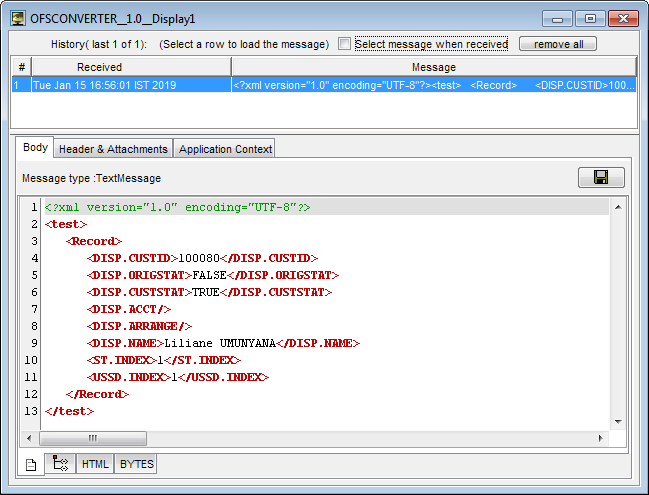
Figure 5: XML Output for the OFS Sample Input 1
OFS Sample Input 2
Output
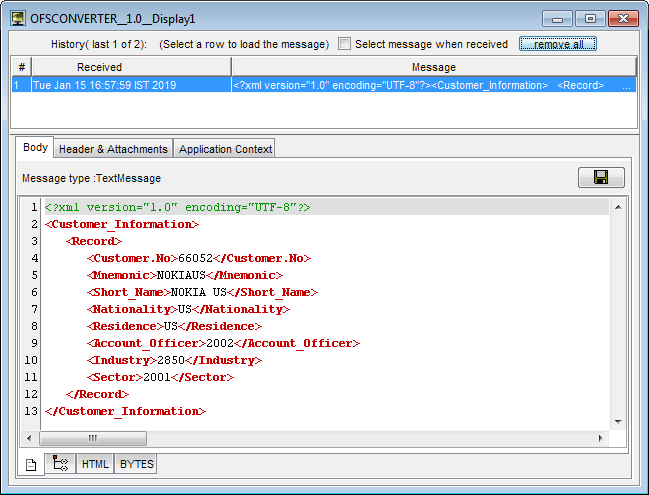
Figure 6: XML Output for the OFS Sample Input 2
OFS Sample Input 3
Output
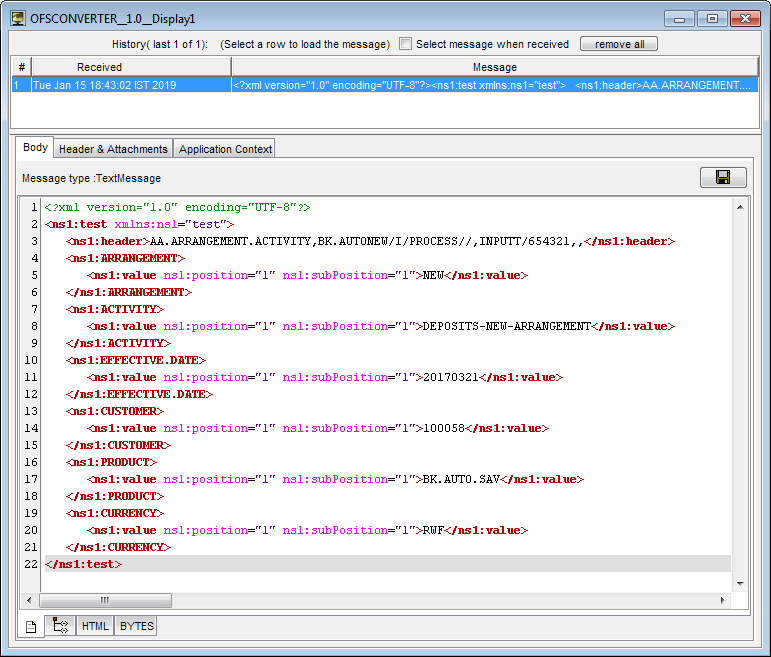
Figure 7: XML Output for the OFS Sample Input 3
Scenario 2 - XML to OFS
Scenario 2 illustrates conversion of XML data to OFS. Create Scenaro 2 by making changes in Scenario 1 — change the Converter property in the OFSCOnverter CPS from "OFS to XML" to "XML to OFS".
XML Sample Input
Output of the OFS Sample Input 3 is used here:
Output
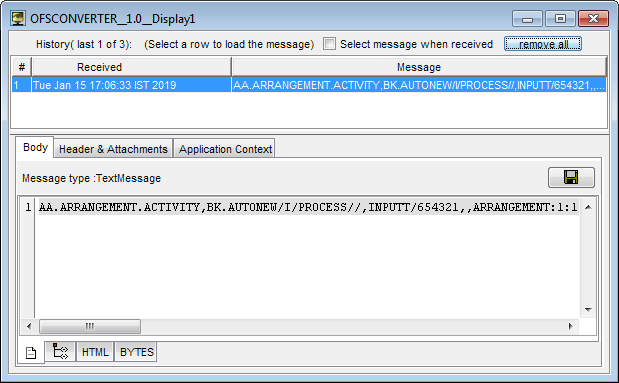
Figure 7: OFS Output for the XMLSample Input