Launching Peer Server
The FPS can be launched from the Windows Startup menu or by directly executing a script file.
When the peer server is launched, the enterprise server must be running on a preconfigured machine for successful peer server startup. Please refer to the section Configuring Enterprise and Peer Servers in different Networks for instructions on how to configure the Enterprise Server URL as a Peer Server. If the Enterprise Server is not reachable by the Peer Server or if it is not running, the Peer Server waits until it can reach the Enterprise Server on a specific connection URL. The Enterprise Server starts successfully when the Peer Server is able to establish a connection with the Enterprise Server.
From Start Menu in Windows
Click Start > Programs > Fiorano > Fiorano Platform > Fiorano Servers > Fiorano ESB Peer
Using Script Files
Default Profile
To start the FPS server with the default profile (profile1), go to the location <fiorano_installation_dir>\esb\server\bin and execute the script below:
Specific Profile
To start the FES server with a specific profile other than the default profile, go to the location: <fiorano_installation_dir>\esb\server\bin and execute the following script with the profile option as shown below:
Example: <profileName>=haprofile1/primary or <profileName>=haprofile1/secondary (This is to start servers in HA mode)
Installing as Service
The batch/shell scripts required to run the Fiorano Servers as services are present at FIORANO_HOME/esb/server/bin/service.
To install FPS as a Windows NT service, run the command:
To remove FPS as a Windows NT service, run the command:
Shutting Down the Peer Server
The FPS can be stopped from the Fiorano eStudio or by directly executing a script file. Shutting down the Peer Server automatically invokes a shutdown hook in the peer server’s JVM which clears previous resources and connections used by the server’s JVM.
Using Fiorano eStudio
To shut down the peer server, perform the actions below:
- Open the Server Explorer panel by navigating to Window > Show View > Other > Fiorano > Server Explorer.
- Expand the Peer Repository, right-click the fps node and click Shutdown.
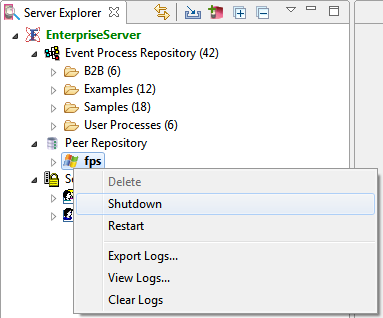
Figure 1: Shutting down the FPS Server
Using Script Files
The Peer Server can be shutdown using the shutdown-server script present in <fiorano_installation_dir>/esb/server/bin folder.
This script can be used to:
- Shut down a standalone peer server.
- Shut down both the primary and secondary HA servers simultaneously.
Options that can be specified within the script are:
- -user: Name of the User trying to shutdown the Fiorano server.
- -passwd: Password of the User trying to shutdown the Fiorano server.
- -restart or –r: Restarts the Fiorano Server.
- -ha: Used to shutdown both active and passive servers running in the HA mode.
- -mode: Mode of the server (fes or fps). The default value is "fps".
- -url: URL of the active Fiorano Enterprise Server to which the Peer Server is connected.
- -fpsname: Fiorano ESB Peer name.
- -? or –help: Prints help message.
Examples:
The above examples of shutting down the Peer Server(s) involves connecting to an Active Enterprise Server, whose url is specified by the -url parameter.
The following options can also be specified if a User wants to shutdown the Peer Server using a RMI connection. This involves connecting directly to the Peer Server to initiate the shutdown.
- -connectorType: Connection type to server. Pass RMI for shutting down servers using RMI connection.
- -address: IP Address of server
- -rmiPort: RMI port of server
Examples:
Clearing Peer Server Database
To clear the Peer Server database of the default profile (that is profile1), run the clearDBServer.bat executable file present in the <fiorano_installation_dir>\esb\server\bin folder or go to this location and execute the script below:
To clear the Peer Server database of a specific profile (other than the default profile), double-click the clearDBServer.bat file present in the <fiorano_installation_dir>\esb\server\bin folder or go to this location and execute the script below specifying the profile name:
The operations listed below are available when this script is executed.
| Operation | Description |
|---|---|
| 1. File BasedDatastore | Clears the local cache of the Peer server. |
| 2. Security Datastore | Clears the Peer server ACLs (Access Control Lists). ACLs are recreated when the peer server restarts. |
| 3. Admin Datastore | Clears the admin objects which includes the JMS connection factories queues and topic destinations. |
| 4. Cached Component Store | Clears all the cached components stored in the Peer Server‘s runtime storage. |
| 5. FPS Schemas Datastore | Clears all schemas stored in the repository. |
| 6. All | Clears all five of the above. |
| 7. Quit | Exits from the Options screen. |
Select the preferred number (from 1 to 7) corresponding to the datastore that needs to be cleared.
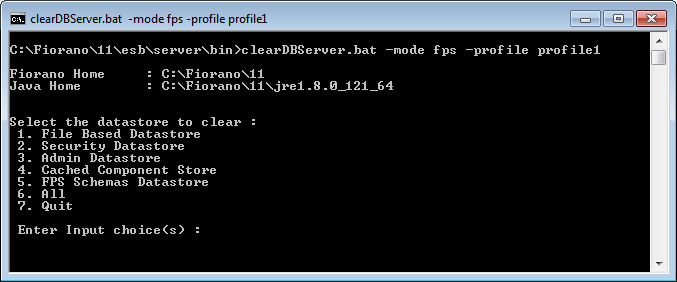
Figure 2: Options to clear datastore
This script can be executed in Quiet Mode as shown below:
- -mode - clears fps or fes runtimedata.
- -dbPath - runtime data directory of the profile.
- -profile - profile name for which runtimedata is to be cleared.
- -q - runs the script in quiet mode.