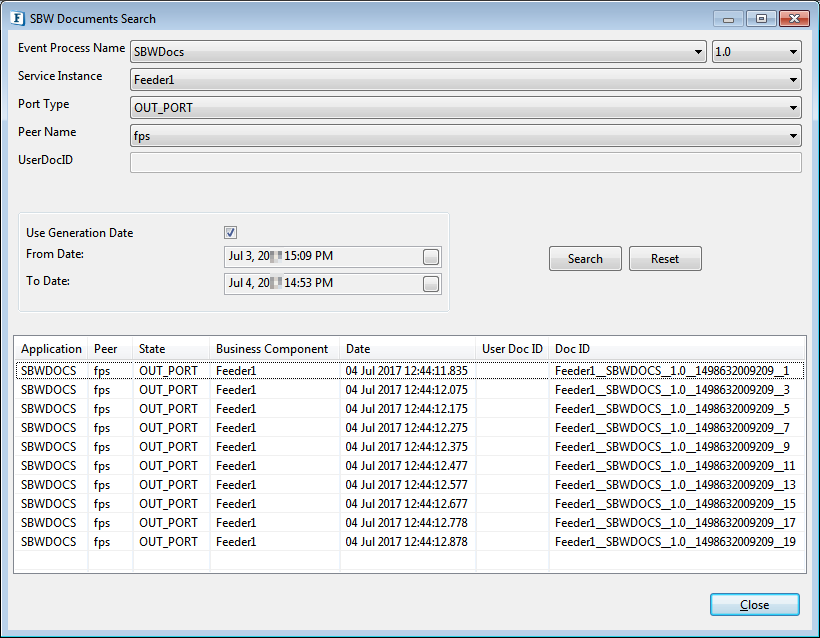After Configuring SBW Document Tracking, to search documents tracked, use any of the following ways:
- Using Dashboard
- Using eStudio
Using Dashboard
Refer to the Document Tracking section in the Dashboard page to know how to search SBW documents using Dashboard
Using eStudio
Login to Fiorano Dashboard and perform the following actions:
- Click the Fiorano Tools
 icon and go to Open perspective > Fiorano Tools.
icon and go to Open perspective > Fiorano Tools. - Expand Event Manager and then expand the event process in which the tracked documents need to be searched.
- Under the event process, right-click the Tracked Documents node and click Search.
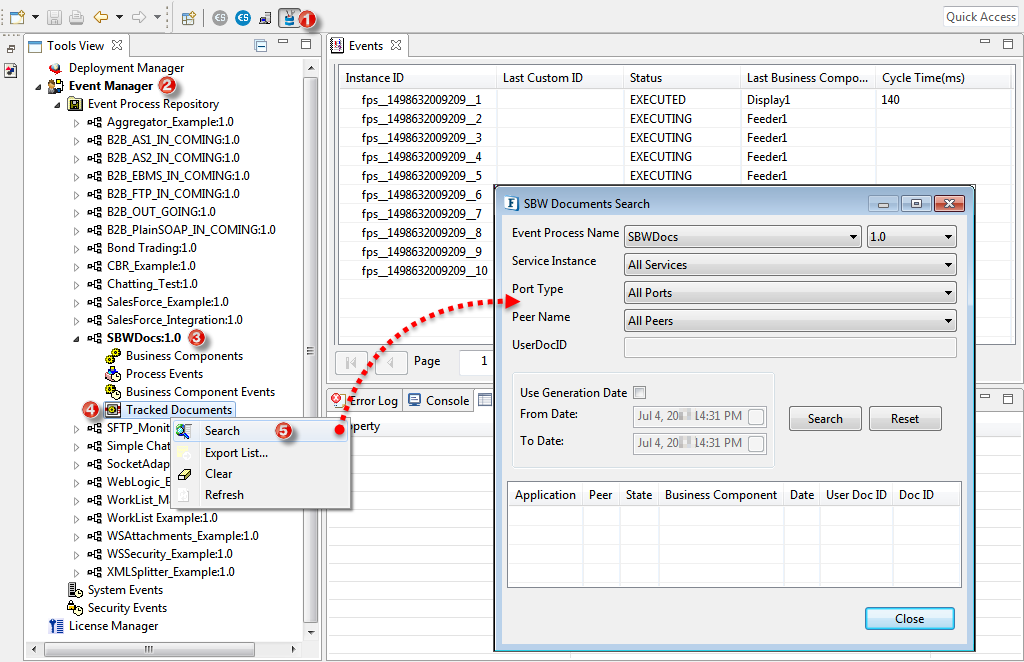
In the SBW Documents Search dialog box, filter the attributes as per requirement to search for the particular tracked docs and click Search.
Descriptions for the SBW Documents Search dialog box are provided as below:
| Properties | Description |
| Event Process Name | Name of the event process for which the tracked documents need to be searched. |
| Service Instance | Selecting the All Services option returns the entire documents all the microservices involved. If other attributes are not selected, it returns the entire documents for which tracking is enabled irrespective of other attributes. |
| Port Type | Port name where document tracking is configured. |
| Peer Name | Name of the peer server where the event process is running. |
| Use Generation Date | SBW documents data can be filtered further by specifying the particular period of time as required. If this option is not selected, it returns the entire documents for which tracking is enabled while considering selected attributes. |
| Search | Click this option to return the results based on the filter attributes. |
| Reset | Resets all options selected above. |
Overview
Content Tools
ThemeBuilder