Event processes use JMS Destinations to store and pass messages between business components. There are two types of destinations—Queue and Topic. Refer to the JMS 2.0 Specification for more details.
Destinations can be managed from eStudio
- Open the Connection Management tab, and login to the required FPS ; Queues and Topics appear under Destinations node.
- Select Queues or Topics to view their corresponding entities.
- Selecting a destination will show its details in the Properties tab as shown in figure1.
- Right-click any of the queues to provide options to edit ACL, subscribe/browse the messages and delete the queue.
- Right- click any of the topics to provide options to edit ACL, subscribe the messages and delete the topic.

Figure 1
If a Queue has messages stored in it, these messages will be displayed in bold formatting as shown in the figure below.
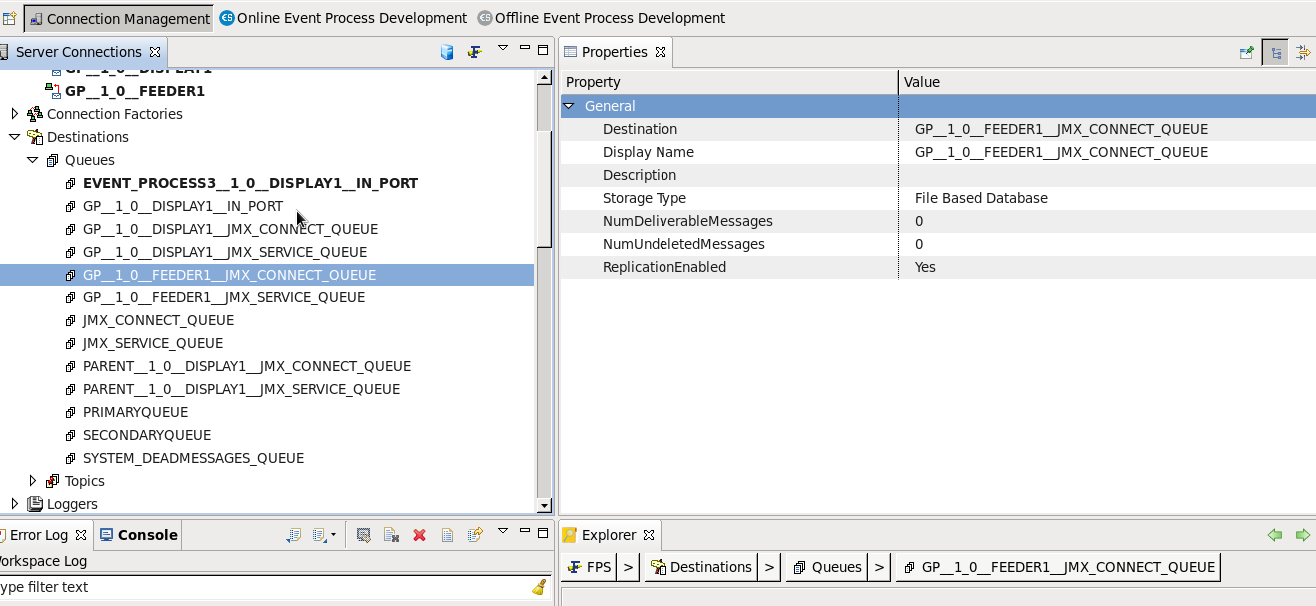
Figure 2
Once an event process is launched, all the destinations required for it will be created.
Example:
As the Simple Chat event process is launched, all the queues and topics required for the event process are created as shown in the figure below.

Figure 3
Once the event process is stopped, all the Destinations will be deleted by default. In the figure below, all the default destinations for the SimpleChat event process are deleted.

Figure 4
Delete Destination After Stop
When the event process is stopped, all corresponding destinations along with messages will be deleted. Stopping an event process leads to the loss of Unconsumed (pending)messages. (Avoid stopping the application when there are unconsumed messages.)
As an alternative, use the DeleteDestinationAfterStop option to delete the destination for an event process when it is stopped. This option is enabled by default. Disable it to avoid deletion (keep messages without deleting them) after the event process is stopped.
This option can be controlled at two levels as explained in the sections below:
At FES Level
- Open Connection Management perspective and login to FES-JMX.
- Navigate through JMX-Connection > Fiorano > ESB > Application > Controller > Application Controller > Application Controller and select config.
- Set the Delete Destinations value to 'No' from the drop-down menu.
- Right-click FES-JMX and click Save Configurations.

Figure 5
At Event Process Level
- Create an event process and then go to the Properties tab.
- Under General tab, select 'No' from the Delete Destinations After Stop drop-down menu.

Figure 6
Priority
Setting Delete Destination After Stop at the FES level applies the value to all the topics and queues of all the event processes. Alternatively, it can be set individually at the Event Process level by enabling the Delete Destination After Stop option for that particular event process. The value set at this level overrides the one set at the FES Level.