SQSSender microservice is used to send messages to Amazon Simple Queue Service (SQS).
Configuration and Testing
Component Configurations
The following attributes can be configured in the Interaction Configuration panel as shown below.
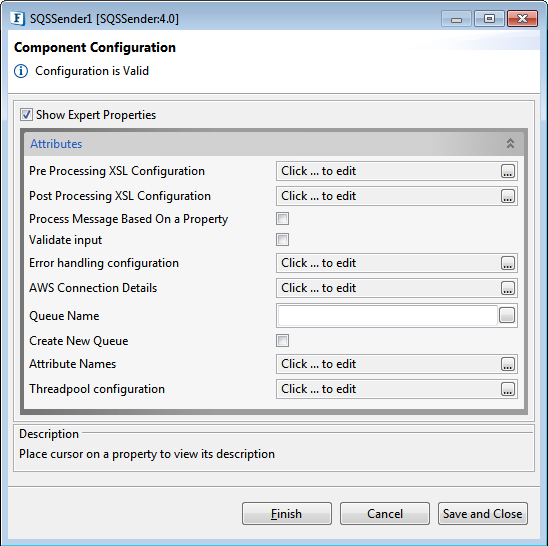
Figure 1: Component Configuration Properties
Pre Processing XSL Configuration
Pre Processing XSL configuration can be used to transform request message before processing it. Click the small button against the property to configure the properties.
Post Processing XSL Configuration
Post Processing XSL configuration can be used to transform response message before sending it to the output port.
Process Message Based on Property
The property helps components to skip certain messages from processing.
Validate Input
If this attribute is enabled, the service tries to validate the input received. If disabled, service will not validate the input. For more details, refer Validate Input section section under Interaction Configurations in Common Configurations page.
Error handling configuration
The remedial actions to be taken when a particular error occurs can be configured using this attribute.
Click the ellipsis button against this property to configure Error Handling properties for different types of Errors. By default, the options Log to error logs, Stop service and Send to error port are enabled.
Refer Error Handling section in Common Configurations for detailed information.
AWS Connection Details
Click the AWS Connection Details ellipsis  button to configure the properties.
button to configure the properties.
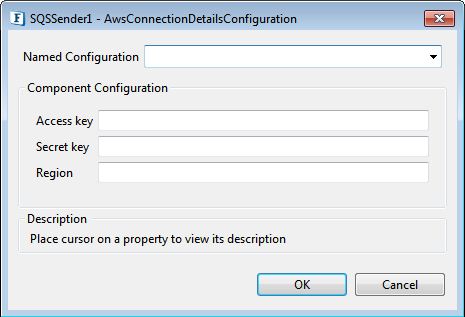
Access key
Enter the AWS access key.
Secret key
Enter the secret key.
Region
Enter the AWS region.
Queue Name
Name of the queue.
Create New Queue
Enable to create a new queue with the provided name.
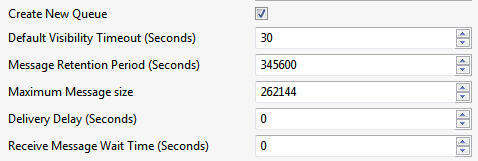
Default Visibility Timeout (Seconds)
Value must be between 0 seconds and 12 seconds.
Message Retention Period (Seconds)
The number of seconds Amazon SQS retains a message; an integer representing seconds, from 60 (1 minute) to 1209600 (14 days), the default value being 345600 (4 days).
Maximum Message size
The limit of how many bytes a message can contain before Amazon SQS rejects it; an integer from 1024 bytes (1KiB) upto 262144 (256 KiB), the default value being 262144 (256 KiB).
Delivery Delay (Seconds)
The time in seconds that the delivery of all messages in the queue will be delayed; an integer from 0 to 900 (15 minutes), the default value being 0.
Receive Message Wait Time (Seconds)
The time for which a Receive Message call will wait for message to arrive; an integer from 0 to 20 (seconds), the default value being 0.
Attribute Names
Attributes to add to input scheme for easy mapping.
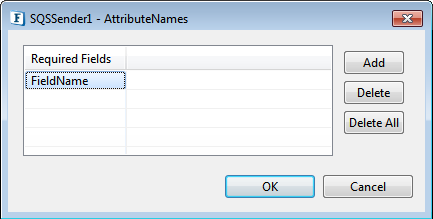
Threadpool Configuration
This property is used when there is a need to process messages in parallel within the component, still maintaining the sequence from the external perspective.
Click the Threadpool Configuration ellipsis  button to configure the Threadpool Configuration properties.
button to configure the Threadpool Configuration properties.
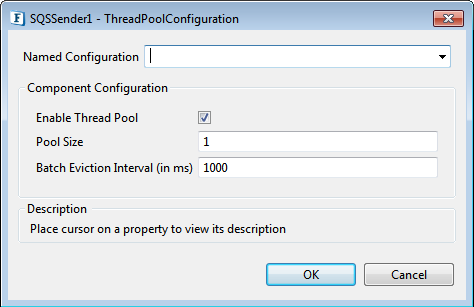
Enable Thread Pool
Enable this option to configure the properties that appear as below.
Pool Size
Number of requests to be processed in parallel within the component. Default value is '1'.
Batch Eviction Interval (in ms)
Time in milliseconds after which the threads are evicted in case of inactivity. New threads are created in place of evicted threads when new requests are received. Default value is '1000'.