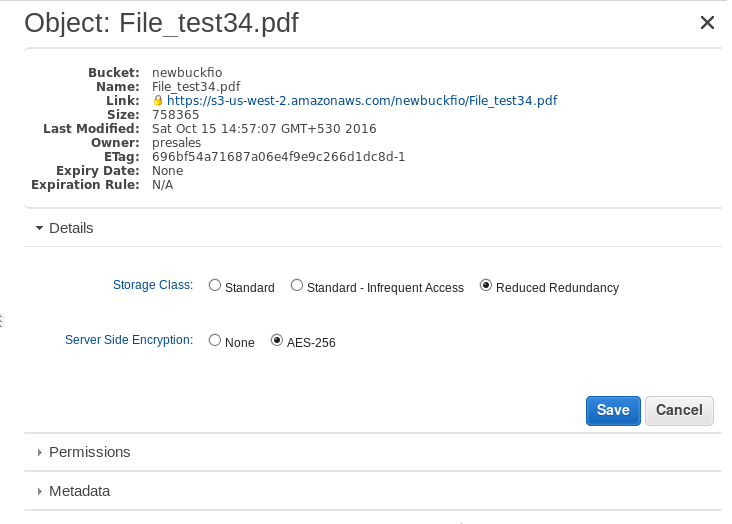S3Upload microservice uploads all the files to a specified bucket.
Configuration and Testing
Component Configuration
The figure below illustrates the Component Property Sheet (CPS) panel with Expert Properties view enabled.
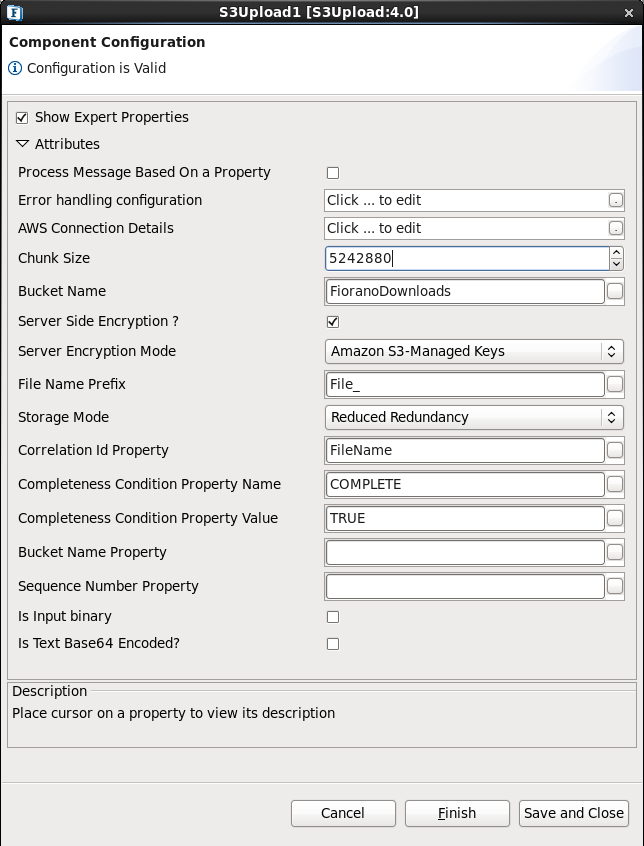
Figure 1: Component Configuration properties for S3Upload
Process Message Based on Property
The property helps components to skip certain messages from processing.
Error handling configuration
The remedial actions to be taken when a particular error occurs can be configured using this attribute.
Click the ellipsis button against this property to configure Error Handling properties for different types of Errors. By default, the options Log to error logs, Stop service and Send to error port are enabled.
Refer Error Handling section in Common Configurations for detailed information.
AWS Connection Details
Click the AWS Connection Details ellipsis  button to configure the properties.
button to configure the properties.
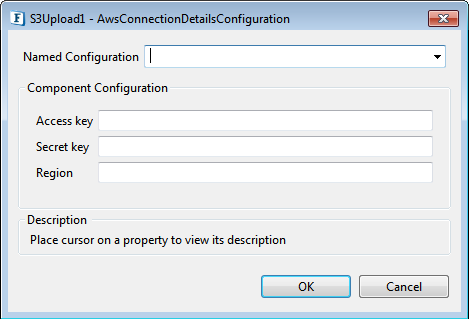
Figure 2: AWS Connection properties
Access Key
Specify the Access Key id
Secret Key
Specify the Secret Key
Region
The region of AWS Management console.
Chunk Size
Chunk Size should be more than or equal to 5 MB. If the file size is more than 5MB, it is uploaded as parts of specified chunk sizes. If the provided file is less than 5MB, it will be uploaded as a single chunk.
Bucket Name
Specify the S3 bucket name. As the component does not create the bucket, specify the existing one only.
Server Side Encryption ?
Select this option for the server to encrypt the data before storing in the bucket.
Server Encryption Mode
This option appears only when Server Side Encryption ? property is selected. In this case, Amazon S3 manages the keys required for encrypting by itself.
Storage Mode
The current API provides three modes of Storage classes.
- STANDARD: Default storage class; this storage class is ideal for performance-sensitive use cases and frequently accessed data.
- Standard Infrequent Access (Standard - IA): Amazon S3 Standard - Infrequent Access (Standard - IA) is an Amazon S3 storage class for data that is accessed less frequently, but requires rapid access when needed.
- Reduced Redundancy: The Reduced Redundancy Storage (RRS) storage class is designed for noncritical, reproducible data stored at lower levels of redundancy than the STANDARD storage class, which reduces storage costs.
File Name Prefix
The specified prefix is prepended to the uploaded file.
Correlation Id Property
Specify the Correlation Id message property name. The input messages will be grouped based on the correlation Id property. Messages which has the same property value will be treated as a single file. This value is appended to the FileNamePrefix property, if specified, and treated as the file name.
Completeness Condition Property Name
Name of the Completeness Condition Property. Component treats that the file was completed on receiving a message with completeness property equals to completeness property value.
Completeness Condition Property Value
Value of the Completeness Condition property. Component treats that the file was completed on receiving a message with completeness property equals to completeness property value.
Bucket Name Property
Specifies the Bucket name property name. Bucket name can be provided from the input whose value takes precedence over the one provided in CPS.
Sequence Number Property
This property is used to identify duplicate sequence numbers; discards the duplicate input arrived at its input port.
Is Input Binary
Specifies whether the input messages are byte messages or not.
Is Text Base64 Encoded
Specifies if the input text needs decryption using Base64.
Threadpool Configuration
This property is used when there is a need to process messages in parallel within the component, still maintaining the sequence from the external perspective.
Click the Threadpool Configuration ellipsis  button to configure the Threadpool Configuration properties.
button to configure the Threadpool Configuration properties.
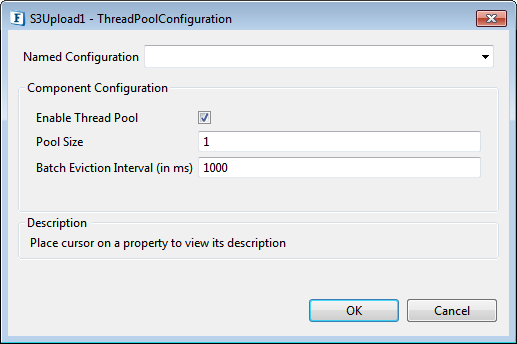
Figure 3: Threadpool Configuration properties
Enable Thread Pool
Enable this option to configure the properties that appear as below.
Pool Size
Number of requests to be processed in parallel within the component. Default value is '1'.
Batch Eviction Interval (in ms)
Time in milliseconds after which the threads are evicted in case of inactivity. New threads are created in place of evicted threads when new requests are received. Default value is '1000'.
Functional Demonstration
Uploading a file into the AWT Management console and displaying the status. Configure S3Uploader as described in Configuration and testing section and use feeder and display component to send sample input and check the response respectively.
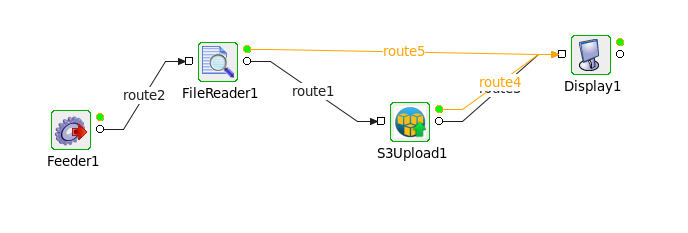
Figure 4: Demonstrating a scenario with sample input and output
Input Message

Figure 5: Input XML sent using feeder
Output Message
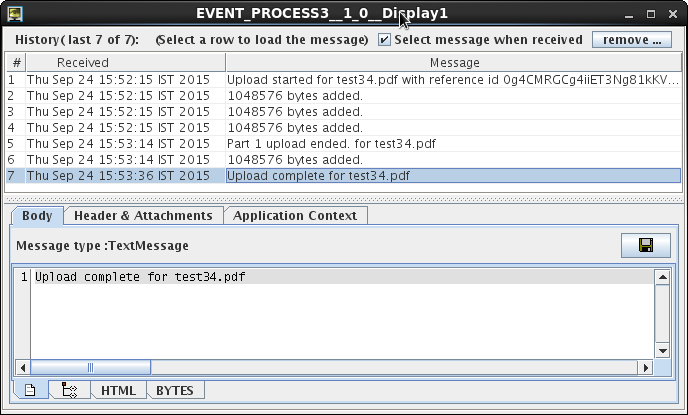
Figure 6: Output demonstrating the status of the uploading file
The AWS Console displays the detailed state of storage class (Reduced Redundancy in the case of test34.pdf).

Encryption status used to store the data.