The MQTT component is used to allow devices to communicate with remote systems in an efficient and asynchronous manner. It allows the client to publish/subscribe to the topic and send/receive the message on that topic. The topic name on which message is to be sent/received can be specified in Configuration Property Sheet (CPS) Wizard.
Configuration and Testing
Component Configuration
MQTT component connection related properties Topic, QOS and MQTT message can be configured in the CPS.
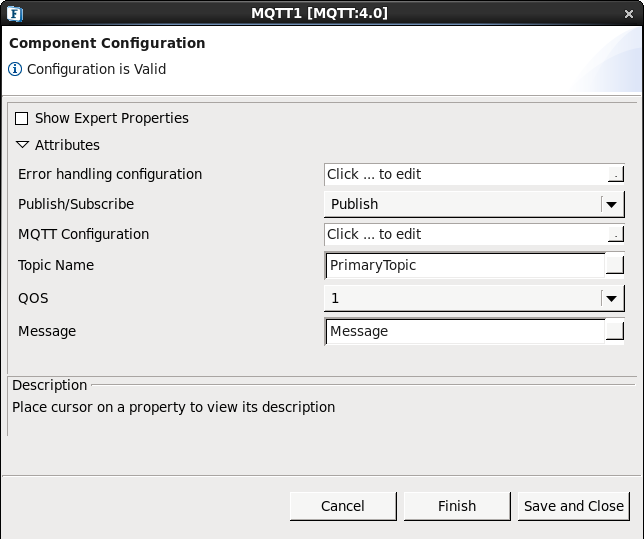
Figure 1: Component Configuration
Error handling configuration
For setting up Error Handling Configurations, please refer the respective sections in the Common Configurations page.
Publish/Subscribe
The MQTT protocol is based on the principle of publishing messages and subscribing to topics. After the MQTT client is connected, it can publish the message to the topics. In addition, multiple clients can also subscribe to the preferred topics.
MQTT Connection Configuration
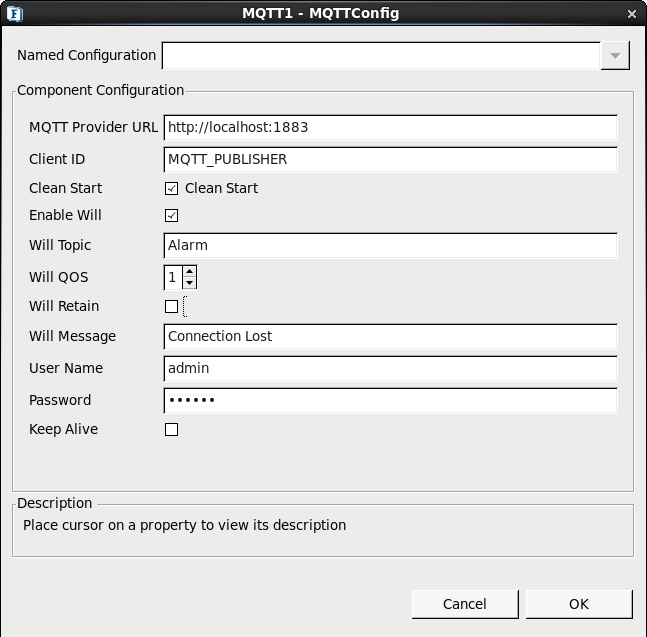
Figure 2: MQTT Connection Configuration
Named Configuration
Please refer Named Configurations section in Common Configurations page for documentation.
MQTT Provider URL
This is the URL to MQTT broker.
ClientID
It is an identifier of each Fiorano MQTT client connecting to MQTT broker.
Clean Start
If clean start is disabled, then the connection is treated as durable. When the client disconnects, existing subscriptions will remain and any subsequent QOS 1 or 2 messages will be stored until it connects again in the future. If clean start is enabled, then all subscriptions for the client will be removed when it disconnects.
Enable Will
Specify if the client wants to publish the Will Message to the Will Topic on disconnecting ungracefully from the server or not.
- If enabled, the client has to provide Will Topic, Will Message and Will QOS. When the client does not disconnect gracefully from the server, then Fiorano MQTT sends out the Will Message on behalf of the client to the Will Topic at the supplied Will QOS level.
- If disabled, Will Message will not be sent when the connection terminates abruptly.
- Will Topic: When connection loss is detected, then the server will publish the Will Message on Will Topic.
- Will QOS: This is the QOS level on which client wants to publish the Will Message.
- Will Retain:
- Will Message: Message that will be published on Will Topic.
Username
Username to authenticate and authorize the client.
Password
Password for the username mentioned. If the username is empty, a password cannot be inserted.
Topic Name
It is a simple string on which publisher can publish the messages and subscribers can subscribe to. Topics are treated as a hierarchy with forward slashes as the separator.
QOS (Quality Of Service)
Fiorano MQTT defines three levels of qualities of service for message delivery. The QOS defines how hard the client tries to ensure that a message is received. .
Following are three levels of QOS:
| Level | Description |
| 0 | "At most once", where messages are delivered according to the best efforts of the operating environment; message loss may occur. |
| 1 | "At least once", where messages are assured to arrive but duplicates can occur. |
| 2 | "Exactly once", where message are assured to arrive exactly once. |
Message
The message that gets published on the Topic. When Subscribe mode is enabled, then the message can be empty, but in case of Publish, message client has to provide some string in the message field.
Functional Demonstration
Scenario 1
Configure the component for publishing the message as described in Component Configuration section and use Feeder and Display components to send sample input and check the response respectively. The component receives Topic name, QOS level and message from the Feeder, and publishes messages to the topic.
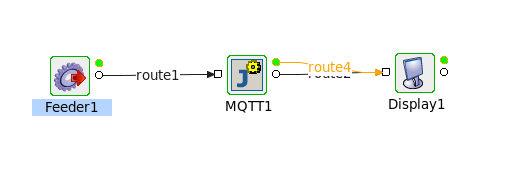
Figure 3: Event Process for Scenario 1
Sample Input
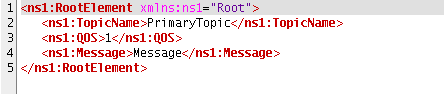
Sample Output

Scenario 2
Configure the component for subscribing to the topic as described in Component Configuration section and use display component to check the response. As soon as message is received on the topic, subscriber
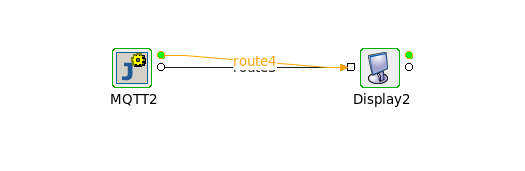
Figure 3: Event Process for Scenario 2
Sample Output
![]()