The HL7 Receiver listens on a port specified on a particular IP address to receive HL7 messages, sends the messages received on to the output port and sends the acknowledgement to the Sender.
Configuration and Testing
The component can be configured using the properties in the Custom Property Sheet (CPS) as shown in Figure 1.
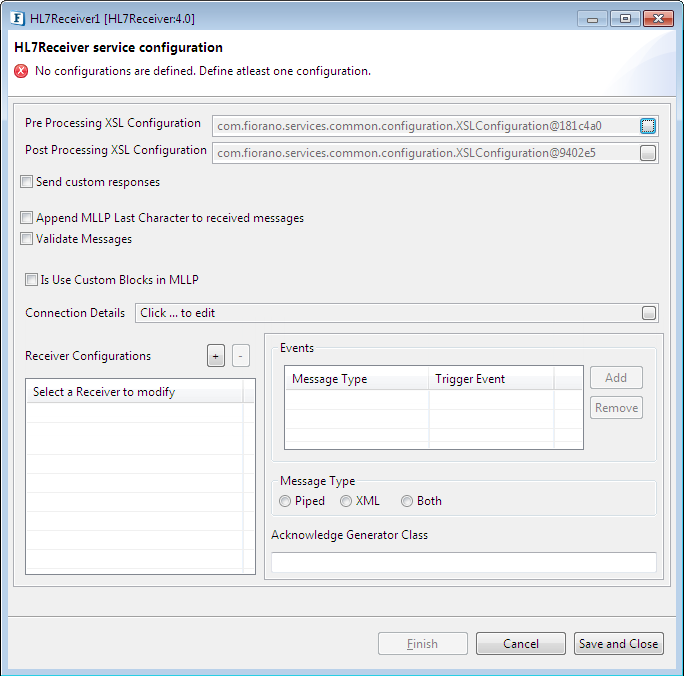
Figure 1: Custom Property Sheet (CPS) with Send custom responses property enabled
Pre Processing XSL Configuration
Pre Processing XSL configuration can be used to transform request message before processing it. Click the small button against the property to configure the properties.
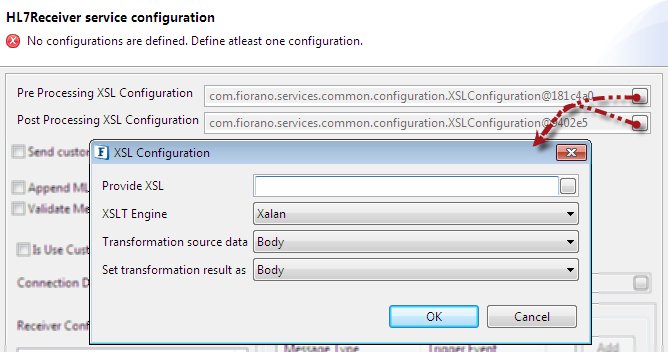
Figure 2: Pre/Post Processing XSL Configuration
Post Processing XSL Configuration
Post Processing XSL configuration can be used to transform response message before sending it to the output port.
Send Custom Responses
Enable this property to send responses received over input port as ACK messages instead of default ACK responses. An input port will be generated for every receiver configuration. Error ACK message is sent if a response is not received before the configured timeout on the corresponding input port.

Figure 3: Send custom responses property enabled (Request Timeout property appears)
Request Timeout
Time (milli seconds) to wait for a response at the input port.
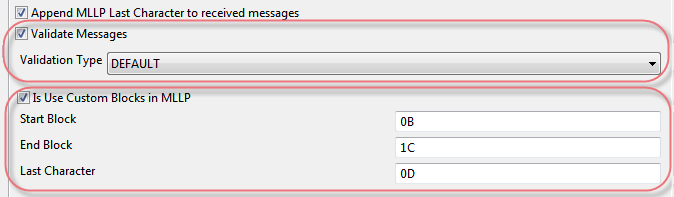
Figure 4: Append MLLP Last Character to received messages, Validate Messages and Is use custom block in MLLP enabled
Append MLLP Last Character to received messages
When selected, the last character used in MLLP will be appended to received messages before sending them to the output port.
Validate Messages
This checkbox enables the validation of HL7 messages.
DEFAULT: Messages will be validated with standard HL7 message rules.
CONFORMANCE_PROFILE: Message will be validated with the conformance profile file configured for its type.
Is Use Custom Blocks in MLLP
Select this checkbox to define custom blocks to be used in MLLP. Specify valid hexadecimal representation of characters in Start Block, End Block, and Last Character fields. The default values populated are standard blocks used in MLLP.
- Start Block: Start Block character (1 byte). Default value is 0B (0x0B).
- End Block: End Block character (1 byte). Default value is 1C (0x1C).
- Last Character: Usually Carriage Return is used as last character (1 byte). Default value 0D (0x0D).
Connection Details
Click the small button against the Connection Details property to provide the Port number.
Port Number
Port number on which HL7 Receiver is listening. It can be changed using the Up and Down buttons in the spin box or by typing-in the value.
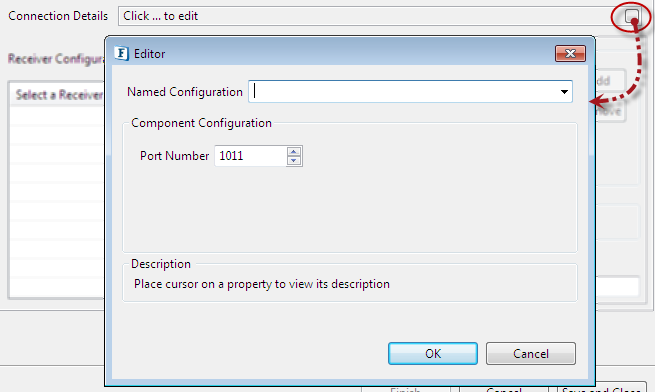
Figure 5: Port Number
Receiver Configurations
Select a Receiver to Modify: Add the receiver which is used in the creation of input and output ports. By default, the component has no ports. Depending on the names provided in the Custom Property Sheet, a set of input and output ports gets generated.
Identifiers: It is a string of form <HL7 Message Format> | <Trigger Event> that can be configured in the Event windows.
Example: The identifier ADT|A01 listens for ADT A01 messages.
Message Type
The type of message that is sent on to the components output port.
- Piped: Piped message is expected on the input port
- XML: XML message is expected on the input port
- Both: Message received on the input port can be of any type (piped or XML).
Acknowledge Generator class
A class whose instance can be delegated the responsibility of generating an ack message for HL7 message received. If a value is not provided, a default ack generator is used which will generate AA if HL7 message is successfully converted to JMS Message and sent to the output port and AE otherwise.
Acknowledge Generator should implement com.fiorano.services.hl7receiver.engine.IAckGenerator and should have a default constructor.
Functional Demonstration
The figure below illustrates the event process where HL7Sender accepts ADT and ORU messages and sends them to HL7Receiver.
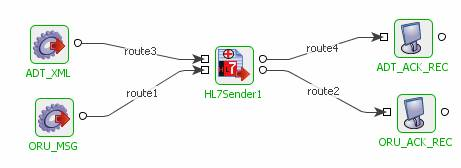
Figure 6: Sample Event process using HL7Sender
The figure below illustrates the event process where HL7Receiver listens to the messages from HL7Sender and sends them to the output port.
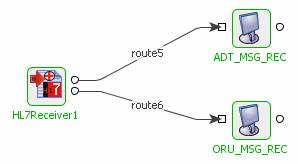
Figure 7: Sample Event process using HL7Receiver
Scenario 1: Receiving an ADT A01 message
Configure the HL7Receiver as explained in the Configuration and Testing section above.
Figure 8 illustrates a snapshot of the ADT A01 message received by HL7Receiver when the message (shown in figure 9) is sent by HL7Sender.
Figure 10 illustrates the acknowledgment sent by HL7Receiver.

Figure 8: ADT A01 message received by HL7Receiver
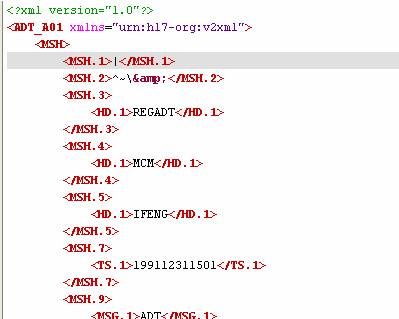
Figure 9: Sample ADT A01 message sent by HL7Sender

Figure 10: Acknowledgment sent by HL7Receiver
Scenario 2: Receiving an ORU R01 message
Configure the HL7Receiver as explained in the Configuration and Testing section above.
Figure 11 illustrates a snapshot of the ORU R01 message received by HL7Receiver when the message (shown in figure 12) is sent by HL7Sender.
Figure 13 illustrates the acknowledgment sent by HL7Receiver.

Figure 11: Sample ORU R01 message received by HL7Receiver

Figure 12: Sample ORU R01 message sent by HL7Sender

Figure 13: Acknowledgement sent by HL7Receiver