This view allows the user to monitor pending messages, Deliverable Messages, Undeleted Messages, Active Senders, and Receivers count for the queues of applications in running state.
Queue Monitoring can be done from two views in Monitor Messages tab:
Data view
This view shows the Queue Information in data form.
To start monitoring the queues, perform the following actions:
- Select Filter Queues
 button at the upper-right corner; Set Monitoring data Filters dialog box appears.
button at the upper-right corner; Set Monitoring data Filters dialog box appears.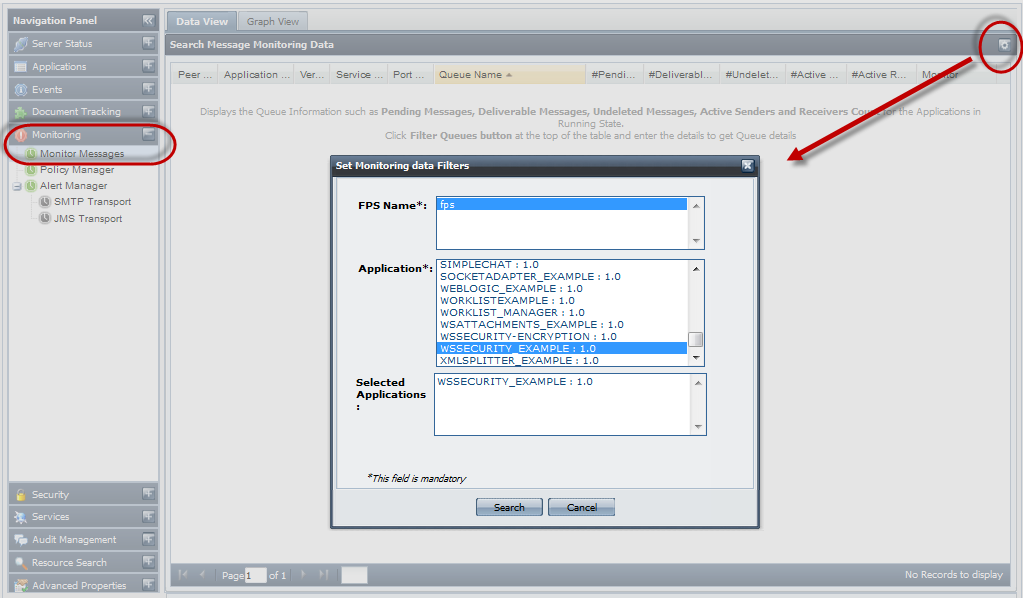
Figure 1: Setting Data Filters
- Select PPS Name and Application and click the Search button as shown in the above figure; queues of the selected Applications will be displayed. Queue Information will be displayed on clicking the Enable Monitoring button
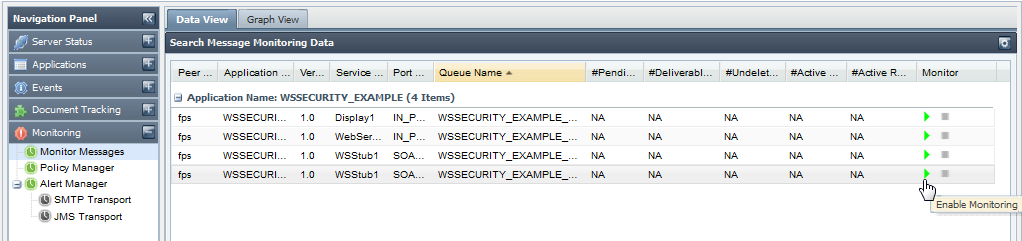
Figure 2: Enabling Message Monitoring
- To stop monitoring a particular queue, click the Stop Monitoring button.
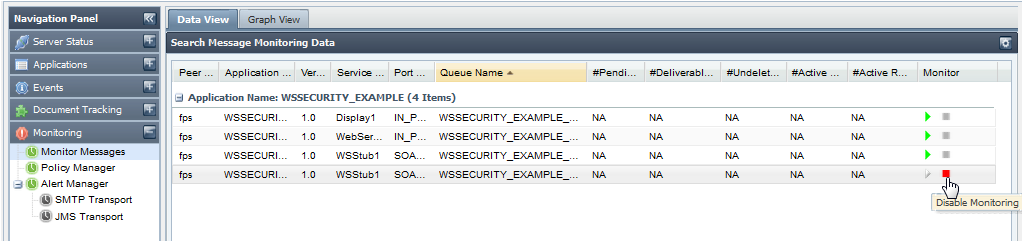
Figure 3: Disabling Message Monitoring
Graph View
Here the Queue Monitoring information is displayed in Graphical form. The Graph keeps on updating for every 5 seconds. Note that only one queue can be monitored at a time in Graph View.
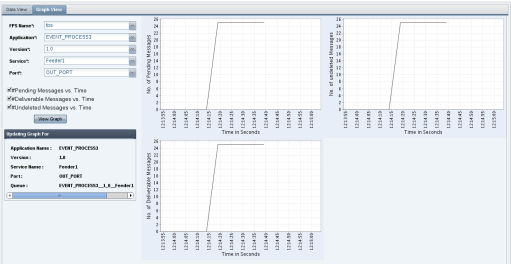
Figure 4 : Graph View
Overview
Content Tools
ThemeBuilder