The Main panel lists the policies together with type and current state of each policy. A Policy can be in one of three states as below:
- ACTIVE: When a policy is successfully applied it is in ACTIVE state
- INACTIVE: When the user has suspended the policy execution, the policy becomes INACTIVE.
- ERROR: When any error occurs it is in ERROR state
The policy list displayed is a paged data grid and the pages can be navigated by using the next ![]() and previous
and previous ![]() tool buttons. A Refresh button reloads the policies from the Policy Repository. Clicking on the policyID displays the details of the policy.
tool buttons. A Refresh button reloads the policies from the Policy Repository. Clicking on the policyID displays the details of the policy.
Managing Backlog Policies
The Backlog Policies monitor the backlog request count and raise notifications based on them. Multiple backlog policies can be created and applied at different levels like the Event Process level, Component Level or Port level. The policy applied on an Event Process will indirectly apply to all the components within that event process and will translate automatically to all monitorable ports of the components.
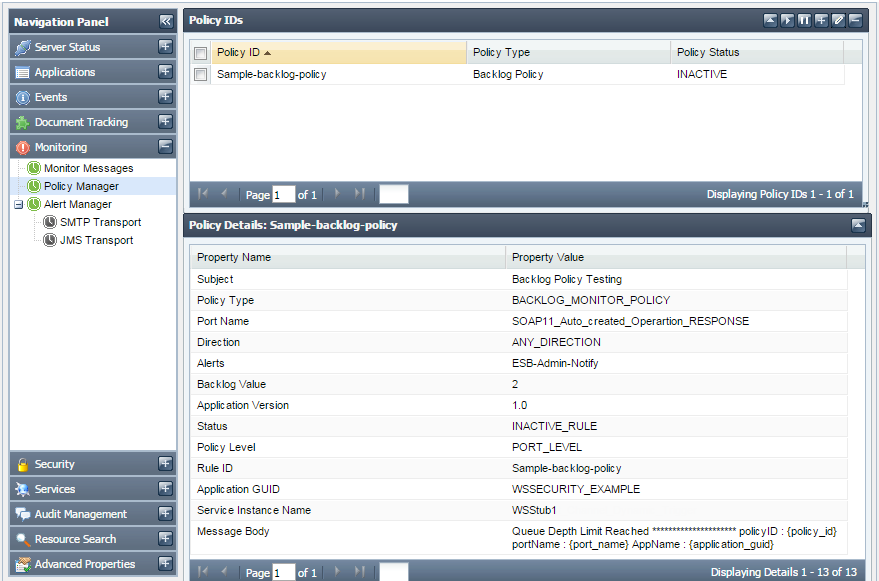
Figure 1: Policy Manager screen with Backlog Policy added
Property Name | Description |
|---|---|
| Application GUID | The event process on which the policy is applied. |
| Service Instance Name | The service instance name on which the policy is applied if the policy is applied at SERVICE_LEVEL or PORT_LEVEL. |
| Port Name | The port name on which the policy is applied if the policy is applied at the PORT_LEVEL |
| Policy Level | The level at which the policy is targeted. It could be targeted for the Event Process / Component / Port level. Event Process translates to all components and component-level translates to all ports of the component. |
| Direction | The direction of reaching the specified depth. This could be ANY, UP or DOWN. If notification has to be raised when the pending requests are reducing, then DOWN will be specified otherwise UP will be specified. ANY is for both cases. |
| Depth | The integer value indicating the count of pending requests. |
| Subject | Short description of the content / subject of the message which is sent along with the alert.(Applicable only for SMTP alerts). |
| Message Body | The actual Message content to be delivered . |
| Alerts | The list of alert IDs which will be executed when the condition for this policy is satisfied. |
Creating Backlog Policy
By clicking the Add button, you can add new policies. A drop-down menu of policy types is displayed and on choosing the backlog policy, a panel backlog is displayed and a new policy can be added.
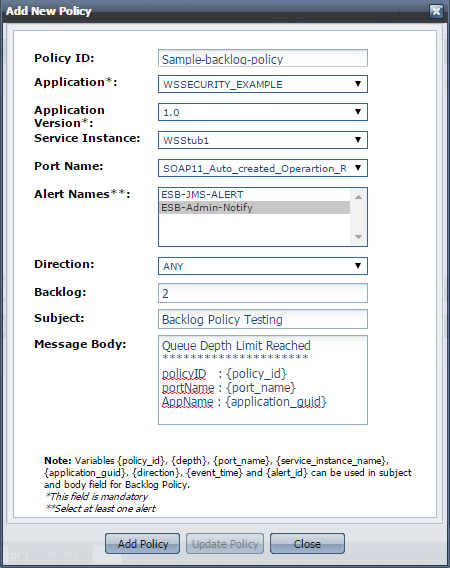
Figure 2: Setting Backlog Policy properties
BackLog Policy has a set of variables which can be used in the Subject and MessageBody. Variables help build a context sensitive message/alert in contrast to a constant one. Variables are specific to types of policies. If there is a variable defined, which cannot be resolved by a particular kind of policy, it will remain unresolved in the final message. The table below lists the variables specific to backlog Policy.
Variable Name | Description |
|---|---|
{policy_id} | The Policy ID for which this Alert is getting executed. Every time this alert is executed, this variable will get resolved. |
{depth} | The count of pending requests for which the policy was configured. |
{port_name} | The Port Name at which the requests-pending count reached the {depth} level in Direction {direction}. The port name has the following format: EVENT_PROCESS_ID_SERVICE_INSTANCE_NAME_PORT_NAME |
{Service_instance_name} | The name of the service instance for which the requests-pending count reaches the {depth} level in Direction {direction}. The Service Instance has the following format: EVENT_PROCESS_ID__SERVICE_INSTANCE_NAME |
{application_guid} | The event process within which the pending requests for {service_instance_name} / {port_name} reached the {depth} level in Direction {direction}. |
{direction} | The direction in which the backlog depth was reached. |
{event_time} | The date and time at which the backlog depth reached the specified {depth} |
{alert_id} | This Alert ID can optionally be inserted in the message body and subject with this variable. |
Enabling backlog monitoring policy effect the performance on the concerned peer server (the peer on which destinations exist over which backlog monitoring policies are applied). As such, performance has to be empirically observed after turning on Backlog Monitoring.
Managing Low Memory Policies
The Low Memory Policies monitor the memory usage of servers and components and raise alerts when the specified threshold is reached. The alerts are raised when memory usage crosses the threshold in any direction.
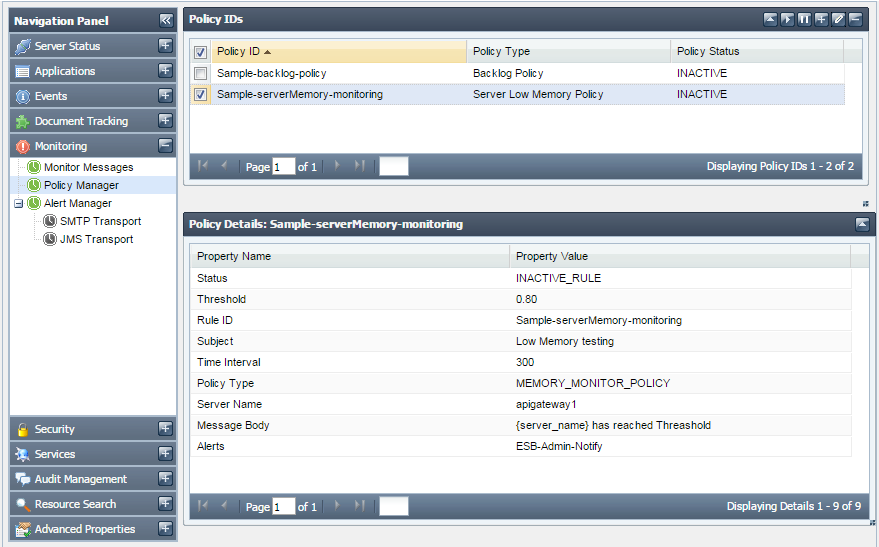
Figure 3: Policy Manager screen with Low MemoryPolicy added
Property Name | Description |
|---|---|
Server | Server on which the policy is applied. |
Application | Name of the application which has the component for which the policy is applied. |
Service Instance | Component(Service instance) name on which the policy is applied |
Threshold Value | The alert is raised if the memory usage reaches this threshold value. |
Time Interval | Time interval(in seconds) between two successive same direction alerts. |
Subject | Short description of the content / subject of the message which is sent along with the alert.(Applicable only for SMTP alerts). |
Message Body | The actual Message content to be delivered . |
Alerts | The list of alert IDs which will be executed when the condition for this policy is satisfied. |
Creating Low Memory Policy
By clicking the Add button, you can add new policies. A drop-down menu of policy types is displayed and on choosing the low memory policy, a window is displayed and a new policy can be added. If you want to create the server low memory policy select the server radio button. If you want to create the component low memory policy select the component radio button.
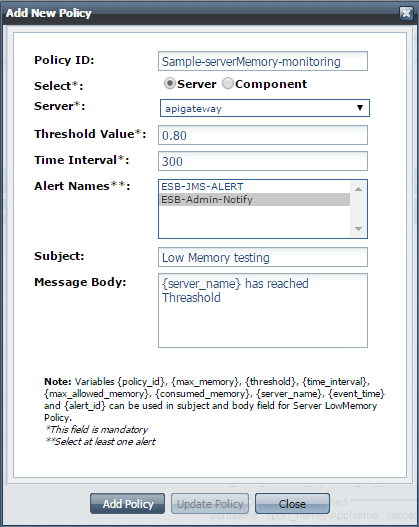
Figure 4: Setting Low Level memor Policy properties
Low Memory Policy Type has a set of variables which can be used in the Subject and MessageBody. Variables help build a context sensitive message / alert in contrast to a constant one. Variables are specific to types of policies. If there is a variable defined which cannot be resolved by a particular kind of policy, it will remain un-resolved in the final message. The table below lists the variables specific to server Low memory Policy.
Variable Name | Description |
|---|---|
{policy_id} | The Policy ID for which this Alert is getting executed. Every time this alert is executed, this variable will get resolved. |
{max_memory} | Maximum memory available. |
{threshold} | Decimal value |
{server_name} | The name of the server. |
{time_interval} | The minimum time interval between two successive same direction alerts. |
{max_allowed_memory} | The Maximum memory allowed for the server.(max_memory*threshold) |
{consumed_memory} | The memory used by the server. |
{event_time} | The date and time at which the threshold has been reached. |
{alert_id} | This Alert ID can optionally be inserted in the message body and subject with this variable. |
The table below lists the variables specific to Component Low memory Policy.
Variable Name | Description |
|---|---|
{policy_id} | The Policy ID for which this Alert is getting executed. Every time this alert is executed, this variable will get resolved. |
{max_memory} | Maximum memory available. |
{threshold} | Decimal value |
{application_guid} | The name of the Application which has the component for which the policy is applied. |
{service_instance_name} | The name of the component for which the policy is applied. |
{time_interval} | The minimum time interval between two successive same direction alerts. |
{max_allowed_memory} | The Maximum memory allowed for the server.(max_memory*threshold) |
{consumed_memory} | The memory used by the server. |
{event_time} | The date and time at which the threshold has been reached. |
Managing Policy Executions
Once a policy is created, the policy could be applied on the system and suspended from the top panel by clicking on Apply Policy or Suspend Policy ( ![]() ) button respectively. Suspending the policy execution will result in no alerts being generated and the monitors for backlog events for this policy from different peer servers will be switched off. A Policy cannot be edited while it is running; it has to be suspended before you edit a policy. The policy details will be fetched and refreshed with every activate action. Multiple policies can be selected and activated/suspended simultaneously.
) button respectively. Suspending the policy execution will result in no alerts being generated and the monitors for backlog events for this policy from different peer servers will be switched off. A Policy cannot be edited while it is running; it has to be suspended before you edit a policy. The policy details will be fetched and refreshed with every activate action. Multiple policies can be selected and activated/suspended simultaneously.
The Policy attributes can be edited except for the policyID and the type of the policy. A different type of policy can be created with an ID after deleting the older policy with the same ID. An Active policy cannot be deleted. The policy has to be suspended from execution before it can be removed from the system.
Editing/Removing Policy
Policies can be edited by clicking on the edit ![]() edit icon and can be removed by clicking the remove
edit icon and can be removed by clicking the remove ![]() icon. Once the policy is edited, it will be saved into the repository and will be automatically picked up from the next execution of the alert. PolicyID cannot be modified. We can not the edit the Policy which is in ACTIVE state. We have to suspend the policy if it is active before editing the policy.
icon. Once the policy is edited, it will be saved into the repository and will be automatically picked up from the next execution of the alert. PolicyID cannot be modified. We can not the edit the Policy which is in ACTIVE state. We have to suspend the policy if it is active before editing the policy.