After completing the setup, follow the below sections to configure Fiorano B2B.
Open your preferred internet browser and launch the Fiorano B2B login screen by using the URLin the following format:
Then Provide valid credentials in the following fields and the click Login:
- Enterprise Server IP: Your enterprise server IP
- RMI Port: Your RMI Port, for example, as you identified in the fes console as 2047.
- Username: admin (Default user name)
- Password: passwd (Default password)
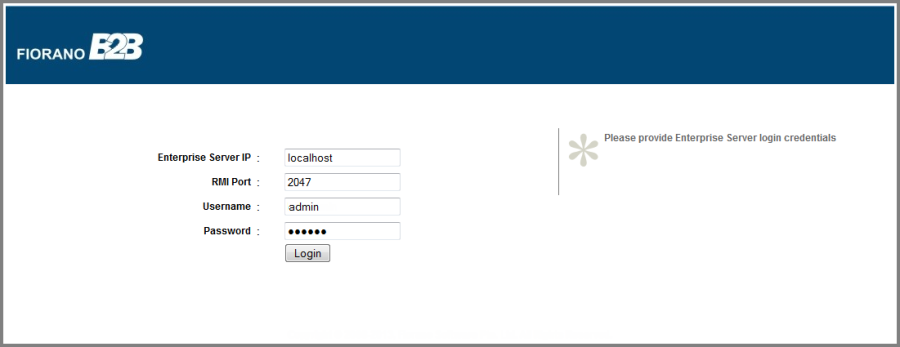
Figure 1: Fiorano B2B Login Screen
In the process, you may get an error in the 'Errors in initializing Configurations' dialog box. Click OK and continue with the next step to configure data base in Administration section after logging in.

Figure 2: Error Message prompting to configure database
Overview
Content Tools
ThemeBuilder