Though all the components available in eStudio carry a basic configuration to run an Event Process by just connecting the IN_PORT and OUT_PORT, the configuration requires change based on scenarios.
There are two sections where all the settings related to a component are present where the run-time behavior of the component can be changed.
From Custom Property Sheet (CPS)
All the services contain configuration information that can be provided in the Custom Property Sheet (CPS) dialog box. To configure/edit the CPS properties associated with any component, double-click the component present in the Fiorano Orchestrator editor.
A Database component CPS is shown below containing editable connection properties and advanced settings.
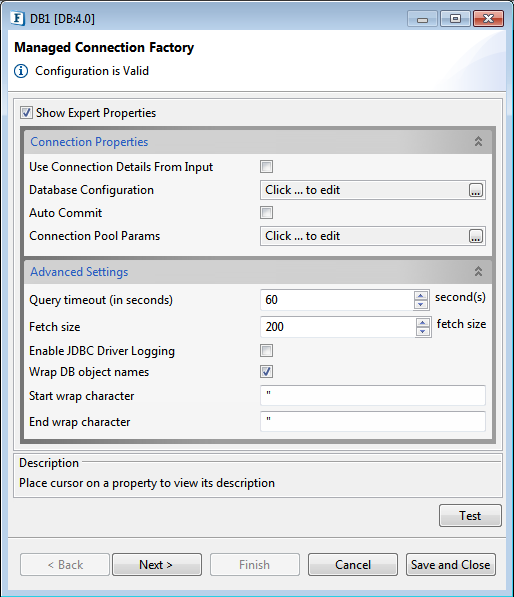
Figure 1: DB Custom Property Sheet (CPS)
During configuration, clicking the Test button provided in the CPS helps to test the configuration while editing itself. Components configurations are saved in EventProcess.xml file which is in a simple XML format.
Service instances contain configuration information that is used for execution at runtime. The data flows from service instances through connected routes.
From Component Properties
Apart from the component-specific properties that can be configured using the CPS, there is a set of properties associated with every component. These properties are shown in Properties view when a component is selected.
To view/edit properties, use any one of the two options below in the Orchestrator:
- Right-click the component present in the Fiorano Orchestrator and click Properties.
- Open from Window > Show View > Other > General > Properties
The properties are categorized into various sections such as General, Deployment, Execution, Log Manager, Log Module Instances and Runtime Arguments.
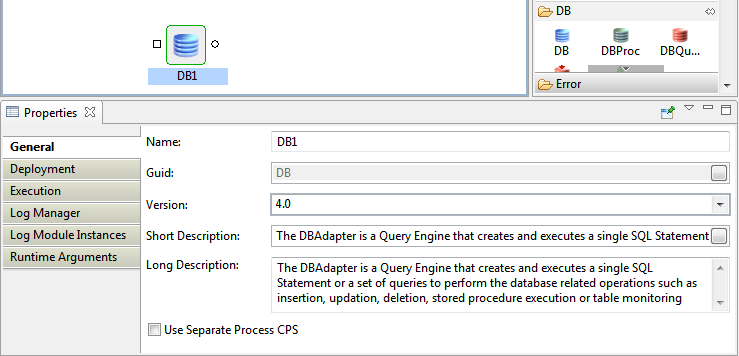
Figure 2: Component properties
General
Contains the general information of the service like Name, GUID, Version Short Description, and Long Description. In addition to these, the General tab also has an option to launch the Custom Property Sheet (CPS) of the component in a separate JVM. This option can be used when loading the default eStudio CPS is complex and takes up too much memory.
Deployment
Contains the deployment information of the component. The Peer Server node on which the component has to be launched can be configured here. Clicking on ellipsis button against the Nodes property opens the Select Nodes dialog box where the Peer Server can be selected.
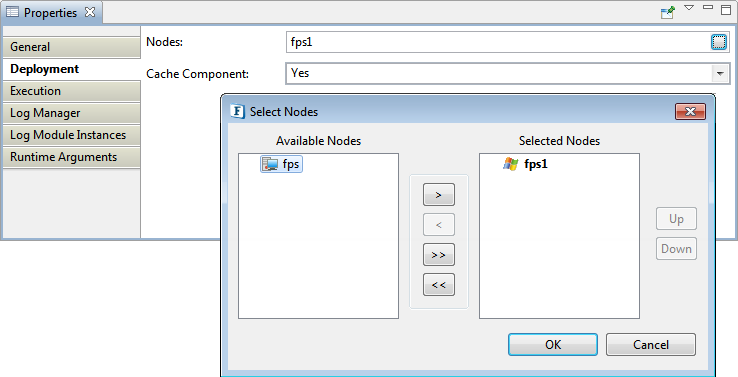
Figure 3: Nodes connected to the selected component
Based on the selected Peer Server, the component color changes to give a visual clue as to which Peer the component is configured to launch. As shown in the below figure, the Feeder component is configured to launch on fps Peer and Display is configured to launch on Peer fps1.
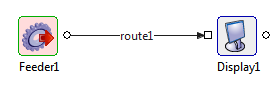
Figure 4: Components configured to launch on different Peer servers
By default, when a Peer Server is added to an Enterprise Server, a unique color is chosen. The user can customize this color using colors from Peer properties by selecting the Peer Server in Peer Repository.
Cache component property under Deployment specifies whether component resources have to be re-fetched each time when Connectivity and Resource Check (CRC) is done. When Cache Component is enabled, the resources are fetched for the first time when CRC is done. This property is set to No only when the component resources have been updated.
This property is also available at the Event Process level.
Execution
The Execution section contains information about the launch type, connection factory properties, and so on.
Components can be launched in Separate Process (separate JVM for each service instance), In Memory (launches in Peer Server JVM), Manual (manual launch mode where the user has to launch the service instance manually) and None (no launch mode) modes.
Log Manager
Contains logging information like the type of Logger Handler, log directory, and so on.
Log Module Instances
Log levels for various loggers available for the service can be configured in this section.
By default the log level is set to SEVERE. This can be changed to the desired level. For example, the log level can be set to CONFIG when working on the Development environment.
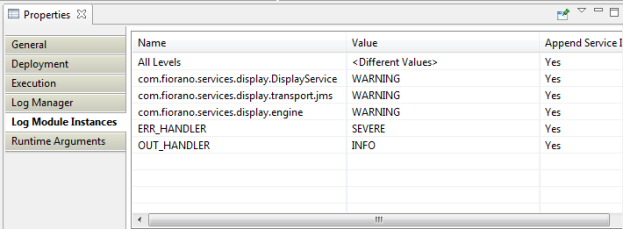
Figure 5: Component log module instances
Runtime Arguments
Contains the information about the runtime arguments for the service. JVM_PARAMS section contains the JVM parameters that are used while launching the component. Any system properties can be set using this property.