The transformation created in a eMapper project can be tested by performing the following steps:
Click Tools > Test Mapping in the Fiorano eMapper's menu bar or click the Test button in the tool bar.
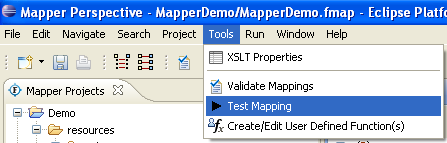
Figure 1: Invoking the Test option
The Test XSL wizard is displayed, as shown in the below figure. The Transformation can be tested by following these steps:
Providing MetaData
- This wizard has two pages, the MetaData page and the Test Mappings page.
- The output structure for which the transformation is being tested can be chosen from the list provided at the top of the MetaData page.
- The text area, by default shows the transformation generated automatically by the eMapper for the specified output structure. This transformation can also be modified by deselecting the Always Load From eMapper button. This allows the user to modify the XSL.
- Specify the XSL and move to the next page to perform the transformation.
Input XMLs
- The Test Mappings page has two tabs: Input XML tab and Output XML tab.
- The Input XML tab, as the name suggests, is used to provide the input XMLs. This tab in turn has sub tabs for each input structure loaded in the eMapper.
- A sample XML can be generated from the corresponding structure by clicking the Generate Sample XML button present in the tool bar of an input tab.
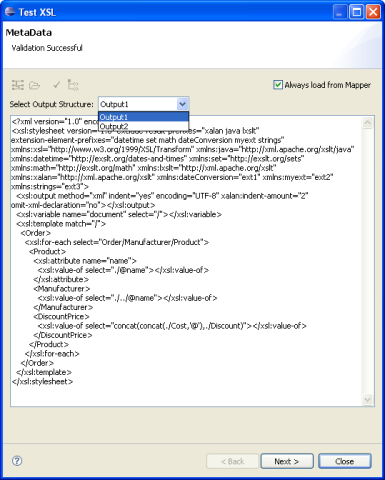
Figure 2: Metadata Page
- The Generate Sample XML dialog box is displayed. The default values are appropriate in most situations. Provide the desired values and click OK to generate a sample XML.
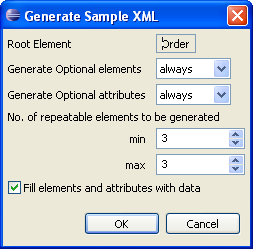
Figure 3: Selecting the sample Input XML generation options
- The sample XML is generated in the Input XML tab.
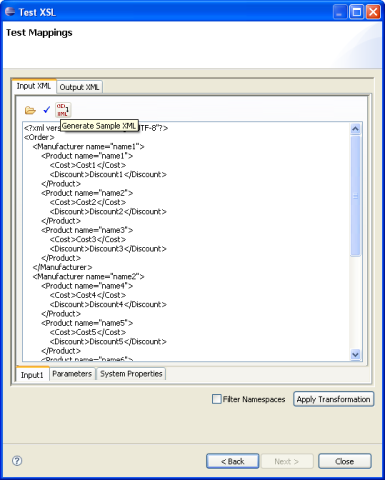
Figure 4: A Sample Input XML
- Options to load input XML from a file and validate the input XML are provided in the tool bar. Validation errors if any will be displayed at the top of the wizard.
- The Input XML tab also contains a Parameters tab that can be used to define parameters to be used while transformation. The required parameters can be added to the table provided in this tab.
- System Properties, if needed, can be defined from the System Properties tab. For example, while using Lookup Functions, a system property needs to defined pointing to the db.properties file which holds data for oracle data base
Testing the transformation
- Click the Apply Transformations button to test the defined transformation.
- The output XML is displayed in the Output XML tab.
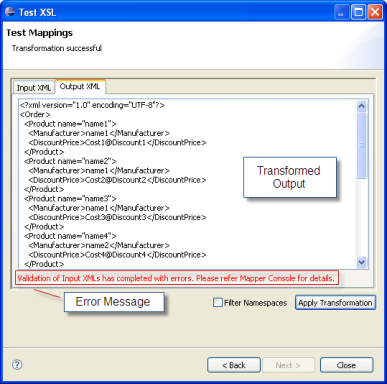
Figure 5: The Output XML resulting from the Transformation
Overview
Content Tools
ThemeBuilder