SBW Documents are stored in relational databases and can grow in size over time. If the default database is used, these entries will take up substantial amount of disk space on the enterprise server. To avoid issues like Low Disk Space error, you may require to free some disk space by discarding old entries in the Document Tracking Database. This can be achieved by scheduling a task for purging old SBW document records from the database.
User can enable the task through the any of the below Fiorano tools:
Using Dashboard
Login to Fiorano Dashboard and perform the following actions:
- Click Document Tracking tab in the Navigation Panel and select Application Documents option. Then click the Enable/Disable Deletion of old Docs
 icon present in the upper-right part of the page.
icon present in the upper-right part of the page.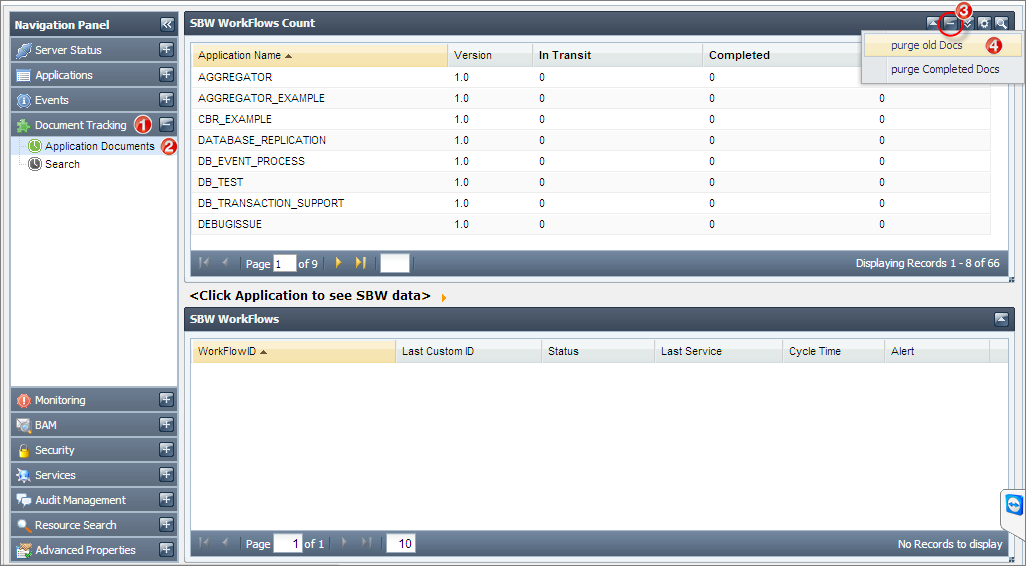
- In the purge old docs dialog box, click Enable button after entering the following values:
- Purge Time Interval (in Hrs): Interval at which task of deleting docs would execute.
- Age of Documents to Purge (in days): Documents older than this value will be deleted.
Purge Time: Time, in 24 hrs format, at which the task would execute.
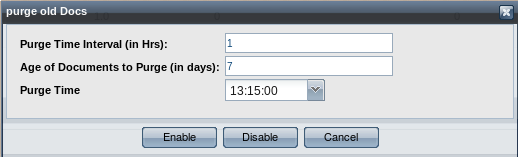
Using eStudio
Open eStudio and perform the following actions:
- Open Profile Management perspective.
- In the Profile Manager, open FES Profile and go to Fiorano > Esb > Sbw > SBWManager and select the EnablePurgeOldDocs check box.Note: Stop the Enterprise Server if it is running so that you can select the particular option.
- Enter the PurgeThreadTimeInterval, AgeOfDocs, SpecificTimeToPurge values. Description of these properties are the same as that of the corresponding elements in the purge old Docs dialog box explained in the Dashboard section.
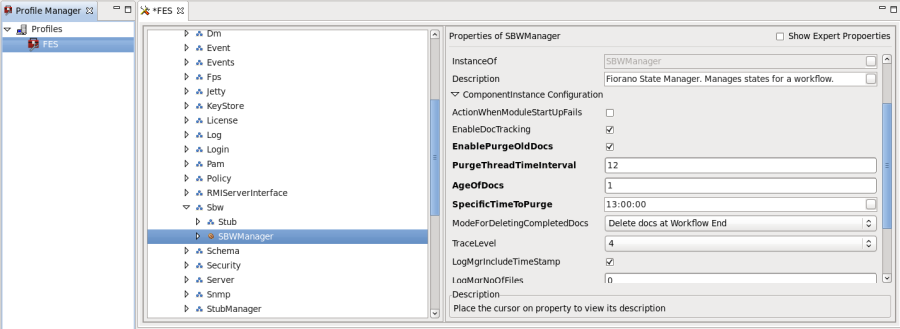
- Save the profile.
Start the server to get the task enabled.