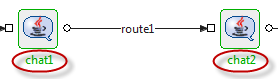Check Resource and Connectivity
Fiorano enables deployment of event processes over a distributed peer-to-peer grid of infrastructure servers (known as "peer servers") at the click of a button. A developed event process contains a set of configured components connected via routes. The configuration for these components also includes the names of the grid-nodes (Fiorano Peers) on which the components are to be deployed.
To do a connectivity and resource check for the Event Process, click the Check Resource Connectivity  button present in the tool bar or press ALT+SHIFT+C; all the resources required by the component at runtime will be deployed to the configured Peer Server.
button present in the tool bar or press ALT+SHIFT+C; all the resources required by the component at runtime will be deployed to the configured Peer Server.
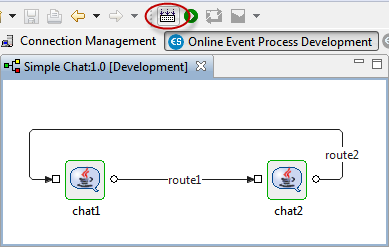
Figure 1: Check Resources and Connectivity
If there is a presence of external components or resources, to reflect the changes across the peers at runtime, eStudio enable Cache Component option in its Properties view (refer Cache Component in Common Configurations section).
Launch Event Process
To run the event process after checking resource connectivity, click the Launch Event Process  button present in the toolbar or press ALT+SHIFT+R; the event process gets launched.
button present in the toolbar or press ALT+SHIFT+R; the event process gets launched.
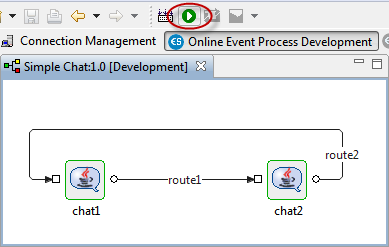
Figure 2: Launching an Event Process
Stopping an Event Process
To stop the event process, select the Event Process and click the Stop Event Process  button present in the toolbar or press ALT+SHIFT+K; all running component instances in the Event Process are stopped one after the other and the Event Process stops subsequently.
button present in the toolbar or press ALT+SHIFT+K; all running component instances in the Event Process are stopped one after the other and the Event Process stops subsequently.
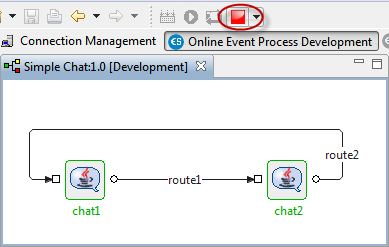
Figure 4: Stopping an Event Process
The drop-down attached to the Stop button allows to stop selected service instances or all service instances without stopping the Event Process. When a component is stopped, its name turns to red in the orchestration editor.
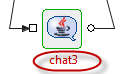
Figure 5: Stopped instance turning red in colour
Synchronizing an Event Process
Fiorano has the capability to modify running applications on the fly. For example, launch the Simple Chat event process and once the event process is successfully launched, add another component-instance to the event process from the component palette. Configure the component and connect the routes. The application then needs to be synchronized to reflect the changes.
To synchronize event processes, select the Event Process and click the Synchronize Event Process  button present in the tool bar or press ALT+SHIFT+S; the newly added component starts and turns green in color and the synchronize button turns disabled.
button present in the tool bar or press ALT+SHIFT+S; the newly added component starts and turns green in color and the synchronize button turns disabled.
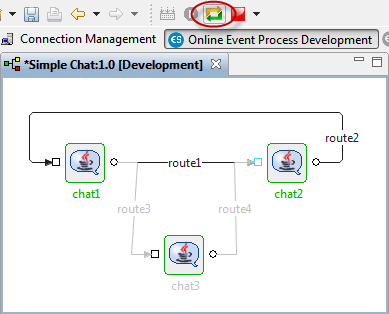
Figure 6: Event Process Synchronization