Event Process can be exported to local disk or to a server from the Offline Event Process Development perspective.
Exporting to Local Disk
To export an Event Process onto a local disk, perform the following steps:
- Right-click on the Event Process to be exported from the Event Process Repository view and select Export from the menu.
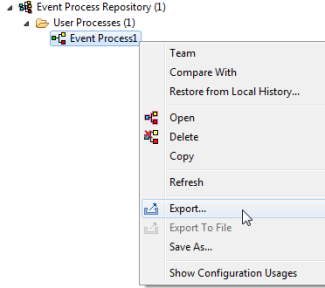
Figure 1: Export Event Process to local disk
- The Export Event Process dialog box which appears provides a list of all the Event Processes selected for exporting along with all the Event Processes referred to by this Event Process and also the named configurations used in those Event Processes. User can choose the artifacts to be exported by selecting the check boxes next to their names.
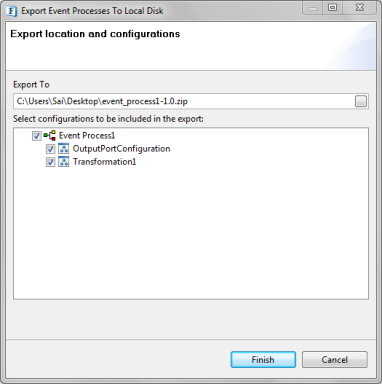
Figure 2: Selecting Dependencies, Configurations to export
If the exported Event Process has other Event Processes as dependencies and each of those Event Processes in turn have dependencies then all these Event Processes are exported along with their configurations in a chain manner into a single folder as that of the exported Event Porcess and the dependency chain is saved in a metadata file. - Specify the file name and location to save and click OK. The Event Process project along with the dependencies and configurations chosen will be saved as a .zip file.
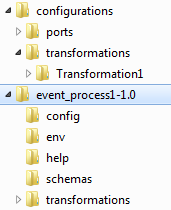
Figure 3: Contents of the exported ZIP file
Exporting to Server
To export an Event Process to Server, perform the following steps:
- Click on Export Event Process to Server icon located on Event Process Repository view tool bar as shown in the figure below. The Select Event Process To Be Exported dialog box appears listing all the Event Processes in offline repository and shows the Servers list specified in Fiorano Preferences. For more information on configuring servers please refer the Fiorano Preferences section.
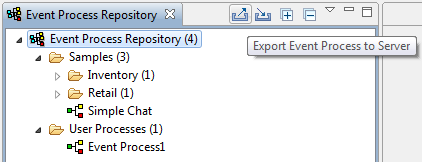
Figure 4: Export Event Process to Server
- Select the Event Process and Configurations to be exported and the Server onto which is to be exported and click Finish.
If a configuration used in an Event Process is missing from the Configuration Repository, the missing configurations will be indicated by a Red Cross across the configuration icon ( ![]() ).
).
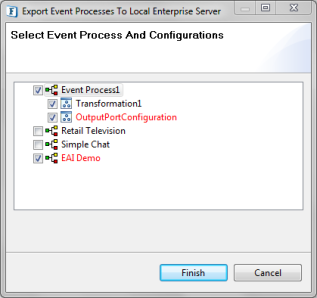
Figure 5: Select Event Process and Configurations to be exported
Overview
Content Tools
ThemeBuilder