Adding Components
To add components, perform the following steps:
- Open the Micro Service Palette and click the Category tab corresponding to the service.
- Drag the business component icon onto the Fiorano Orchestrator editor.
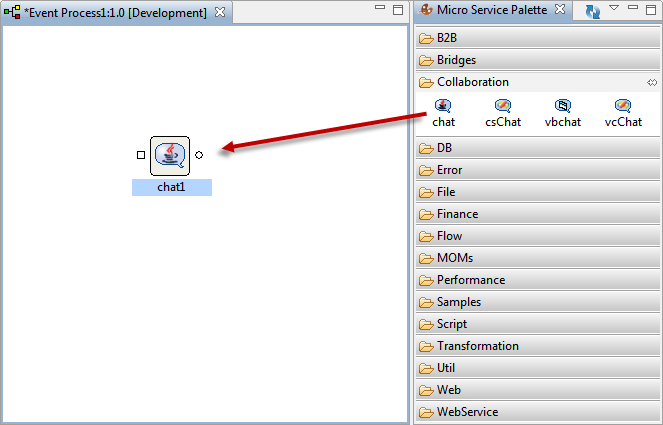
Figure 1: Adding a component to the EP Orchestrator editor
Each icon in the Fiorano Orchestrator editor represents an instance of the service. By default, the name of each instance of the service is the service GUID followed by the instance ID count (like chat1 in the figure above).
Connecting Routes
For the data to flow between two service instances, they need to be linked through Event Routes. The Route represents the Brokered Peer-to-Peer data Route. The Event Routes are unidirectional and always originate at output Event Port of the source service and end at input Event Port of the target service.
Connect the Route from the output channel (OUT_PORT) of Chat1 service icon to the input channel (IN_PORT) of the Chat2 service icon and vice versa, as shown in the figure below. By default, each Route is identified by an Event Route name such as Route1 and Route2. The suffix represents the instance count of the Route.
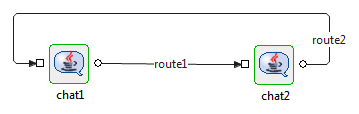
Figure 2: Connecting components through routes