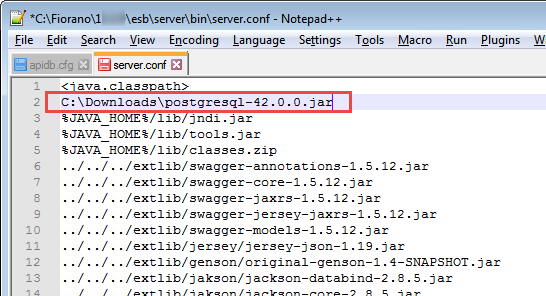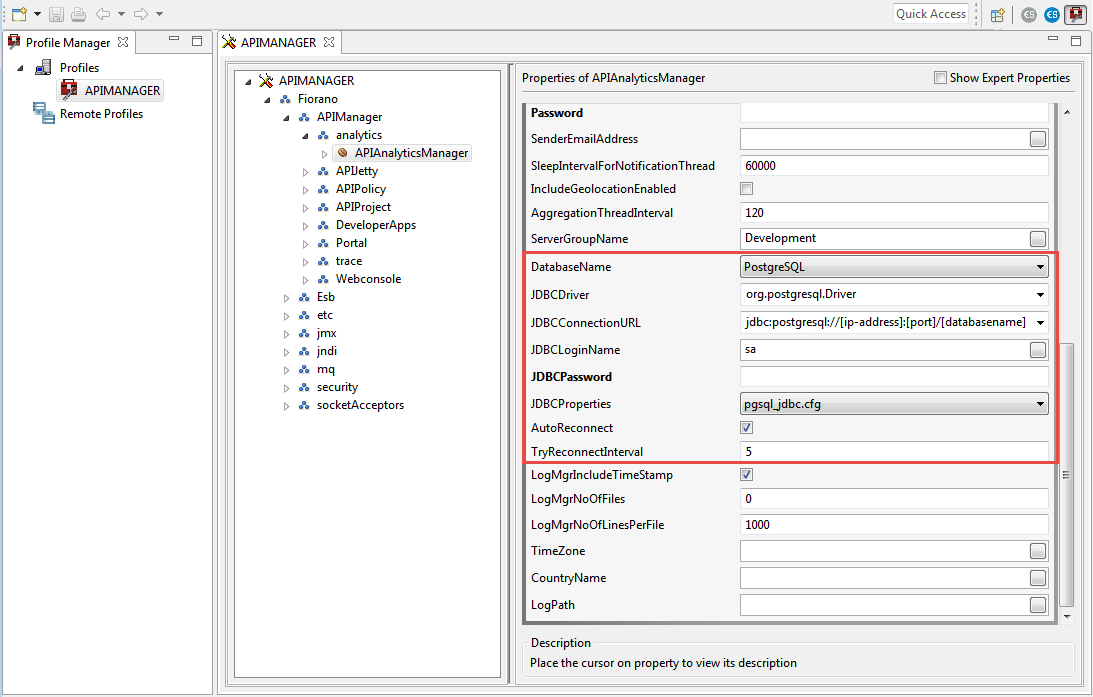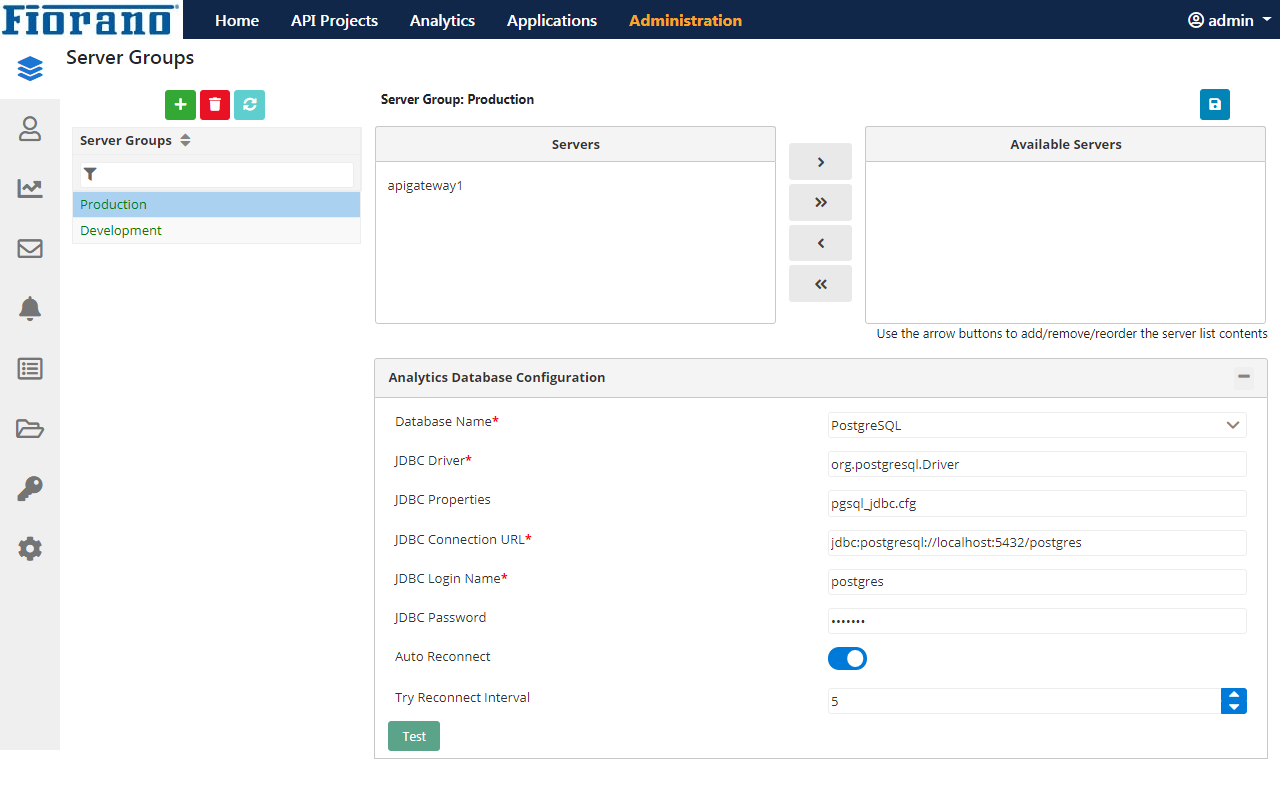All analytics data being tracked at the proxy are stored and fetched from the analytics database for processing. To enable data storage and processing, a third Party installation of PostgreSQL DB Server is required. The sections below illustrate the PostgreSQL configuration.
Installing and configuring PostgreSQL
- Download PostgreSQL from https://www.postgresql.org/download/.
- Install PostgreSQL (9.6 or a higher version) on the machine where the Analytics Database is to be created.
- Create a preferred username, set a password and create the database.
- Download the PostgreSQL JDBC driver for JVM from https://jdbc.postgresql.org/download/postgresql-42.2.2.jar.
- Provide the jar path in the server.conf file at FIORANO_HOME/esb/server/bin.
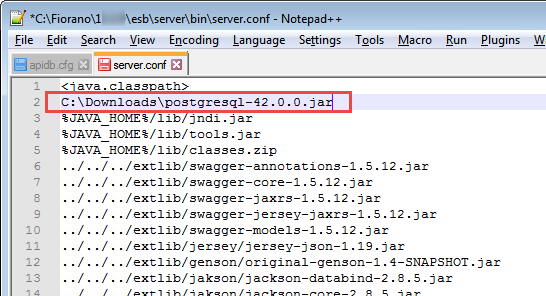
Figure 1: Providing the jar path in the server.conf file
Configuring the Analytics Database
Postgre DB details are stored in the apidb.cfg file present in the $FIORANO_HOME/esb/server/profiles/server1/AMS/conf directory. JDBC properties need to be configured in this config file for the Analytics database to connect to the PostgreSQL.
Analytics database can be configured using any one of the following ways:
The apidb.cfg file gets updated after making these changes.
From eStudio
When the servers are not running, the configuration can be done from the Profile Management perspective in eStudio. Perform the following actions for the same:
- Launch the Profile Management perspective from Window > Open perspective > Profile Management and open the APIMANAGER profile.
- Go to APIMANAGER > Fiorano > APIManager > analytics > APIAnalyticsManager.
Change values of JDBC properties based on the database used.
Click here to see the descriptions of each property...
| Database Name | JDBC Driver | JDBC Connection URL (Default Formats) | JDBC Properties |
| H2 | org.h2.Driver | jdbc:h2:ESB_DEFAULT_DB_DIR/doctracking_db/sbw | h2_jdbc.cfg |
| Oracle | oracle.jdbc.driver.OracleDriver | jdbc:oracle:thin:<ip-address>:<port>:<databaseName> | oracle8_jdbc.cfg |
| IBM DB2 | sun.jdbc.odbc.JdbcOdbcDriver | jdbc:odbc:sample | db2_jdbc.cfg |
| MS Access | sun.jdbc.odbc.JdbcOdbcDriver | jdbc:odbc:Driver={Driver do Microsoft Access (*.mdb)};DBQ=D:\\tif\\bin\\sp\\sbw.mdb | msaccess_jdb.cfg |
| HSQL | org.hsqldb.jdbcDriver | jdbc:hsqldb:ESB_DEFAULT_DB_DIR/doctracking_db/sbw | hsql_jdbc.cfg |
| MS SQL 2000 | com.microsoft.jdbc.sqlserver.SQLServerDriver | jdbc:microsoft:sqlserver://<ip-address>:<port>;SelectMethod=Cursor | mssql_jdbc.cfg |
MS SQL 2005 or later | com.microsoft.sqlserver.jdbc.SQLServerDriver | jdbc:sqlserver://<ip-address>:<port>;databaseName=<databaseName>;SelectMethod=Cursor | mssql_jdbc.cfg |
| MySQL | - sun.jdbc.odbc.JdbcOdbcDriver
- com.mysql.jdbc.Driver
| - jdbc:odbc:sample
- jdbc:mysql://<ip-address>:<port>/<databasename>
| mysql_jdbc.cfg |
| Sybase | com.sybase.jdbc2.jdbc.SybDriver | jdbc:sybase:Tds:<ip-address>:<port>/<databaseName> | sybase_jdbc.cfg |
| Apache Derby | org.apache.derby.jdbc.EmbeddedDriver | jdbc:derby:ESB_DEFAULT_DB_DIR/doctracking_db/sbw;create=true
| derby_jdbc.cfg |
| Postgre SQL | org.postgresql.Driver | jdbc:postgresql://<ip-address>:<port>/<databasename> | pgsql_jdbc.cfg |
Descriptions of common properties are listed below:
| Properties | Descriptions | Default Value |
| JDBC Login Name | Username to be used for jdbc database connection | <DB dependent> |
| JDBC Password | Password to be used for jdbc database connection | <DB dependent> |
| Auto Reconnect | Boolean to specify whether SP should try for reconnection with DB automatically. | Enable/Disable |
| Try Reconnect Interval | Interval (in secs) after which SP tries to reconnect with DB in case of a break in connection. | 5 |
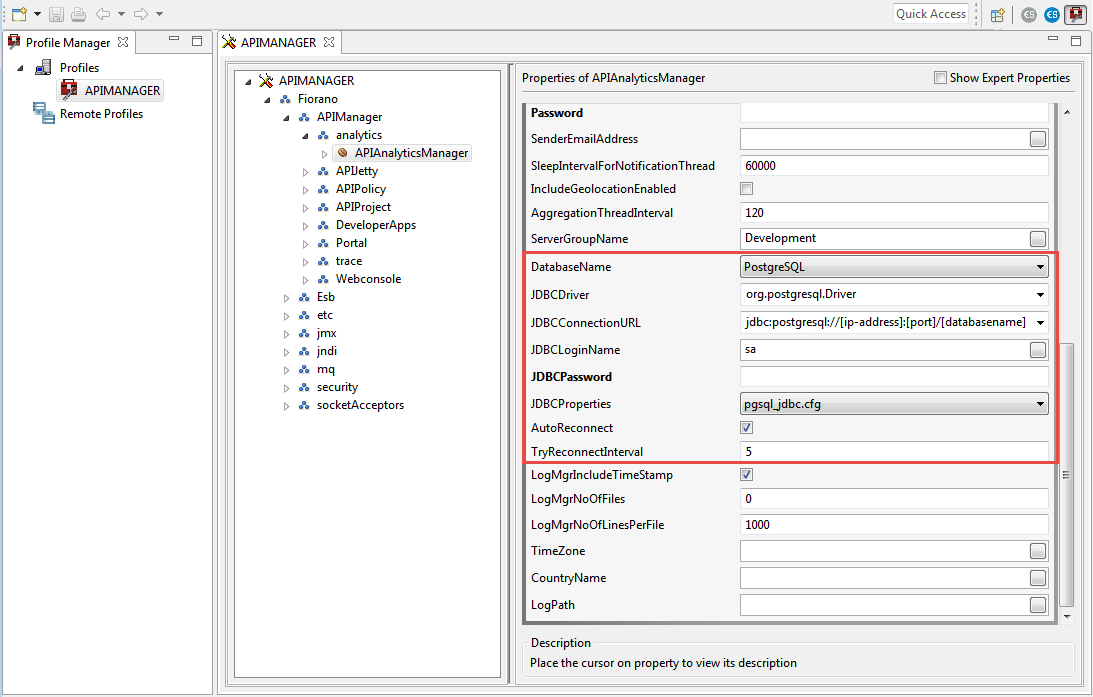
Figure 2: Analytics DB properties in the DB Configuration for API Management dialog box in eStudio
From the API Dashboard
The analytics database can be configured from the API Dashboard itself.
- Go to the Server Groups section in the API management dashboard Admin module.
- Select the environment (Server Group) for which the Analytics database needs to be configured.
Change values of JDBC properties based on the database used.
Click here to see the descriptions of each property...
| Database Name | JDBC Driver | JDBC Connection URL (Default Formats) | JDBC Properties |
| H2 | org.h2.Driver | jdbc:h2:ESB_DEFAULT_DB_DIR/doctracking_db/sbw | h2_jdbc.cfg |
| Oracle | oracle.jdbc.driver.OracleDriver | jdbc:oracle:thin:<ip-address>:<port>:<databaseName> | oracle8_jdbc.cfg |
| IBM DB2 | sun.jdbc.odbc.JdbcOdbcDriver | jdbc:odbc:sample | db2_jdbc.cfg |
| MS Access | sun.jdbc.odbc.JdbcOdbcDriver | jdbc:odbc:Driver={Driver do Microsoft Access (*.mdb)};DBQ=D:\\tif\\bin\\sp\\sbw.mdb | msaccess_jdb.cfg |
| HSQL | org.hsqldb.jdbcDriver | jdbc:hsqldb:ESB_DEFAULT_DB_DIR/doctracking_db/sbw | hsql_jdbc.cfg |
| MS SQL 2000 | com.microsoft.jdbc.sqlserver.SQLServerDriver | jdbc:microsoft:sqlserver://<ip-address>:<port>;SelectMethod=Cursor | mssql_jdbc.cfg |
MS SQL 2005 or later | com.microsoft.sqlserver.jdbc.SQLServerDriver | jdbc:sqlserver://<ip-address>:<port>;databaseName=<databaseName>;SelectMethod=Cursor | mssql_jdbc.cfg |
| MySQL | - sun.jdbc.odbc.JdbcOdbcDriver
- com.mysql.jdbc.Driver
| - jdbc:odbc:sample
- jdbc:mysql://<ip-address>:<port>/<databasename>
| mysql_jdbc.cfg |
| Sybase | com.sybase.jdbc2.jdbc.SybDriver | jdbc:sybase:Tds:<ip-address>:<port>/<databaseName> | sybase_jdbc.cfg |
| Apache Derby | org.apache.derby.jdbc.EmbeddedDriver | jdbc:derby:ESB_DEFAULT_DB_DIR/doctracking_db/sbw;create=true
| derby_jdbc.cfg |
| Postgre SQL | org.postgresql.Driver | jdbc:postgresql://<ip-address>:<port>/<databasename> | pgsql_jdbc.cfg |
Descriptions of common properties are listed below:
| Properties | Descriptions | Default Value |
| JDBC Login Name | Username to be used for jdbc database connection | <DB dependent> |
| JDBC Password | Password to be used for jdbc database connection | <DB dependent> |
| Auto Reconnect | Boolean to specify whether SP should try for reconnection with DB automatically. | Enable/Disable |
| Try Reconnect Interval | Interval (in secs) after which SP tries to reconnect with DB in case of a break in connection. | 5 |
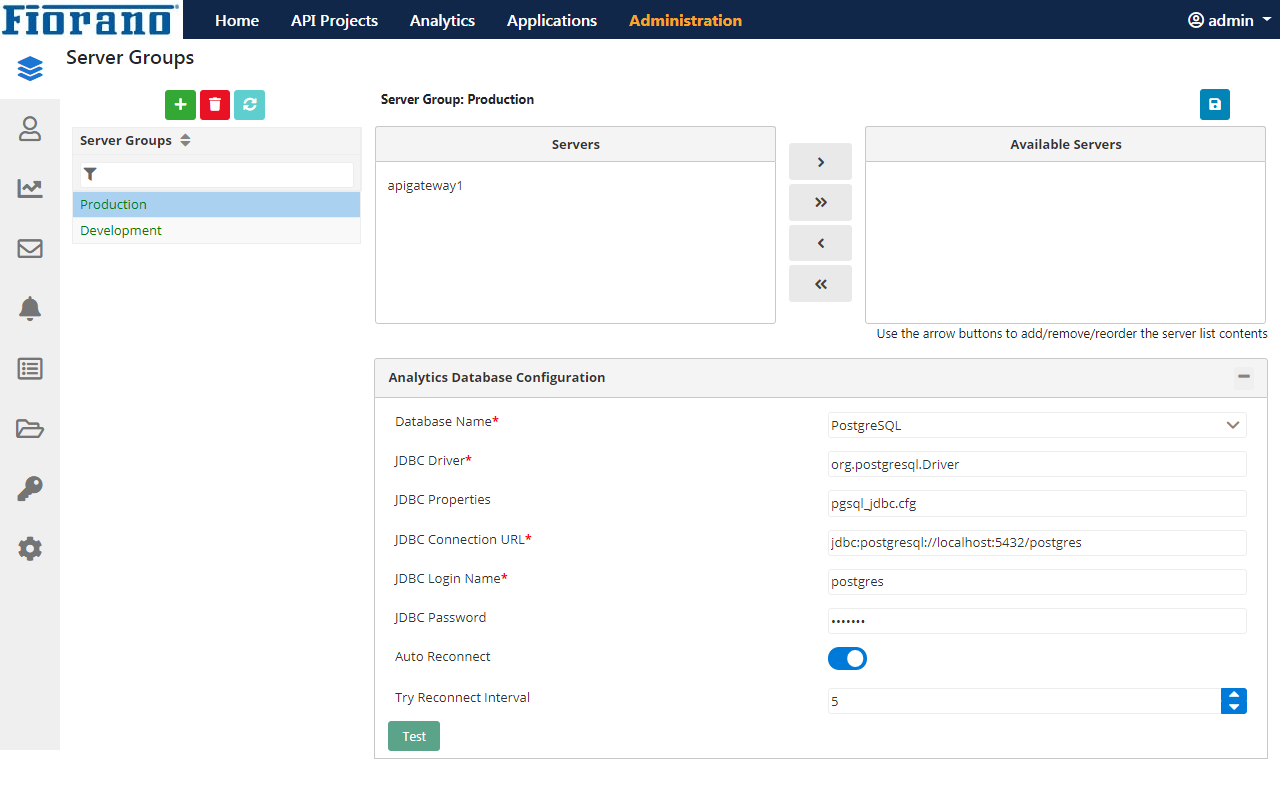
Figure 3: Analytics DB properties in the Server Groups section in the Administration section of API Dashboard
Configuring the Mail Server to receive Analytics notifications
For receiving Analytics notifications, the Mail Server section can be configured in the Admin module of the API Management dashboard.
Refer to the Mail Server section to see the properties that need to be updated.