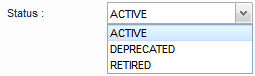The landing page of a project shows the four tabs on the left navigation panel and displays the first option from the 4 sections under API Project tab, that is, the Summary section.
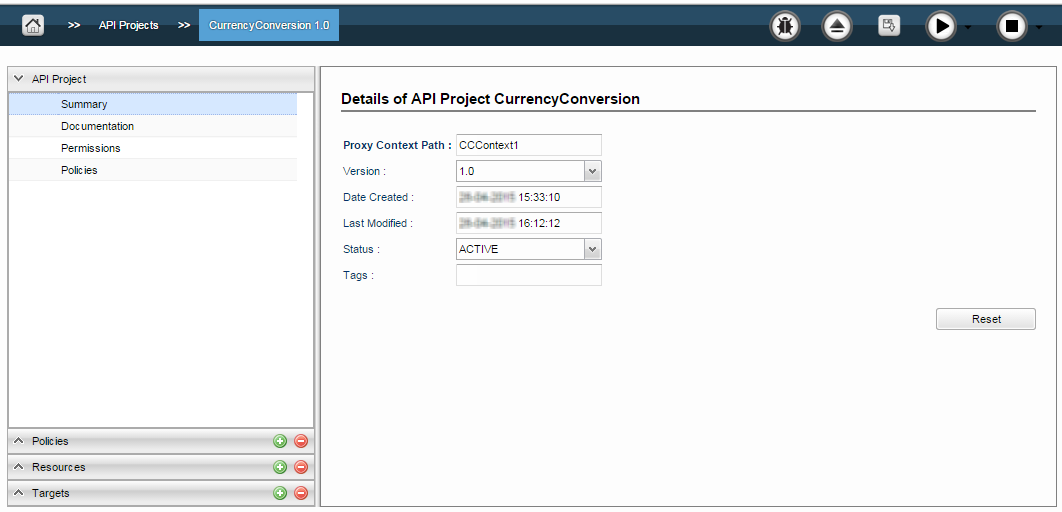
Figure 1: API Project Summary section
This section displays the summary of the project represented by the properties as described below.
| Property | Description |
|---|---|
| Proxy Base Path | The Project Context Path provided while creating the project. |
| Version | Version number of the project provided while creating the project. This drop down shows different versions of the project available. On selecting any version, that particular project will be opened. |
| Date Created | Date and time of creation of the project. |
| Last Modified | Date and time of last modification of the project. |
| Status | Present status of the project. Status can be changed by choosing from the options in the drop-down list as below:
|
| Tags | Provide a keyword for the project. This tag can be used to find this particular project while filtering projects. |
 button to apply the changes to the project.
button to apply the changes to the project.