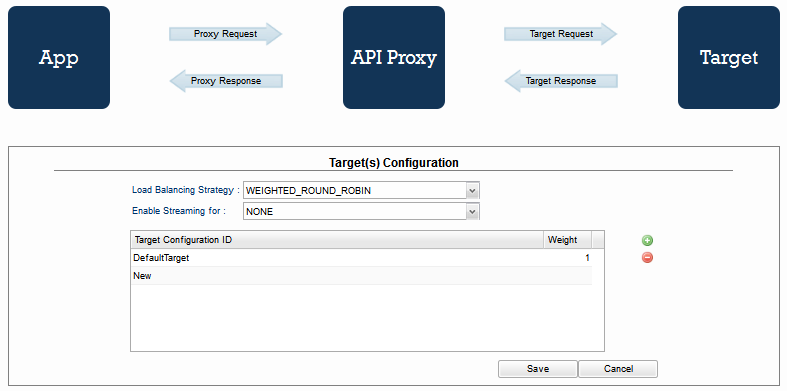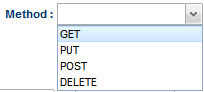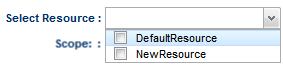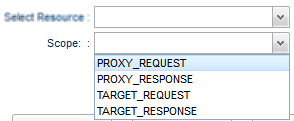In Fiorano API Framework, data flows in the following manner from:
- App to Target
- Proxy Request: Request passes from App to API Proxy.
- Target Request: Request passes from API Proxy to Target.
- Target to App
- Target Response: Response passes from Target to API Proxy.
- Proxy Response: Response passes from API Proxy to App.
Every resource that gets added for various purposes will have the above structure and policies can be attached to any part (endpoints) of this flow, as per requirement.
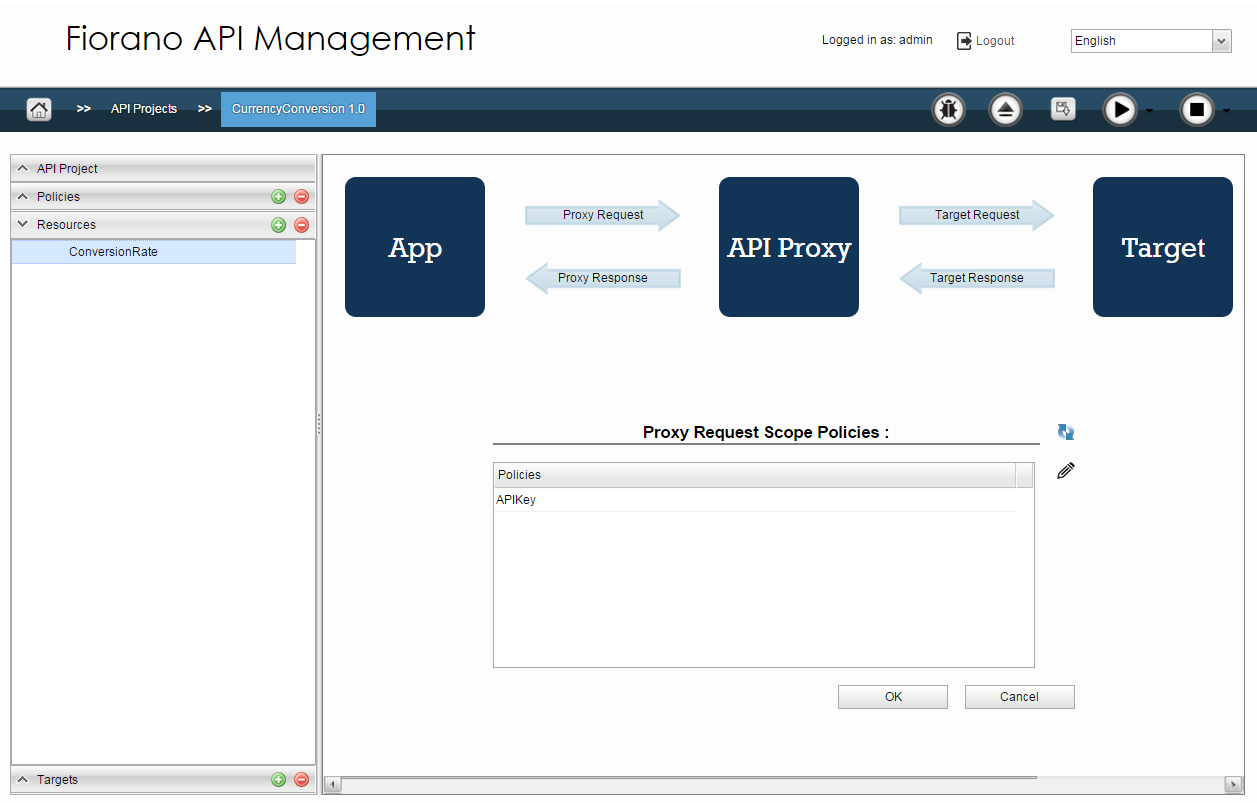
Figure 1: Resources page with Request and Proxy endpoints and editor to add policies in-scope
Adding a Resource
New resource can be added by clicking the Add  button. Attributes that need to be added are as described below.
button. Attributes that need to be added are as described below.
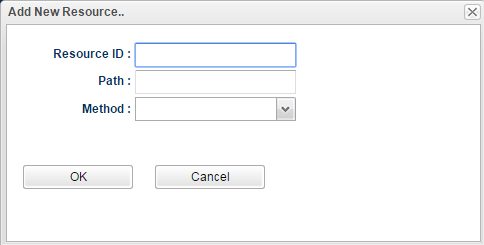
Figure 2: Dialog box to add new resource
| Attribute | Description |
|---|---|
| Resource ID | Provide a name of your choice. |
| Path | Context path to the resource. |
| Method | Choose from the methods: Get, Put, Post and Delete.
|
Adding policy to a resource
To add a policy to a Request/Response flow in a resource, after selecting the resource, click the required flow in the resource editor on the right side of the screen.
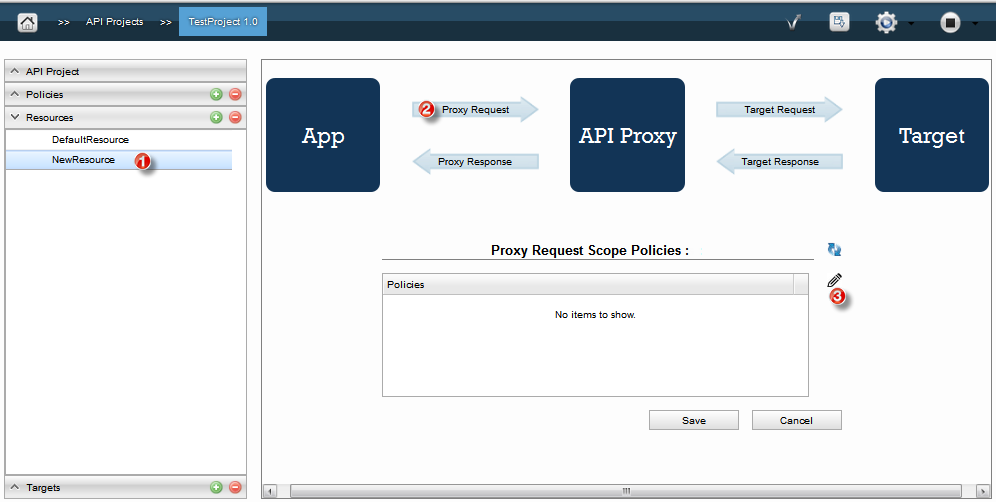
Figure 4: Steps to add policy to a resource
Click the Edit ![]() button and use the left
button and use the left ![]() arrow to add policies from the Available policies section. Click the Save button after adding the policy to apply the changes. In the following figure, the policy 'IP' has been moved from Available Policies section to Policies, thus adding the policy to the resource.
arrow to add policies from the Available policies section. Click the Save button after adding the policy to apply the changes. In the following figure, the policy 'IP' has been moved from Available Policies section to Policies, thus adding the policy to the resource.
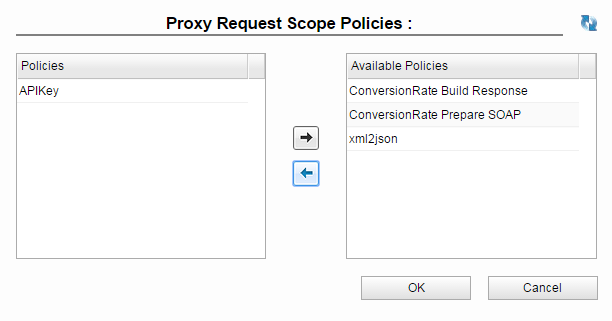
Figure 5: Adding policy from the available policies
Attaching policy to a resource while creating the policy itself
A policy can be attached to a resources while creating the policy itself. This can be done by moving to the next screen in the Add New Policy dialog box by clicking Next and then choosing the resource and scope as required.
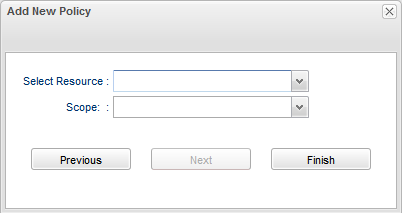
Figure 6: Option to to attach a policy to a resource while creating the policy
| Attribute | Description |
|---|---|
| Select Resource | Select the resource to which the policy needs to be added. It will have the default resource and the ones that are added by you.
|
| Scope | Select the endpoint in the data flow where you need to set the policy.
|
Configuring Context Variable on App
Refer Configuring Rule to attach a rule to App by setting Identifier Type and variable and also add more elements to configure multiple conditions.
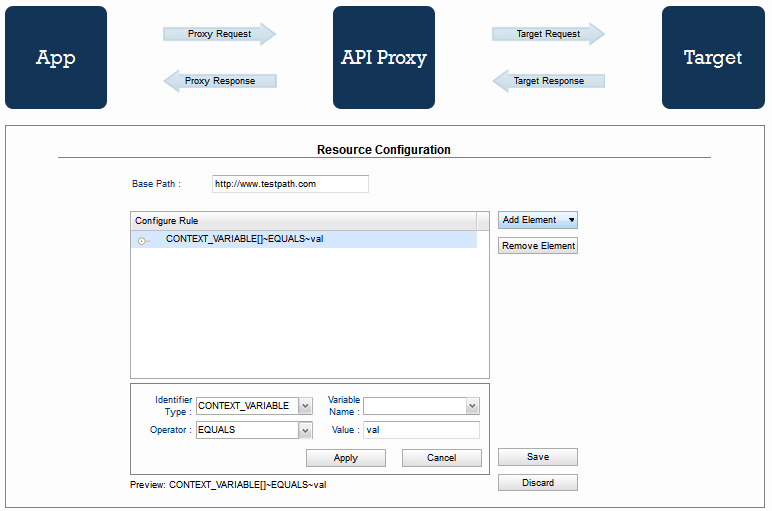
Figure 9: Configuring rule on App
Configuring Load Balancing and Streaming on Target
The targets that are configured in the Targets section appear here.