WSDL projects are used to convert SOAP-based APIs to RESTful APIs. This option allows to add a proxy project with an existing WSDL service.
Adding the Project
To add a WSDL Project, click the From WSDL option under Add API Project.
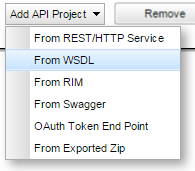
Figure 1: Navigating to create project from WSDL
Providing Basic Attributes
Provide values for the properties in the New WSDL Project dialog box.
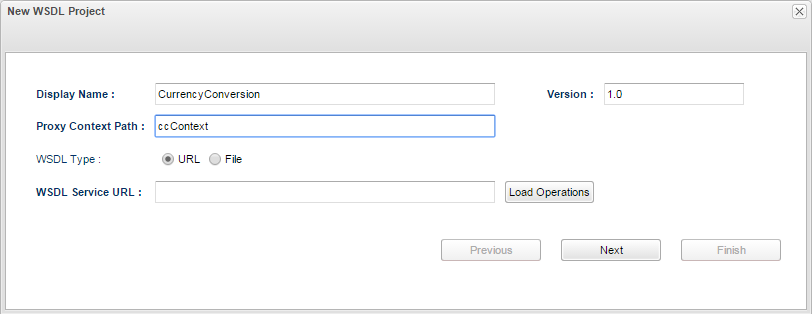
Figure 2: New WSDL Project dialog box to enter details of WSDL Service
| Property | Description |
|---|---|
| Display Name | A name to act as Project ID to identify the WSDL project. |
| Version | Revision number of the project, for example, 1.0 for a project being newly added and 1.1 or 2.0 for the next revision. |
| Proxy Context Path | A text used to combine with the version number to act as an identifier to map with a particular deployed project. The proxy resolves context path mappings prior to applying any matching policies (explained in subsequent topics). |
| Secure API with | Enables security to the requests with the following security options:
|
| Enforce Quota | Whether or not to enable the default Quota policy. (Quota policy will be explained in the later sections) |
| WSDL Type | URL or File; WSDL can be selected using the URL of the service or by accessing the WSDL file saved in the system. |
| WSDL Service URL/ File Path | WSDL Service URL appears if URL is selected as WSDL Type and File Path for File WSDL Type. Provide URL of the WSDL Service or the location where the WSDL file has been saved. |
Load Operations
After providing WSDL Service URL, click the Load Operations button to populate the operations used in the chosen WSDL.
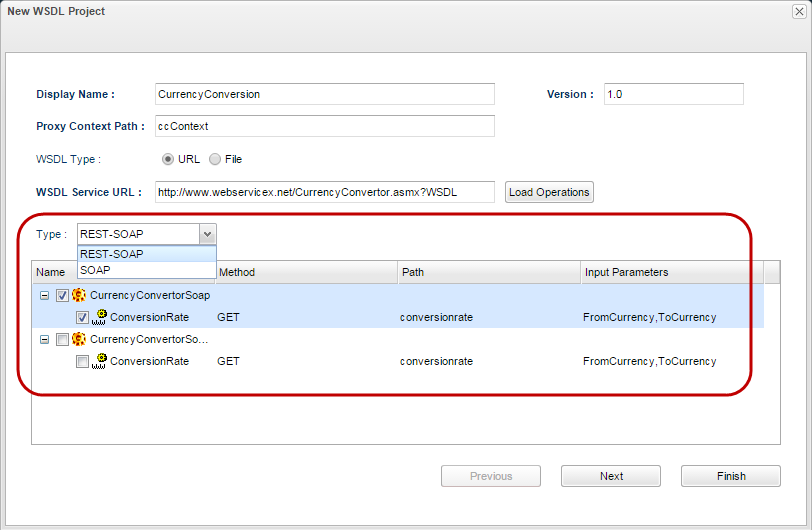
Figure 3: New WSDL Project dialog box to enter details of WSDL Service
Select Type (REST-SOAP/SOAP), select the operation that is required, and then you may click Finish to create the project, or click Next to:
- Add Security policy or to add Quota policy.
- Attach an existing product to this new project.