After creating the project, you need to add the project (or projects in case you have added more than one) to a Product and products can be used by the clients by adding providing them API Key based Subscription.
Click the Apps prompt in the API Management Dashboard and follow the instructions below to add a product, add Clients and add Client Subscriptions respectively.
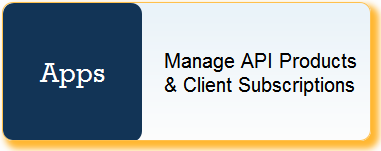
Figure 1: Apps prompt in API Dashboard
Adding a Product
- Click the Products tab, and click the Add
 button to add a new product.
button to add a new product. - Provide the desired Product ID in the New Api Product pop-up and click OK.
- Select the Product ID to navigate to navigate to the respective Product Configuration page.
- Configure the product as per your requirement and add the desired projects to this product using projects selection box at the bottom of this page. Click Edit
 button to see the sections:
button to see the sections:- Projects in Product: Lists the projects added in the Product.
- Available projects: Lists the projects available to be added.
- Click Save button present at the bottom of the screen to add the product.
Adding a Client
- Click the Clients tab and click the Add
 button to add a new client.
button to add a new client. - Provide the desired Client ID in the New Client pop-up and click OK.
- Select the Client ID to navigate to the respective Client Configuration page.
Configure the client details such as Client Name, Email and Status as per requirement.
And the desired attributes and corresponding values by clicking Add
 button and then adding values under Attribute and Value columns respectively.
button and then adding values under Attribute and Value columns respectively.- Click Save button present at the bottom of the screen to add the client..
Adding a Client Subscription
Client Subscription is basically a combination of single client and multiple products. To add a Client Subscription, perform the following actions under Apps prompt:
- Click the Client Subscriptions tab and click the Add
 button to add a new subscription.
button to add a new subscription. - Provide the desired Client Subscription ID in the New Client Subscription pop-up and click OK.
- Select the Client Subscription ID to navigate to the respective Client Subscription Configuration page.
- Configure the Client Subscription details as per requirement and click Save.
- Add the necessary products to the app. You may edit the properties in the Properties section.
- Click Save to add the Client Subscription.
 icon to remove an attribute.
icon to remove an attribute.