Fiorano API Management is quick to install and easy to use. To start with the installation apart from JAVA1.7.0_55 and ANT1.9.2 we will need a few prerequisite Third Party installations which include
- Cassandra DB Server - It is used as the data store for all information that is looked up while a request is being processed like the subscriptions, clients, distributed quotas etc.
- PostgreSQL DB Server - This is your analytics database, all analytics data being tracked at the proxy is stored and fetched from here for processing.
We have created a step by step guide below to assist you with the installation of these and the Fiorano API Management product; this guide also tells you how to access the Fiorano API Dashboard.
Prerequisites
Install the product with the .bin or .exe installer of the product; run the installer which gives you an intuitive wizard to install the Fiorano setup as per your needs.
- Install a Cassandra Database Server and PostgreSQL server.
Cassandra Database is an open source database that provides unmatched linear scalability and high availability with proven fault tolerance and is used to store details that needs to be looked up on the fly.
- Fiorano uses PostgreSQL for its analytics data store. To configure PostgreSQL for analytics, perform the following actions:
- Install PostgreSQL on the machine where you want your Analytics Database to be.
- Create your desired username, set the desired password and create the database that you want Fiorano to use for the purpose.
- Download the PostgreSQL JDBC driver for your JVM and keep it ready for the later steps.
- Once Fiorano is installed, some changes need to be done in the Fiorano setup for the Analytics to connect to the PostgreSQL. To do this, open the apidb.cfg file present at $FIORANO_HOME/esb/server/profiles/server1/AMS/conf and make the following changes in the document:
- Under section 2, change the <ip-address>, <port> and <database> variables to the actual desired settings of the above installed PostgreSQL setup.
- Under section 3 and section 4 of this document, provide the username and password credentials needed to connect to the installed database.
- Under section 6 and 7, provide the reconnect settings of your choice.
- Go to $FIORANO_HOME/esb/server/bin/server.conf and under the <java.classpath>segment,add the path to the above downloaded JDBCdriver,so that the driver gets added to the classpath of the JVM.
Now you are ready for the set up. You may continue with the steps mentioned in the next section.
Setting up
The following steps will provide you with step by step instructions on how to go about using the product.
Adding product licenses
The Fiorano API installers work with the same license as used by the main Fiorano Platform.
Starting API servers
Fiorano API Management product provides you with the below server setups:
- API Management Server (AMS)
- API Gateway Server (AGS)
API Management Server (AMS)
This is the control centre of the API Management product. It is the place from where all the main deployment of your API projects and policies will be controlled. The API Dashboard is also hosted on this server.
To start the AMS server, please execute the following command at $FIORANO_HOME/esb/server/bin
Linux
Windows
API Gateway Server (AGS)
This is the server on which the projects get deployed. This server will be the place to which the clients will connect before their traffic is stored for analysis and request is redirected to the backend target URLs. There can be multiple Gateway Servers running on a single network controlled by an API Management Server.
To start the AGS server, execute the following command at $FIORANO_HOME/esb/server/bin:
Linux
Windows
Fiorano also provides you with a pre-configured second Gateway Server Profile which can also be started by executing the following command at $FIORANO_HOME/esb/server/bin:
Linux
Windows
Both the servers should start without any issues, and should display the below content, on console, as a confirmation of having successfully connected to Cassandra database:
================API traffic dataStore Initialized================
In case you do not get the above statement on the Server Console and find errors of the following type: "API traffic dataStore Initialization Failed", please check whether the Cassandra DB is running.
Launching the API Dashboard
Fiorano API Management uses a new API Management Dashboard as a client GUI to assist in configuring and maintaining the API servers and projects.
The dashboard is hosted at the following address after the starting of the AMS server:
After logging in with the User name and Password credentials, the Dashboard looks as in the following figure.
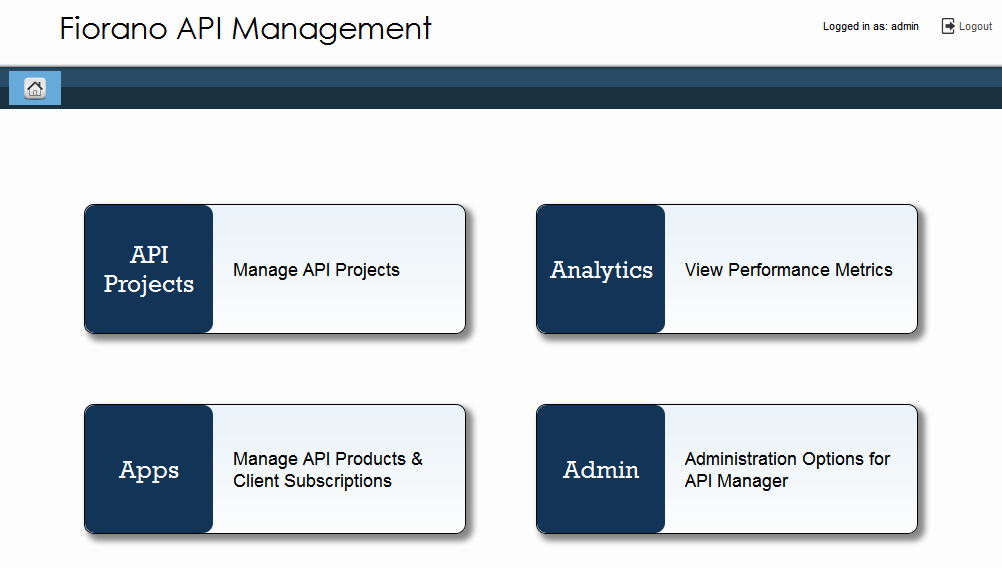
Figure 1: Fiorano API Management Dashboard