...
Following steps need to be followed for configuring any HA profiles
- Start Fiorano StudioeStudio. Select Tools >Configure FioranoMQ from the menu bar.
- Select the directory pointing to
%SELECTED_HA_PROFILE% from the dialog box and click the Open button.Anchor DDE_LINK2 DDE_LINK2 - Right-click on the selected profile, select FioranoMQ Replicated HA or FioranoMQ Shared HA option. User now can see a new window appeared with all the required configurable parameters. Now, configure all the required parameters.
| Info |
|---|
| Note: When configuring the server (in offline mode) through StudioeStudio, please ensure that FioranoMQ Server is not running. |
...
Note: The user has to make sure that, the operating system hosting the server supports the protocol used for sharing the lock file. The LockFile and the directory containing the LockFile should have read/write permissions set. On Operating Systems other than Windows, one can verify the permissions using the ls -l command.
On Windows Operating System, the directory on the gateway machine containing the LockFile should be mapped to a network drive.
Example:
If the directory containing the lock file on Windows, is shared using the samba protocol, this directory should be mapped to a network drive on the Windows machine hosting the server. Let us say the shared directory is mapped to a drive letter 'Z:/' and the lock file is lock.lck , the lock file path now becomes 'Z:/lock.lck'. This path should be used to set the LockFile parameter while configuring the profile via Fiorano StudioeStudio.
On non Windows Operating System, the directory on the gateway machine containing the LockFile should be mounted on the machine hosting the server.
Examples:
If the lock file is present in a windows samba share & is mounted at /home/user/db on the machine hosting the server then the lock file path on the machine hosting the server would be /home/user/db/lock.lck. This absolute path should be used to set the LockFile parameter while configuring the profile via Fiorano StudioeStudio.
Example Mount Command:
'mount -t cifs –o rw //<gatewayIP>/<sharename> <path on local machine where the directory has to be mounted.>' If the lock file 'lock.lck' is shared using NFS v4 and the directory db is mounted at /home/user/db on the machine hosting the server then the lock file path on the machine hosting the server would be /home/user/db/lock.lck. This absolute path should be used to set the LockFile parameter while configuring the profile via Fiorano StudioeStudio.
Example Mount Command:
'mount -t nfs4 -o rw <gatewayIP>:/ <path on local machine where the directory has to be mounted.>'
Note: The newly added mount point will disappear after system reboot. The user has to make sure that the mount is automated on system reboot. One can refer to the URL 'http://www.brennan.id.au/19-Network_File_System.html#nfs4' on how to share a directory using NFS v4.
Configure Gateway Server: HA Layer pings the gateway machine to determine the status of network connectivity. The default profiles have gateway configured to localhost and should be changed to any third independent reliable machine (preferably to the physical router machine on the network).
| Anchor | ||||
|---|---|---|---|---|
|
%SELECTED_HA_PROFILE% >Fiorano -> FioranoHAManager
Note: Gateway machine server should be configured as the machine which hosts the lock file. This is essential for the functionality of the HA server to work.
Configure isPrimary: Set Primary to true for primary FioranoMQ Server and false for backup Server by modifying its value as shown in the Properties panel by clicking the node specified below.
%SELECTED_HA_PROFILE%>Fiorano>HA->HAManager?FioranoHAManager
The default profiles are already configured. Hence, no change would be required when using them.
Common Configuration: HA requires enabling Durable Connections, Pinging and Auto Revalidation support in FioranoMQ Server. This can be done by modifying the parameters specified below in the Properties panel.
%SELECTED_HA_PROFILE%>Fiorano->etc -> FmqConfigLoader
...
Note: The pre-created profiles already come with this configuration and hence no change would be required when working on them.
Right-click on the %SELECTED_HA_PROFILE% root node present under the Explorer tab on the left hand side of the Studio eStudio and select the Save option to save the configuration.
Example Configuration:
...
One can configure replicated HA profile through changing Configs.cfg file (text based configuration) or through StudioeStudio. Following section describe these options.
Text based
Profiles can now be configured through a text based properties file. Profiles can be found under the %FIORANO_HOME%\fmq\profiles\FioranoMQ_HA_rpl directory (say, PROFILE_HOME). In order to configure replicated HA profile, edit Configs.cfg file under %PROFILE_HOME%\HAPrimary\conf and %PROFILE_HOME%\HASecondary\conf.
...
HA Common Properties
#
FMQGroup.BackupServerIp=192.168.1.22
#FMQGroup.BackupServerPort=1856
FMQGroup.BackupHAIPAddress=192.168.1.22
#FMQGroup.BackupHAPort==2000
#FMQGroup.Port=3000
#FMQGroup.PingInterval=30000
FMQGroup.GatewayServerIPAddress=192.168.1.16
#FMQGroup.GatewayServerPort=7
FMQGroup.LockFile=/home/fmq2/Lock.dat
#FMQGroup.SocketCreationTimeout=10000
Modified Configs.cfg file need to be saved for both Primary and secondary profiles.
Studio eStudio
| Anchor | ||||
|---|---|---|---|---|
|
If replicated HA profile needs to be used, then open FioranoMQ_HA_rpl/HAPrimary and FioranoMQ_HA_rpl/HASecondary profile in Studio eStudio Profile Manager. Right-click on the profile and click on FMQ Replicated HA. The FMQ Replicated HA wizard appears.
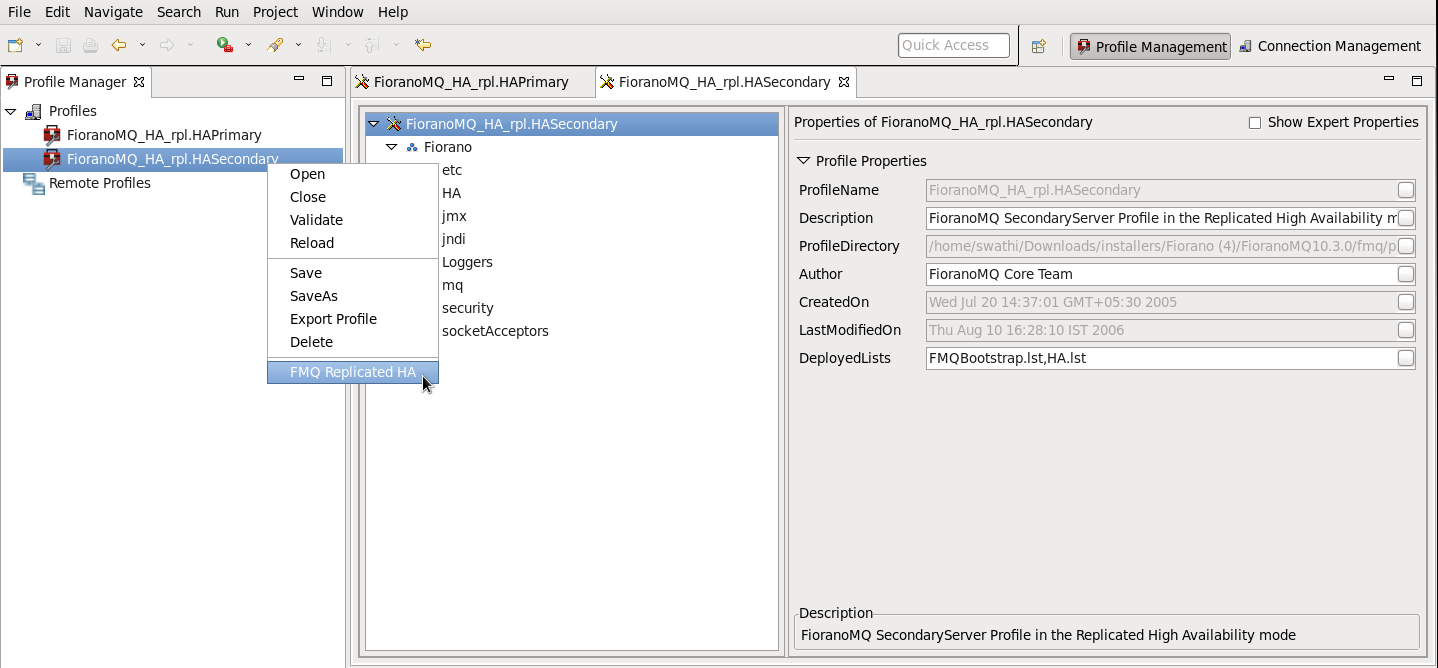
You can configure all the required values from the wizard. After configuring the wizard, right-click the node and select Save option from the pop-up menu
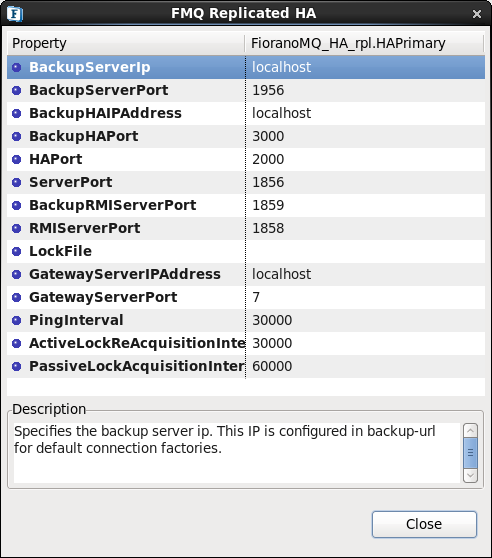
The following properties are available in the FMQ HA replicated wizard.
BackupHAIPAddress
This IP represents the URL where another FioranoMQ HA server runs. In case this HA server fails then all the required synchronized data is present in backup HA server and HA layer connects to backup HA server.
BackupHAPort
This port represents the backup machine HA port on which another FioranoMQ Server runs.
Port
This port represents the FMQ Server HA port on which this HA Server runs.
LockFile
Full path of the file which will be used for determining the HA states. This file should be present in the third machine and always available to the HA servers with all permissions. The LockFile machine must be same as the machine whose IPAddress is given as GatewayServerIPAddress.
GatewayServerIPAddress
This value represents the IP address of third machine which is always present in the network. This value must not be the machine where one of the FioranoMQ servers runs.
GatewayServerPort
This value represents the port to which any of the HA Servers pings. This port must not be used for some other purpose.
ActiveLockAcquisitionInterval:
This parameter indicates the wait Interval between each attempt to acquire the lock for active server. This value should be in multiples of pingInterval/2 otherwise server may try to acquire the lock on the next multiple of pingInterval/2.
PassiveLockAcquisitionInterval:
This parameter indicates the wait Interval for the passive server to acquire the lock when the link between active and passive server is down. This value should be greater than '2*ActiveLockReacquisitionInterval', otherwise an exception will be thrown. Server won't start if this value is not set properly.
All IP addresses, ports should represent the correct values. Without modifying any of these values HAPrimary and HASecondary can run on a single machine.
Take the scenario of running HAPrimary on a machine with IPAddress: 192.169.1.22 and HASecondary on a machine with IPAddress: 192.169.1.200. Gatewayserver address is given as 192.169.1.16 which is present in the network. If LockFile, say Lock.dat, has been shared from the third system and mounted to /home/fmq1 on 192.168.1.22 system and to /home/fmq2 on 192.168.1.200 system, then HAPrimary wizard looks like:
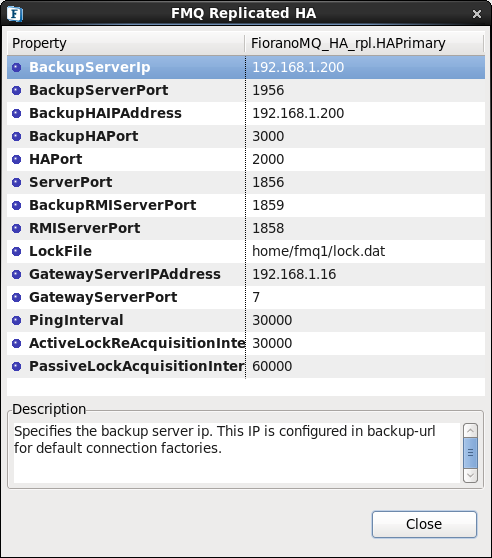
And HASecondary wizard looks like
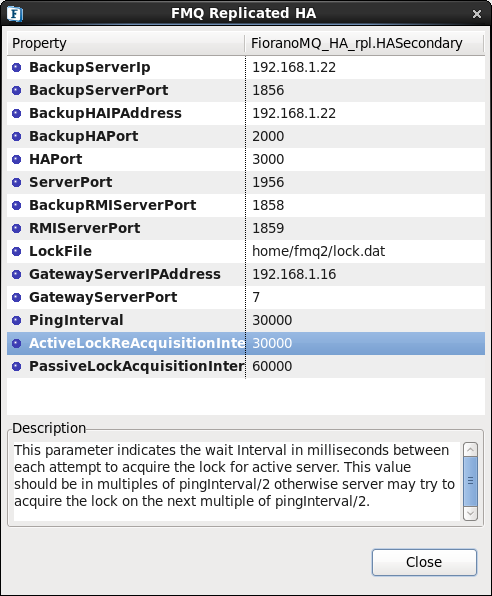
...
User can change this value and for taking changes into effect uncomment the value, like-
MaxWaitTimeout=35000
StudioeStudio
| Anchor | ||||
|---|---|---|---|---|
|
...
Fiorano->HA->HAConnectionManager->FioranoHAConnectionManager->config through studioeStudio.
NagleAlgo
This property can be found under:
...
Fiorano->HA->HAConnectionManager->FioranoHAConnectionManager->config through studioeStudio.
| Anchor | ||||
|---|---|---|---|---|
|
...
Fiorano > HA > HAConnectionManager > FioranoHAConnectionManager > config through studioeStudio.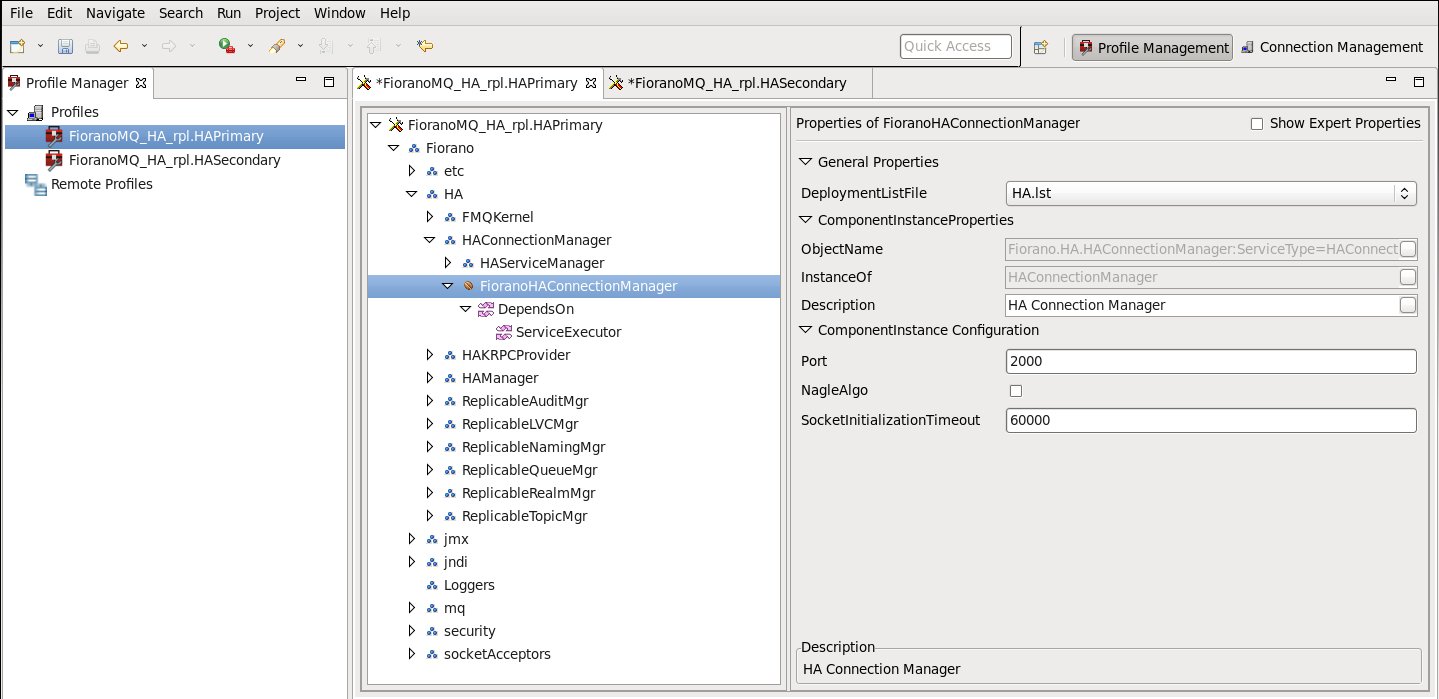
Figure: Configuring Port, NagleAlgo and SocketInitializationTimeout parameters from studioeStudio
ActiveLockReAcquisitionInterval
| Anchor | ||||
|---|---|---|---|---|
|
Fiorano->HA->HAManager->FioranoHAManager->config through studioeStudio.
PassiveLockReAcquisitionInterval
| Anchor | ||||
|---|---|---|---|---|
|
Fiorano->HA->HAManager->FioranoHAManager->config through studioeStudio.
PingInterval
| Anchor | ||||
|---|---|---|---|---|
|
Fiorano->HA->HAManager->FioranoHAManager->config through studioeStudio.
MaxWaitTimeout
| Anchor | ||||
|---|---|---|---|---|
|
Fiorano->HA->HAManager->FioranoHAManager->config through studioeStudio.
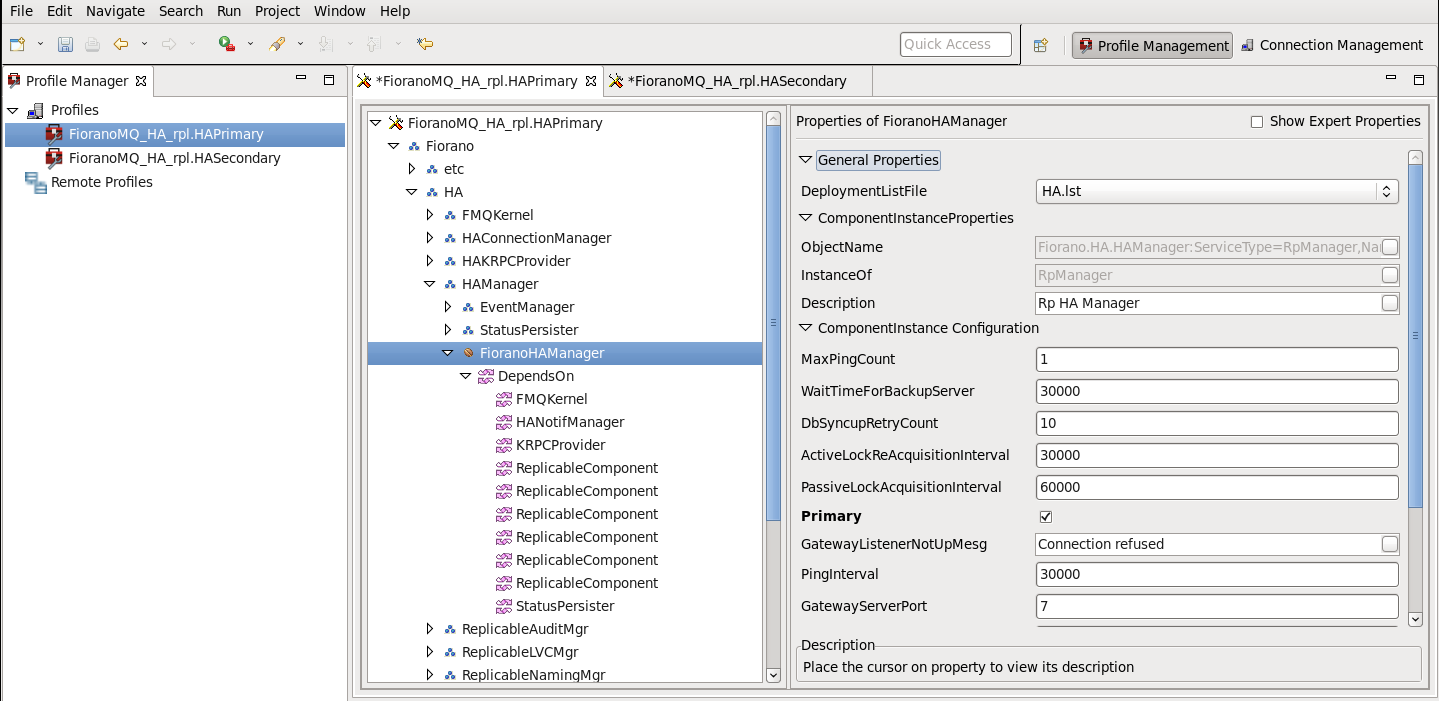
BackupRMIServerPort
| Anchor | ||||
|---|---|---|---|---|
|
Fiorano->HA->HAKRPCProvider->FioranoHAKRPCProvider->config through studioeStudio.
RMIServerPort
This property can be found under:
Fiorano->jmx->RMIBasedJMXConnector->config through studioeStudio.
| Anchor | ||||
|---|---|---|---|---|
|
...
One can configure Shared HA profile through changing Configs.cfg file (text based configuration) or through StudioeStudio. Following section describe these options.
Text based
Profiles can now be configured through a text based properties file. Profiles can be found under the %FIORANO_HOME%\fmq\profiles\FioranoMQ_HA_shared directory (say, PROFILE_HOME). In order to configure shared HA profile, edit Configs.cfg file under %PROFILE_HOME%\HAPrimary\conf and %PROFILE_HOME%\HASecondary\conf.
...
HA Common Properties
#
FMQGroup.BackupServerIp=192.168.1.22
#FMQGroup.BackupServerPort=1856
FMQGroup.BackupHAIPAddress=192.168.1.22
#FMQGroup.BackupHAPort==2000
#FMQGroup.Port=3000
#FMQGroup.PingInterval=30000
FMQGroup.GatewayServerIPAddress=192.168.1.16
#FMQGroup.GatewayServerPort=7
FMQGroup.LockFile=/home/fmq2/Lock.dat
#FMQGroup.SocketCreationTimeout=10000
Modified Configs.cfg file need to be saved for both Primary and secondary profiles.
StudioeStudio
If shared HA needs to be used, then open FioranoMQ_HA_shared/HAPrimary and FioranoMQ_HA_shared/HASecondary profile in Studio eStudio Profile Manager. Right-click on the profile and click on FMQ Shared HA. The FMQ Shared HA wizard appears.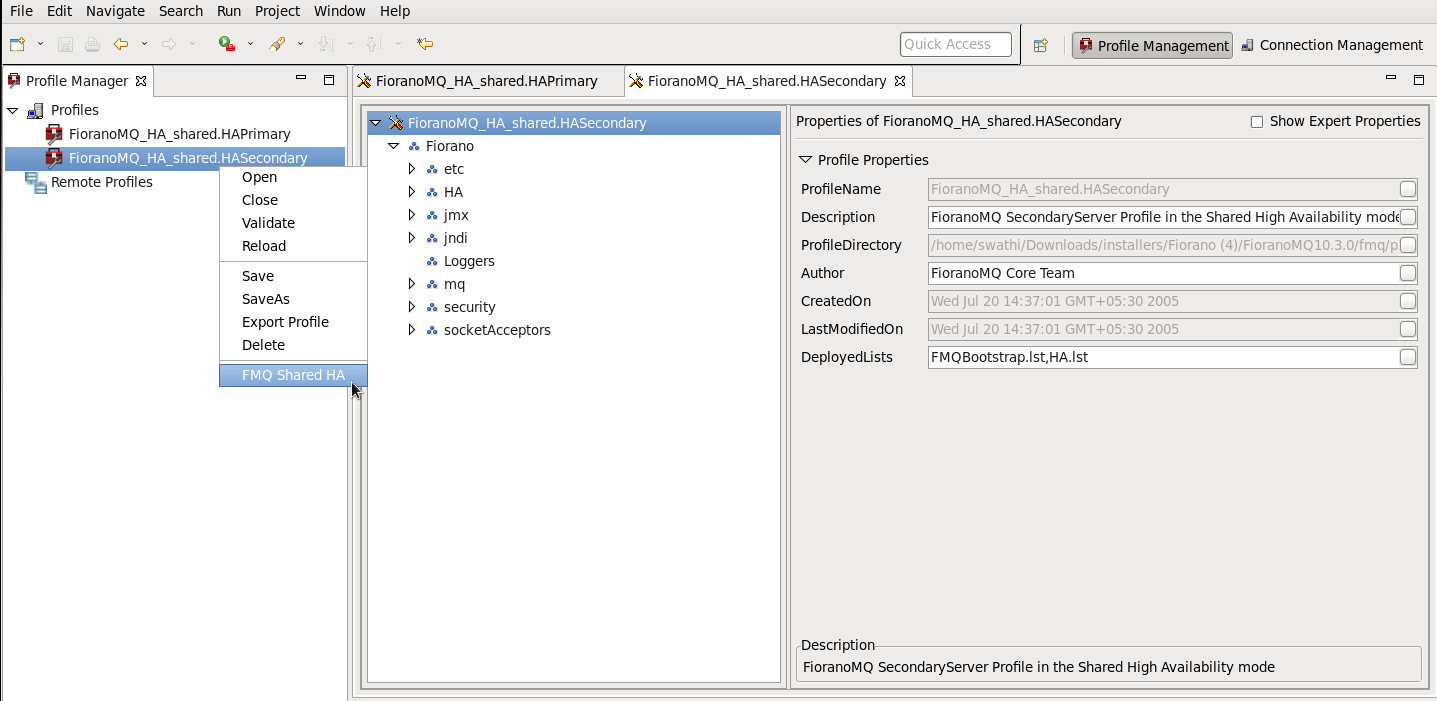
You can configure all the required values from the wizard. After configuring the wizard, right-click the node and select Save option from the pop-up menu 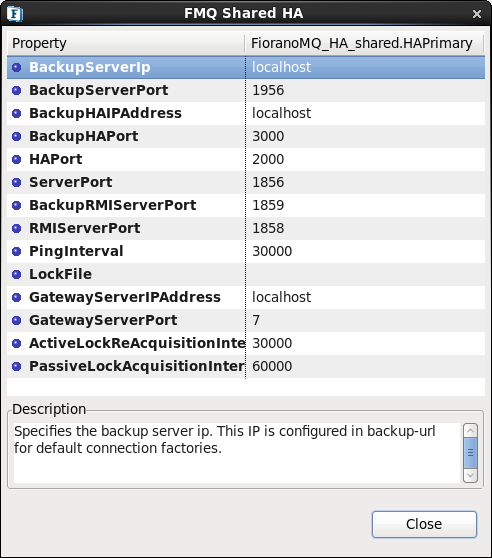
The following properties are available in the FMQ HA replicated wizard.
BackupHAIPAddress
This IP represents the URL where another FioranoMQ HA server runs. In case this HA server fails then all the required synchronized data is present in backup HA server and HA layer connects to backup HA server.
BackupHAPort
This port represents the backup machine HA port on which another FioranoMQ Server runs.
Port
This port represents the FMQ Server HA port on which this HA Server runs.
BackupRMIServerPort
Port of backup server on which Mx4j RMIConnector server will bind.
RMIServerPort
Port on which Mx4j RMIConnector server will bind.
PingInterval
This interval represents the duration after which HAServer pings the other HABackup server to find whether the server is running properly or not.
LockFile
Full path of the file which will be used for determining the HA states. This file should be present in the third machine and always available to the HA servers with all permissions. The LockFile machine must be same as the machine whose IPAddress is given as GatewayServerIPAddress.
GatewayServerIPAddress
This value represents the IP address of third machine which is always present in the network. This value must not be the machine where one of the FioranoMQ servers runs.
GatewayServerPort
This value represents the port to which any of the HA Servers pings. This port must not be used for some other purpose.
ActiveLockReAcquisitionInterval
This parameter indicates the wait Interval between each attempt to acquire the lock for active server. This value should be in multiples of pingInterval/2 otherwise server may try to acquire the lock on the next multiple of pingInterval/2. Default value for this parameter is 30000.
PassiveLockReAcquisitionInterval
This parameter indicates the wait Interval for the passive server to acquire the lock when the link between active and passive server is down. This value should be greater than '2*ActiveLockReacquisitionInterval', otherwise an exception will be thrown. Server won't start if this value is not set properly. Default value for this parameter is 60000.
All IP addresses, ports should represent the correct values. Without modifying any of these values HAPrimary and HASecondary can run on a single machine.
Take the scenario of running HAPrimary on a machine with IPAddress: 192.169.1.22 and HASecondary on a machine with IPAddress: 192.169.1.200. Gatewayserver address is given as 192.169.1.16 which is present in the network. If LockFile, say Lock.dat, has been shared from third system and mounted to /home/fmq1 on 192.168.1.22 system and to /home/fmq2 on 192.168.1.200 system, then HAPrimary wizard looks like: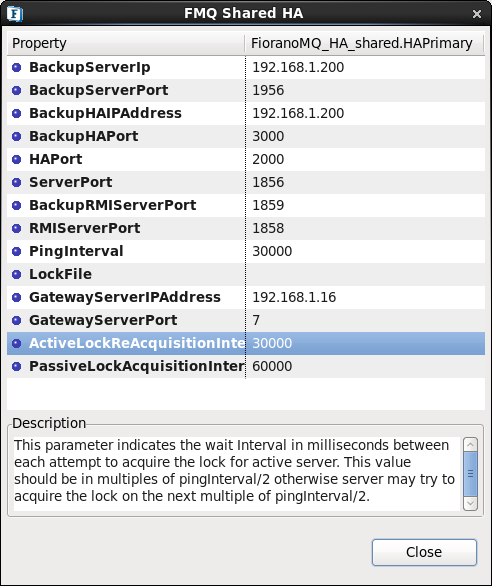
And HASecondary wizard looks like: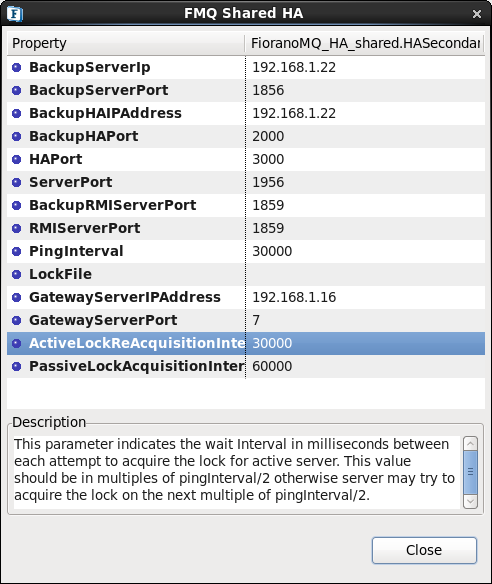
...
Port on which Mx4j RMIConnector server will bind.
Configuration:
In Configs.cfg file this property can be found under RMI Connector Settings. For example: #
| Anchor | ||||
|---|---|---|---|---|
|
User can change this value and for taking changes into effect uncomment the value, like- RMIServerPort=1959
Studio eStudio
All the properties listed in this section are described in text based configuration.
...
This property can be found under:
Fiorano->HA->HAConnectionManager->FioranoHAConnectionManager->config through studioeStudio.
NagleAlgo
This property can be found under:
Fiorano->HA->HAConnectionManager->FioranoHAConnectionManager->config through studioeStudio.
| Anchor | ||||
|---|---|---|---|---|
|
| Anchor | ||||
|---|---|---|---|---|
|
Fiorano->HA->HAConnectionManager->FioranoHAConnectionManager->config through studioeStudio.
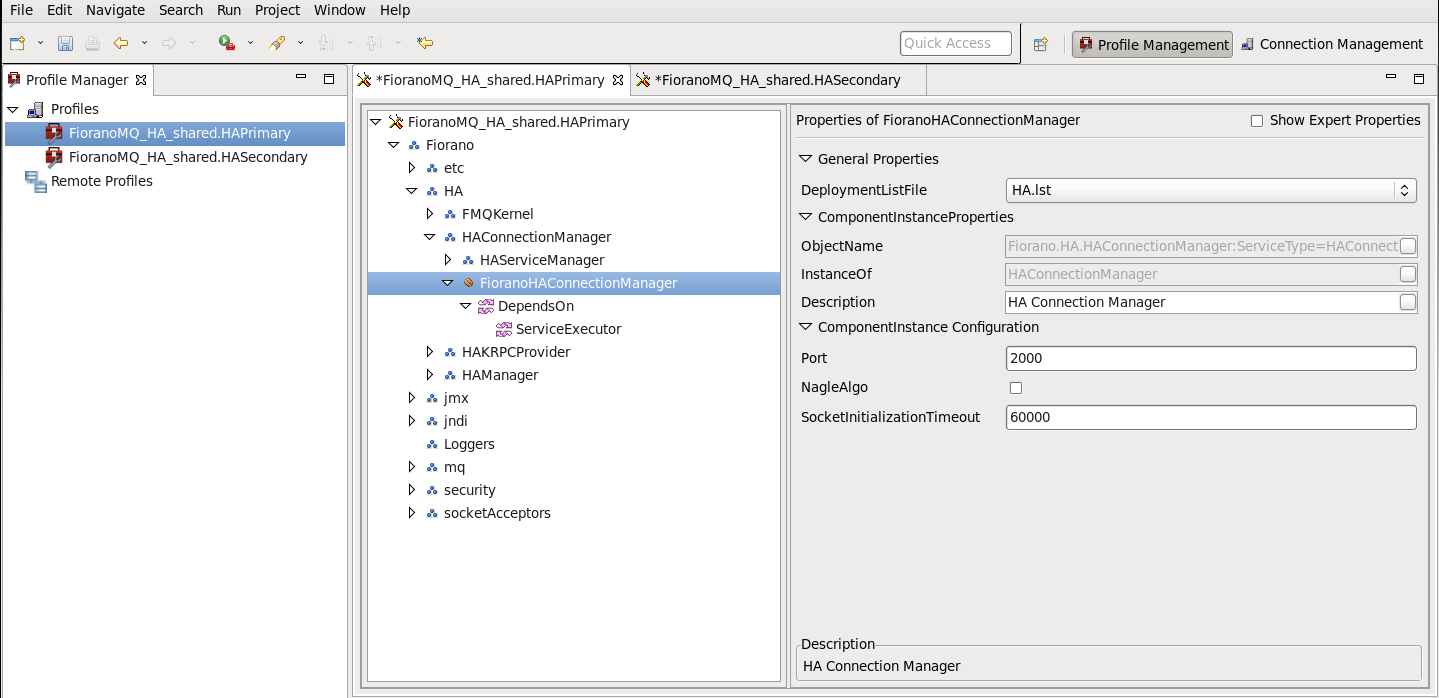
Figure: Configuring Port, NagleAlgo and SocketInitializationTimeout parameters from studioeStudio
ActiveLockReAcquisitionInterval
| Anchor | ||||
|---|---|---|---|---|
|
Fiorano->HA->HAManager->FioranoHAManager->config through studioeStudio.
PassiveLockReAcquisitionInterval
| Anchor | ||||
|---|---|---|---|---|
|
Fiorano->HA->HAManager->FioranoHAManager->config through studioeStudio.
PingInterval
| Anchor | ||||
|---|---|---|---|---|
|
Fiorano->HA->HAManager->FioranoHAManager->config through studioeStudio.
| Anchor | ||||
|---|---|---|---|---|
|
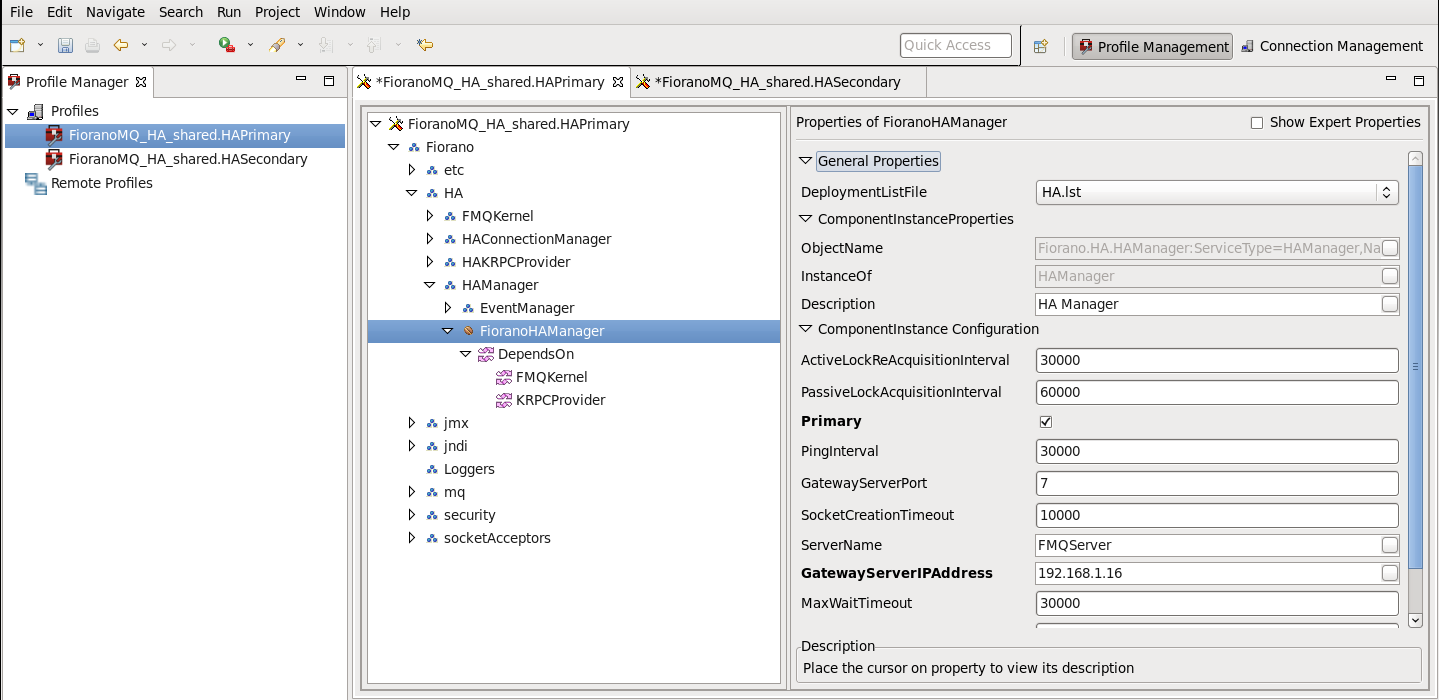
...
| Anchor | ||||
|---|---|---|---|---|
|
Fiorano->HA->HAKRPCProvider->FioranoHAKRPCProvider->config through studioeStudio.
RMIServerPort
This property can be found under:
Fiorano->jmx->RMIBasedJMXConnector->config through studioeStudio.