...
- Login to FMQ-JMX in the Server Explorer pane by allocating the appropriate RMIConnector property values in the Properties of FMQ-JMX pane.
- In FMQ-JMX, navigate to JMX-Connection > Fiorano > mq > ptp > PtpManager > QueuingSubSystem > config and go to the Properties of QueuingSubSystem pane as shown in the figure below.

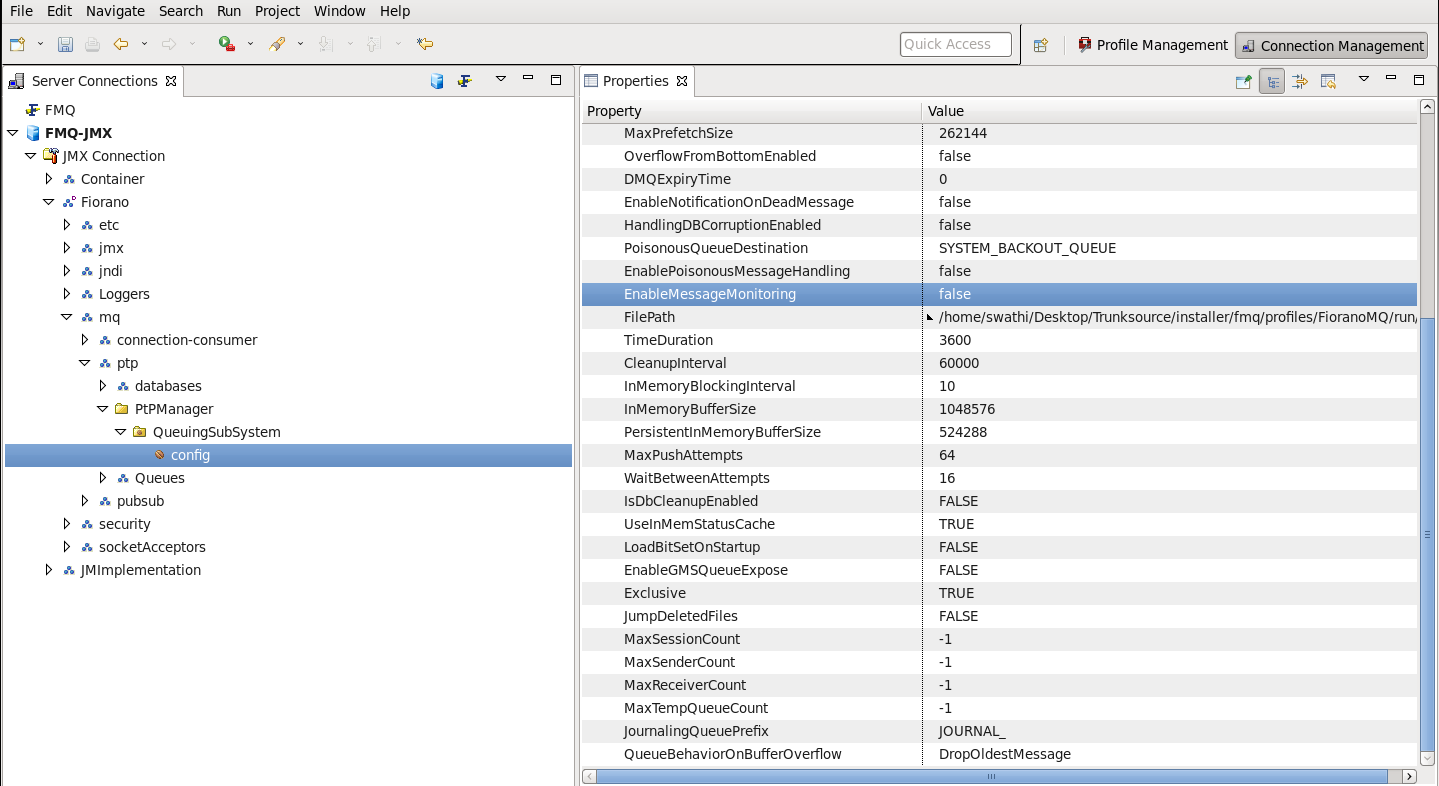
Offline
- Right-click the Profiles node in the Profile Manager Explorer, and select the Open Profile option from the pop-up menu. In the Select Profile Directory dialog, select the FioranoMQ profile directory and click the Open button.
- In Profile Manager, navigate to FioranoMQ > Fiorano > mq > ptp > QueuingSubSystem and go to the Properties of QueuingSubSystem pane as shown in the figure below.

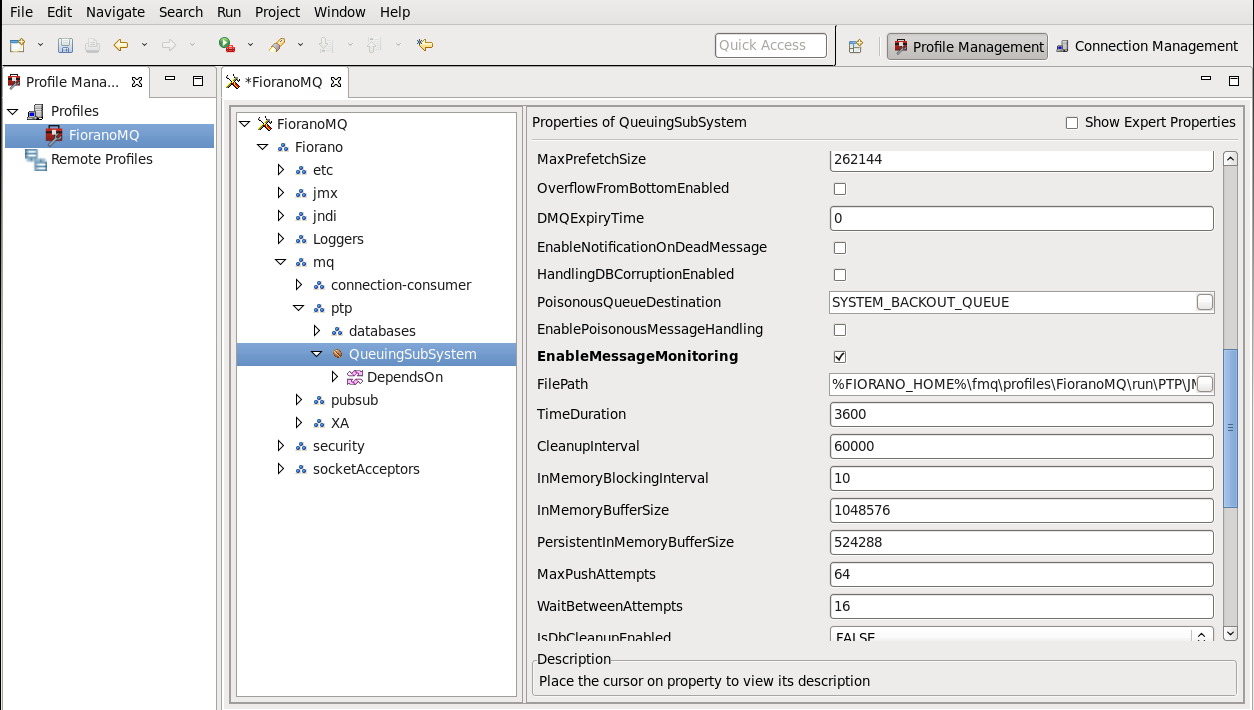
Editing Properties
...
- getNumberOfMessagesInBound This method returns the number of messages added to the queue of the previous TimeDuration in seconds.
- getRateOfMessagesInBoundThis method returns the average number of messages added to the queue within one second in of the previous TimeDuration seconds.
- getNumberOfMessagesOutBoundThis method returns the number of messages removed from the queue in the previous TimeDuration in seconds.
- getRateOfMessagesOutBoundThis method returns the average number of messages removed from the queue within one second of the previous TimeDuration in seconds.

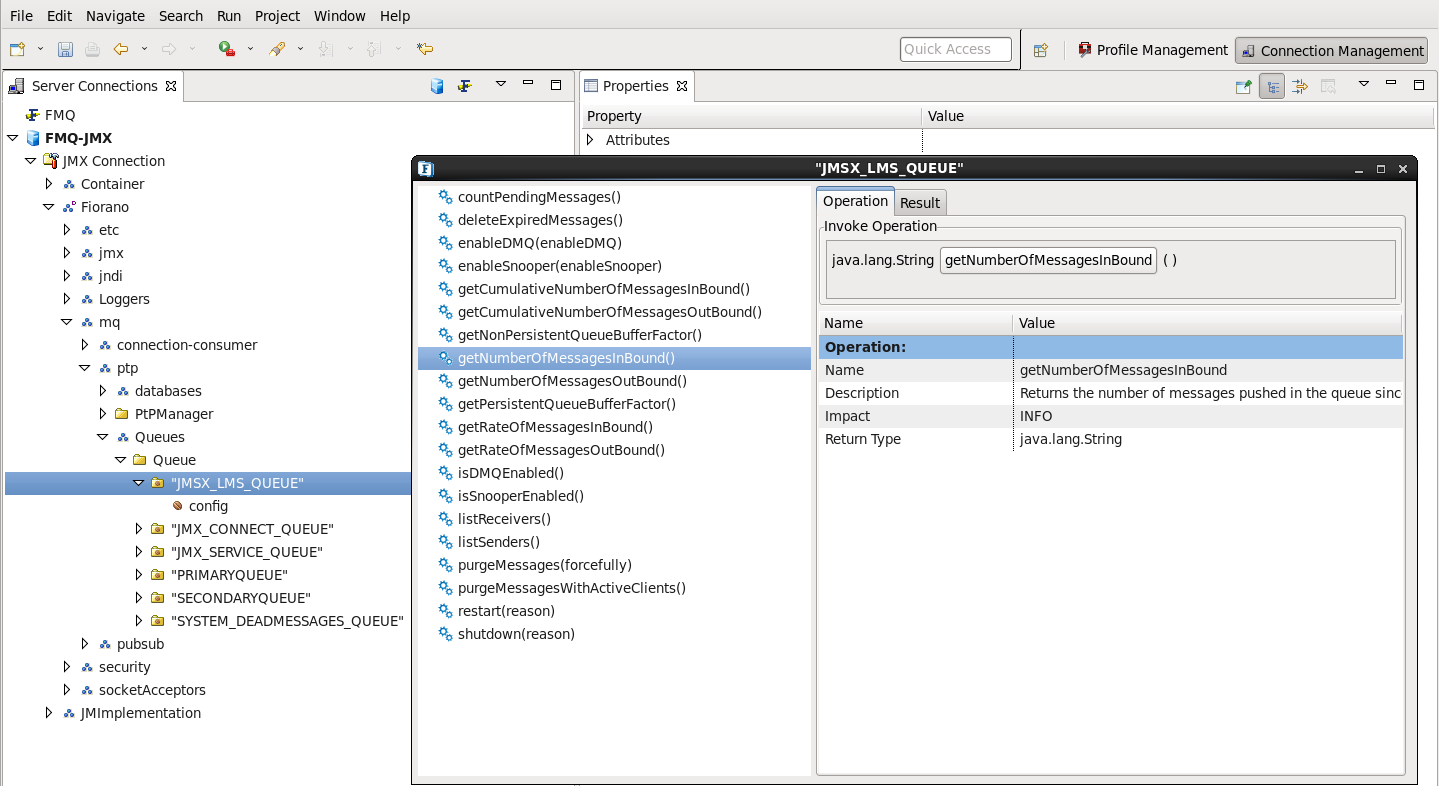
- countPendingMessages This method returns the number of messages present in the queue at any given second.
...
- countMessagesInConnectionQueue This API returns the number of messages present in the connection queue buffer.

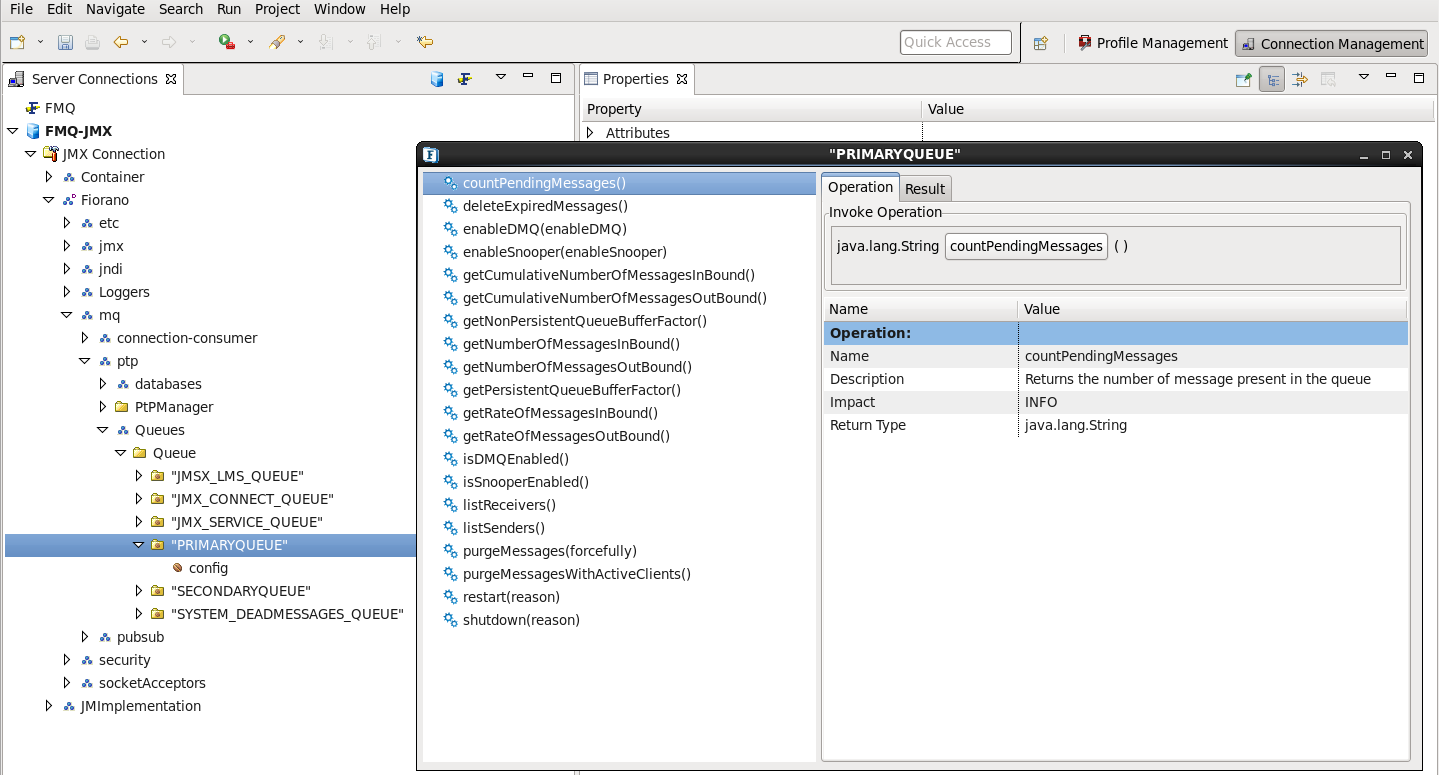
Using Server Monitoring APIs of TopicConnection
...
- countMessagesInConnectionQueueThis API returns the number of messages present in the connection buffer.

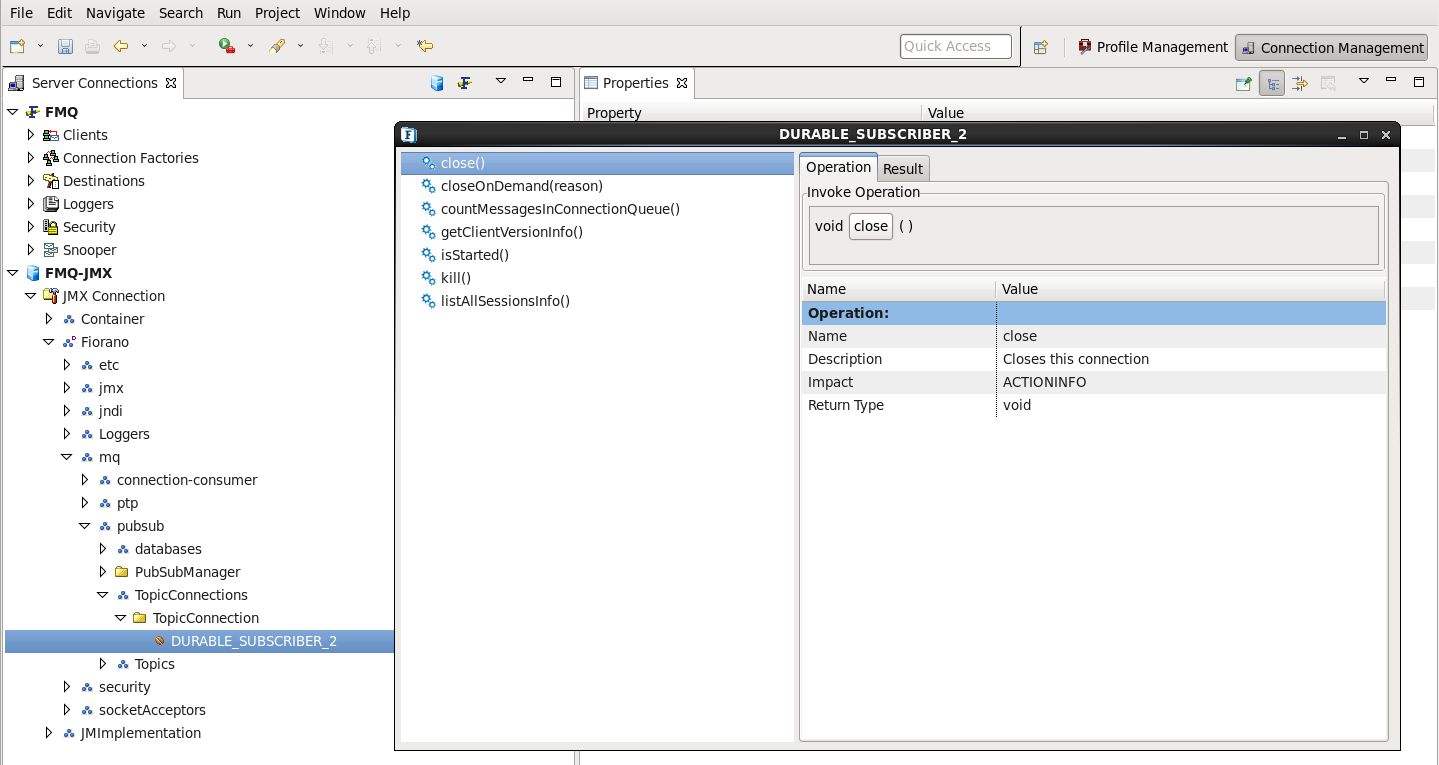
| Anchor | ||||
|---|---|---|---|---|
|
...
The properties are required to identify a client on a Server. If these properties are not set then the default values are used. For a durable subscriber ConsumerID need not be set and the one passed during creation will be used as its name. If more than one instance of a session involving producer/consumer are used then the serial number will be appended to the property. If a user creates more than one connection in the same JVM then the properties set before the creation of the connection will be the ones to take effect.

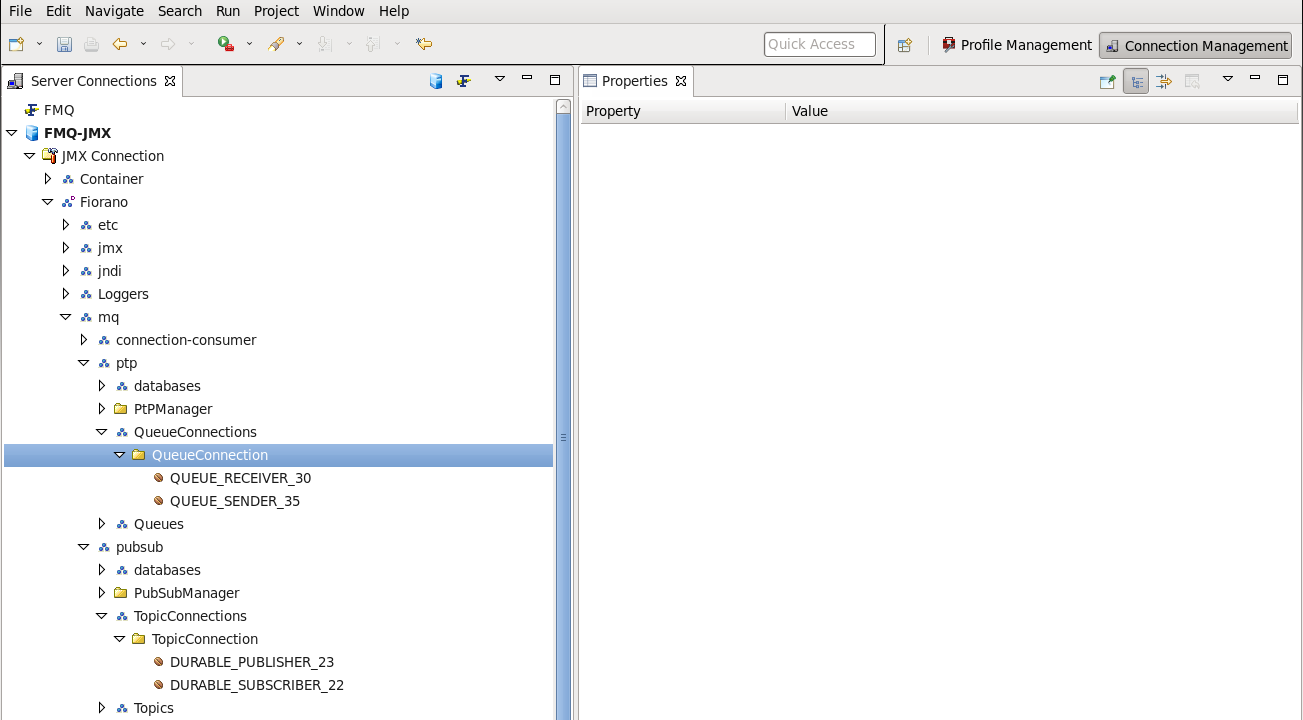
The image above displays how a User creates a QueueSender, QueueReceiver, Publisher, DurableSubscriber and two subscribers in the same session. For every ConnectionID the hashCode of that connection will be appended to it.
...
This returns the list of subscribers created on a particular topic.

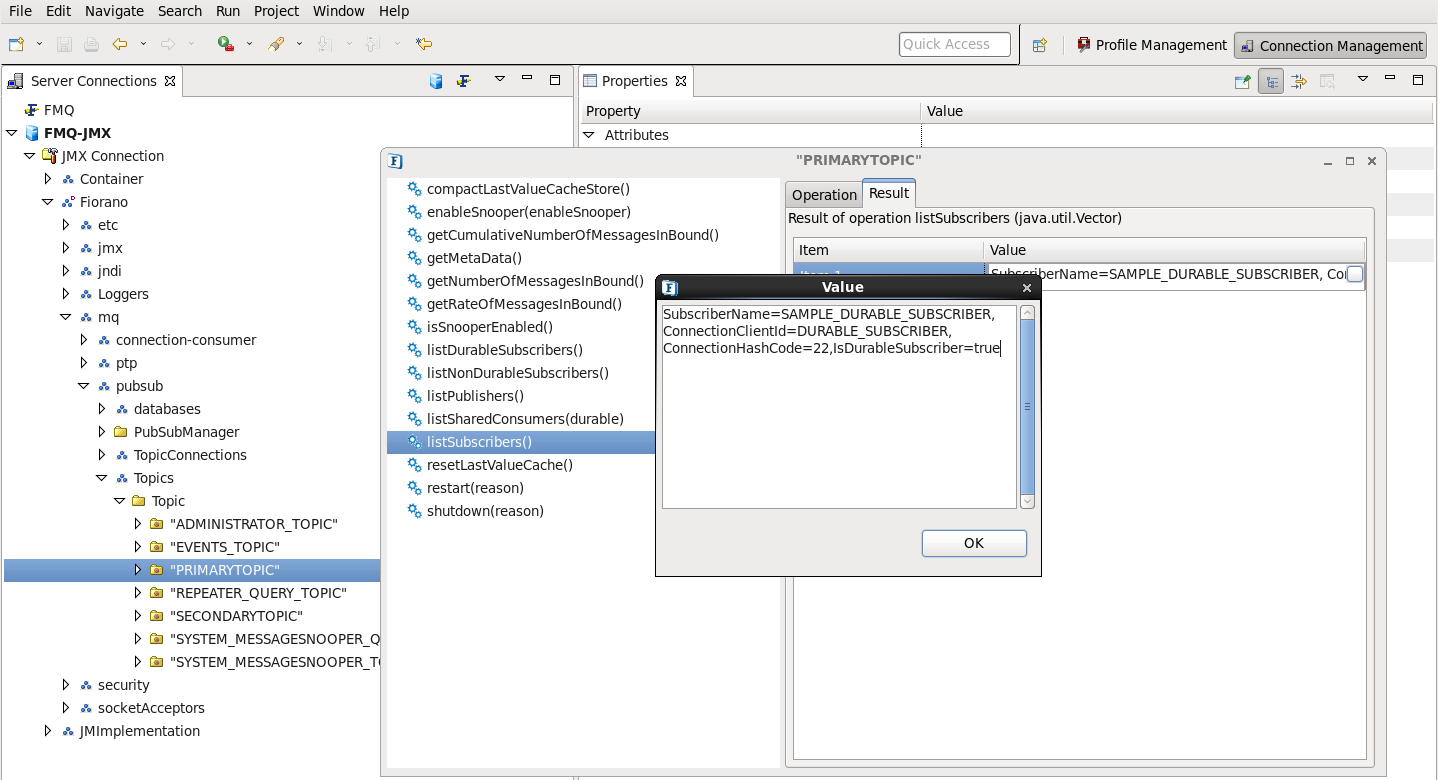
The figure shows 'SubscriberName' the MBeanName,'ConnectionClientID' which is the connection ID of the subscriber set from the client and 'ConnectionHashCode' is the hashcode. These parameters are required for identifying the connection. 'IsDurableSubscriber' indicates whether a subscriber is durable.
...
Monitoring Thread can be enabled for FMQ server by setting "EnableMonitoringThread" parameter. Following screen shot shows how to enable it form FMQ-JMX log-in. Log-in to FMQ-JMX through Studio and follow tree FMQ-JMX > JMX Connection > Fiorano > etc > Resource Manager > ResourceManager > config.

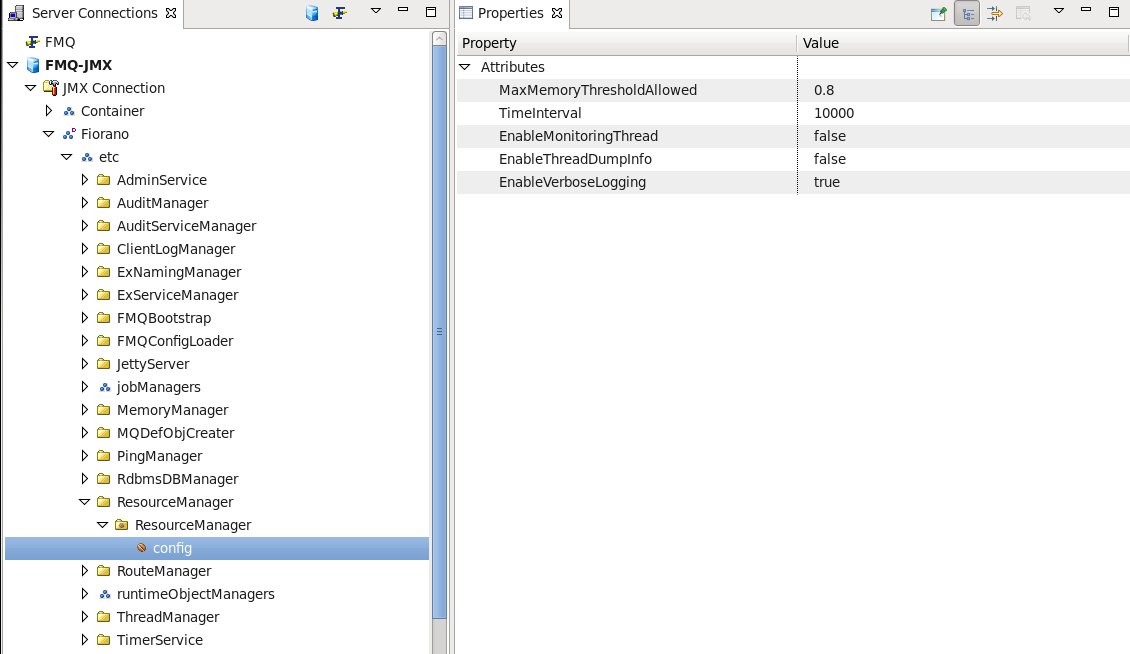
Moreover through Web Management Console this parameter can be configured. For doing so through Web Management Console log-in to Web management console-> From left hand side pane click on AdvancedProperties → select ConfigureAdvancedProperties → From Right hand side tree options expand "ResourceManager Properties" → invoke "EnableMonitoringThread" operation and enable it.
...