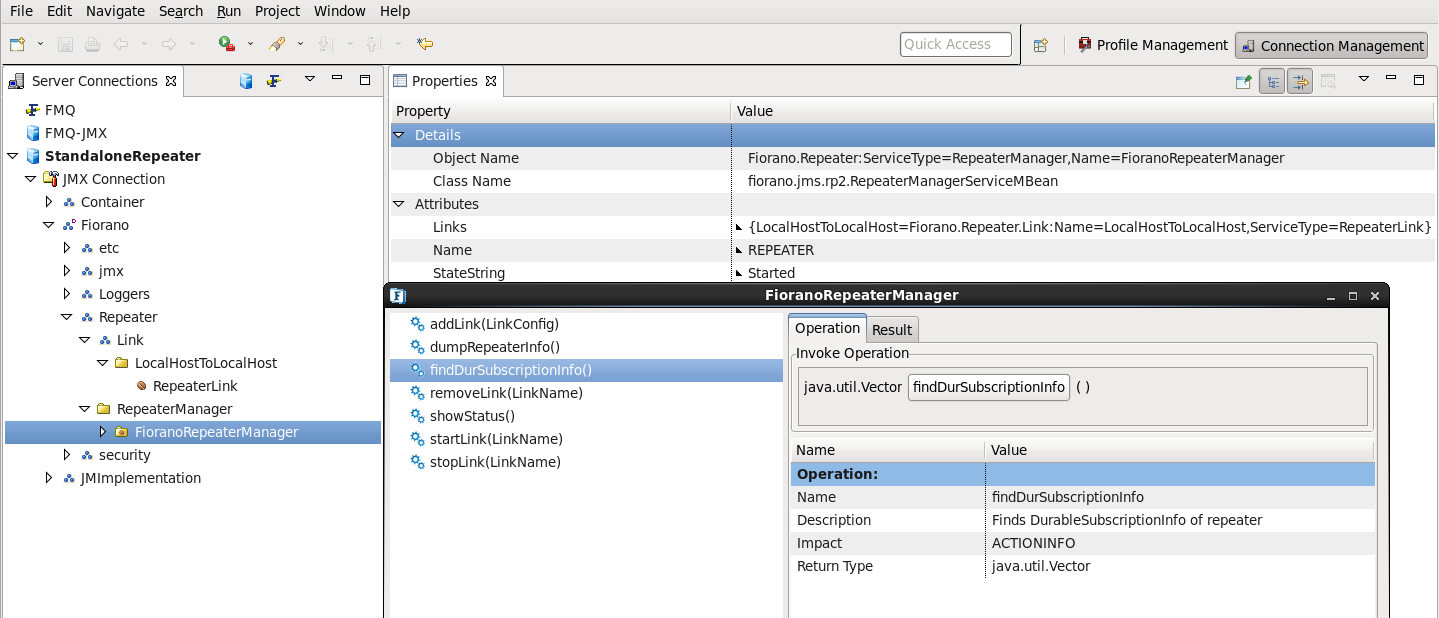...
- In the Server Explorer pane, right-click the FMQ-JMX node, and click the Copy option.
- Right-click the Servers node and click the Paste option.
- Rename the new FMQ-JMX_1 to StandAloneRepeater.
- In the properties window, change the RMIConnector's ConnectorPort to 2059.

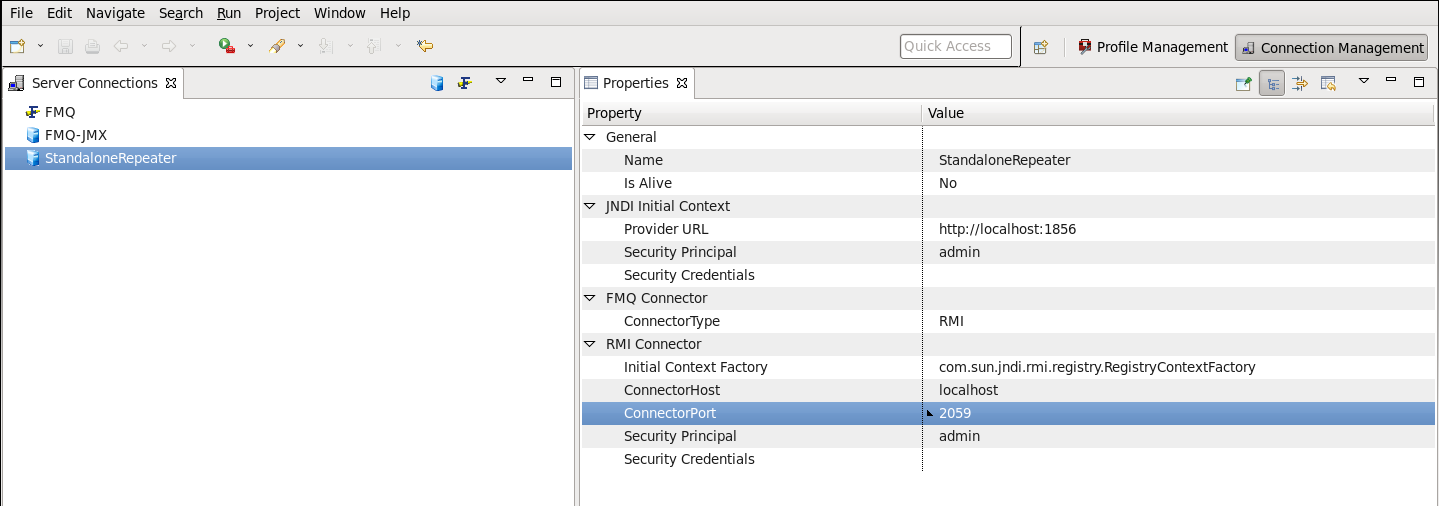
11.3.2.2 Adding a Link
...
- Run the FMQ Server and run the StandAloneRepeater.
- From the Server Explorer pane, login into StandAloneRepeater.
- Navigate to Fiorano > Repeater > RepeaterManager > FioranoRepeaterManager and select the FioranoRepeaterManager node.

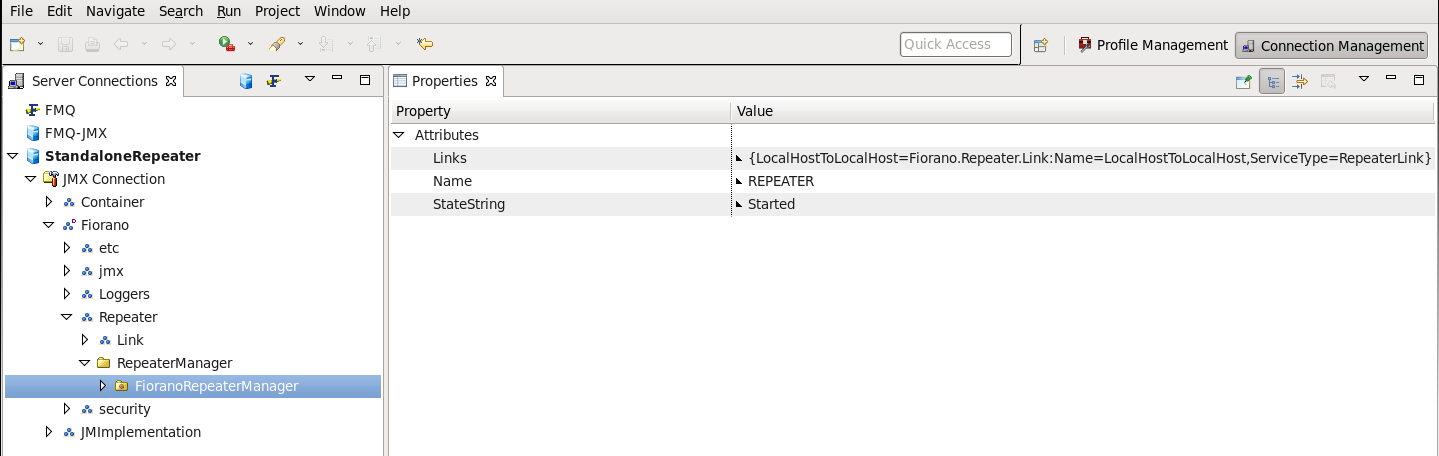
- Right-click and select the addLink(LinkConfig) from the drop-down menu. The Invoke addLink(LinkConfig) dialog box is displayed.


Click the editor button of parameter LinkConfig. The addLink(LinkConfig) – LinkConfig dialog box is displayed.
editor button of parameter LinkConfig. The addLink(LinkConfig) – LinkConfig dialog box is displayed.

Enter all required details. These include:
the View Operations option.
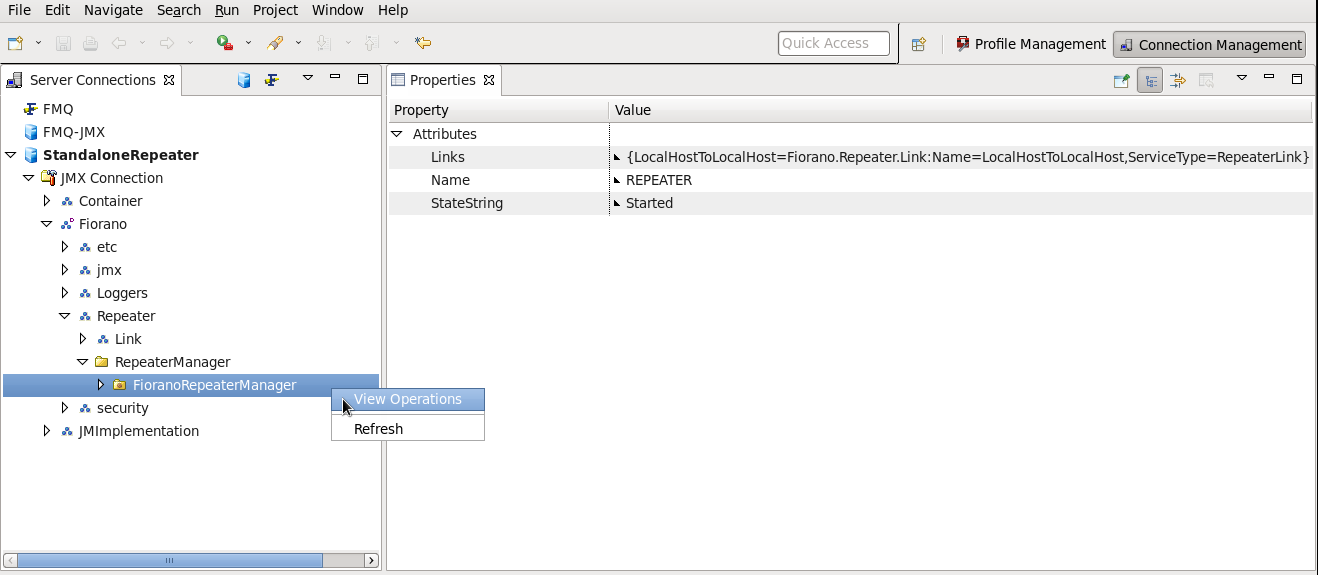
- The Invoke Operation dialog box is displayed. Click the addLink(LinkConfig) parameter in the left.
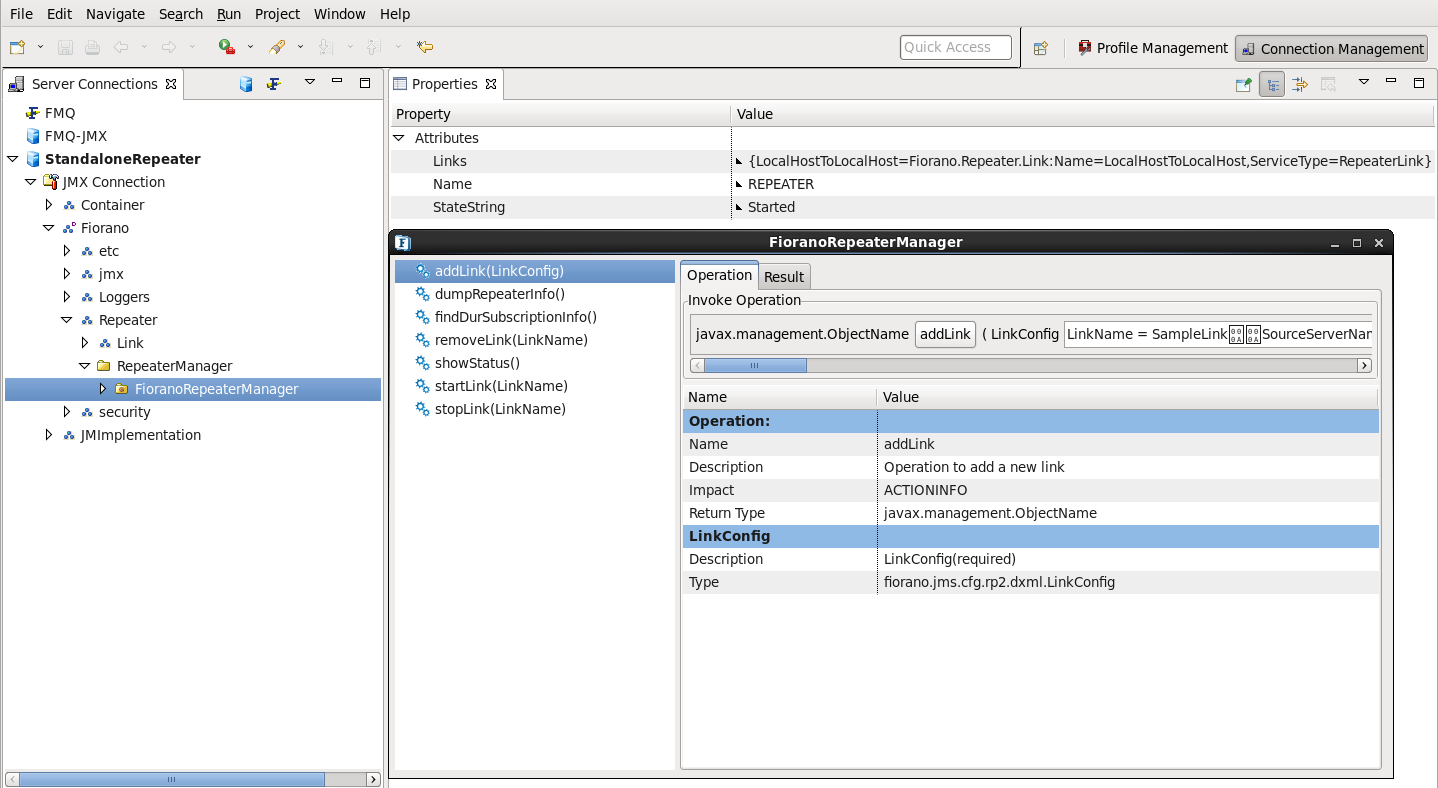
Enter all required details and click the addLink button under the Invoke Operation section.
Tip Refer the following table for descriptions for parameters.

Parameter
Default value
linkName
Link-1
sourceServerName
FMQ
sourceServerPassword
anonymous
sourceServerProtocol
TCP
sourceServerSecurityManager
Repeater
sourceServerURL
http://localhost:1856
sourceServerUserName
anonymous
targetServerName
FMQ
targetServerPassword
anonymous
targetServerProtocol
TCP
targetServerSecurityManager
Repeater
targetServerURL
http://localhost:1856
targetServerUserName
anonymous
- Click OK and Invoke the operation.
- Close the addLink operation dialogue box.
11.3.2.3 Adding a Link Topic
...
- Navigate to Fiorano > Repeater > Link, right-click the mouse and click the Refresh option; a link gets added.
- Click the link displayed and select RepeaterLink MBean as shown in the figure belowselect RepeaterLink MBean.
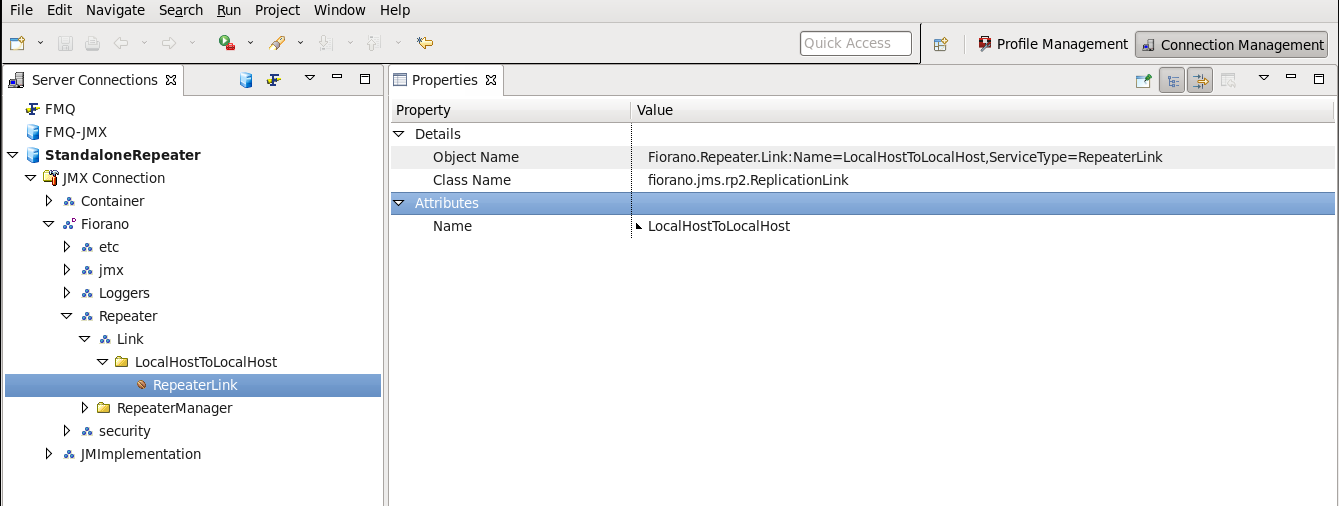

- Right-click the the RepeaterLink MBean MBean and select operation addLinkTopic(LinkTopicConfig). The Invoke addLinkTopic(LinkTopicConfig) dialog box is displayed.


Click editor button of parameter LinkTopicConfig. The the View Operations option..
editor button of parameter LinkTopicConfig. The the View Operations option..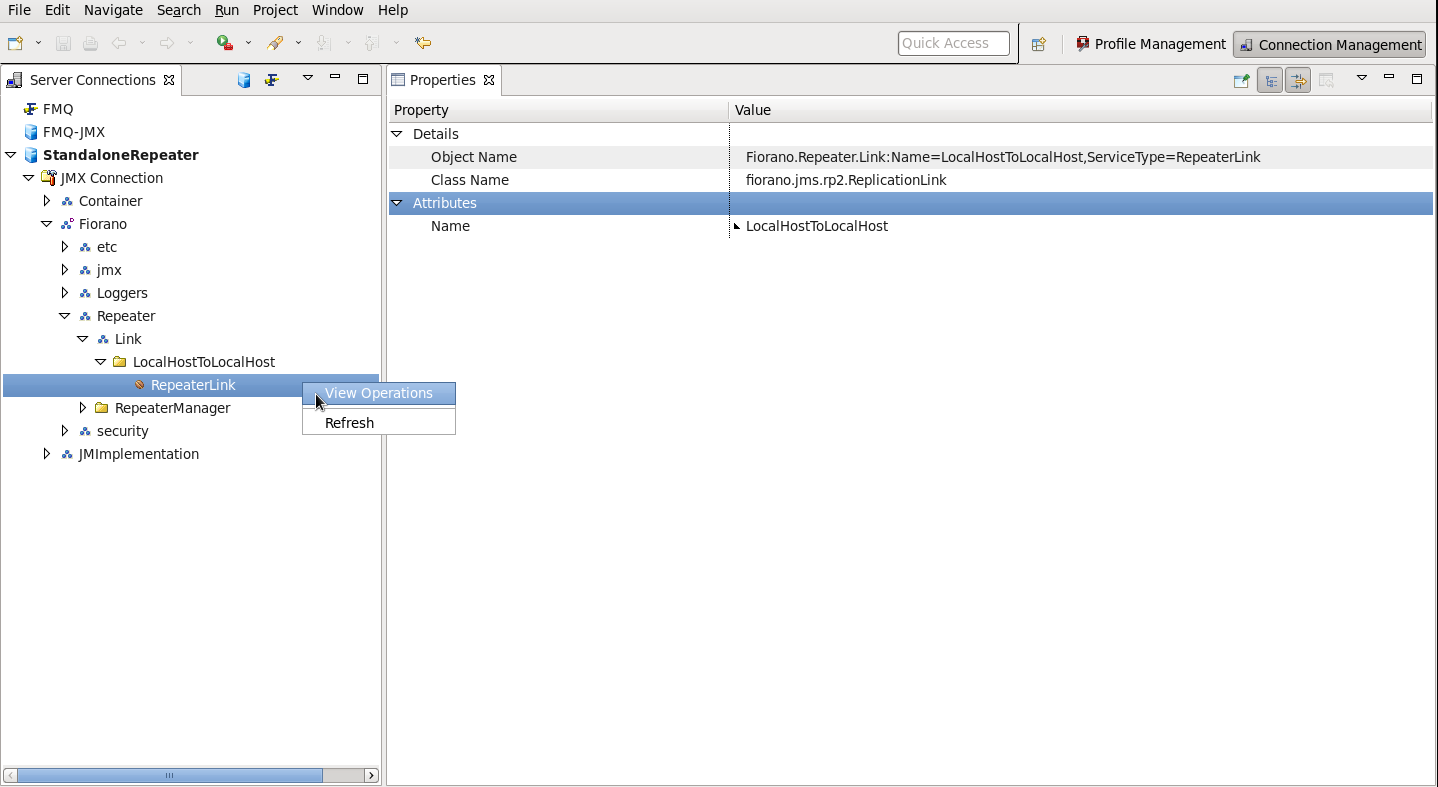
- Click the addLinkTopic(LinkTopicConfig) - LinkTopicConfig dialog box is displayed option.

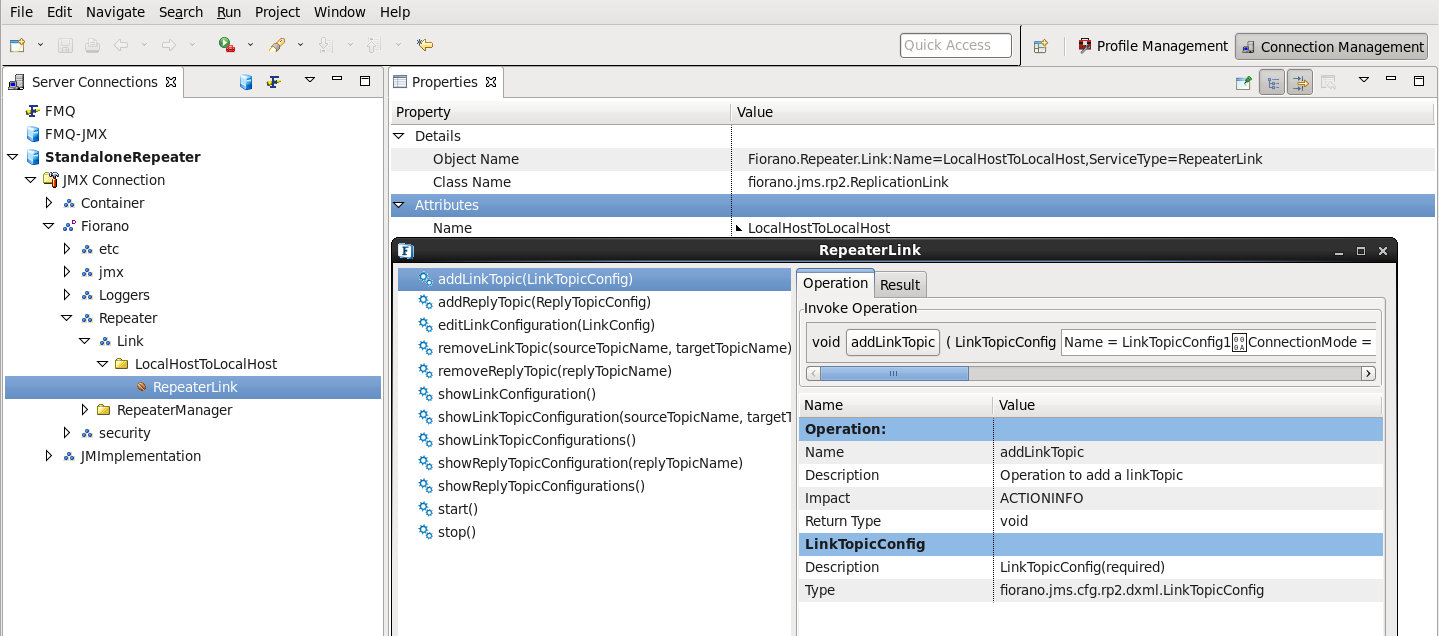
- Fill Specify the required parameters , click OK and then click Invoke.and click the addLinkTopic button under the Invoke Operation section.

11.3.2.4 Adding a Reply Topic
...
- Navigate to Fiorano > Repeater > Link > (LinkName) and select theRepeaterLink the RepeaterLink MBean.
- Right-click the the RepeaterLink MBean MBean and select operation addReplyTopic(ReplyTopicConfig). The InvokeaddReplyTopic(ReplyTopicConfig) dialog box is displayed.the View Operations option.


Click the editor button of the parameter ReplyTopicConfig. The addReplyTopic(ReplyTopicConfig)- ReplyTopicConfig dialog box is displayed.
editor button of the parameter ReplyTopicConfig. The addReplyTopic(ReplyTopicConfig)- ReplyTopicConfig dialog box is displayed.

- Specify the properties and click the OK button and Invoke the operation.
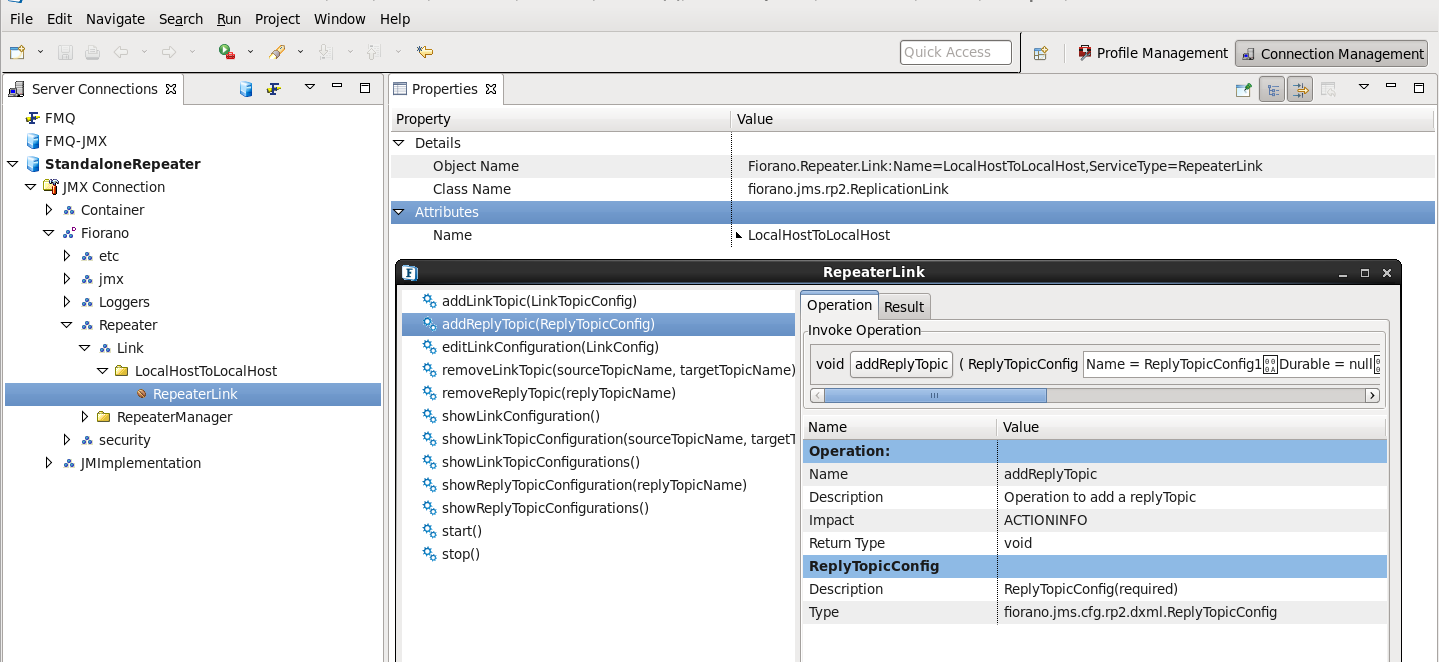
- Specify the parameters and click the addReplyTopic button under the Invoke Operation section.

11.3.2.5 Removing a Link
The administrator needs to follow the steps below to remove links from a repeater:
- Navigate to Fiorano > Repeater > RepeaterManager > FioranoRepeaterManager and select the FioranoRepeaterManager node.
- Right-click the FioranoRepeaterManager node the FioranoRepeaterManager node, click the View Operations option and select operation operation removeLink(LinkName). The InvokeremoveLink(LinkName) dialog box is displayed.


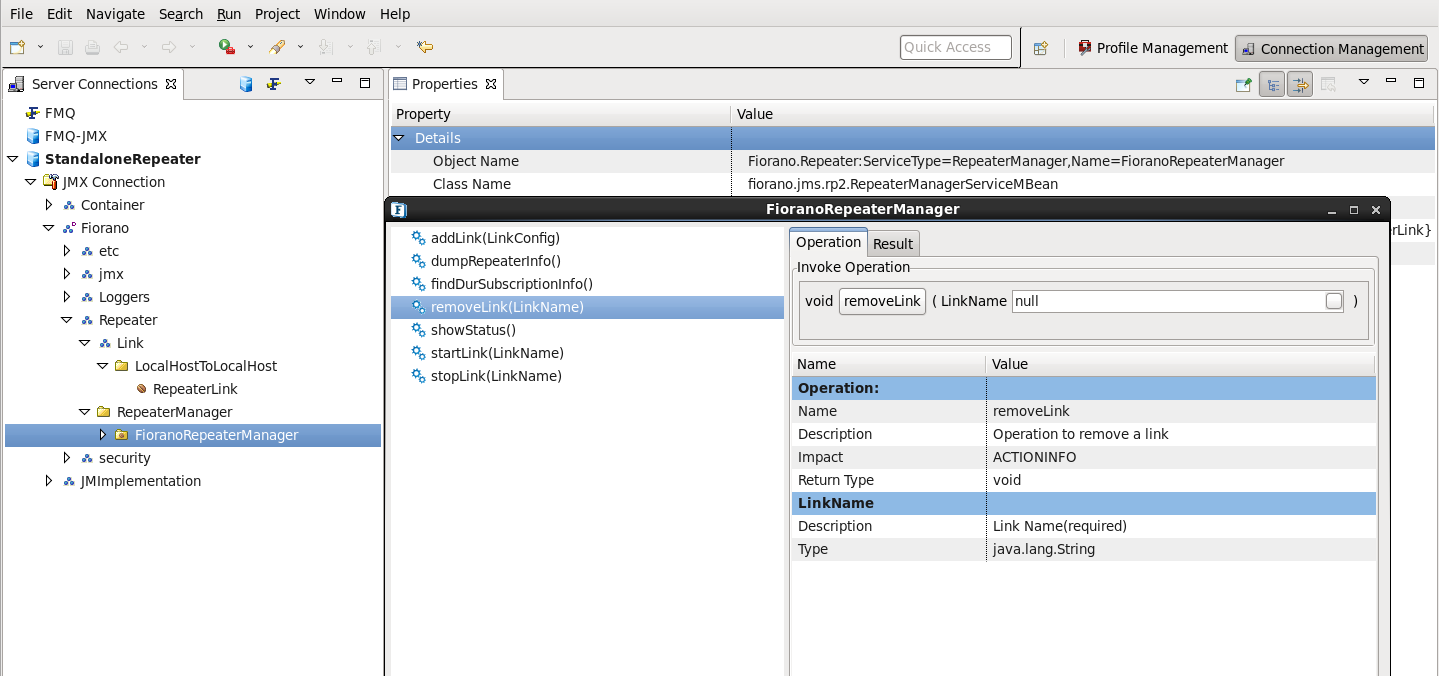
- Specify the parameters and click the removeLink button under the Invoke Operation section.
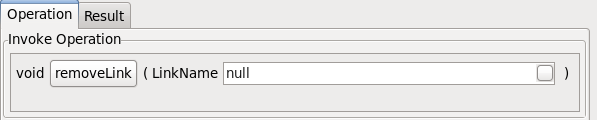
- Specify the link name and click Invoke button.
...
- The administrator needs to follow the steps below to remove a link topic from the repeater. Navigate to Fiorano > Repeater > Link > (LinkName) and select the RepeaterLink MBean.
- Right-click the RepeaterLink MBean and select removeLinkTopic(LinkTopicConfig).

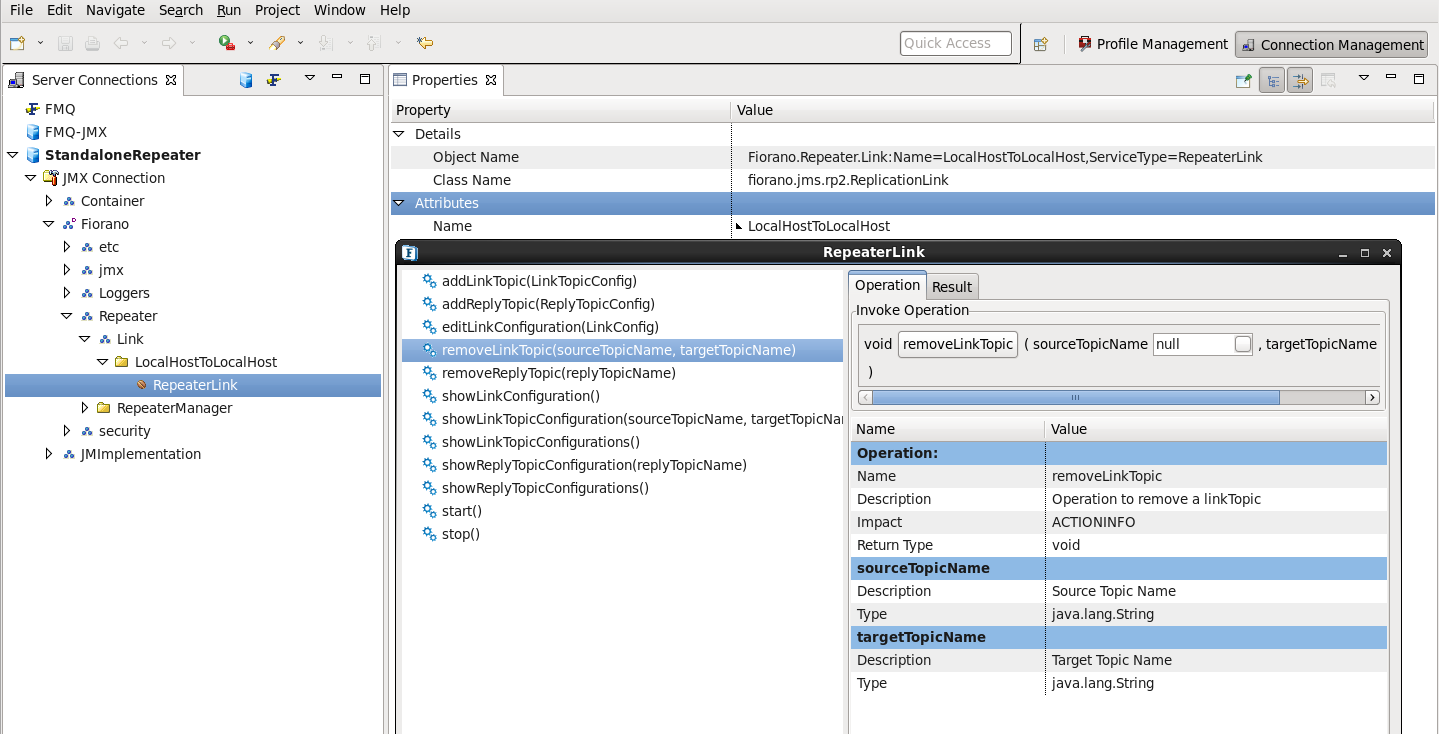
- Other steps are similar to the addLinkTopic.
...
- Navigate to Fiorano > Repeater > Link > (LinkName) and select the RepeaterLink MBean.
- Right-click the RepeaterLink MBean and select removeReplyTopic(ReplyTopicConfig).

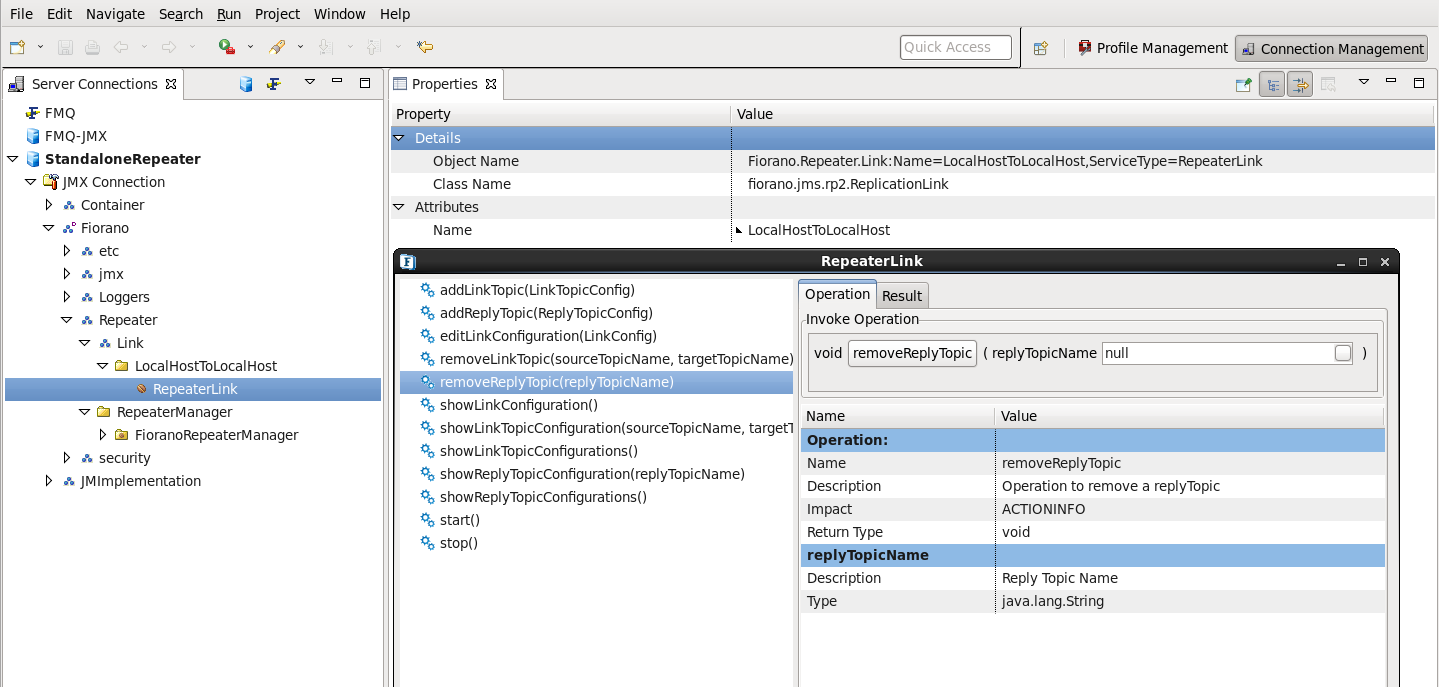
- For additional steps please refer to addReplyTopic.
...
- Navigate to Fiorano > Repeater > RepeaterManager > FioranoRepeaterManager and select the FioranoRepeaterManager node.
- Right-click the FioranoRepeaterManager node, click View Operations and select findDurSubscriptionInfo().