...
The details of each tracked document can be seen by clicking the particular document's Workflow ID (see the figure above). This shows the document details such as the component processing it, time stamps, document IDs and the originating port of the tracked document.
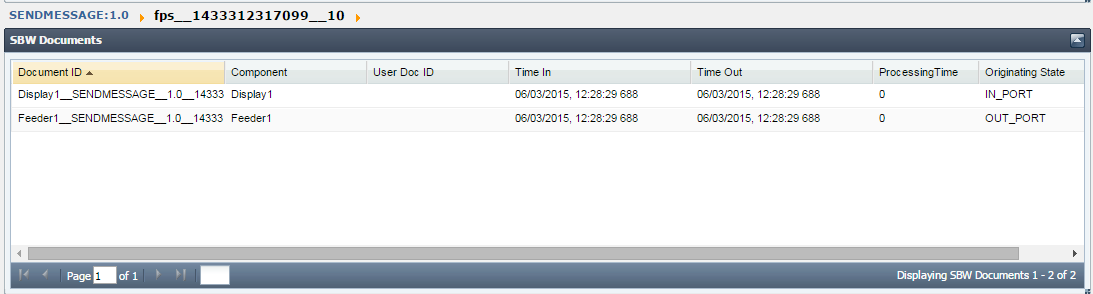
Figure 2429: Details of the tracked document
Properties of the tracked documents can be seen by clicking on a particular Document ID (see the figure above), which shows the tracked document message properties, details of attachments, application context, message body and other general properties.

Figure 2930: Tracked document
| Note |
|---|
For searching for the tracked documents from eStudio, refer to the Searching SBW Documents section. |
...
| Note |
|---|
By default, it displays the data filtered for the previous hour. |
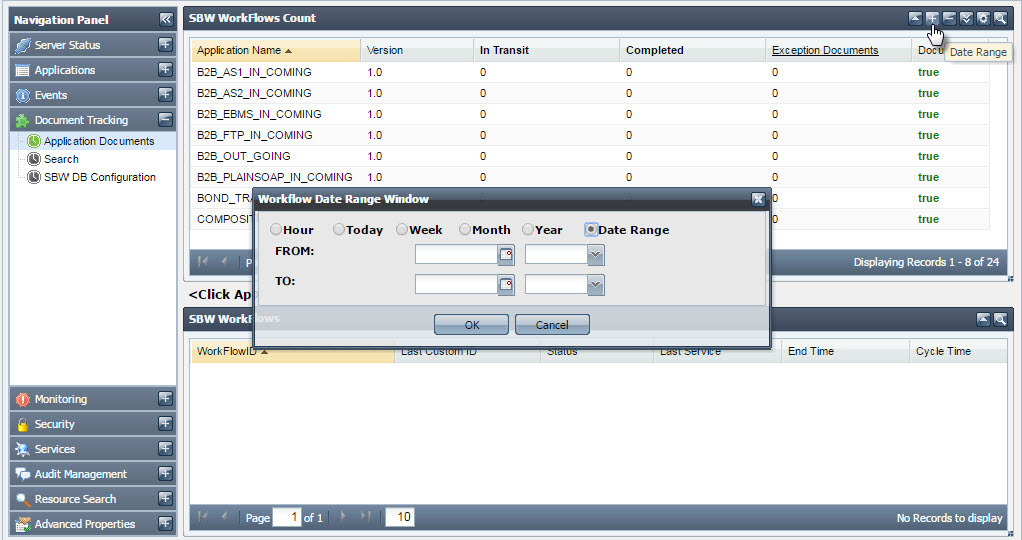
Figure 3031: Option to filter data using Date Range
...
You can Enable/Disable Document Tracking at Application Level by clicking the Enable/Disable Application Level Document Tracking button present at the upper-right side of the screen. Select the Application and Version for which document tracking has to be enabled/disabled and click Enable'/'Disable.
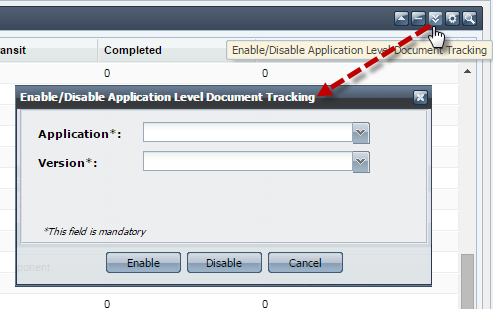
Figure 3132: Application Level Document Tracking
...
You can reset the counters of Workflows and Exception Documents as visible in the Application Documents tab. The reset action can also be undone later. Click the Reset Counters button present at the upper-right side of the screen to open Reset Counters dialog box. Select the Application and Version for which document tracking has to be reset and click Submit. The counters to be reset can be selected by selecting the appropriate checkbox, options being In Transit, Completed, Exception Documents and Undo Reset.
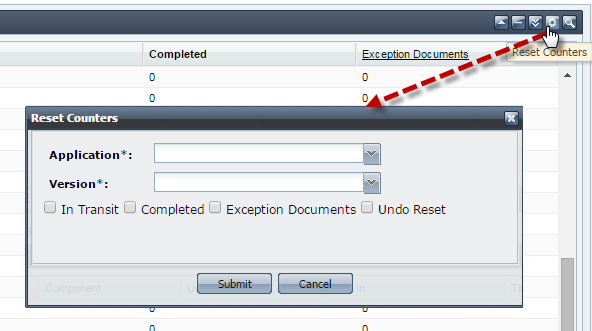
Figure 3233: Reset Counters
Search
Searching Tracked Documents
The Dashboard supports searching of tracked documents based on various criteria such as Application Name, Version, Service, Port Name, User DOC ID, Workflow Instance ID, Document ID, FPS Name, Status. Document Status (EXECUTED or EXECUTING) and Message. In addition, documents can be searched based on their date they were generated (the results can be produced in Ascending/Descending order as well). To provide the search options, click Search section and then click the Filter SBW Documents button present at the upper-right part of the screen.
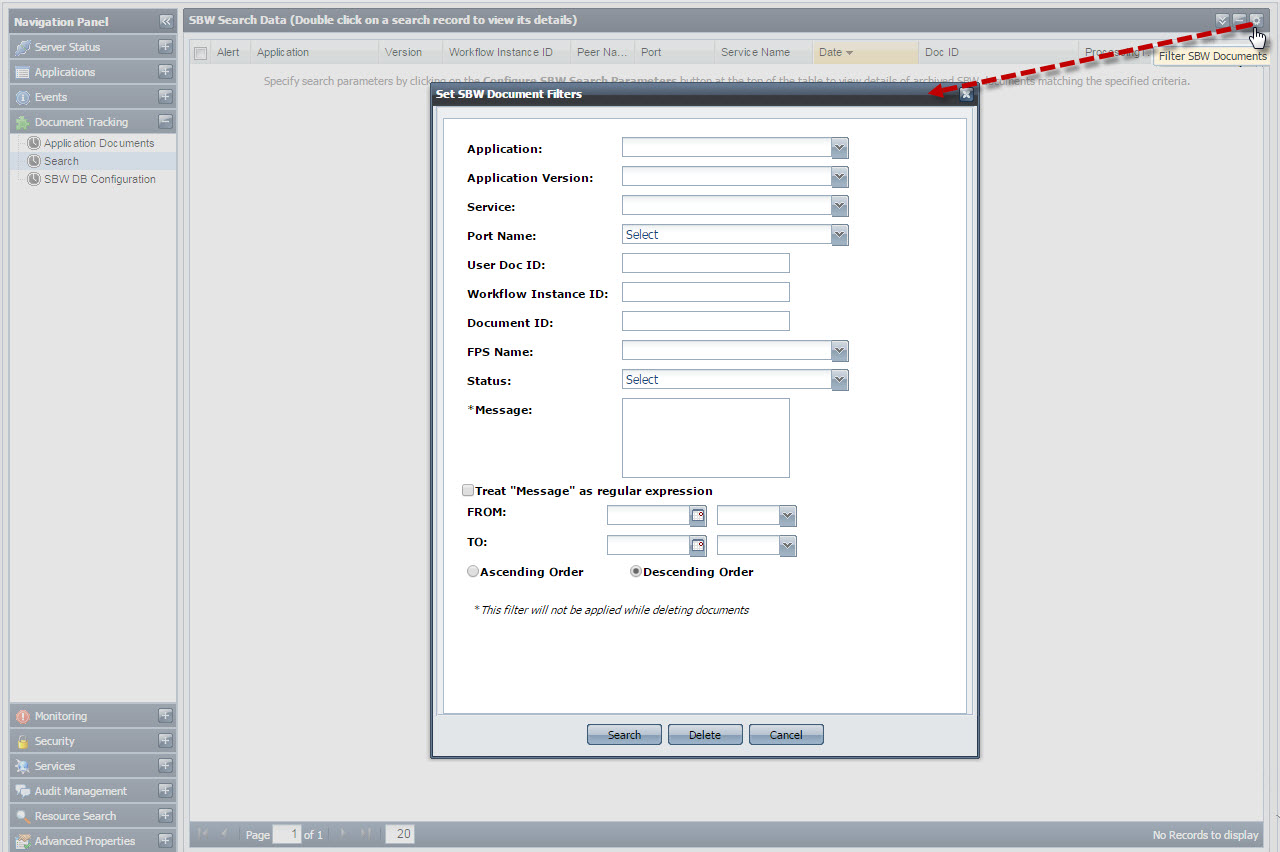
Figure 3334: Searching tracked documents
...
| Tip |
|---|
Refer to the Re-injecting Failed Documents page to understand more about failed documents and re-injection. |
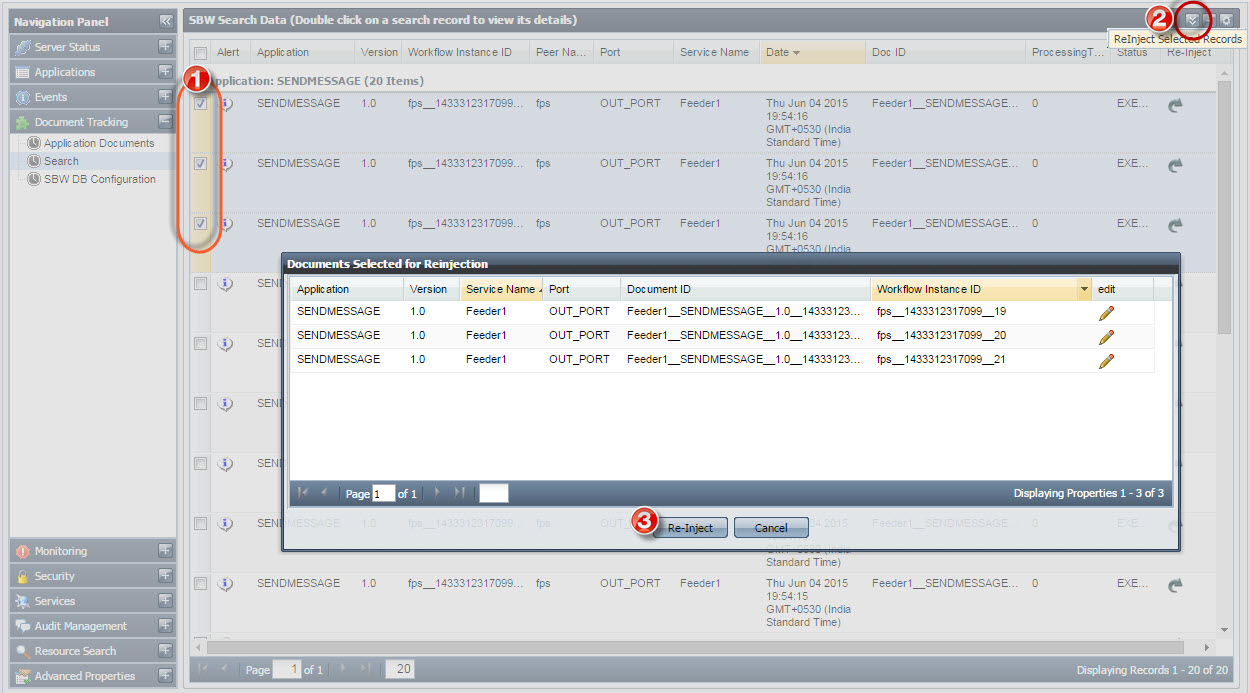
Figure 3435: Selecting documents to reinject
...
To delete a document or a selected set of documents, select the record(s) and click Delete Selected Documents button present in the upper-right part of the screen.
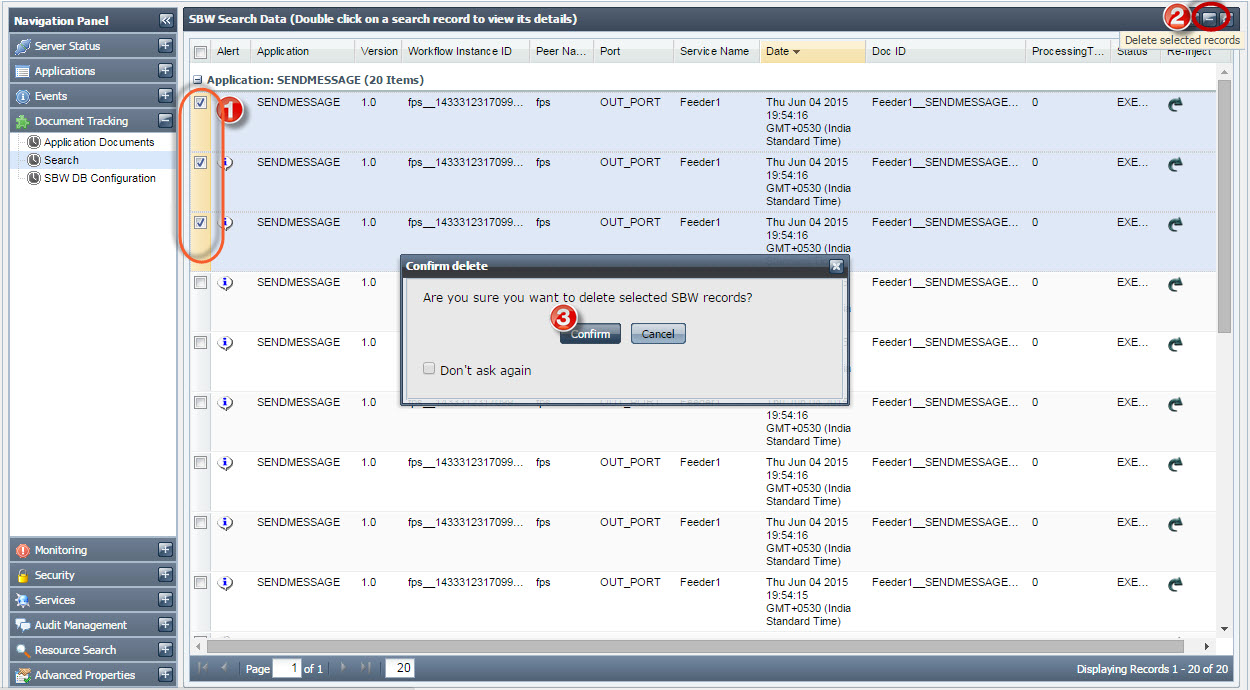
Figure 3536: Selecting documents to delete SBW records
...
SBW DB configuration can be defined in the SBW DB table instead of hardcoding the sbwdb.cfg file present at installer\esb\server\profiles\server1\FES\conf.
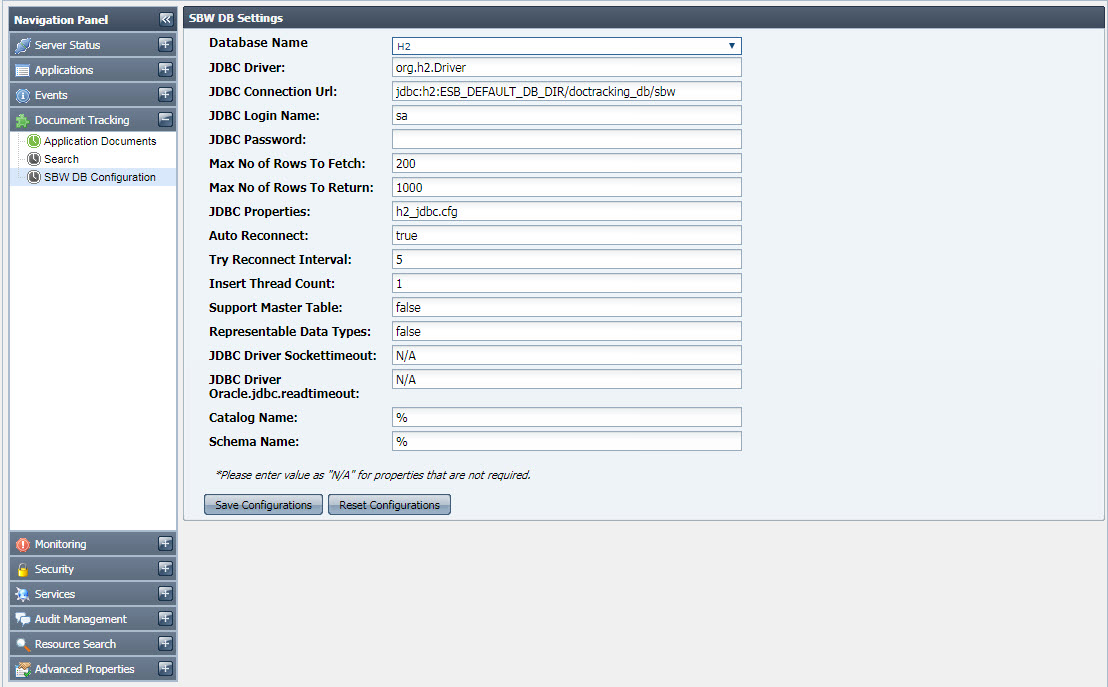
Figure 36: SBW DB Configuration panel
After providing values, click the the Save Configurations button button to apply the changes made.
| Tip |
|---|
Restarting the server is not required after configuring here, unlike in the case of editing the configuration file. |
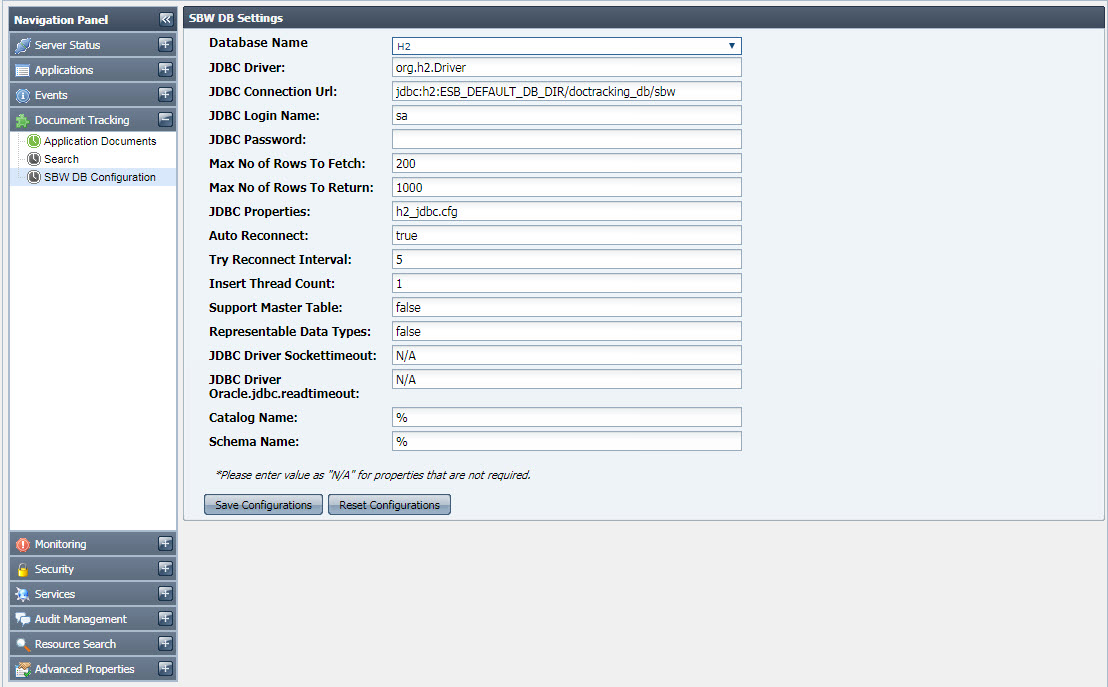
Figure 37: SBW DB Configuration panel
Scheduling Deletion of SBW Documents
...
- Backlog Policy
- Low Memory Policy
- Low Disk Policy
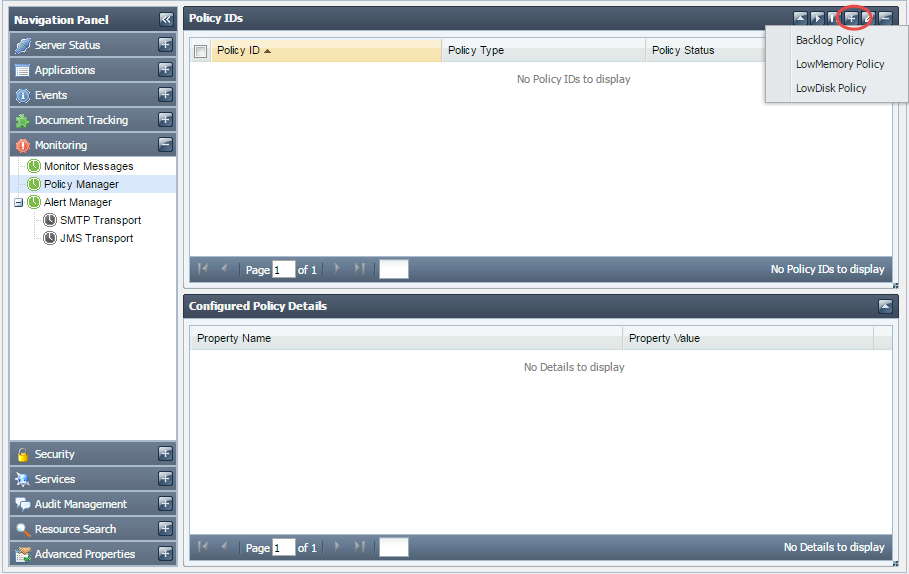
Figure 3738: Policy Manager
| Tip |
|---|
Refer to the Managing Policies section for details. |
...
- SMTP Alert
- JMS Alert
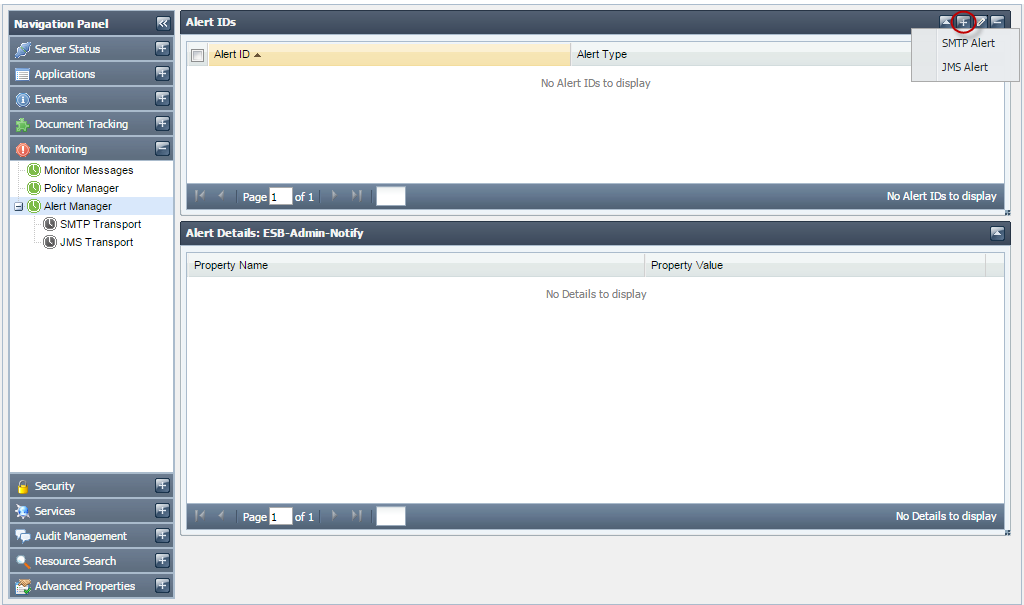
Figure 3839: Alert Manager
This tab has two sub-tabs. These allow to specify the transport settings that will be used for sending the alerts. The settings can be specified for SMTP and JMS transports.
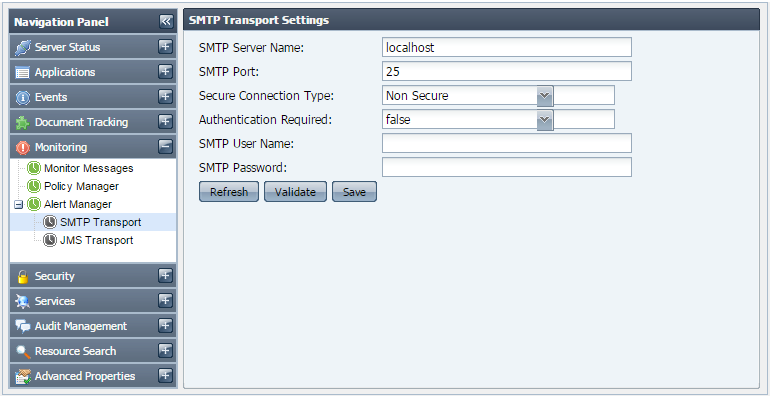
Figure 3940: SMTP Transport

Figure 4041: JMS Transport
Security
Security section gives the security actions that can be performed in the Fiorano Network. These include adding/ editing users, groups, application level or group level permissions and validation or strength rules for passwords. These also include the principal store synchronization.formed in the Fiorano Network. These include adding/ editing users, groups, application level or group level permissions and validation or strength rules for passwords. These also include the principal store synchronization.formed in the Fiorano Network. These include adding/ editing users, groups, application level or group level permissions and validation or strength rules for passwords. These also include the principal store synchronization.formed in the Fiorano Network. These include adding/ editing users, groups, application level or group level permissions and validation or strength rules for passwords. These also include the principal store synchronization.
...
This tab shows you details of Users currently registered in the Fiorano network. The actions that can be undertaken in this tab include creating new users, deleting an existing user or changing password for an existing user, provided that you have the proper User Permissions to do so.
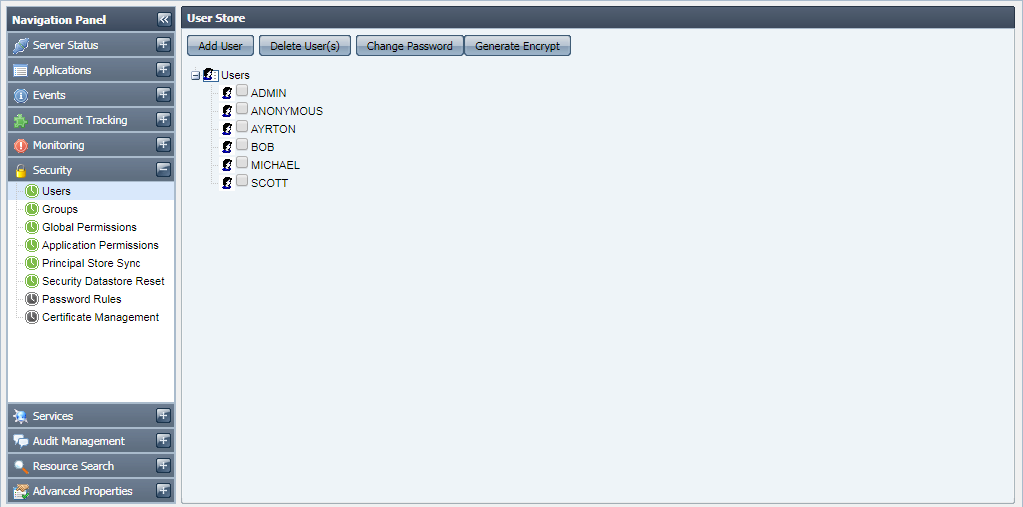
Figure 4142: Users
Groups
This tab shows the groups registered in the Fiorano network. Groups allow grouping users together and applying actions on them together. The actions that can be undertaken in this tab include creating new groups, deleting/editing an existing group, provided that you have proper User Permissions to do so.
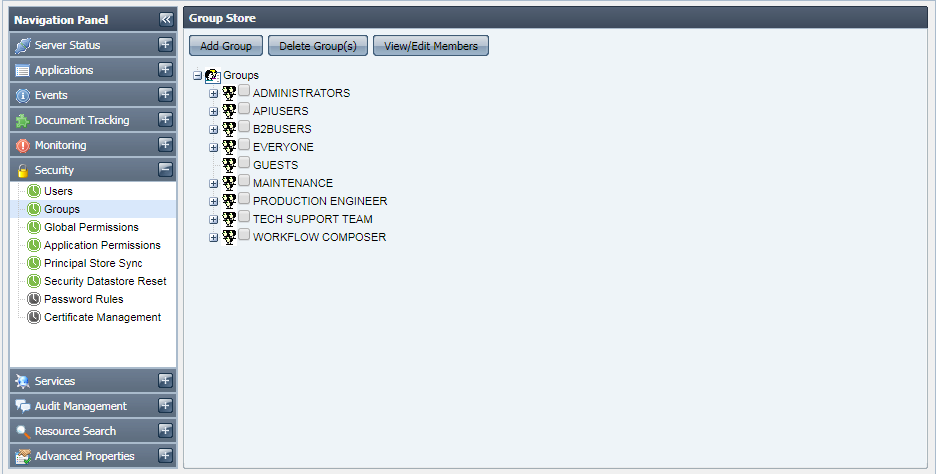
Figure 4243: Groups
Global Permissions
This tab shows the global permissions that are currently available in the Fiorano network. This tab allows you to edit or specify the users for whom these permissions will be applicable, provided that you have proper User Permissions to do so.
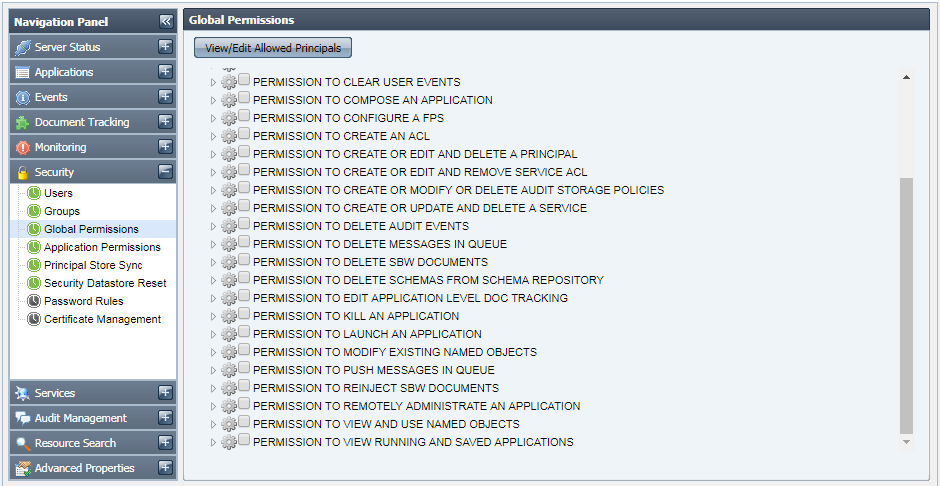
Figure 4344: Global Permissions
Application Permissions
...
| Info |
|---|
Application level permissions override global level permissions. For example, if a user is given launch permission for applications in global permissions, but for a particular application, he/she is not granted the permission to launch that application, then the user will not be allowed to launch that particular application. |
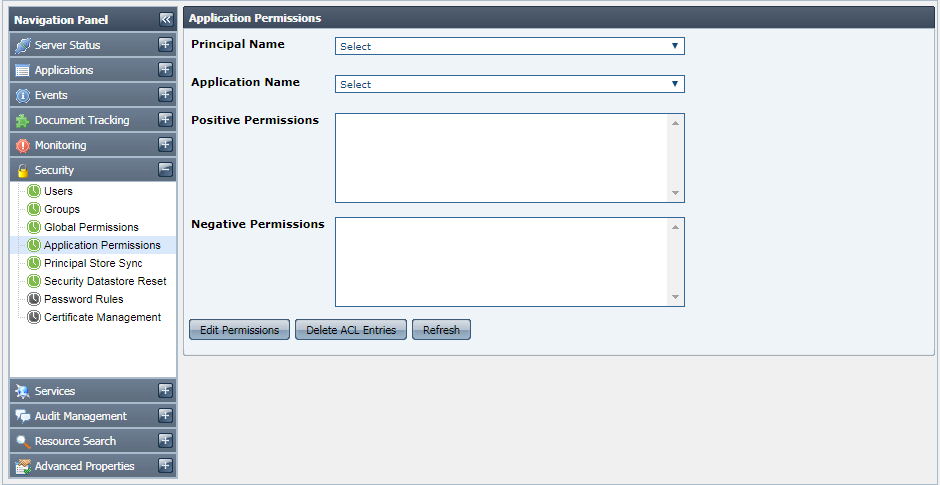
Figure 4445: Application Permissions
...
This tab shows the principal store synchronization status for the connected peers. This also allows you to synchronize the store for a peer.
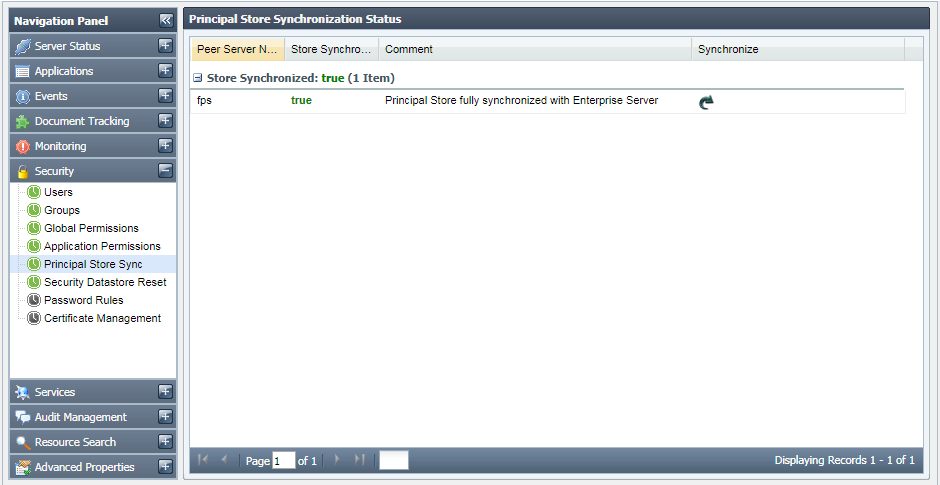
Figure 4546: Principal Store Sync
Security Datastore Reset
This tab shows the Security Datastore of the Enterprise Network. It also allows the authorized user to reset the entire Security Datastore viz. the Principals and the ACLs to system default.
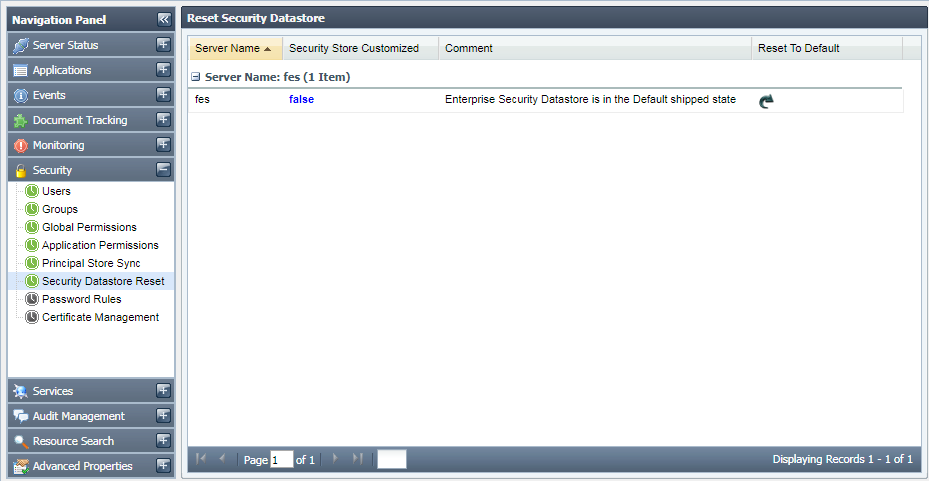
Figure 4647: Security Datastore Reset
...
This tab shows the validation and strength rules that are used for matching the passwords or determining their strengths. This tab allows you to add new rules or remove an existing one. By default, no validation rules are provided.
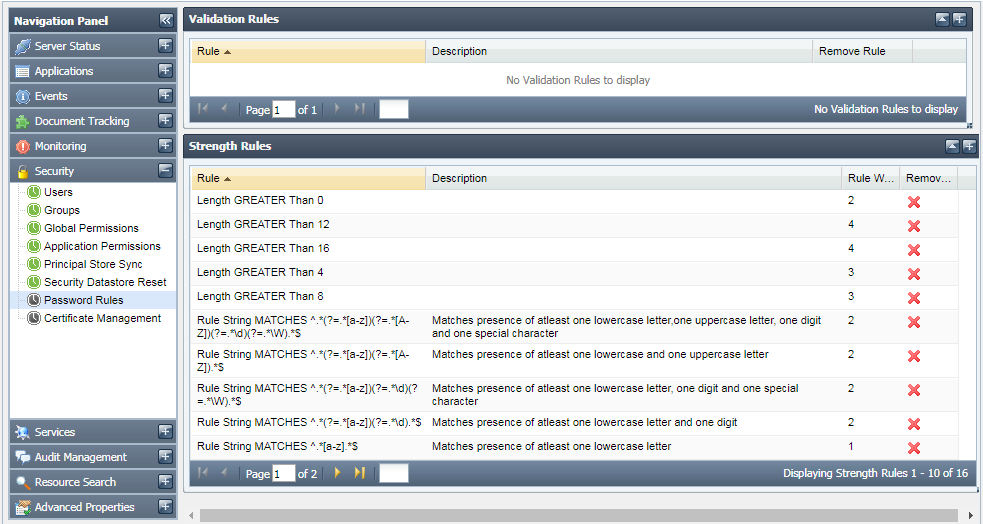
Figure 4748: Password Rules
Certificate Management
This feature shows the list of keys of the server's trust store. This also allows to add or remove keys to server's trust store.
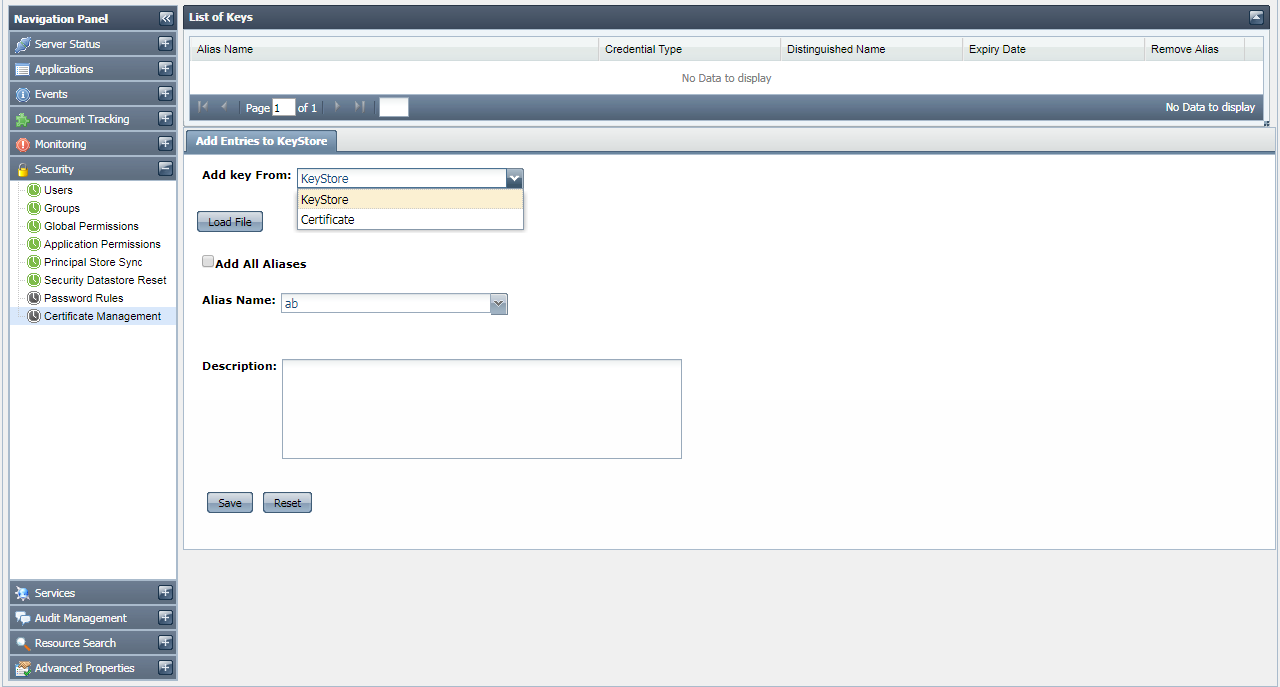
Figure 4849: Certificate Management options
In the Add Entries to keystore tab, select "keystore" from Add key Fromdrop-drown menu and click the Load File button to load keystore.
Info In the Add keystore File dialog box, choose the keystore file and provide the keystore password to load keys from the keystore.
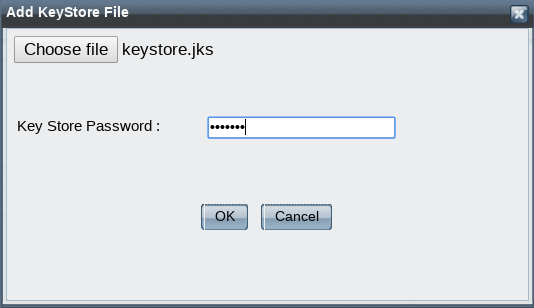
Figure 4950: "Add keyStore File" dialog box to add Keystore credentials- Select the key from Alias Name drop-down and click the Save button to apply the changes. After successful save, keys get displayed in the key under List of Keys tab.
- To remove keys from trust store, click the Delete
 button in the Remove Alias column.
button in the Remove Alias column.
...
- Select "Certificate" from the Add key From drop-drown menu.
- Using the Load File button, choose the certificate file.
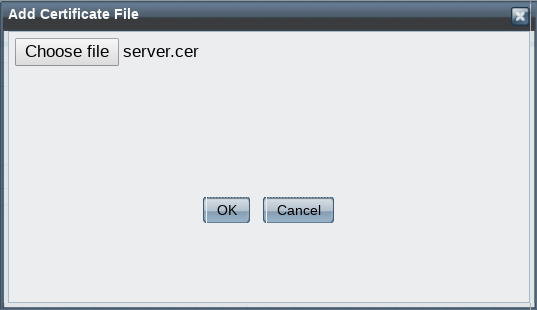
Figure 5051: "Add Certificate File" dialog box to add Keys from certificates - Provide the alias name and description and click on Save button.
...
The Services tab shows the details of the event processes deployed as Web Services. You can view the status of web service either online or offline and has the option of enabling or disabling this option. You can also test RESTful deployed from the dashboard.
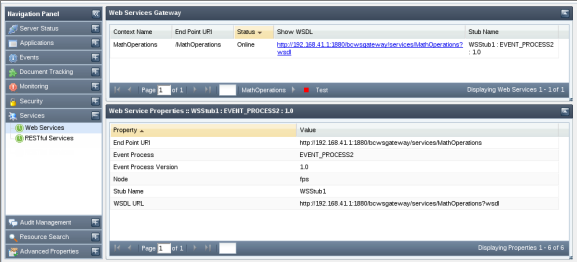
Figure 5152: Web Services - Event process
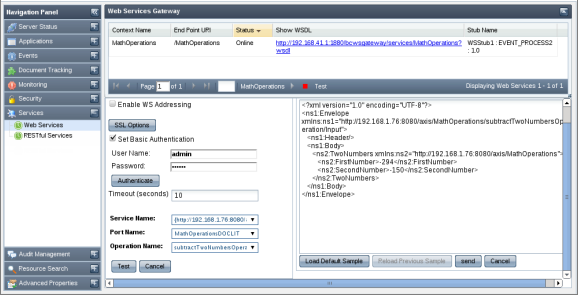
Figure 5253: Web Services tab
The details shown for the Event Process deployed as web services are:
...
In this view, you can view/edit available audit policies. These policies define the actions that will be audited by the system. In a fresh installation, all policies are in passive state, meaning none of the action is audited. You can selectively enable the actions that they want to audit.
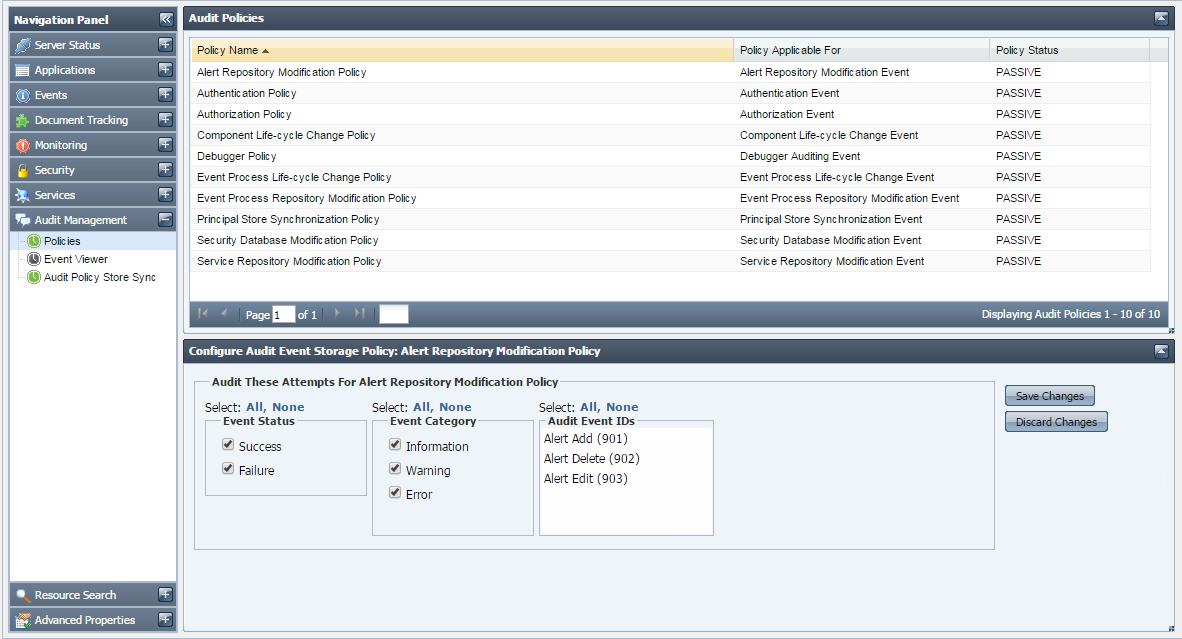
Figure 5354: Policies
Event Viewer
This view shows audit events based on the specified search criteria. A comprehensive list of audit event filters is available to refine the audit events as per requirement. This view also allows saving search preferences for later use, thus avoiding the painful task of creating audit filters each time you need to search. Below is a snapshot of Event Viewer page rendered after searching for certain audit events.
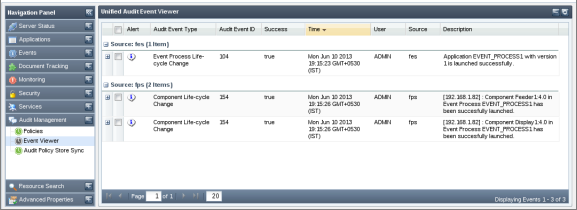
Figure 5455: Event Viewer
Audit Policy Store Synchronization
This view shows the result of synchronization of audit policy store operation (See image below). A synchronized audit policy store means that the same audit policies (as in Enterprise Server) are active in peer servers as well. If stores are not synchronized, the status field will display 'false' and the reason for which the synchronization not achieved will be displayed under Comment column. You can force re-synchronization of audit policies with a particular peer server by clicking on the image shown under 'Synchronize' column.
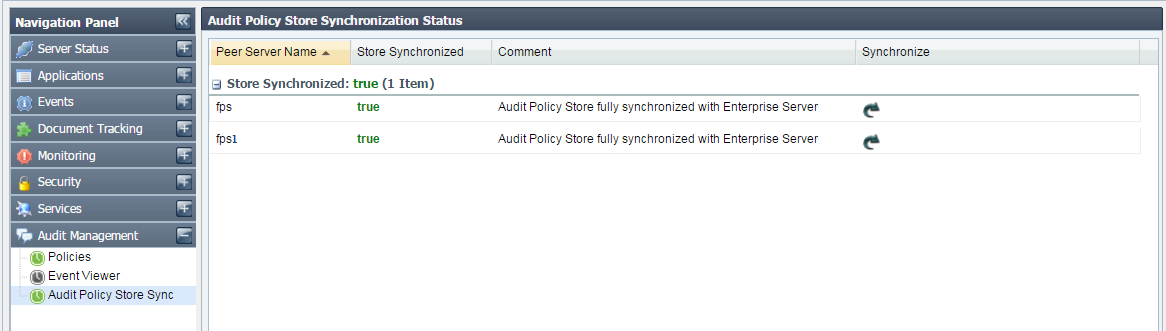
Figure 5556: Audit Policy Store Synchronization
...
- Application View
- Component View
- Resource View
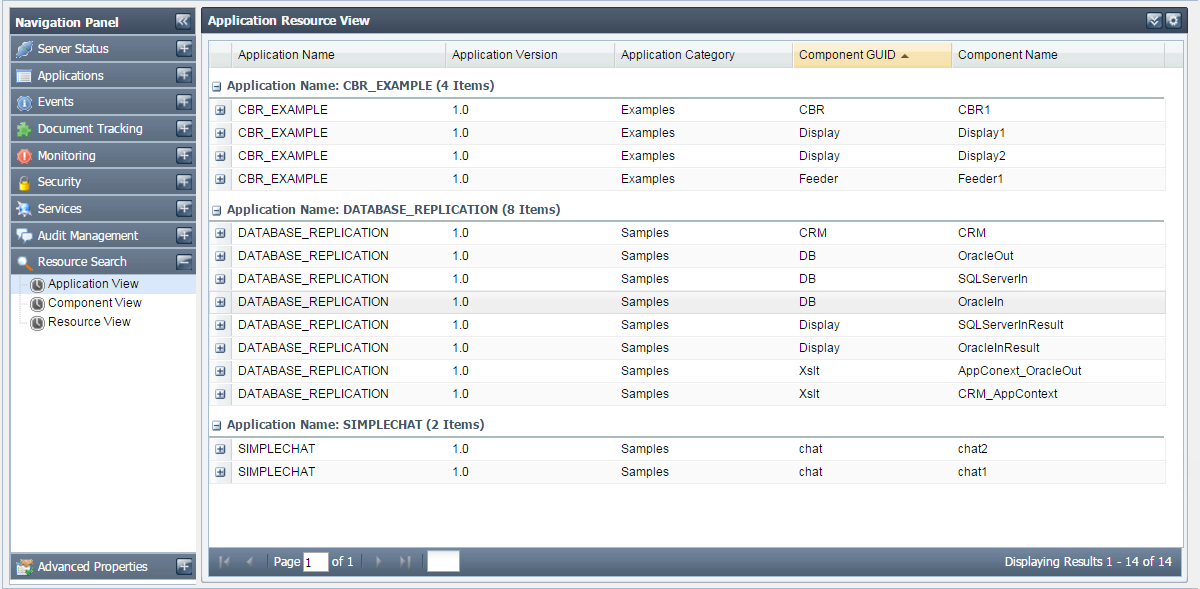
Figure 5657: Searching configured resources based on application view

Figure 5758: Searching configured resources based on component view
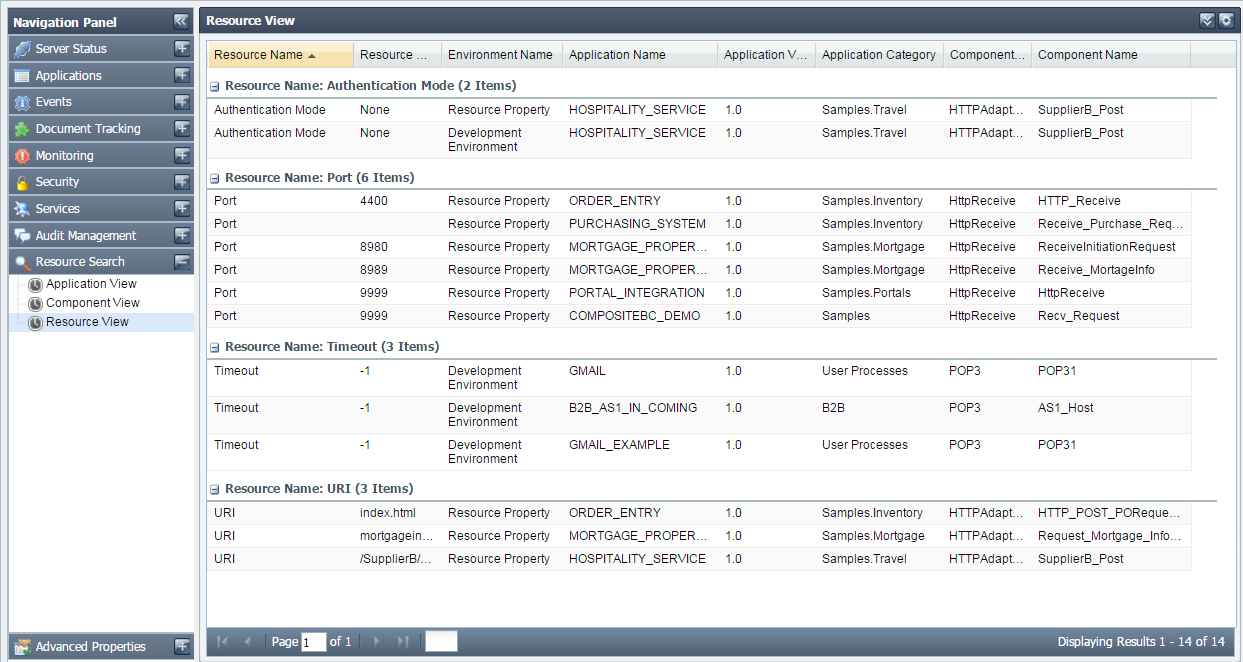
Figure 5859: Searching configured resources based on resource view
...
This tab allows you to change values of frequently used server properties from Dashboard.
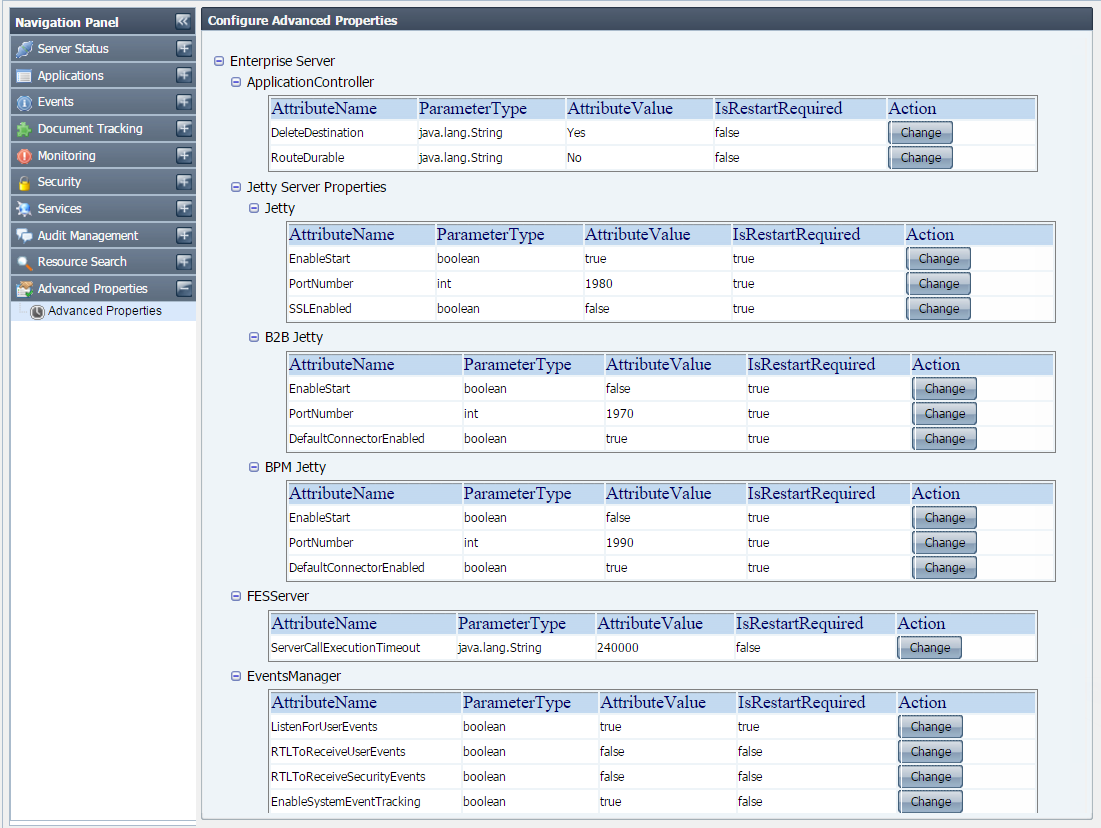
Figure 5960: Advanced Properties
Click the Change button of the attribute whose value has to be changed; Change value dialog box appears. Click OK after changing the value.
| Note |
|---|
If the restart required is true for the attribute. Then server needs to be restarted to get that value into effect. |
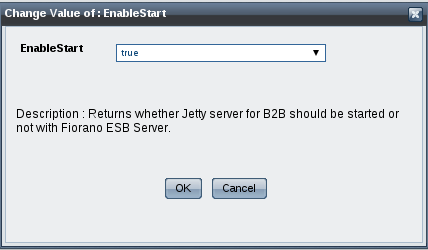
Figure 6061: Change Attribute Value
Enabling Fiorano Web Console
...