- Launch Fiorano Studio and open the profile to be configured in offline mode.
- Navigate to FioranoMQ > Fiorano. Right-click and select Add Components; the Add Components to Profile window opens.
- Navigate to Components > Fiorano > JMS > Clustering, and select Dispatcher. Click the OK button.

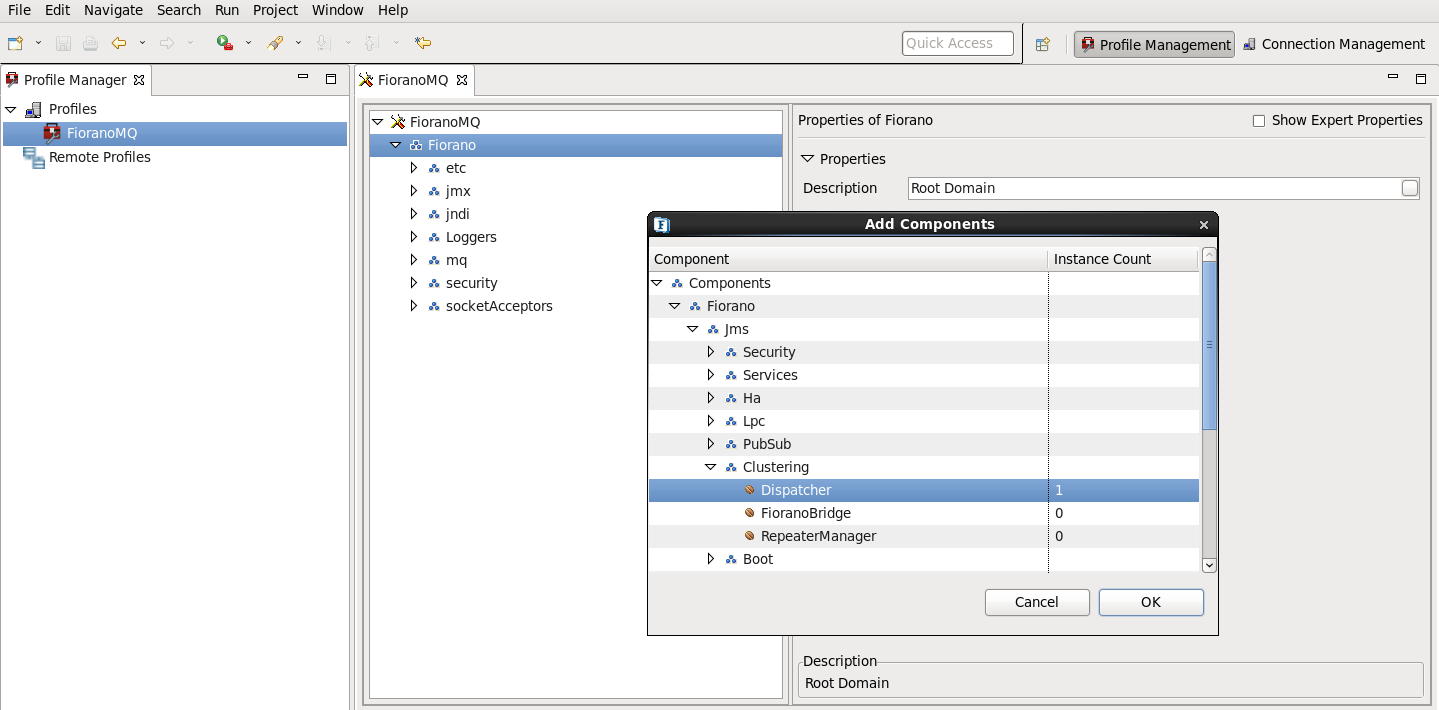
- In the Fiorano Studio window, navigate to FioranoMQ > Fiorano > JobManager > FioranoJobManager25 > DependsOn > ThreadManager. In the Properties pane, navigate to the Instance property and select the ThreadManager.

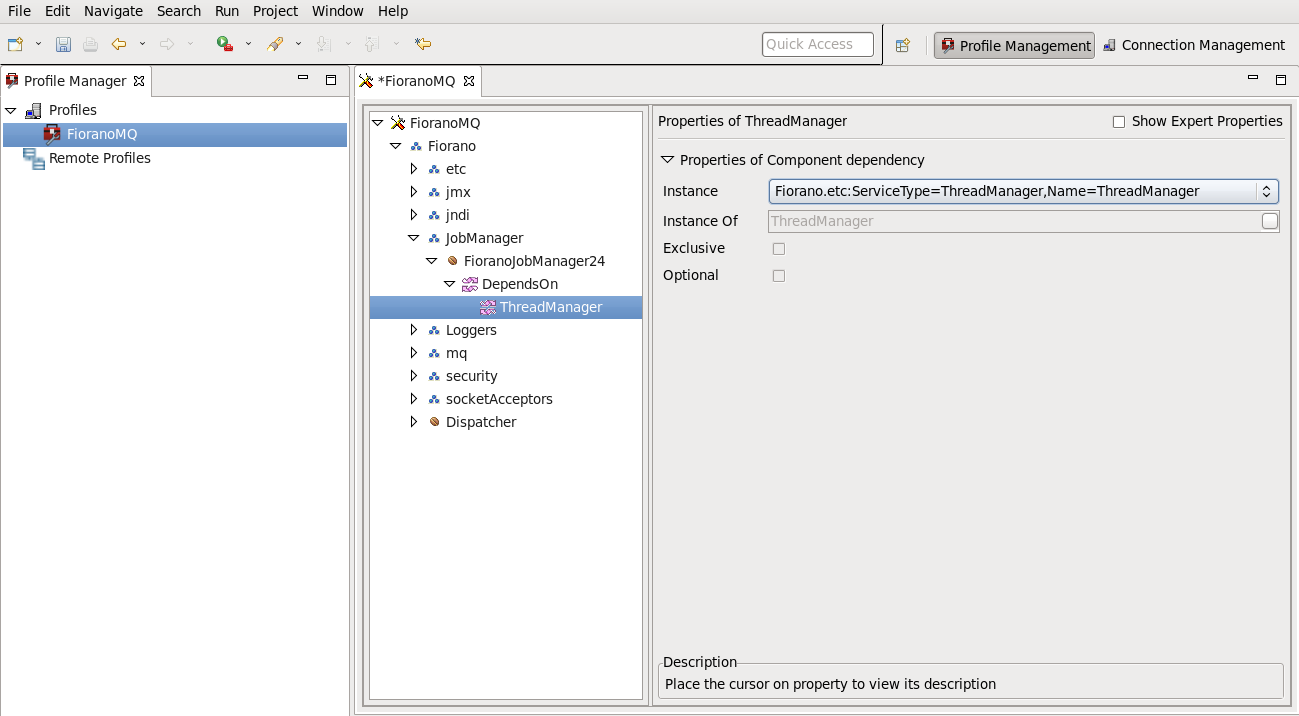
- Navigate to FioranoMQ > Fiorano > Dispatcher > DependsOn > TimerService. In the properties pane, navigate to the Instance property and select the timer service.

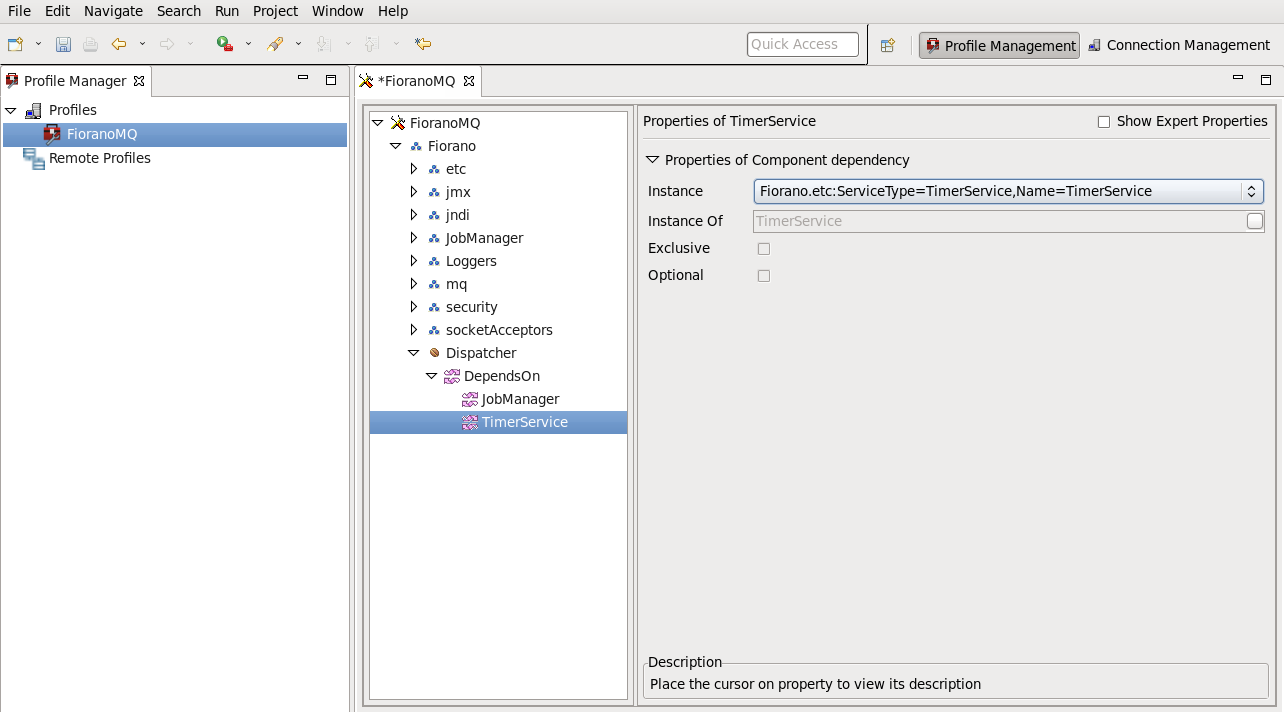
- Navigate to FioranoMQ > Fiorano > etc > AdminService > DispatcherManager. In the properties pane, navigate to the Instance property and select the DispatcherManager.

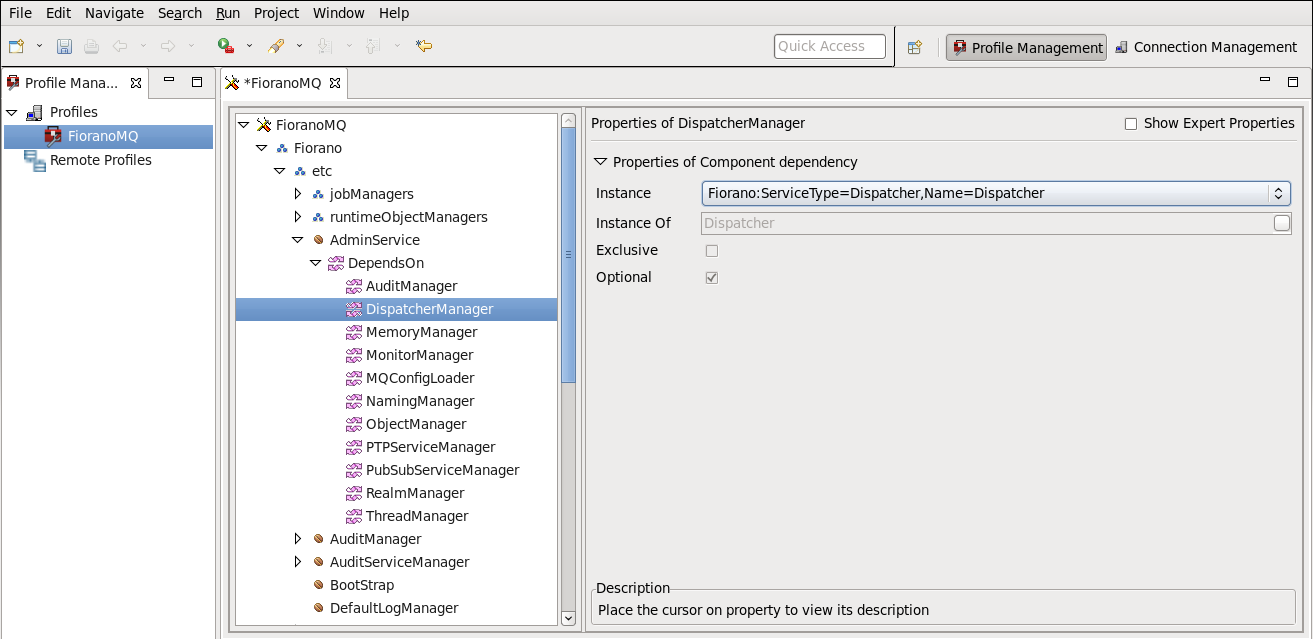
- Navigate to FioranoMQ > Fiorano > etc > ExServiceMaanger > DependsOn. Right-click DependsOn and select Add Component from the drop-down list. The Add Component window appears. Select Dispatcher and click OK.

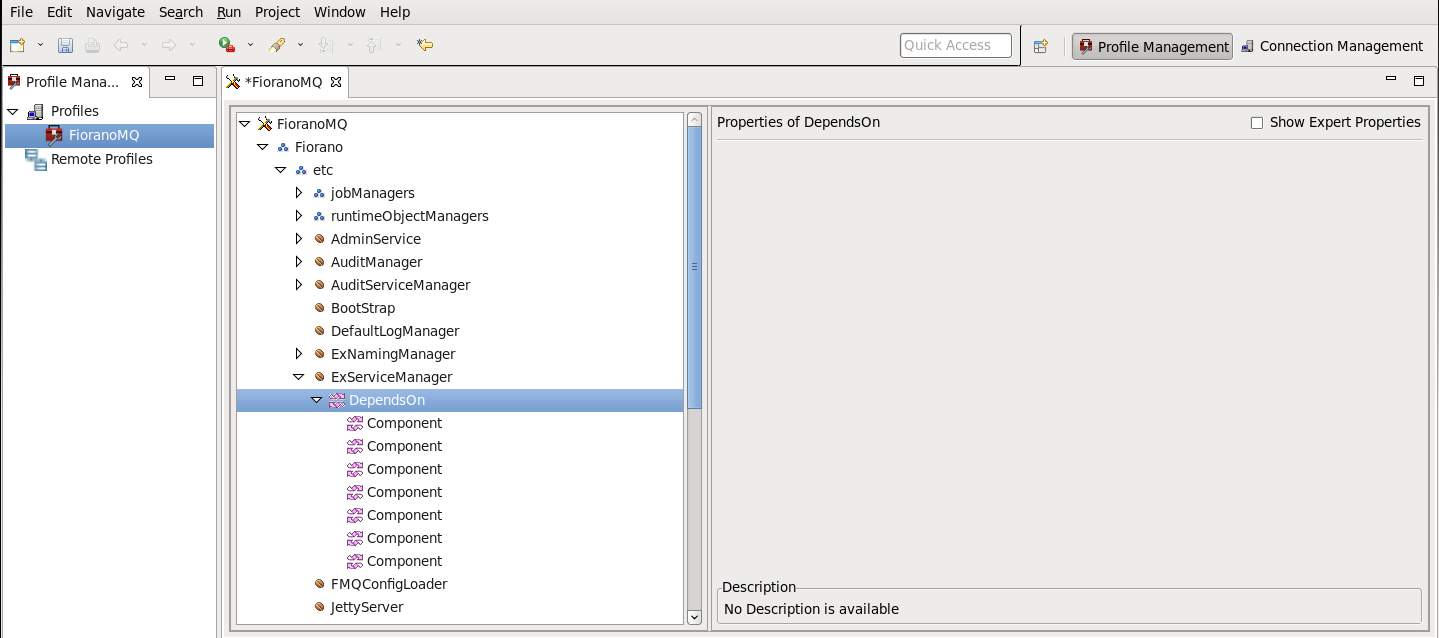

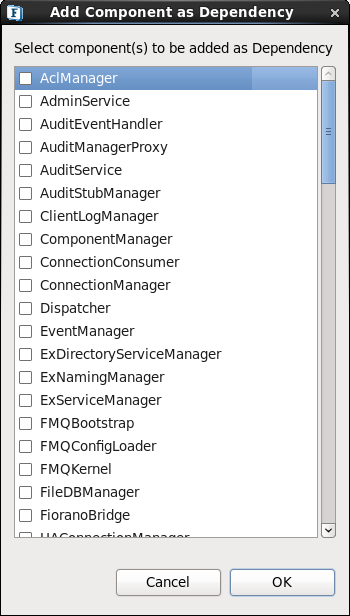
- Navigate to the added Dispatcher component in the ExServiceManager. In the properties pane, navigate to the Instance property, and select Dispatcher.

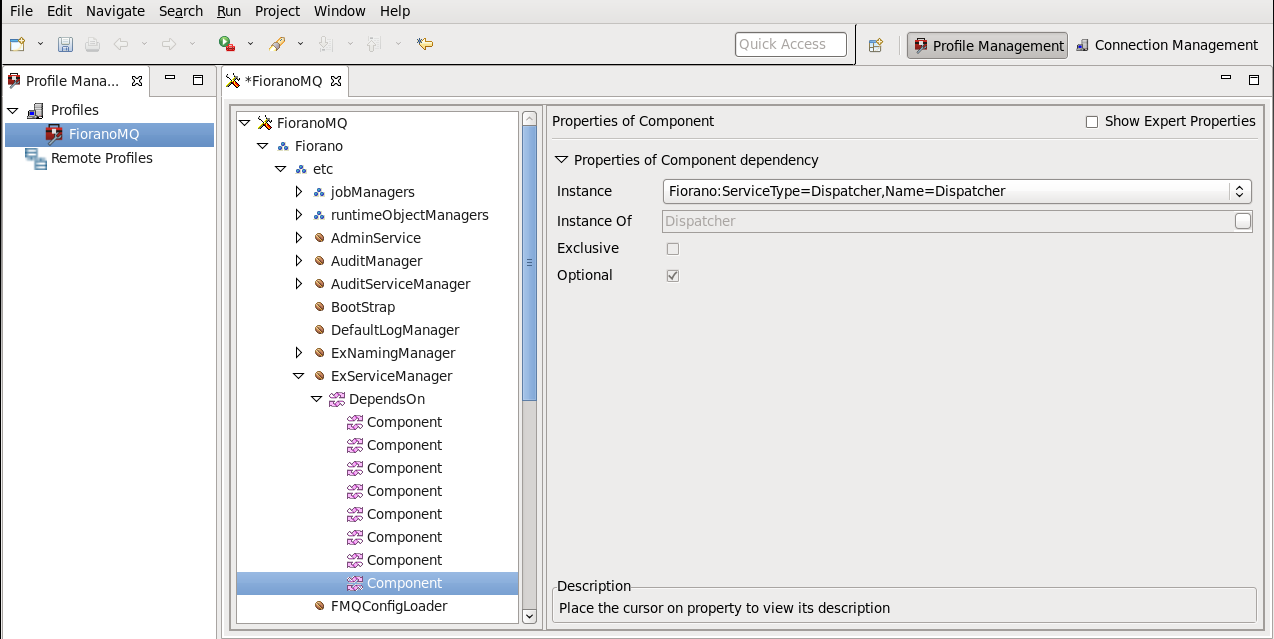
Overview
Content Tools
ThemeBuilder