| Expand | ||
|---|---|---|
| ||
|
The FioranoMQ Server will not, by default, measure message throughput. However, a user can configure certain parameters to see related throughput statistics.
| Anchor | ||
|---|---|---|
|
...
|
Viewing Server Monitoring results:
Online
- Login to FMQ-JMX in the Server Explorer pane by allocating the appropriate RMIConnector property values in the Properties of FMQ-JMX pane.
- In FMQ-JMX, navigate to JMX-Connection->Fiorano>mq>ptp>PtpManager>QueuingSubSystem->config > Fiorano > mq > ptp > PtpManager > QueuingSubSystem > config and go to the Properties of QueuingSubSystem pane as shown in the figure below.

Offline
- Right-click the Profiles node in the Profile Manager Explorer, and select the Open Profile option from the pop-up menu. In the Select Profile Directory dialog, select the FioranoMQ profile directory and click the Open button.
- In Profile Manager, navigate to FioranoMQ ->Fiorano>mq>ptp->QueuingSubSystem> Fiorano > mq > ptp > QueuingSubSystem and go to the Properties of QueuingSubSystem pane as shown in the figure below.

Editing Properties
- EnableMessageMonitoring: Set this property to 'yes to ' to enable the monitoring APIs. By default this property is set to 'no'.
For every monitored value there the initial value which is obtained when the message monitoring is enabled. This initial value is displayed at the end of the value in parenthesis.
...
Using Server Monitoring APIs of PTP Subsystem
| Note |
|---|
From FioranoMQ 9.5.1 onwards, in order to use JMX invocation, set the filePath parameter in the QueueSubsystem level to null. By doing so, FioranoMQ server will not dump any information in the message monitoring log files. This is done to avoid inconsistencies which led to decrease in values returned by getNumberOfMessagesInBound() when invoked through JMX. |
...
- Login to FMQ-JMX in the Server Explorer pane and navigate to FMQ-JMX-> JMX Connection-> Fiorano-> mq-> ptp->Queues-> Queue-> PRIMARYQUEUE (JMX_SERVICE_QUEUE). Now you can see the following APIs in the MBean Exlporer pane at the bottom of the window.
- To see the result of an API, select Operations in the Mbean explorer pane. Select an API and right-click, and then click the Invoke option from the pop-up menu as shown in the figure below.
- getNumberOfMessagesInBound This method returns the number of messages added to the queue of the previous TimeDuration in seconds.
- getRateOfMessagesInBoundThis method returns the average number of messages added to the queue within one second in of the previous TimeDuration seconds.
- getNumberOfMessagesOutBoundThis method returns the number of messages removed from the queue in the previous TimeDuration in seconds.
- getRateOfMessagesOutBoundThis method returns the average number of messages removed from the queue within one second of the previous TimeDuration in seconds.

- countPendingMessages This method returns the number of messages present in the queue at any given second.
Using Server Monitoring APIs of PubSub Subsystem
...
- Login to FMQ-JMX in the Server Explorer pane and navigate to FMQ-JMX -> JMX Connection -> Fiorano -> mq -> pubsub -> topics ->topic->topic > PRIMARYTOPIC. It is possible to view APIs in the MBean Exlporer pane at the bottom of the window.
- To see an API select Operations in the Mbean explorer and right-click one of the APIs .Click the Invoke option from the pop-up menu.
- getNumberOfMessagesInBound This method returns the number of messages added to the queue in the last TimeDuration seconds.
- getRateOfMessagesInBound This method returns the average number of messages added to the queue within one second of the precious TimeDuration seconds.
- getMessageMonitoringData This method returns data in tabular form containing all the monitored data for a particular queue such as: NumberOfMessagesInBound, RateOfMessagesInBound
Using Server Monitoring APIs of QueueConnection
...
- Login to FMQ-JMX in the Server Explorer pane and navigate to FMQ-JMX -> JMX Connection -> Fiorano -> mq -> ptp -> QueueConnection -> PRIMARYQUEUE. It is possible to view the APIs in the MBean Exlporer pane at the bottom of the window.
- To view an API, right-click and choose the API. Click the Invoke option from the pop-up menu as shown in the figure below.
- countMessagesInConnectionQueue This API returns the number of messages present in the connection queue buffer.

Using Server Monitoring APIs of TopicConnection
...
- countMessagesInConnectionQueueThis API returns the number of messages present in the connection buffer.

| Anchor | ||||
|---|---|---|---|---|
|
...
Client ConnectionID, SessionID, ProducerID/ConsumerID should be set to identify instances on the Server. ConnectionID can be set using JMS apis SessionID, ProducerID/ConsumerID are set using the parameters listed below before connection creation is added. (This Java or equivalent code should be added to the client Java or correspoding code.)
| Code Block |
|---|
System.setProperty("FIORANO_SESSIONID", "PublisherSession");
System.setProperty("FIORANO_PRODUCERID","Publisher");
System.setProperty("FIORANO_CONSUMERID", "Subscriber"); |
All properties need not be added. Publisher creation "FIORANO_CONSUMERID" need not be set.
...
This returns the list of subscribers created on a particular topic.

The figure shows 'SubscriberName' the MBeanName,'ConnectionClientID' which is the connection ID of the subscriber set from the client and 'ConnectionHashCode' is the hashcode. These parameters are required for identifying the connection. 'IsDurableSubscriber' indicates whether a subscriber is durable.
...
- Log-in to Web Management console.
- From Left hand side pane click on dashboard → select MonitorPerformanceGraphs. Options regarding performance graphs will appear on right hand side area.
- Select among options:
- CONNECTIONS
- MEMORY IN MEGABYTES
- THREADS
Corresponding The corresponding graph will be plotted against time. Following figure shows a screen shot of this view.
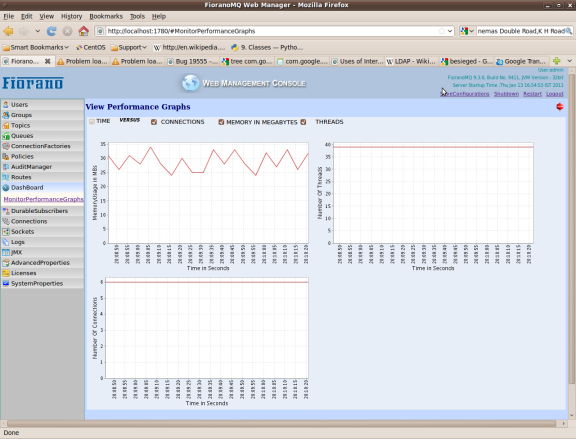
| Anchor | ||||
|---|---|---|---|---|
|
Monitoring Thread can be enabled for FMQ server by setting "EnableMonitoringThread" parameter. Following screen shot shows how to enable it form FMQ-JMX log-in. Log-in to FMQ-JMX through Studio and follow tree FMQ-JMX -> JMX Connection -> Fiorano ->etc->Resource Manager->ResourceManager->config> etc > Resource Manager > ResourceManager > config.

Moreover through Web Management Console this parameter can be configured. For doing so through Web Management Console log-in to Web management console-> From left hand side pane click on AdvancedProperties → select ConfigureAdvancedProperties → From Right hand side tree options expand "ResourceManager Properties" → invoke "EnableMonitoringThread" operation and enable it.
After enabling this parameter following monitoring information will be logged in file "FioranoMQ_home\fmq\profiles\<profile name>\run\logs\monitor.txt":
- Number of Connections
- Number of Sessions
- Number of Producers
- Number of Consumers
- Number of Activated Destinations
- Total Number of JVM Thread
- Used Memory of the Server
This information will be noted on a regular interval.