Getting Started Guide
Basic Setup
Installing Fiorano Platform
Installing on Windows Platform
To install the Fiorano Platform, perform the following steps:
- Download the Fiorano 10 installer from http://www.fiorano.com/downloads/fsoa/index.php.
- Once the file is downloaded, its integrity can be checked by following the steps in section Verifying Installer Integrity.
- Run the file by double clicking on it. The Fiorano 10 installation wizard page opens to start the installation process.
- Click the Next button, the License Agreement page opens on which you must choose I Accept radio button and click Next to continue installation. The Customer Information page appears.
Note: You can also print the license agreement for future reference.
- Provide the user name and company name in the User Name and Company Name column and click the Next button. The Choose Destination Location page appears. This page allows you to change the Fiorano Platform destination folder.
- Click Next, or click Change button in case you want to change the location of Fiorano 10 installation. Provide the destination location where Fiorano 10 has to be installed and click Next to proceed.
- Select the installation type and click the Next button. To install the complete package (Enterprise Server, Peer Server and Tools) select the Enterprise option. To install Peer Server and Tools, select the WorkStation option. To install custom type, select the Custom option.
- Select the Program Folder to which icons of the Fiorano Platform should be added and click the Next button.
- Click Install to continue installation.
- Once the installation is complete, select the action which has to be performed.
- Select the option I want to view Fiorano 10 docs to view the documentation.
- Select the option I want to Launch Fiorano eStudio.
- Click the Finish button to complete the installation.
For more details on how to start and use the Fiorano ESB Servers and Tools, please refer to FIORANO_INSTALLATION_DIR/GettingStartedGuide.htm
Installing on Linux Platform
To install Fiorano Platform, perform the following steps:
- Download Fiorano 10 installer from http://www.fiorano.com/downloads/fsoa/index.php.
- Once the file is downloaded, Open terminal at the location where the file fsoaX.X.X_bXXXX_linux.bin is located.
- Give the executable permissions to the file by using the command "chmod +x fsoaX.X.X_bXXXX_linux.bin"
- Execute the bin file using command "./fsoaX.X.X_bXXXX_linux.bin". A wizard opens up where the installation details can be provided.
- If there is an error during installation, its integrity can be checked by following the steps in section Verifying Installer Integrity.
- Click the Next button. The License Agreement page opens on which you must choose I accept radio button and click Next to continue installation. The Customer Information page appears.
Note: You can also print the license agreement for future reference.
- Provide the user name and company name in the User Name and Company Name column and click the Next button. The Choose Destination Location page appears. This page allows you to change the Fiorano Platform destination folder.
- Click Next, or click Change button in case you want to change the location of Fiorano 10 installation. Provide the destination location where Fiorano 10 has to be installed and click Next to proceed.
- Select the installation type and click the Next button. To install the complete package (Enterprise Server, Peer Server and Tools) select Enterprise option. To install Peer Server and Tools, select WorkStation option. To install custom type, select Custom option.
- Select the Program Folder to which icons of the Fiorano Platform should be added and click the Next button.
- Click Install to continue installation.
- Click the Finish button to complete the installation.
For more details on how to start and use the Fiorano ESB Servers and Tools, please refer to Starting Servers, Starting the Tools
Note: The bin installer might fail if openjdk is set as JAVA_HOME in some systems. In case of issues, please use Oracle's Java and set the JAVA_HOME variable appropriately.
Installing on Unix Platform
To install Fiorano Platform, perform the following steps:
- Download Fiorano 10 X.X.X installation zip file from http://www.fiorano.com/downloads/fsoa/index.php. Select Unix while downloading.
- Once the file is downloaded, its integrity can be checked by following the steps in section Verifying Installer Integrity.
- Execute the command tar xvfz fsoaX.X.X_bXXXX.gnu.tar.gz to install Fiorano Platform.
Installing on Solaris Sparc Platform
To install Fiorano Platform on Solaris Sparc OS, perform the following steps:
- Download Fiorano 10 X.X.X installer file from http://www.fiorano.com/downloads/fsoa/index.php.
Note: Make sure JAVA_HOME environment variable is set to JDK 1.6.
- Once the file is downloaded, open terminal at the location where the file fsoaX.X.X_bXXXX_ sparc.bin is located.
- Give the executable permissions to the file by using the command chmod +x fsoaX.X.X_bXXXX_sparc.bin.
- Execute the bin file using command ./fsoaX.X.X_bXXXX_ sparc.bin. A wizard opens up where the installation details can be provided.
- If there is an error during installation, its integrity can be checked by following the steps in section Verifying Installer Integrity.
- Click the Next button. The License Agreement page opens on which you must choose I accept radio button and click Next to continue installation. The Customer Information page appears.
Note: You can also print the license agreement for future reference.
- Provide the user name and company name in the User Name and Company Name column and click the Next button. The Choose Installation Type page appears.
- Select the installation type and click Next. To install the complete package (Enterprise Server, Peer Server and Tools) select Enterprise Version option. To install Peer Server and Tools, select WorkStation Version option. To install only Tools, select Tools option.
- Click Next or click Browse button incase if you want to change the location of Fiorano 10 installation. Provide the destination location where Fiorano 10 has to be installed and click Next to proceed.
- Click Install to continue installation.
- Click the Finish button to complete the installation.
Installing on Solaris X86Platform
To install Fiorano Platform on Solaris X86 platform, perform the following steps:
- Download Fiorano 10 X.X.X installer file from http://www.fiorano.com/downloads/fsoa/index.php.
Note: Make sure JAVA_HOME environment variable is set to JDK 1.6.
- Once the file is downloaded, open terminal at the location where the file fsoaX.X.X_bXXXX_ intel.bin is located.
- Give the executable permissions to the file by using the command chmod +x fsoaX.X.X_bXXXX_intel.bin.
- Execute the bin file using command ./fsoaX.X.X_bXXXX_ intel.bin. A wizard opens up where the installation details can be provided.
- If there is an error during installation, its integrity can be checked by following the steps in section Verifying Installer Integrity.
- Click the Next button. The License Agreement page opens on which you must choose I accept radio button and click Next to continue installation. The Customer Information page appears.
Note: You can also print the license agreement for future reference.
- Provide the user name and company name in the User Name and Company Name column and click the Next button. The Choose Installation Type page appears.
- Select the installation type and click Next. To install the complete package (Enterprise Server, Peer Server and Tools) select Enterprise Version option. To install Peer Server and Tools, select WorkStation Version option. To install only Tools, select Tools option.
- Click Next or click Browse button incase if you want to change the location of Fiorano 10 installation. Provide the destination location where Fiorano 10 has to be installed and click Next to proceed.
- Click Install to continue installation.
- Click the Finish button to complete the installation.
Installing on Mac OS
To install Fiorano Platform on Mac OS platform, perform the following steps:
- Download Fiorano 10 X.X.X installation zip file from http://www.fiorano.com/downloads/fsoa/index.php. Select Mac while downloading.
- Once the file is downloaded, its integrity can be checked by following the steps in section Verifying Installer Integrity.
- Execute the command tar xvfz fsoaX.X.X_bXXXX_macosx-carbon.tar.gz or double click on the file to install the Fiorano Platform.
Verifying Installer Integrity
It is essential that you verify the integrity of the downloaded installer files to ensure the file you downloaded is not corrupt. Fiorano provides pre-calculated hash values using SHA1 and MD5 Algorithms for each installer. One can use the Fiorano provided checksum utility or other command line programs like md5sum/sha1sum/md5/sha1 to check the integrity.
How to check:The simple way is download the 'Fiorano checksum utility', provide the values for the properties specified in checksum.properties file and run the 'ant' command. You will directly receive the result of the downloaded installer file's integrity check.
OR
Run the command md5sum/sha1sum or md5/sha1.
Let's say you want to check the file fsoa_***.exe using MD5, type the command below in the terminal.
After running this command, md5sum prints out the 128-bit hash value. Compare this string you obtained with the hash value provided at the product downloads link. If both are identical, then the download is accurate else the download is corrupt, Please download the installer again. Similarly one can perform the above steps after executing the following command using 'sha1sum', that prints out 160-bit hash value for fsoa_***.tar.gz file.
$ sha1sum fsoa_***.tar.gzNote: The 'Fiorano checksum' utility uses java 1.6 or above and ANT 1.7.0 or above.
- Unix programs called md5sum/sha1sum or md5/sha1 are included in many unix distributions.
- Windows users can get binary md5 programs from http://www.fourmilab.ch/md5/ and http://www.pc-tools.net/win32/freeware/console/.
- fsum - 'File Integrity Checker' can be used to calculate both SHA1 and MD5 hash values.
Fiorano 10 Editions
Fiorano 10 is available in two editions:
- Enterprise Edition
- Workstation Edition
Enterprise Edition
The Enterprise Edition is a comprehensive suite consisting of all the servers and tools in the Fiorano 10. The servers included with Fiorano 10 are:
- Fiorano ESB Server
- Fiorano ESB Peer
The Enterprise Edition also includes a rich set of tools that make the tasks of configuring and administering a Fiorano Network, and developing distributed applications using Fiorano 10 remarkably easy. Some of the widely used tools shipped with the Fiorano 10 are:
- Fiorano eStudio
- Fiorano Deployment Manager
Workstation Edition
The Workstation Edition includes all components of the Enterprise Edition except Fiorano ESB Server. Therefore, the Workstation Edition expects the Enterprise Edition to be installed on the network.
Note: For instructions on how to add a Peer Server to an existing ESB network, please refer to section 2.4.4.3 Changing to different ESB Network in the online documentation for the product.
Setup JAVA
The Fiorano Platform needs Java Runtime Environment (JRE) to function properly. A compatible 32 bit JRE is provided as part of Windows installer. For other operating systems and for environments with high activity, the following procedure needs to be followed to setup the JRE.
Selection
A JRE is sufficient in general but Java Development Kit (JDK) is necessary in case there is need to build custom Java components. JDK 1.6 (revision 30 or above) is recommended. JDK7 is supported by Fiorano 10. It is not supported by in earlier versions.
32bit version or the 64bit version can be chosen depending on the architecture of the server machine. A 32-bit JDK can be used with 64 bit architecture but 64 bit JVM is highly recommended in production environments where the servers will need more memory.
Installation
The Java Development Kit can be downloaded from the official Oracle website, under their Oracle JAVA SE Downloads section here: http://www.oracle.com/technetwork/java/javase/downloads/index.html
To install the Java SE Development Kit, simply double-click the JDK installer, and follow the instructions on the installer wizard.
Configuration
After the installation, the following changes have to be done in Fiorano Environment to use the installed JDK.
Servers
- Open FIORANO_HOME/fiorano_vars.bat(sh).
- In the file, point the variable JAVA_HOME and JDK_HOME to the location where Java is installed.
eStudio
- Open the file FIORANO_HOME/eStudio/ eStudio.ini
- The location of JAVA_HOME/bin should be specified after the line -vm
To use eStudio with 64 bit JVM, a module needs to be installed.
Note: eStudio works well with 32 bit JVM when server's JVM is 32 bit or 64 bit. This patch is needed only when there is a need to use 64 bit JVM for huge memory allocation or if 32 bit JDK is not available.
The instructions are as below.
Installing eStudio 64bit JVM Patch
Before installing the eStudio 64bit JVM patch, make sure you have Apache Ant installed on the machine. Apache Ant can be downloaded from the official Apache website. We recommend Ant version 1.7.0.
Once downloaded, extract the Apache Ant zip file to a desired location. Set a new User Variable with the Variable Name ANT_HOME and the Variable Value pointing to the location of the extracted Apache Ant files. Edit the System Variable Path and append ';%ANT_HOME%/bin' at the end.
By default eStudio is configured to launch using 32-bit JVM. To install 64bit jars:
- Download eStudio 64bit JVM upgrade patch from http://www.fiorano.com/downloads/fsoa (Refer to the image given below)
- Extract the JavaUpgradePatchIndigo.zip. This contains a file Launching eStudio using 64.doc and a folder eStudio-delta-pack.
- Copy the folder eStudio-delta-pack to FIORANO_HOME/antscripts/patch directory.
- Open a terminal inside the folder FIORANO_HOME/antscripts/patch/ eStudio-delta-pack and execute the following command:
ant patch - The patch will be applied and 64bit jar files are copied to the installer and backup of the 32bit files are created in eStudio-delta-pack/backup and eStudio-delta-pack/launchers/backup.
Make the following change in FIORANO_HOME/eStudio/eStudio.ini file.Add/editNote: The option -vm has to be added above the -vmargs line and JAVA_HOME should point to a 64bit JVM Installation.
-vm
{JAVA_HOME}\bin - Launch eStudio. When eStudio is opened, the JVM used can be checked from Help->About Fiorano eStudio->Installation Details->Configuration
Components
- Components use server's settings by default.
- In case a component running as a separate process needs to be run using a different Java version. It can be specified in the properties of the component as shown in figure below.
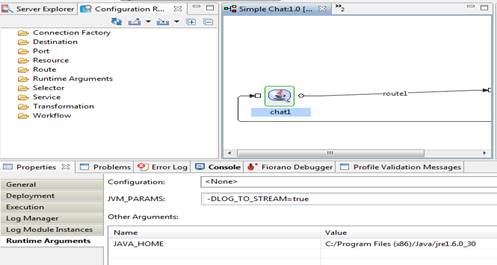
Figure 1: Specifying JDK for a Component Launched in separate process mode
Providing Permissions on Windows Servers
For Fiorano 10 to work flawlessly and efficiently, the installer directory needs to have Administrator privileges. To grant permissions to specific/all users:
- Browse to the directory where Fiorano 10 is installed.
- Right-click on FIORANO_HOME directory and open the Properties.
- Under the Security tab, select the desired user and click on Edit.
- Allow Full Control and click OK.
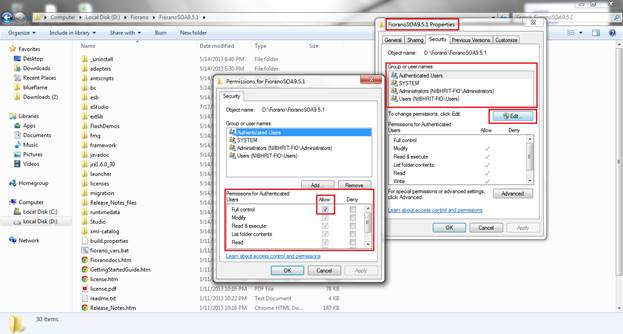
Figure 2: Properties and Security settings for FIORANO_HOME
Turning Off or Excluding Fiorano Processes from Antivirus
Fiorano Servers access various files in its installation directory, for all the processes to be able to run properly, we recommend excluding FIORANO_HOME from the antivirus checks.
Note: FIORANO_HOME needs to be excluded from McAfee antivirus checks as its a known issue of calls getting blocked by McAfee.
On the Firewall level Fiorano uses a set of fixed default ports that needs to be allowed on the server firewall for Fiorano Servers to interact with each other. These ports are specified in the server profiles.
The specific ports (default) that needs to be allowed are as mentioned below:
Fiorano Enterprise server:- 2047 (RMI Communications)
- 1947 (External RTL Communications)
- 1948 (HA Secondary External RTL Communications)
- 2048 (RMI HA Secondary)
- 1980 (Enterprise Server Dashboard)
- 1847 (Internal calls)
- 1848 (Internal calls HA Secondary)
- 2067 (RMI Communications)
- 1867 (Internal calls)
- 1868 (HA Secondary Internal calls)
- 2068 (RMI HA Secondary)
- 1880 (Peer Web Server)
Note: We recommend allowing connections from all ports between the various servers, that is, allowing IP based communications and not making the firewall port specific as far as possible.
Server Memory Configuration
Better server performance is possible with proper configuration of JVM parameters, particularly those related to memory usage. The allocation of memory for the JVM is specified using -X options when starting the server.
| JVM option | Meaning | Default ESB Settings |
| -Xmx | Maximum heap size | 512MB |
| -Xms | Initial heap size | 256MB |
| -XX:MaxPermSize | Permanent Generation Space | 128m |
Note: The stack size limits the number of threads that you can run in a given JVM. A large stack size may result in memory running short as each thread is allocated more memory than needed.
Configuration Steps
- Open the server.conf in %FIORANO_HOME%/esb/server/bin/ and change the values for -Xms and -Xmx argument under <jvm.arg> tag.
- Save the file and restart the server.
General Recommendations
| JVM | Server class | Client Class |
| 32 bit JVM | -Xmx2048m -Xms1024m -XX:MaxPermSize=256m |
-Xmx1024m -Xms512m -XX:MaxPermSize=128m |
| 64 bit JVM | -Xmx4096m -Xms1024m -XX:MaxPermSize=256m |
-Xmx1024m -Xms512m -XX:MaxPermSize=128m |
Note: These recommendations are generic, they will differ for Production/Testing environments based on usage.
Installing Licenses
Fiorano 10 is a licensed product. The required licenses can be obtained by sending an email to licensing@fiorano.com.
Important: Once the licenses are obtained, the .lic files have to be placed in the folder FIORANO_HOME/licenses before starting the servers.
Starting Servers
Fiorano Enterprise Server
- Go to FIORANO_HOME/esb/server/bin/
- Set the server configuration settings in server.conf present in the directory. Default configurations are already set and no change is needed for running the non HA servers with default settings.
- Type the command server.bat -mode fes -profile <profile_name> (For UNIX: Run the shell script server.sh -mode fes)
OR
- Go to FIORANO_HOME/esb/fes/bin
- Set the server configuration settings infes.conf present in the directory. Default configurations are already set andno change is needed for running the non HA servers with default settings.
- Type the command fes.bat -profile<profile_name> (For UNIX: run the shell script fes.sh)
Note: To run HA Profiles, before executing the above command please make sure that you have configured the HA Profile from Profile Management in eStudio.
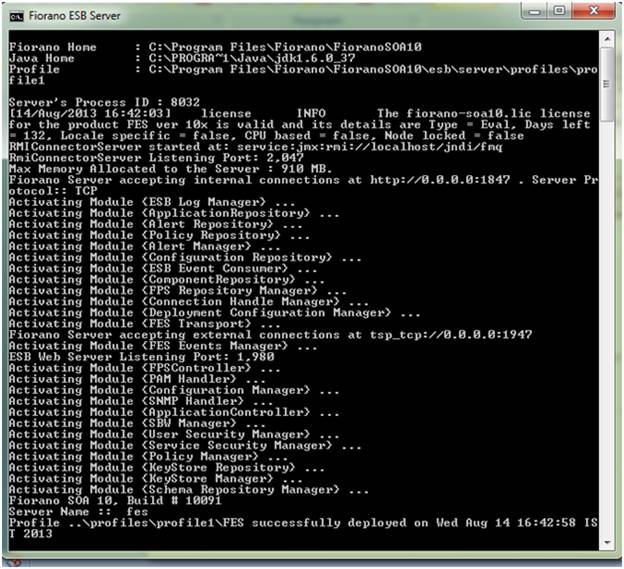
Figure 3: A successfully deployed Enterprise Server Console
Fiorano Peer Servers
- Go to FIORANO_HOME/esb/server/bin/
- Set the server configuration settings in server.conf present in the directory. Default configurations are already set and no change is needed for running the non HA servers with default settings.
- Type the command server.bat -mode fps -profile <profile_name> (For UNIX: Run the shell script server.sh -mode fps)
Note: To run HA Profiles, before executing the above command please make sure that you have configured the HA Profile from Profile Management in eStudio.
OR
- Go to FIORANO_HOME/esb/fps/bin
- Set the server configuration settings in fps.conf present in the directory. Default configurations are already set and no change is needed for running the non HA servers with default settings.
- Type the command fps.bat -profile <profile_name> (For UNIX: Run the shell script fps.sh)
Note: To run HA Profiles, before executing the above command please make sure that you have configured the HA Profile from Profile Management in eStudio.
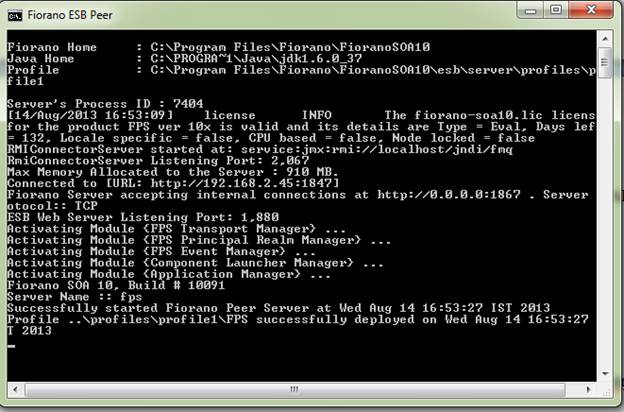
Figure 4: A running Peer Server console window
Starting the Tools
Once you have started Fiorano ESBServer and Fiorano ESBPeer, you can start any of the tools. The following are some of the tools that will be widely used and are provided with both editions of Fiorano 10:
- Fiorano eStudio
- Fiorano Event Manager
- Fiorano Services and Security Manager
All Fiorano 10 Tools require a JRE that is compliant with JavaSoft JRE version 1.6 or higher. Before launching any Fiorano 10 tool, ensure that the JAVA_HOME variable in the fiorano_vars.bat file which is located in the installation directory of the Fiorano 10, points to the root directory of the desired JRE installation.
Fiorano eStudio
The Fiorano eStudio enables you to compose an Event Process visually, deploy it instantly, monitor it, and debug it. It provides an easy to use GUI, which allows you to develop event processes simply by dragging and dropping components that meets your business or technical requirements. Fiorano eStudio has been developed on eclipse giving you the capability to compose event process without connecting to any server. The EPLCM (Event Process Life Cycle Management) allows a user to move an Event Process in different labeled environments that is, Testing, Staging, QA, and Production at the click of a button.
The Fiorano eStudio also provides various other features in addition to visual process creation, like administration of the servers and configuring the server profiles.
Starting Fiorano eStudio
To launch nStudio on MAC, type in the following command: 'ksh Studio.sh --jdkhome $JAVA_HOME' (please make sure that $JAVA_HOME points to JDK 1.7.
You can check it using '$JAVA_HOME/bin/java -version' command).
To launch eStudio on MAC, type in the following command: 'chmod +x $FIORANO_HOME/eStudio/eStudio.app/Contents/MacOS/eStudio'.
Now, you should be able to launch eStudio.- On Windows 7 and later, the user must have admin permissions for Fiorano Location to work with eStudio. If not, eStudio must be launched using the option “Run as Administrator”
- Graphic providers like XServer should be enabled in the system from which eStudio is launched.
- an activity or document across a distributed workflow
ESB Web Console
ESB web console allows user to monitor the Fiorano enterprise network.
Starting ESB Web Console
To start ESB Web Console, start Fiorano Enterprise Server (FES) and open link http://<FES IP>:1980/ESBDashboard.
User can login to the Fiorano Web Console by entering user name and password that is configured for the FES.
Shutting down the running servers
The Servers can be shutdown using the shutdown-server script present in FIORANO_HOME/esb/server/bin folder.
Note: Shutdown scripts cannot be used to shutdown both primary and secondary servers running in a shared HA mode simultaneously, and using the RMI connection. In case, HA profiles from previous versions are migrated to the current version of the product, these profiles need to be re-configured to specify the BackupRMIServerPort property in order to make use of this functionality.
This script can be used to:
- Shutdown a Standalone Server.
- Shutdown both the Primary and the Secondary HA servers simultaneously.
Options that can be specified to the script are:
- -user: Name of the User trying to shutdown Fiorano Server
- -passwd: Password of the User trying to shutdown Fiorano Server
- -restart or -r: Restarts the Fiorano Server
- -ha: To shutdown both active and passive servers running in HA.
- -mode: mode of the server, that is, fes or fps. Default value of fps is used.
- -url: URL of the active Fiorano Enterprise Server
- fpsname: Fiorano ESB Peer name (to be used only for FPS)
- -? or -help: Prints help message
Please refer Section 2.3 and 2.4 of Fiorano 10 User Guide for more details.
Advanced Setup
Installing servers as NT Services
Changes in Configuration Files
The server.conf file is located under FIORANO_HOME/esb/server/bin contains various settings related to the JVM like bootclasspath, classpath, server memory, system properties, and so on. This file is used while creating configuration files required to run the server as a NT service.
The configuration files are generated under the following directories:
- For Enterprise Servers: FIORANO_HOME/runtimedata/EnterpriseServers/PROFILE_NAME/service/
- For Peer Servers: FIORANO_HOME/runtimedata/PeerServers/PROFILE_NAME/service/
Note:
Once the server is installed as a service, further changes to the file 'server.conf' will have no effect on the server as the configuration files will not be regenerated. The server's NT service needs to be uninstalled and then installed again for the changes to be effective.
Important: Before installation of server profiles as services on Windows Server 2003/2008, the following line needs to be added to file FIORANO_HOME/esb/server/bin/server.conf 'java.io.tmpdir=C:/Windows/temp' under the '<java.system.props>' tag.
Install/uninstall a Profile as NT Service
To install a Profile as NT Service, perform the following steps:
- Open a command prompt. Go to %FIORANO_HOME%/esb/server/bin/service directory
- To install FES profile as an NT service, run the command install-server.service.bat - mode fes -profile %PROFILE_NAME%
Example: install-server.service.bat -mode fes -profile profile1
- To install FPS profile as an NT service, run the command install-server.service.bat - mode fps -profile %PROFILE_NAME%
Example: install-server.service.bat -mode fps -profile profile2Note: If mode is not specified, it is taken as 'fps'.
- After installation you should be able to see Fiorano ESB Server <%PROFILE_NAME%> NT service or Fiorano Peer Server <%PROFILE_NAME%> NT service installed.
To uninstall a StandAlone (Non-High Availability) Profile as NT Service, perform the following steps:
- To remove FES NT service, run the command uninstall-server-service.bat -mode fes - profile %PROFILE_NAME%
Example: uninstall-server.service.bat -mode fps -profile profile1
- To remove FPS NT service, run the command uninstall-server-service.bat -mode fps - profile %PROFILE_NAME%
Example: uninstall-server.service.bat -mode fps -profile profile2Note: If mode is not specified, it is taken as 'fps'.
- Un-Install should stop and remove the NT service for the given profile from the services list.
SBW DB Configuration
Note: State Based Workflow (Document tracking) is activated by default and uses H2 Database as its default database which is shipped with Fiorano, no configuration changes are needed if the default H2 database is used.
To use any other RDBMS compliant commercial database, perform the following steps:
Prerequisites
- Stop the Fiorano Enterprise Server. Open FIORANO_HOME/esb/server/bin/server.conf
- Add the database driver jar file path in the list of jars already present under java.classpath.
Different parameters corresponding to SBW database can be modified either from eStudio or Manually.
Configuration from eStudio
- Open eStudio’s Profile Management perspective.
- Load FES profile by right clicking on Profiles node and navigating to Load Profile -> Fiorano 10 -> profile1 -> FES
- Right-click on FES Node and use the option Open SBW Config which opens a dialog where different properties pertaining to the database can be configured.
Manual Configuration
- Go to “FIORANO_HOME”/esb/server/profiles/”PROFILE_NAME”/FES/conf/sbwdb.cfg
- A default list of drivers is present here. Please select the one applicable by un-commenting the same and comment the default H2 driver.
- Similarly, uncomment the JDBC Connection URL applicable from the default list of URL provided and comment the default URL. Please provide the valid connection details of the database in the selected URL format.
- Provide the Login Name and Password required for connecting to the database. Please ensure that the user specified here has complete access to the database specified in the URL above.
- Uncomment the applicable database properties file from the list given and comment the default H2 properties statement.
- MAX_NO_OF_ROWS_TO_FETCH, MAX_NO_OF_ROWS_TO_RETURN, AUTO_RECONNECT, TRY_RECONNECT_INTERVAL, INSERT_THREAD_COUNT, SUPPORT_MASTER_TABLE and REPRESENTABLE_DATA_TYPES are set to default values and this may be changed as per requirement.
- Properties specific to the JDBC driver can be set using the format given in the file. In case of using Oracle or MySQL database, a default property is specified in the file that needs to be uncommented.
After the above settings are complete, please start the Fiorano Enterprise Server. It should now connect to the database and create the tables required for document tracking.
Note: REPRESENTABLE_DATA_TYPES is set to false by default for backward compatibility. It is recommended to be set as “true†for efficient search of tracked documents.
HA Setup
Setting up Lock files on a Gateway machine
- A file is created and the directory containing it is shared with the read/write permissions. If the lock file is present on Windows, it can be shared using the Samba Protocol. (The lock file can be shared on Windows using NFS - version 4, if it supports that version).
- The user has to make sure that the operating system hosting the server supports the protocol used for sharing the lock file.
- On Windows OS, the directory on the gateway machine containing the Lock File should be mapped to a network drive.
If the directory containing the lock file on Windows, is shared using the samba protocol, this directory should be mapped to a network drive on the Windows machine hosting the server.
If the shared directory is mapped to a drive 'Z:/' and the lock file is lock.lck, the lock file path will be 'Z:/lock.lck'.
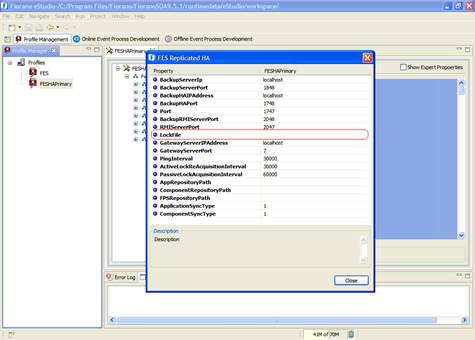
Figure 5: Lock file parameter configuration can be done in eStudio's Profile Management perspective
Server Naming
Within the same HA Profile, both Primary and Secondary Server node names should be same.
Server node name cannot be same for servers in different Peer HA profiles connecting to the same FES.
Uninstalling Fiorano Platform
Uninstallation Instructions for Windows
To uninstall Fiorano Platform, perform the following steps:
- Click the Start menu - All Programs - Fiorano - FioranoX.X.X - Uninstall Fiorano 10 X.X.X.
- Click Yes to start the un-installation.
- Click Finish to complete un-installation.
Or
- Open command prompt window in FIORANO_INSTALLATION_DIR and select uninstall.bat file, follow the 2nd and 3rd steps as mentioned above.
After un-installation the following folders will be present in FIORANO_INSTALLATION_DIR
- esb
- esb/server folder contains subfolders bin, jetty, and profiles.
- _uninstall
- eStudio folder containing subfolders Configuration and P2.
- licenses
- runtimedata - contains all the Event Processes, Services etc.
Note: Retain a backup of these folders if the data has to be migrated to a different Fiorano installation.
Uninstallation Instructions for Linux
To uninstall the Fiorano Platform, open terminal at $Fiorano_Home/_uninstall and execute the command ./uninstaller.bin to get the wizard page.
- Select Uninstall to uninstall the Fiorano 10
- Click Finish to complete the uninstallation.
After un-installation the following folders will be present in FIORANO_INSTALLATION_DIR
- esb
- esb/server folder contains subfolders bin, jetty, and profiles.
- _uninstall
- eStudio folder containing subfolders Configuration and P2.
- licenses
- runtimedata
Note: Retain a backup of these folders if the data has to be migrated to a different Fiorano installation.
Uninstallation Instructions for Unix
To uninstall Fiorano Platform, perform the following steps:
- Take a backup of the following folders in FIORANO_INSTALLATION_DIR if the data has to be migrated to a different Fiorano installation.
- esb
- esb/server folder contains subfolders bin, jetty, and profiles.
- eStudio folder containing subfolders Configuration and P2.
- licenses
- runtimedata
- FIORANO_INSTALLATION_DIR can be removed now.
Uninstallation Instructions for Solaris Sparc
To uninstall the Fiorano Platform, open terminal at $Fiorano_Home/_uninstall and execute the command ./uninstaller.bin to get the wizard page.
- Select Uninstall to uninstall the Fiorano 10
- Click Finish to complete the uninstallation.
After un-installation the following folders will be present in FIORANO_INSTALLATION_DIR
- esb
- esb/server folder contains subfolders bin, jetty, and profiles.
- _uninstall
- eStudio folder containing subfolders Configuration and P2.
- licenses
- runtimedata
Note: Retain a backup of these folders if the data has to migrated to a different Fiorano installation
Uninstallation Instructions for Solaris X86
To uninstall the Fiorano Platform, open terminal at $Fiorano_Home/_uninstall and execute the command ./uninstaller.bin to get the wizard page.
- Select Uninstall to uninstall the Fiorano 10
- Click Finish to complete the uninstallation.
After un-installation the following folders will be present in FIORANO_INSTALLATION_DIR
- esb
- esb/server folder contains subfolders bin, jetty, and profiles.
- _uninstall
- eStudio folder containing subfolders Configuration and P2.
- licenses
- runtimedata
Note: Retain a backup of this folder if the data has to be migrated to a different Fiorano installation.
Uninstallation Instructions for Mac
To uninstall Fiorano Platform, perform the following steps:
- Take a backup of the following folders in FIORANO_INSTALLATION_DIR if the data has to be migrated to a different Fiorano installation.
- esb
- esb/server folder contains subfolders bin, jetty, and profiles.
- eStudio folder containing subfolders Configuration and P2.
- licenses
- runtimedata
- FIORANO_INSTALLATION_DIR can be removed now.
Product APIs
Fiorano 10 includes APIs which can be used for creating custom components, managing and monitoring servers. The API documentation is present at FIORANO_INSTALLATION_DIR/javadoc
Contact Information
If you have any questions and/or comments on Fiorano 10, please feel free to contact us at:
Fiorano Software Technologies Pvt. Ltd.
Our Website - http://www.fiorano.com
Our Support - http://support.fiorano.com
Evaluation Support - presales@fiorano.com
Check out our Developer Zone at http://www.fiorano.com/devzone/dev_zone.php
© 2008-2013, Fiorano Software Technologies Pte Ltd. All rights reserved.