...
Interaction Configurations
The component has the following attributes mentioned below which can be configured from its Configuration Property sheet (CPS). Figure 1 illustrates the panel with expert properties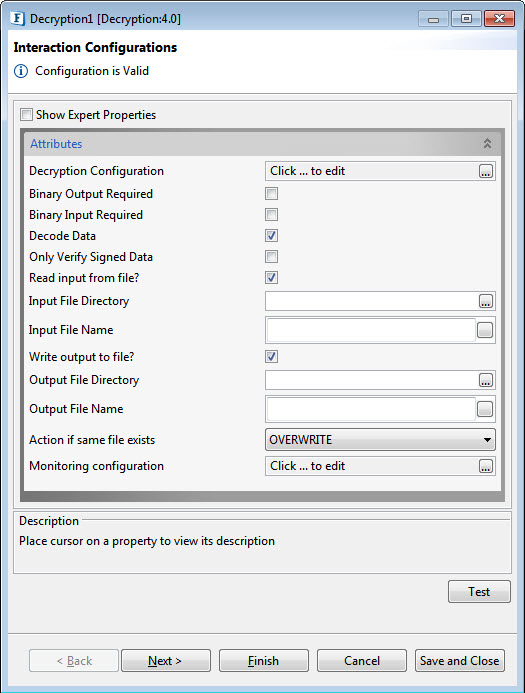 displays the CPS with Binary Output Required property and Binary Input Required property disabled, and Read input from file and Read output to file properties enabled.
displays the CPS with Binary Output Required property and Binary Input Required property disabled, and Read input from file and Read output to file properties enabled.
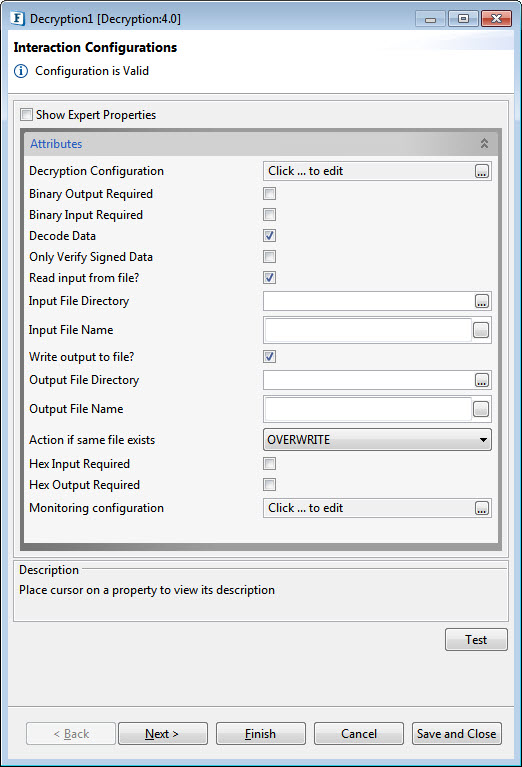
Figure 1: Configurable properties for Decryption component
...
The configuration for each algorithm is mentioned in the sections below.
DES
...
Decryption Algorithm Configuration
For DES, the configuration panel is as shown in Figure 2. Set the following fields accordingly.
- Encryption Key: Specify key which is used to encrypt the incoming data. Specify 32 digit key for AES256, 16 digit key for AES128, 16 digit key for DES, 24 digit key for TripleDES, 5 digit key for RC2_40, 8 digit key for RC2_64 and 16 digit key for RC2_128
- Allow Padding: Choose yes to allow padding to the key to make exactly the value required for the mentioned algorithm. It has to be chosen only when we know that the encrypted data key is also padded.
- Transformation: Transformation always includes the name of a cryptographic algorithm (e.g., AES), and may be followed by a feedback mode and padding scheme.
AES256, AES192, AES128, TripleDES
...
Decryption Algorithm configurations
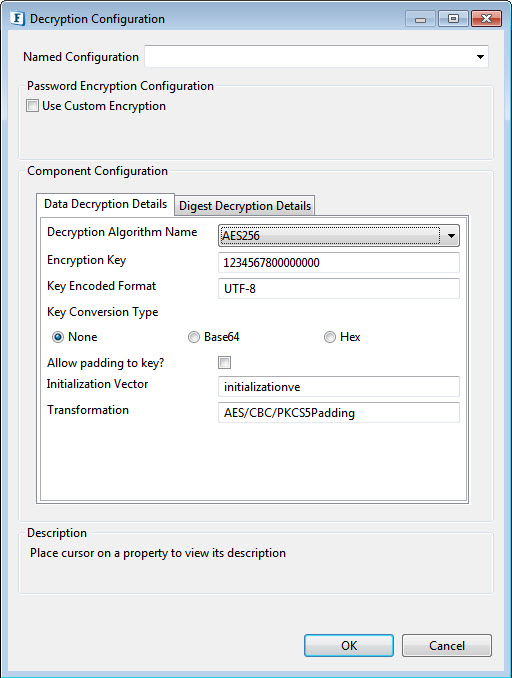
Figure 3: AES256 , AES192 , AES128,TripleDES Encryption Decryption configuration
Set the Encryption key and the Padding key details similar to the DES algorithm.
- Key Encoded Format: Specify appropriate encoding format for the key. Examples: (UTF-8), (ISO-8859-1).
- Key Conversion Type: Select Key Conversion Type in the following ways :
None: Select if the Encryption key is a simple string.
Base64: Select if the Encryption key is Base64 Encoded.
Hex: Select if the Encryption key is Hexadecimal Encoded.
Allow padding to key: Enable this property to allow padding to the key to make exactly the value required for the mentioned algorithm. It has to be chosen only when the encrypted data key is also padded.
Note This button will be disabled in the case of Base64 and Hex.
- InitializationVector: Mention the unique 64-bit input used in the encryption.
RC2_40, RC2_64,RC2_128
...
Decryption Algorithm Configurations
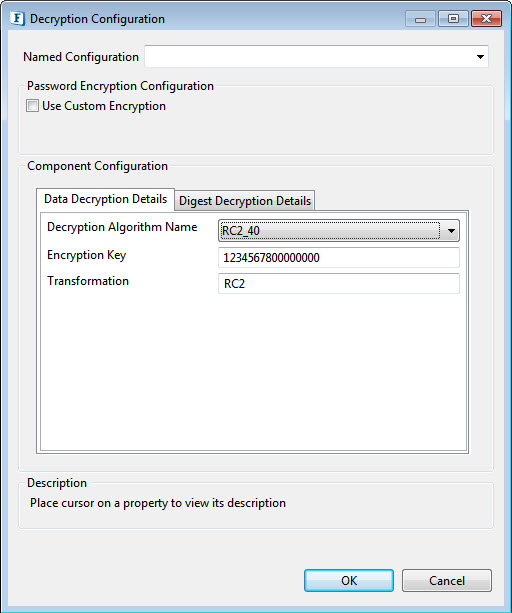
Figure 4: RC2_40, RC2_64,RC2_128 Algorithm EncryptionDecryption
Provide the encryption decryption in the same way as for the DES algorithm.
PGP
...
Decryption Configuration
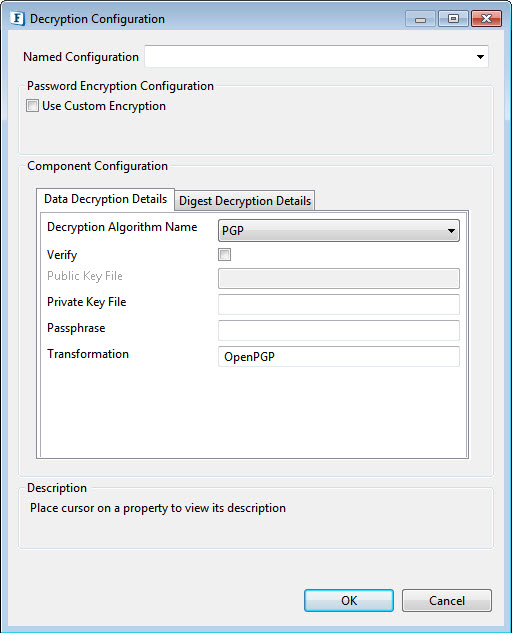
Figure 5: PGP, PGP_RFC4880 Algorithm EncryptionDecryption
- Verify: Select this option to sign the message when the algorithm used is PGP.
- Public Key File: Specify public key file used in case of PGP Algorithm
- Private Key File: Specify private key file used in case of PGP Algorithm
- Passphrase: Required for signing in case of PGP algorithm.
RSA
...
Decryption Configuration
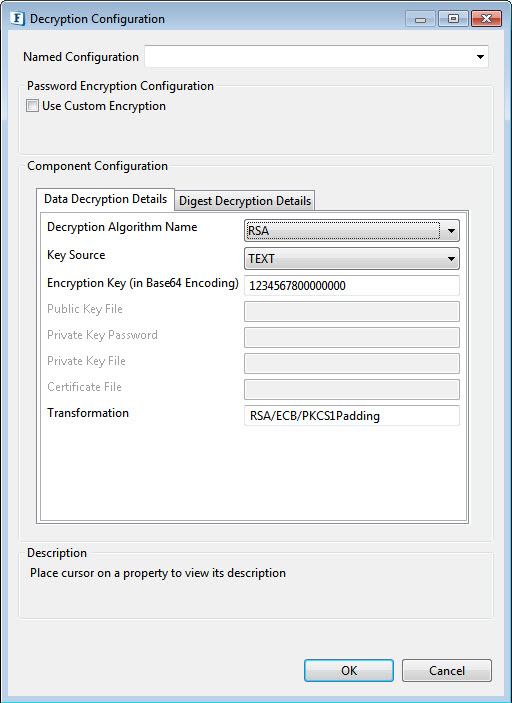
Figure 6: RSA Algorithm Encryption Decryption
Key Source: There are four options under Key Source :
- Text: This requires the Encryption Decryption Key details
- Encryption Key: Specify the appropriate Encryption Key for the selected algorithm to be used to decrypt the incoming data..
- PublicKeyFile: The public Key File field has to be filled for this.
- Public Key File: Provide the file containing the public key.
- PrivateKeyFile: The Private Key Password and the Private Key File are the active fields under this.
- Private Key password: Provide the private key password.
- Private Key File: Provide the file containing the Private Key.
- Certificate: Certificate File is the active field when the key source is Certificate.
- Certificate File: provide the path of the X509 Certificate.
...
The individual configurations are similar to that of Data Encryption Details.
Binary Output Required
Click yes Enable this property if a Binary Output output is needed. Else decrypted data will be in string format.
| Note |
|---|
When this property is enabled, properties other than Binary Input Required |
...
, Only Sign Data and Read input from file mentioned below are not applicable. |
Binary Input Required
Enable if the input is Binary.
Read Input From File?
Choose Enable this option to read input from a file instead of the component input port.
Input File Directory
Directory The absolute path of the directory where the input file is located.
Input File Name
Name of the Input File.
Write output to File?
Select this option if the output is to be written into a file.
Output File Directory
Directory The absolute path of the directory where the output file needs to be stored.
Output File Name
Name of the output file.
Action if same file exist
If the file with same name exists in the target folder, choose the action to be taken from the below options:
- Overwrite: Overwrites the existing file and hence the old file gets replaced with the new one.
- Rename: Renames the file with "filename + MMddyyHHmmss + counter(optional)".
Decode Data
Decode Data before decrypting using the Base64 scheme. This option has to be enabled if the encrypted data is encoded using the Base64 scheme as in the case of Encryption component when the Binary Output is not selected and the Encoded Data option is used.
Only Verify Signed Data
Check this option when the signed message needs to be verified without decrypting the data.
Hex Output Required
Enable if a Hex string output is required.
Delimiter
Messages get decoded based on the delimiter configured.
The Hex string delimiter can be chosen from ("", " ", "0x", "0X", "\0x", "\0X", "\x", "\X").
Hex Input Required
Enable if a Hex string input is required.
Monitoring Configuration
Please refer to the Monitoring Configuration section in Common Configurations page.
Expert Properties
Enable the Expert Properties view to configure these properties.
...
Refer to the Target Namespace section under the Common Configurations page.
Monitoring Configuration
Please refer to the Monitoring Configuration section in Common Configurations page.
Testing
Configure the Decryption component as described in the Configuration and Testing section and use the feeder and display component to send sample input and check the response respectively.
...
Functional Demonstration
Scenario 1
Encryption Decryption of data received from the input.
...
Documentation of the scenario and instructions to run the flow can be found in the Help tab of the flow present in eStudio.