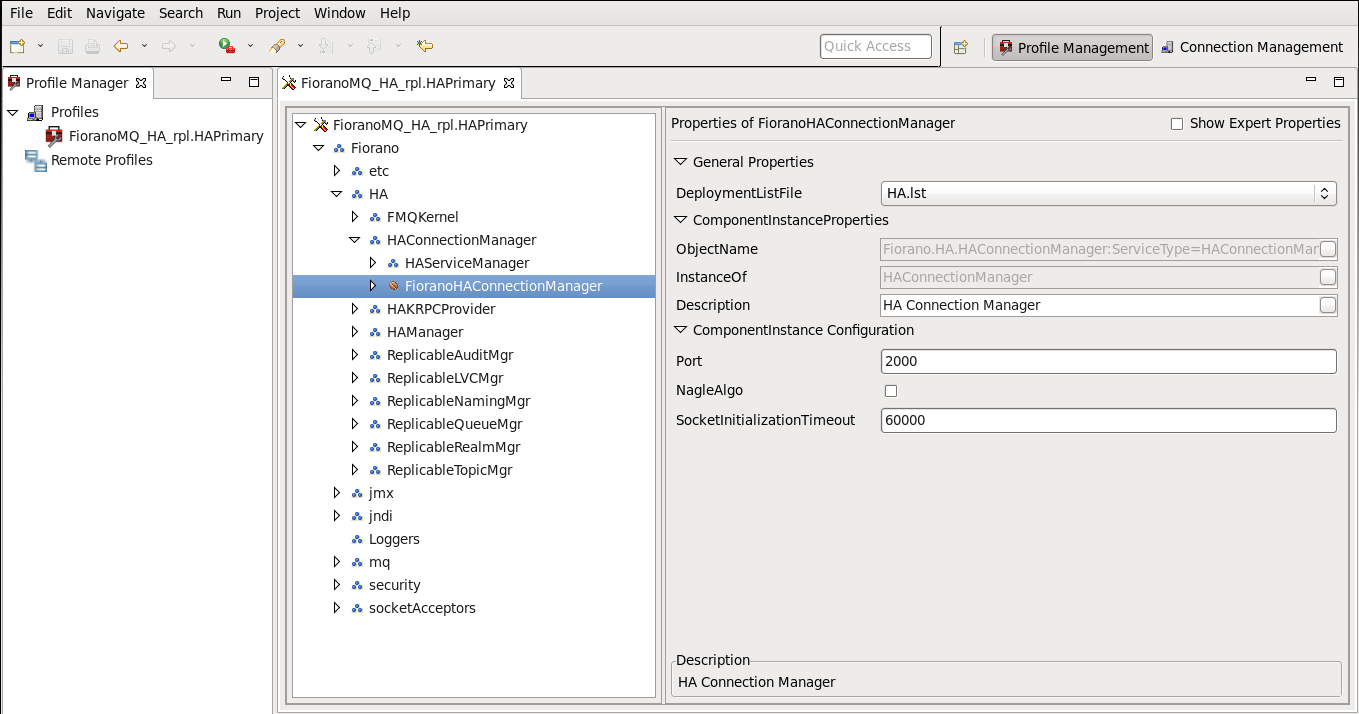...
- Click on the Profile Manager pane and right-click the Profiles node. Select Open Profile from the pop-up menu and select the required profile. Click the Open button (%SELECTED_HA_PROFILE%) for offline editing, using the Profile Manager.
- Configure self HA port: This port refers to the port number on which the HA Layer accepts a connection from its Peer Server. The HA port of the default HA profiles configured for the Primary Server is 2000 while that of the Secondary Server is 3000. In order to modify these values, navigate to the node mentioned below, and change the port number in the PropertiesOfFioranoHAConnectionManager pane.
%SELECTED_HA_PROFILE% > Fiorano > HA > HAConnectionManager > FioranoHAConnectionManager
...
| Note |
|---|
The screen-shot above shows the path for the HAConnectionManager node in Replication mode. The same path can be found when configuring the Connection Manager in Shared HA mode. |
...
%SELECTED_HA_PROFILE% > Fiorano > HA > HAKRPCProvider > FioranoHAKRPCObject


| Note |
|---|
The screen-shot above shows the path for the HAKRPCProvider node in the Replication mode. The same path can be found while configuring HAKRPCProvider in the Shared HA mode. |
...
%SELECTED_HA_PROFILE% > Fiorano > HA > FioranoHAManager

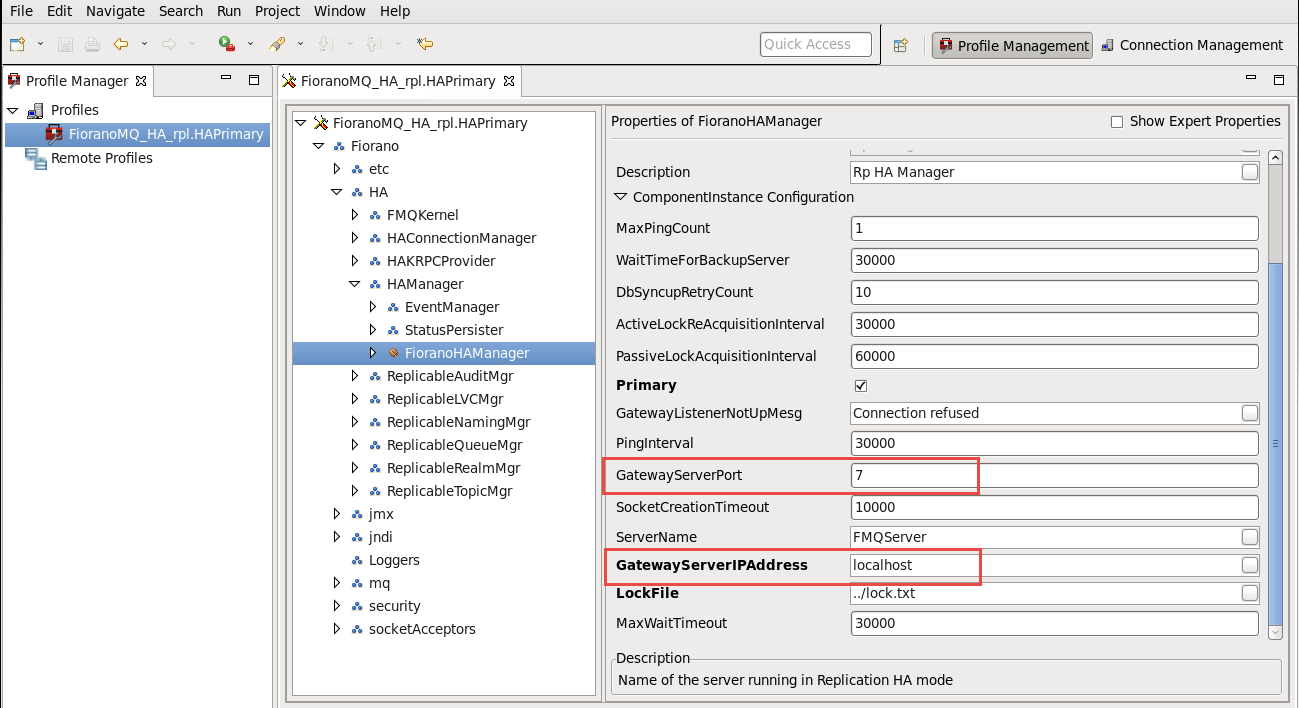
| Note |
|---|
The screen-shot above shows the path for the FioranoHAManager node in the Replication mode. This path can be found when configuring FioranoHAManager in the Shared HA mode. |
5. Configure isPrimary: Set isPrimary to 'yes' for Primary: Enable the Primary property for the Primary FioranoMQ Server and 'no' for disable the Backup Server by modifying its value , as shown in the properties pane, by clicking on the node specified below:
%SELECTED_HA_PROFILE% > Fiorano > HA > HAManager > FioranoHAManager

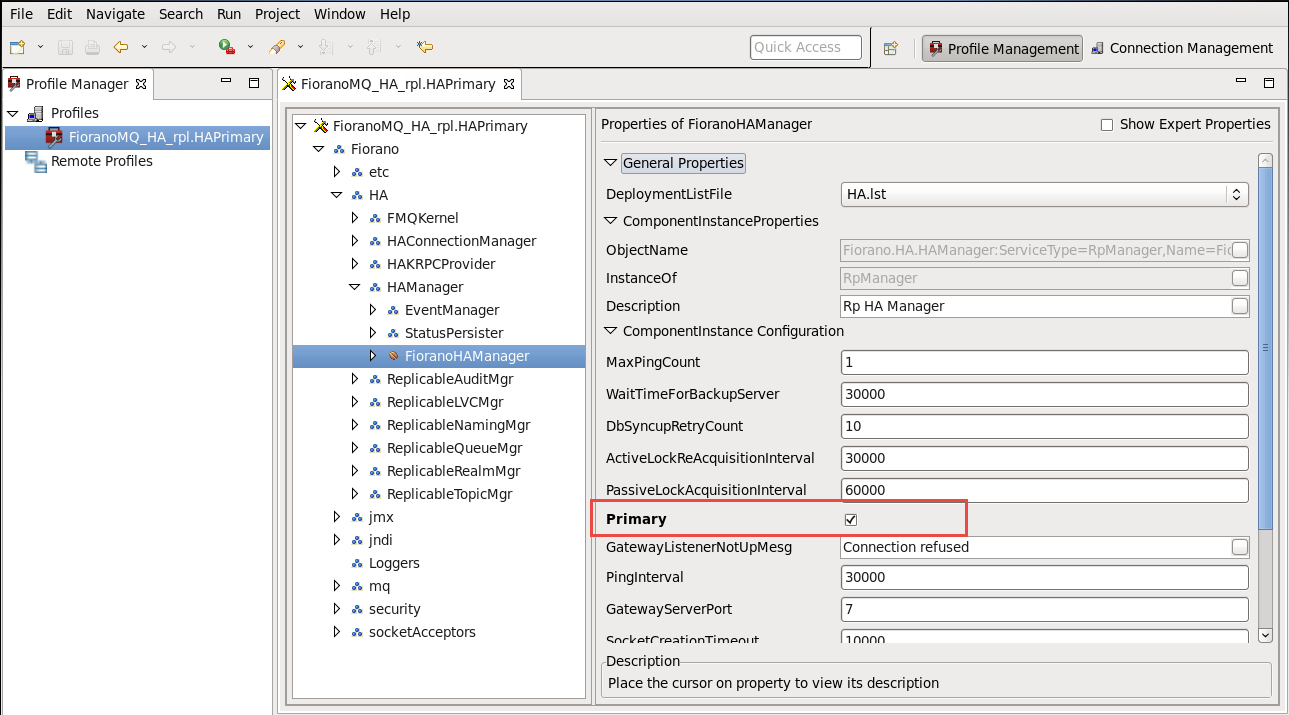
| Note |
|---|
The screenshot above shows the path for the FioranoHAManager node in the Replication mode. This path can be found when configuring FioranoHAManager in the Shared HA mode. |
...
%SELECTED_HA_PROFILE% > Fiorano > etc > FMQConfigLoader
- Set AllowDurableConnections property to 'yes'.
- Set PingEnabled to 'yes'.
- Set EnableAutoRevalidation to 'yes'.
...
Enable the properties below:
- AllowDurableConnections
- PingEnabled
- EnableAutoRevalidation
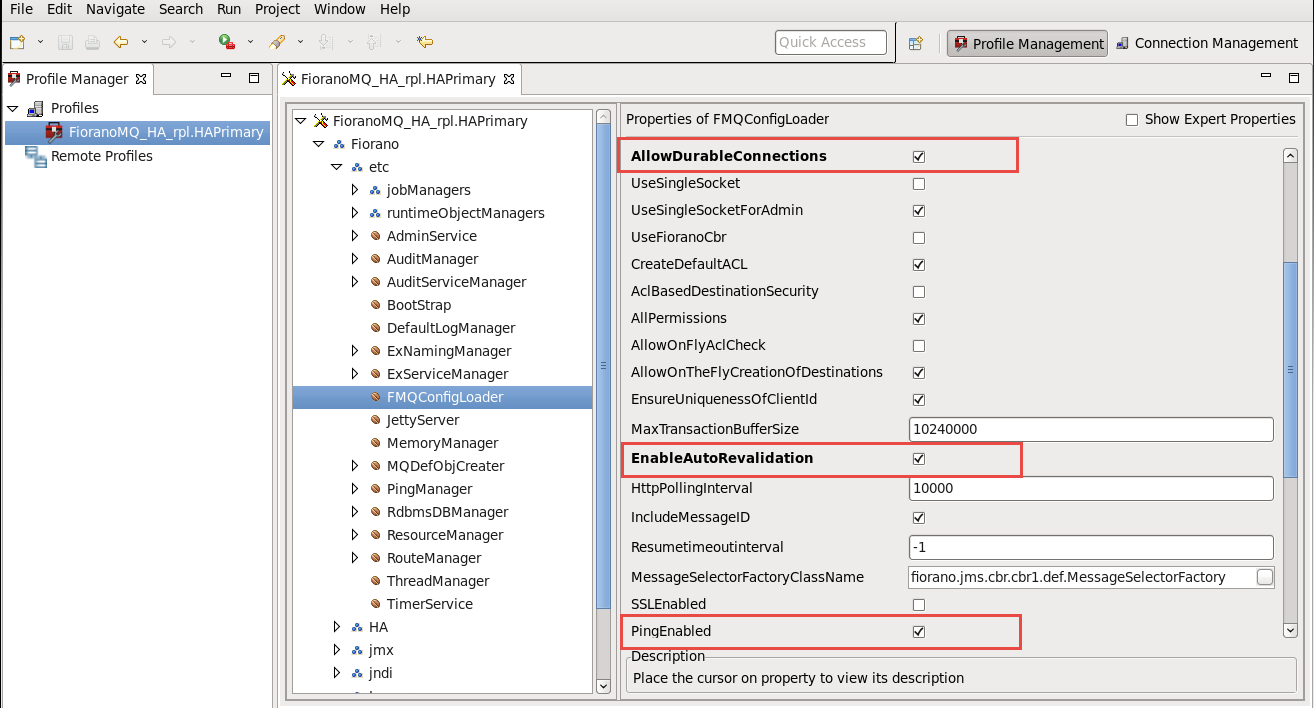
| Note |
|---|
The screen-shot above shows the path for HAManager node in the Replication mode. This path can be found when configuring HAManager in the Shared HA mode. Pre-created profiles are set to this configuration, and require no change when working with them. |
...
| Note |
|---|
In the default profile, the Secondary Server accepts client connections on port 1956, and the Primary Server accepts client connections on port 1856. |

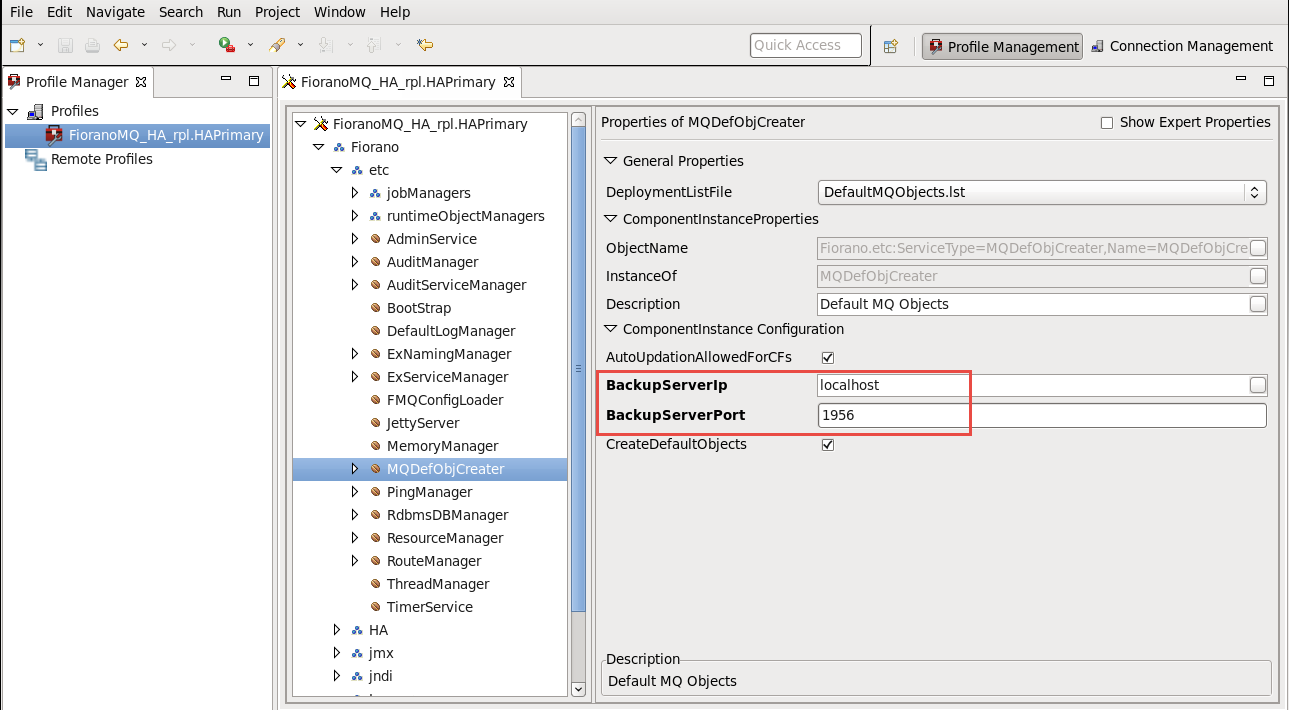
| Note |
|---|
The screenshot above shows the path for the MQDefObjCreater node in the Replication mode. This path can be found when configuring HAManager in the Shared HA mode. |
...
- To use Replicated HA, open FioranoMQ_HA_rpl/HAPrimary, and open the FioranoMQ_HA_rpl/HASecondary profile in the Studio Profile Manager. Right-click on the profile, and select FMQ Replicated HA. The FMQ Replicated HA wizard appears.

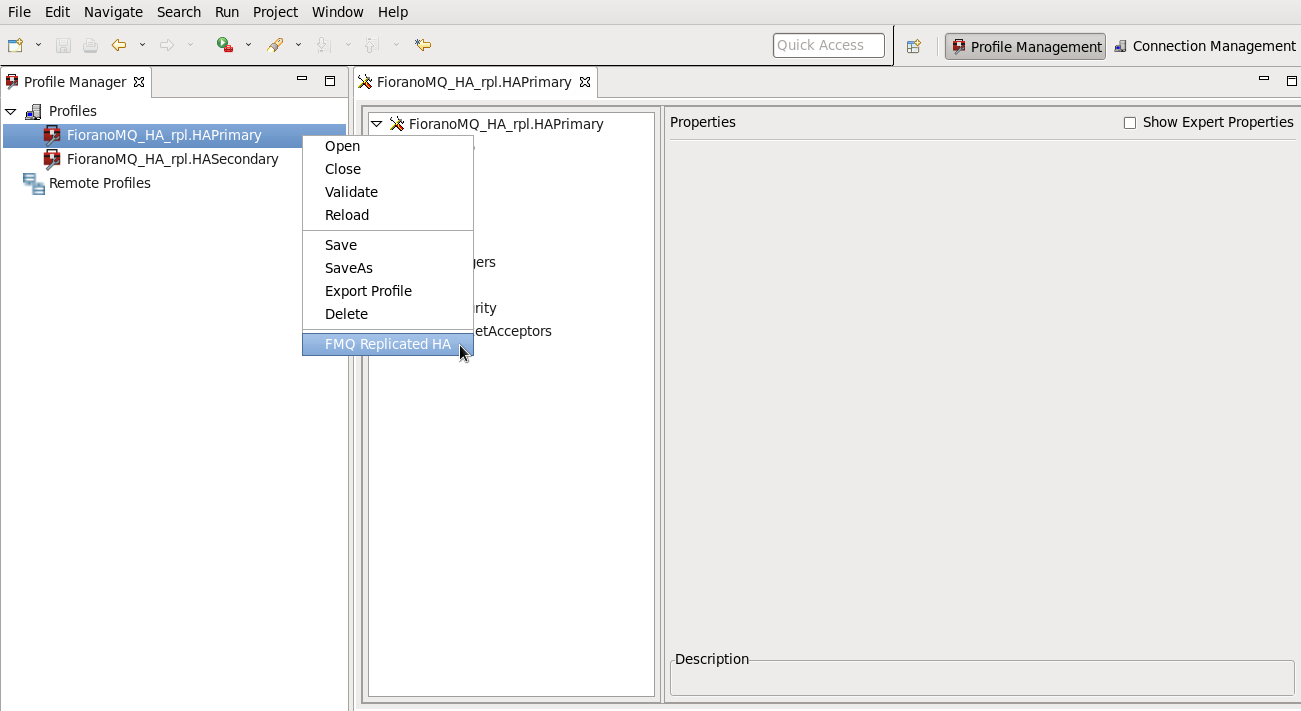
- All required values can be configured using the wizard. After configuration, right-click on the node, and select the Save option from the pop-up menu.

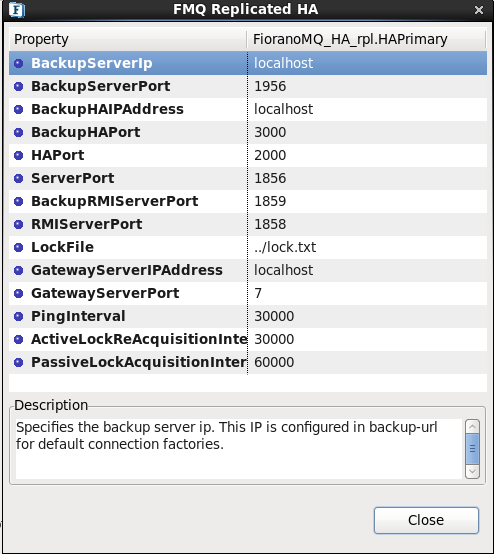
The properties listed below are available in the FMQ Replicated HA wizard.
...
For example, if the HA Primary Server is running on a machine with IP Address 192.169.1.157., and the HA Secondary Server, on a machine with IP Address 192.169.1.159., the Gateway server address is given as 192.169.1.159. After configuration, the HA Primary Server the wizard should display the values, as shown in the figure below:

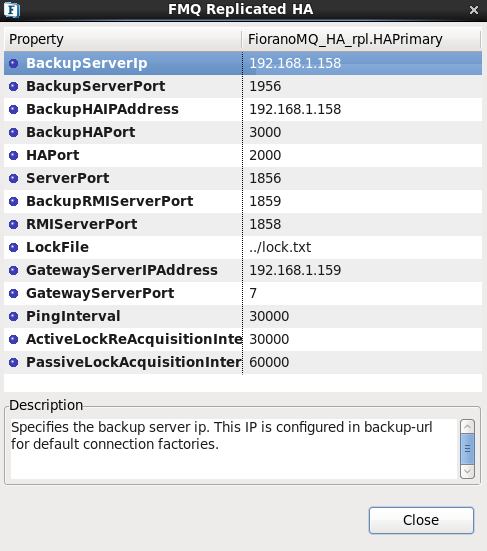
After configuration of the HA Secondary Server, the wizard should display the values, as shown in the figure below:

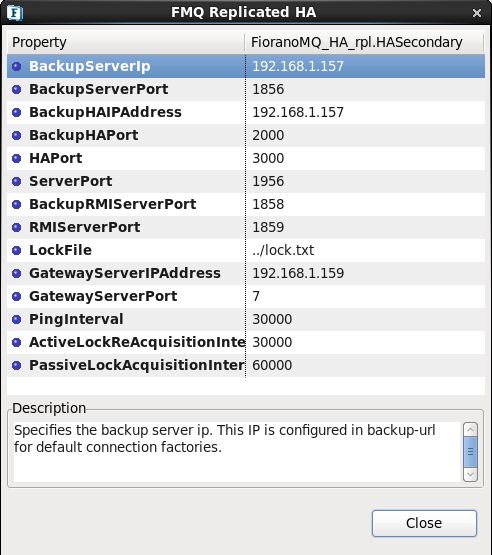
9.2.2.2 Configuring FMQ Shared HA
- If a Shared HA needs to be used, open the FioranoMQ_HA_shared/HAPrimary and the FioranoMQ_HA_shared/HASecondary profiles in the Studio Profile Manager. Right-click on the profile, and click on FMQ Shared HA to display the FMQ Shared HA wizard.

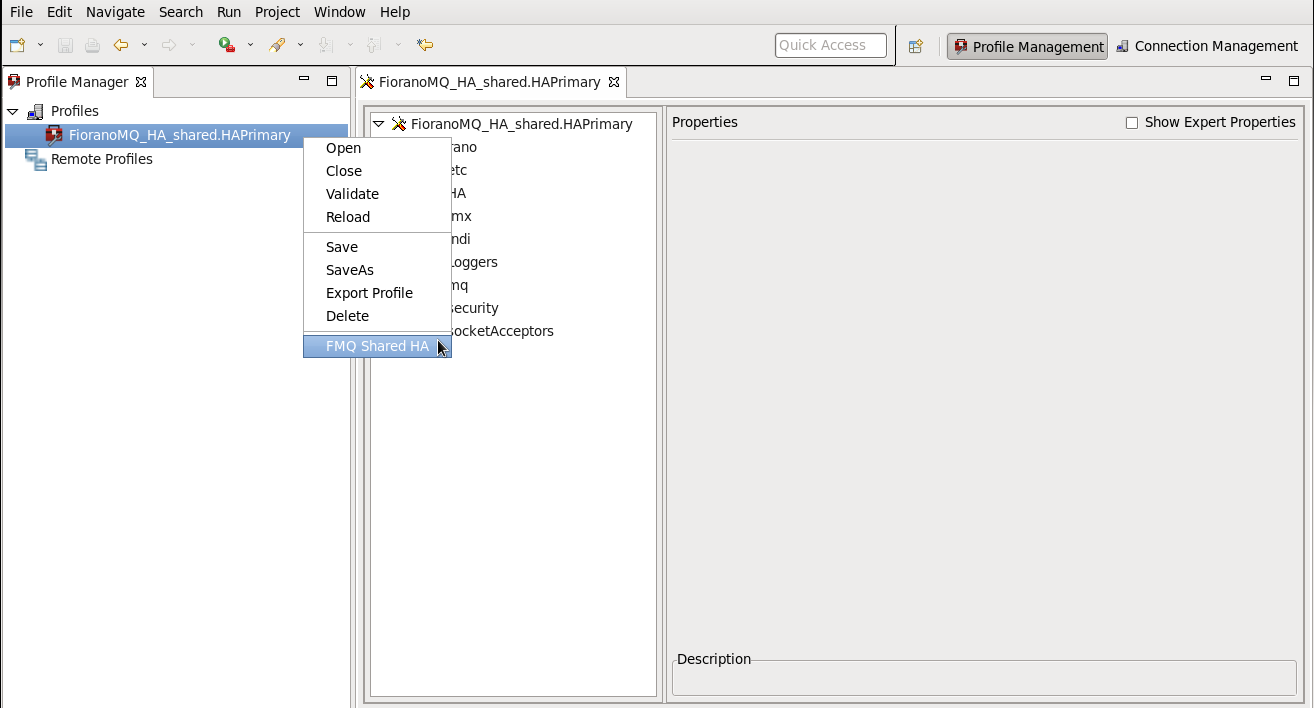
- All required values can be configured using the wizard. Upon completing configuration, right-click the node, and select the Save option from the pop-up menu.

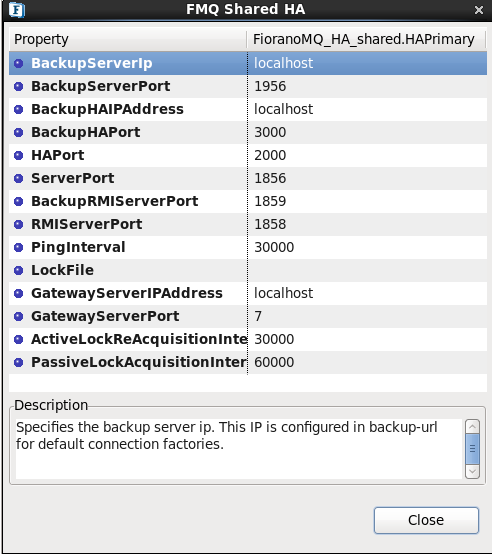
The following properties are available in the FMQ HA Replicated wizard.
...
For example in running the HA Primary Server on a machine with IP Address: 192.169.1.157 and the HA Secondary Server on a machine with IP Address: 192.169.1.159, the Gateway Server is given as 192.169.1.159 which is present in the network. After configuration, the HAPrimary wizard looks as shown below:

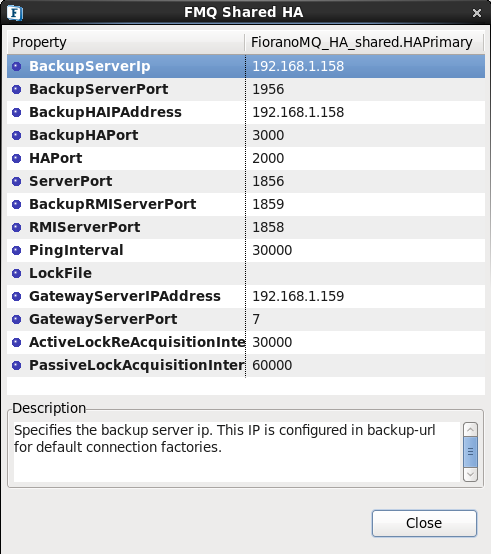
The HA Secondary wizard displays:

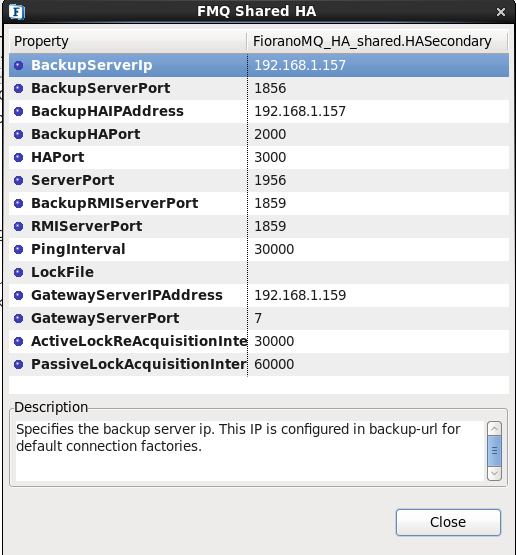
9.2.3 Step 3: Configuring Admin Store
...