...
- Click on Export Event Process to Server icon located on Event Process Repository view tool bar. The Select Event Process To Be Exported dialog box appears listing all the Event Processes in offline repository and shows the Servers list specified in Fiorano Preferences. For more information on configuring servers please refer to Fiorano Preferences.
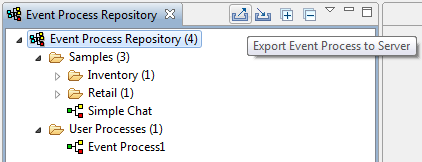
Figure 17: Export Event Process to Server
Select the Event Process and Configurations to be exported and the Server onto which is to be exported and click Finish.
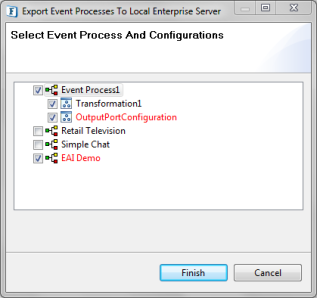
Figure 18: Select Event Process and Configurations to be exported
Note - While exporting to a server, if an Event Process or a Configuration already exists on the Enterprise server, it is shown in Red color. On clicking Finish, a confirmation dialog will be shown asking if the conflicting artifacts are to be overwritten. Choose the appropriate action.
- If a configuration used in an Event Process is missing from the Configuration Repository, the missing configurations will be indicated by a Red Cross across the configuration icon (
 ). Such Event Processes cannot be exported to a server.
). Such Event Processes cannot be exported to a server.
Importing an Event Process
...
Overview
Content Tools
ThemeBuilder