...
The Offline Event Process Development perspective contains all the views and the editors required for the offline event process development. This perspective maintains its own repository of Event Processes and Services Microervices and no server connection is required to create Event processes. This offline repository is populated when the user launches the Fiorano eStudio for the first time. The default location of the Offline repository is $FIORANO_HOME/runtimedata/eStudio/workspace/.repositories/Offline.
...
The Micro Service Palette shows the services microservices that are present in the eStudio repository. Micro Service Palette contains all the Fiorano services Microservices grouped into various categories such as Bridges, Collaboration, DB, Error and File.
...
The Properties view displays all the property names and values for any selected item such as: a service microservice instance, route, port, and so on. The Properties view is available under Window > Show View > Other > General > Properties.
...
Fiorano eStudio provides a Micro Service Repository view which is available under Window > Show View > Fiorano > Micro Service Repository. This shows a categorized list of all available servicesmicroservices. When the Fiorano eStudio is launched for the first time, the offline repository will be loaded from the installer.
Services Micorservices which are available only in the micro service repository can be used for composing event processes in eStudio. Services Microservices can be imported from or exported to a file system or a Fiorano ESB Server from the Micro Service Repository.
...
The Project Explorer view lists all the projects in eStudio. The Project Explorer view is available under Window > Show View > Project Explorer. All the Event Process, Service Microservice and Mapper projects are shown in Project Explorer view. Structure of the Event process is shown in Figure 8.
...
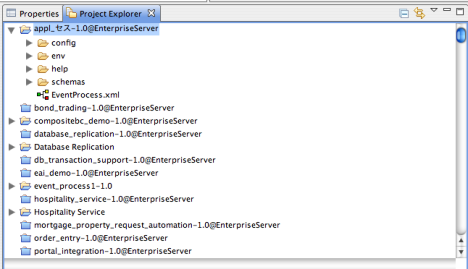
Figure 8: Project Explorer
The service Microservice projects are by default shown as closed projects. User can open a project by right-clicking on a project and by selecting the Open Project option. For performance reasons it is advised to close the service Microservice projects when they are not being used.
...
Service can be edited using a Service Descriptor editor. To edit a service microservice in the service descriptor editor, right-click on the desired service in Micro Service Palette or in Micro Service Repository and click the edit option from the context menu.
The properties of Service Microservice are divided into three categories:
- Overview – Contains general information about the Service like Name, GUID, version, icon etc.
- Execution – Contains information about service microservice ports, runtime arguments, launch options and log configuration.
- Deployment – Contains information about service microservice resources, dependencies and general deployment information.
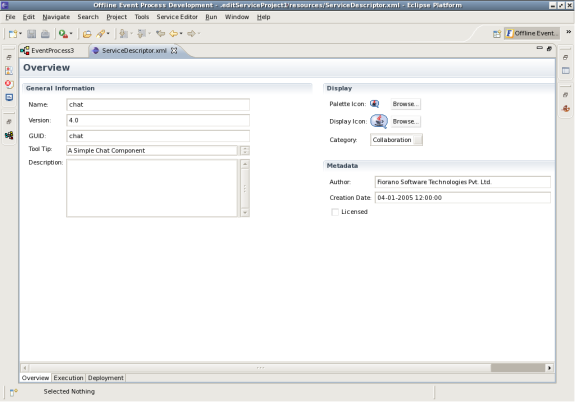
Figure 9: Service Descriptor Editor
| Note |
|---|
Changes made to the Service Microservice will be saved to the repository only after the editor associated with the Service is closed. |
...
Event Processes are composite applications created as event-driven assemblies of service Microservice components. They represent the orchestration of data flow across customized servicemicroservice-components distributed across the ESB network.Event processes in Fiorano are designed to connect disparate applications in a heterogeneously distributed environment.
...
- Click on Export Event Process to Server icon located on Event Process Repository view tool bar. The Select Event Process To Be Exported dialog box appears listing all the Event Processes in offline repository and shows the Servers list specified in Fiorano Preferences. For more information on configuring servers please refer to Fiorano Preferences.
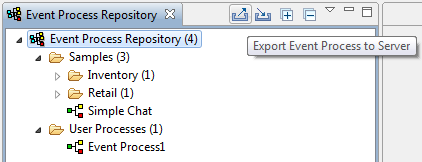
Figure 17: Export Event Process to Server
Select the Event Process and Configurations to be exported and the Server onto which is to be exported and click Finish.
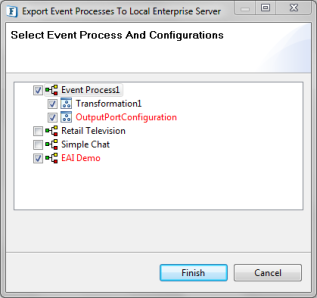
Figure 18: Select Event Process and Configurations to be exported
Note - While exporting to a server, if an Event Process or a Configuration already exists on the Enterprise server, it is shown in Red color. On clicking Finish, a confirmation dialog will be shown asking if the conflicting artifacts are to be overwritten. Choose the appropriate action.
- If a configuration used in an Event Process is missing from the Configuration Repository, the missing configurations will be indicated by a Red Cross across the configuration icon (
 ). Such Event Processes cannot be exported to a server.
). Such Event Processes cannot be exported to a server.
Importing an Event Process
...
After adding the selected files to the table, the flows to be imported can be selected using the check box against each entry present in the table. Click the Finish button to import the selected flows to the current repository. If any of the selected flows already exist in the repository, the user is prompted with a dialog box with the options to overwrite/ignore/rename the flow. The imported flows can be viewed under the Event Process Repository Node.
Micro Service Repository (Offline Event Process Development)
Fiorano eStudio has an independent service microservice repository in Offline Event Process Development perspective, which enables services to be configured offline (without connecting to the Enterprise Server).
The service microservice repository can be viewed by opening the Micro Service Repository view, which displays categorized services.
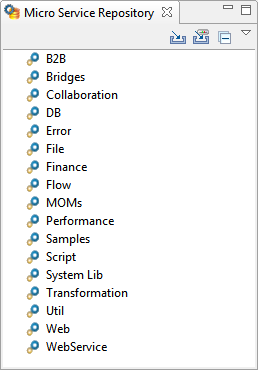
Figure 27: Micro Service repository
Deploying
...
Microservices to Server
A service microservice can be deployed to an Enterprise server by right-clicking the component in the Micro Service Repository view and selecting Export Service to Server from the context menu. The Export Service To Server dialog box appears.
...
The dependencies are shown in a tree format. This excludes the actual Service microservice (which gets exported by default). To export any dependencies of this Servicemicroservice, select the Dependency and click Finish. If the Overwrite If Exists checkbox is selected, the services microservices in the server will be over-written by the one in Micro Service Repository, otherwise conflicting services will not be exported to the server.
Fetching
...
Microservices from Server
- The services microservices present on server can be imported into the Micro Service Repository by selecting the Import from Server option.
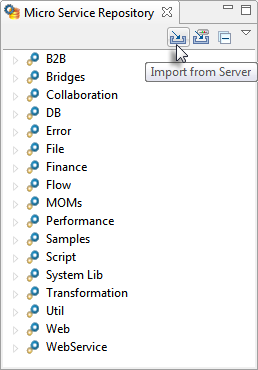
Figure 29: Import from Server option
- This opens Import Service From Server dialog box.
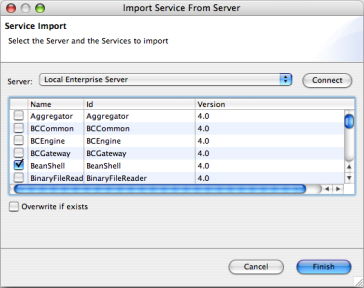
Figure 30: Import service from server
- Select the server from where services microservices have to be imported and click the Connect button. This displays all the available services microservices in that server.
- Select the services microservices to be imported and click the Finish button to import the service.
If the Overwrite If Exists checkbox is selected, service the microservice in the Micro Service Repository will be over-written by the one in the server, otherwise conflicting services are not imported from the server.
Exporting
...
Microservices to Local Disk
The Services microservices in Micro Service Repository can be exported to a local disk by right-clicking the Service and selecting the Export Service To Local Disk option from the context menu. This opens the Export Service To Local Disk dialog box.
...
You can choose the export location, by default only the selected service microservice gets included in the export. Select other services microservices from the tree to be exported if required, and click the Finish button to export the servicemicroservice.
Importing
...
Microservices from Local disk
The components can be imported from the file system. This can be done by clicking the Import From Local Disk button.
...
This opens the Import Services file selection dialog box with which the zip file containing services microservices on the disk is selected. Upon selection a dialog box is shown in which the services microservices in the zip file are shown in the form of a dependency tree.
...
- If the Overwrite If Exists checkbox is selected, service microservice in the Micro Service Repository will be over written by the one in the zip file, otherwise conflicting services are not imported from the local disk.
- If the Edit <Service> (For example, Edit chat:4.0 in the figure above) checkbox is selected, after clicking Finish, an information dialog appears.
...
Clicking OK opens ServiceDescriptor.xml window in which the user can edit the service microservice and save it. Closing the ServiceDescriptor.xml finishes the import of service microservice from Local Disk.
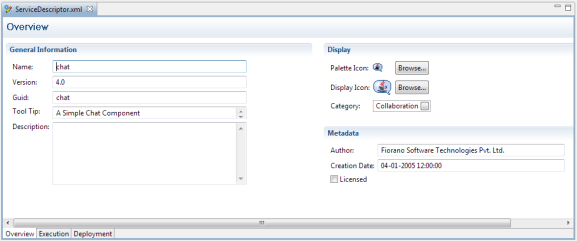
Figure 35: ServiceDescriptor.xml