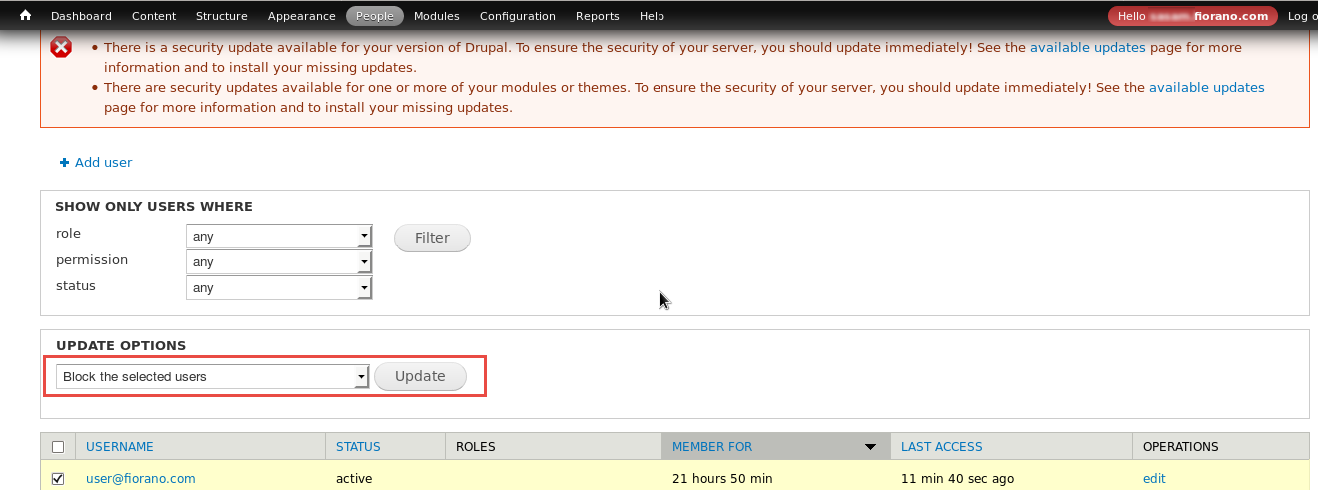...
- Log in as the admin user and click the People option from the menu.
Select the user to be approved and click the Update button to unlock the newly registered user.
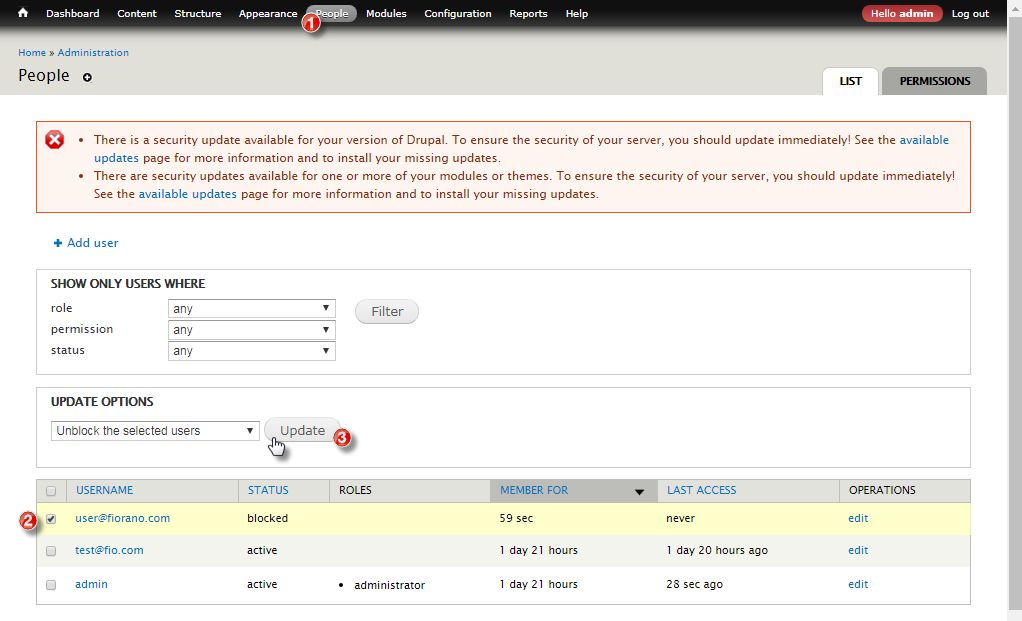
Figure 4: Enabling the new user to use Developer Portal modulesNotice a confirmation message acknowledging the changes saved.
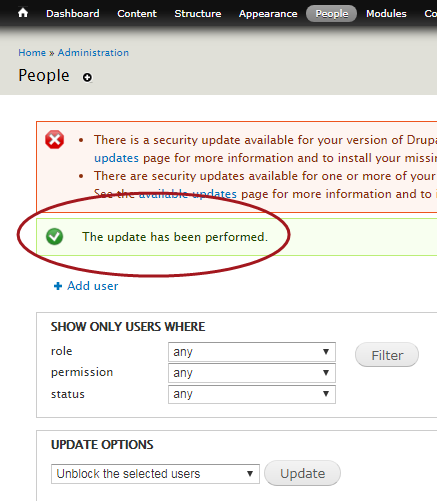
Figure 5: Enabling the new user to use Developer Portal modulesInfo Now the new user will be ready to create applications, add products etc.
- Crosscheck the new user reflecting in the API Management portal. The user will be added as a client in the API Management Clients screen.
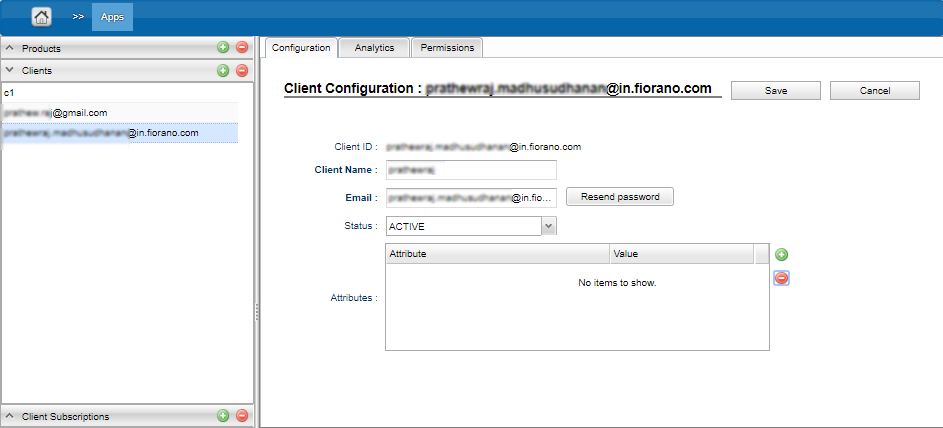
Figure 6: New users appearing in the API Management Clients section
| Info |
|---|
Revoking User AccessUser Access may be revoked anytime by the administrator. To revoke access to the user, perform the following actions: 1. Log in as the admin user and click the People option from the menu. |