Below sections illustrate how to configure and use GIT version control in eStudio:
Table of Contents
...
Open eStudio and perform the following operations:
...
Click the Add button and provide the URL http://download.eclipse.org/releases/neon/ in the Add Repository dialog box and click OK.
| Note |
|---|
The Name text box may be left blank. |

...
Prerequisites
Adding a property "http.sslVerify" and setting it to "false"
Before Proceeding, make sure you added a property http.sslVerify property to false. To do so, perform the operations below:
...
- Key: http.sslVerify
- Value: false
...
Fetching the FES Unique ID
...
Login to FES-JMX with valid credentials.
| Note |
|---|
Replace the value "localhost" in the Provider URL property with the respective IP address while connecting to a remote server.
|
...
Sharing applications to GIT
...
In the Clone GIT Repository window, provide the URI in the following format and click Next twice:
| Info | ||
|---|---|---|
| ||
https://github.com/<pathtorepo> |
| Note |
|---|
|
...
In the Local Destination panel, enter the local destination path as follows:
%FioranoHome%\runtimedata\eStudio\workspace\.repositories\Online\<FESUniqueID>\Applications, and click Finish.
| Tip |
|---|
Use the Unique ID generated as illustrated in the Fetching the FES Unique ID section for FESUniqueID in the above path. |

...
Login into the Enterprise server.
| Note |
|---|
If the event processes from the Git Repository are not reflecting, refresh the Event Process Repository. |
...
Event processes created in eStudio can be committed (exported) to the Git Repository by performing the following actions:
...
...
To check out a project from GIT repository, follow the steps in the Sharing Applications to Git section and then perform the following actions:
...
| Panel | ||
|---|---|---|
| ||
|
This feature enables the user to checkout, pull, commit and push the Applications, Group Processes and/or API Projects to the version control repository.
| Tip | ||||||||||||||||||||||||
|---|---|---|---|---|---|---|---|---|---|---|---|---|---|---|---|---|---|---|---|---|---|---|---|---|
Though Fiorano provides integration with GIT, other version control tools can also be used by using customized java class in the following format:
|
Version Control Integration for Event Processes
- After starting the server, open eStudio and login to the Enterprise Server.
- Expand the EnterpriseServer node and right-click the Event Process Repository node.
- In the Version Control option, click Configuration.

In the Version Control panel, provide the version control details.
Note Since Fiorano provides GIT integration, Class Name will be fiorano.esb.util.GitUtil by default. But a customized Class Name may be used to integrate with a preferred version control tool different than the default one.

- Click Finish to save the version control configuration details.
- After the details are saved, select the Commit option to push the Event Processes to the remote repository (Event Process Repository > Version Control).
Provide the commit message in the Commit Applications popup.
- Similarly, to perform the Checkout operation, select the Checkout option (Event Process Repository > Version Control > Checkout ).
A warning pops up prompting to overwrite event processes.
Note Checking out from the version control leads to loss of all Event Processes that are created locally. Click No to take a backup and click Yes after ensuring that the backup has been taken.

- For pulling the Event Processes from the remote repository, select the Update option.
A similar warning will popup prompting to backup the Event Processes.
- Click Yes to sync the local repository with the remote.
Version Control Integration for Extended Service
After starting the server,
- Open eStudio and login to the Enterprise Server.
- Expand the EnterpriseServer node and right-click the Extended Service Repository node.
- In the Version Control option, click Configuration.

In the Version Control panel, provide the version control details.
Note Since Fiorano provides GIT integration, Class Name will be fiorano.esb.util.GitUtil by default. But a customized Class Name may be used to integrate with a preferred version Control tool different from the default one.

- Click Finish to save the version control configuration details.
- After the details are saved, select the Commit option to push the Extended Services to the remote repository (Extended Service Repository > Version Control).
Provide the commit message in the popup.
- Similarly, to perform the Checkout operation, select the Checkout option (Extended Service Repository > Version Control > Checkout).
A warning pops up prompting to overwrite extended services.
Note Checking out from the version control leads to loss of all extended services that are created locally. Click No to take a backup and click Yes after ensuring that the backup has been taken.

- For pulling the extended services from the remote repository, select the Update option.
- A warning pops up prompting to backup the Extended Services.

- Select Yes to sync the local repository with the remote.
Version Control Integration for API Projects
- After starting the API Management server, login to the API Management Dashboard.
- Click the username (admin) drop-down present at the upper-right part of the Dashboard and click Preferences. Fig 11
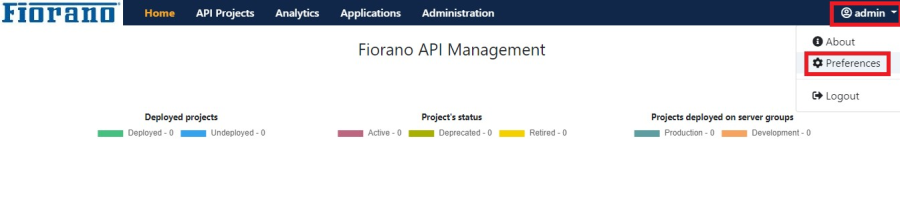
- Click the Version control tab.
 Fig 12
Fig 12 Provide the version control details and click Save.
Note Since Fiorano provides GIT integration, Class Name will be fiorano.esb.util.GitUtil by default. But a customized Class Name may be used to integrate with a preferred version Control tool different from the default one.
- To commit the API Projects to the remote repository, navigate to the APIProjects tab and select the Version Control icon.

Viewing the logs
The logs can be viewed inside the jetty.log file present in <FioranoHome>/runtimedata/<serverType>/ <profile>/<mode>/run/logs.

Points to Notes
- Fiorano provides integration with GIT where the user can perform Push, Pull, and Checkout operations for Applications, Extended Services, and API Projects.
- Custom classes can be used to integrate a different version Control tool.
- Ensure that a backup of the local repository is taken before checking out or pulling from the version control as these operations might lead to loss of any local change in Applications, Extended Services or API Projects repository.
- While trying to sync the local repository with the remote one for the first time separately for Applications, Extended Services and API Projects respectively, the user should select the Update option rather than Checkout. This Update is a git pull call which will first execute the git init method, create the head and point it to the correct location.
- Once remote and local repo are synched, Update option, which is git pull, will not perform any action until the remote repo gets modified again.
- If any change is made to the local repository and the user wants to revert back to the previous change, the checkout operation needs to be performed.
- If HA servers are used, a .git directory will get created on the active server. In order to sync this .git for the first time with the passive server, restart the passive server.
