...
How to Launch Profile Manager
- Launch Fiorano Studio eStudio using any one of the following ways:
- Navigate through Start > Programs > Fiorano > FioranoMQ and click Fiorano StudioeStudio.
- Execute the following command based on the operating system:
- Windows: %FIORANO_HOME%\StudioeStudio\bin\studioeStudio.exe
- UNIX: $FIORANO_HOME/StudioeStudio/bin/studioeStudio.sh
- Select the Profile Manager tab in the Explorer pane.

- Alternatively, launch the Profile Manager using Window > Open Perspective > Other > Profile Manager menu-item in the Fiorano StudioeStudio.
Gallery sort name include How to Launch Profile Manager1.png, How to Launch Profile Manager2.png
...
| Info |
|---|
Validation errors/warnings, if any, can be seen in the Validate Profile Results tab of the Studio eStudio Output window. |
How to Save the Profile in a Different Location
...
To set the AutoUpdate property for all default Connection Factories, perform the following steps:
- Open the Fiorano StudioeStudio, in the Server Explorer pane, right-click FMQ and click Login from the pop-up menu as shown in the following figure.
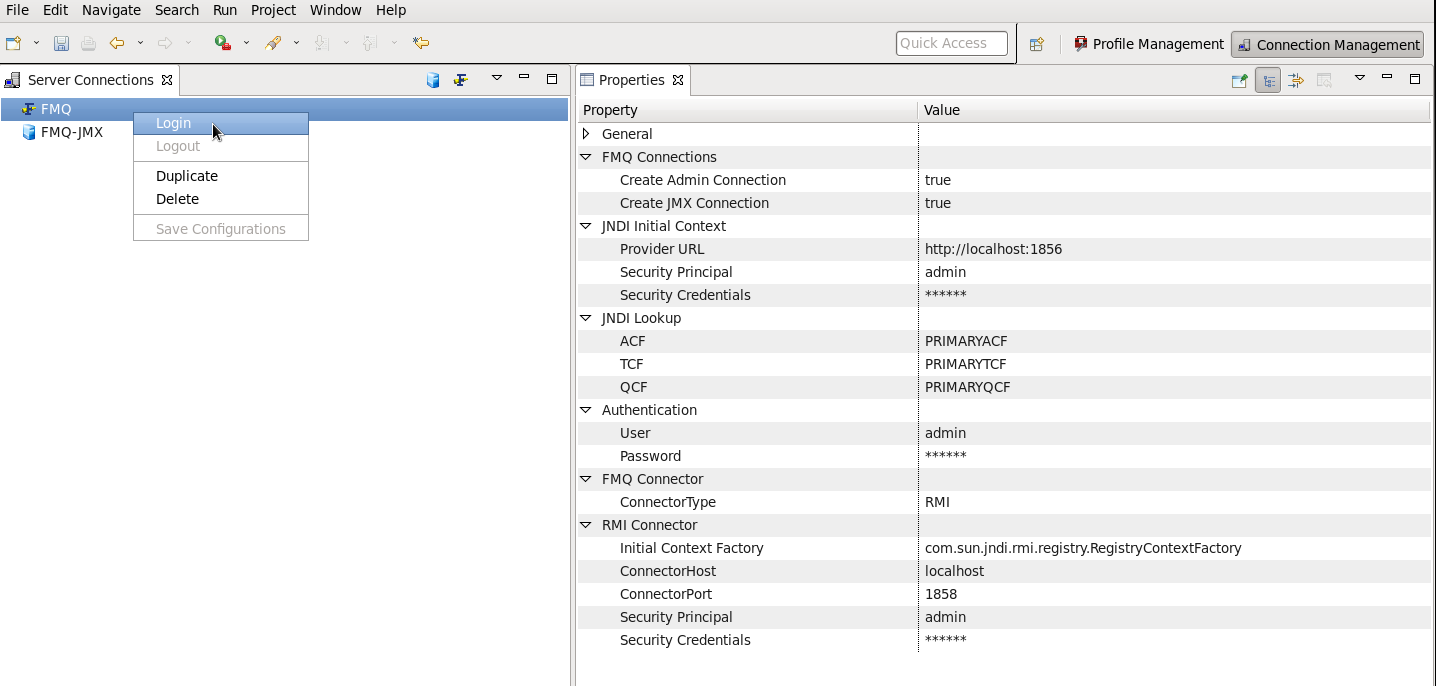
Figure: Fiorano Studio eStudio FMQ Login
- Navigate to FMQ > Connection Factories, right-click the connection factory which you want to change, in this case, we are using PrimaryQCF, and select Edit.
The Configure PrimaryQCF dialog box appears. In the Configure PrimaryQCF dialog box, change the Auto Update property as per your requirement and click the OK button.
Note By default, all the Connection Factories have these values set to 'true'.
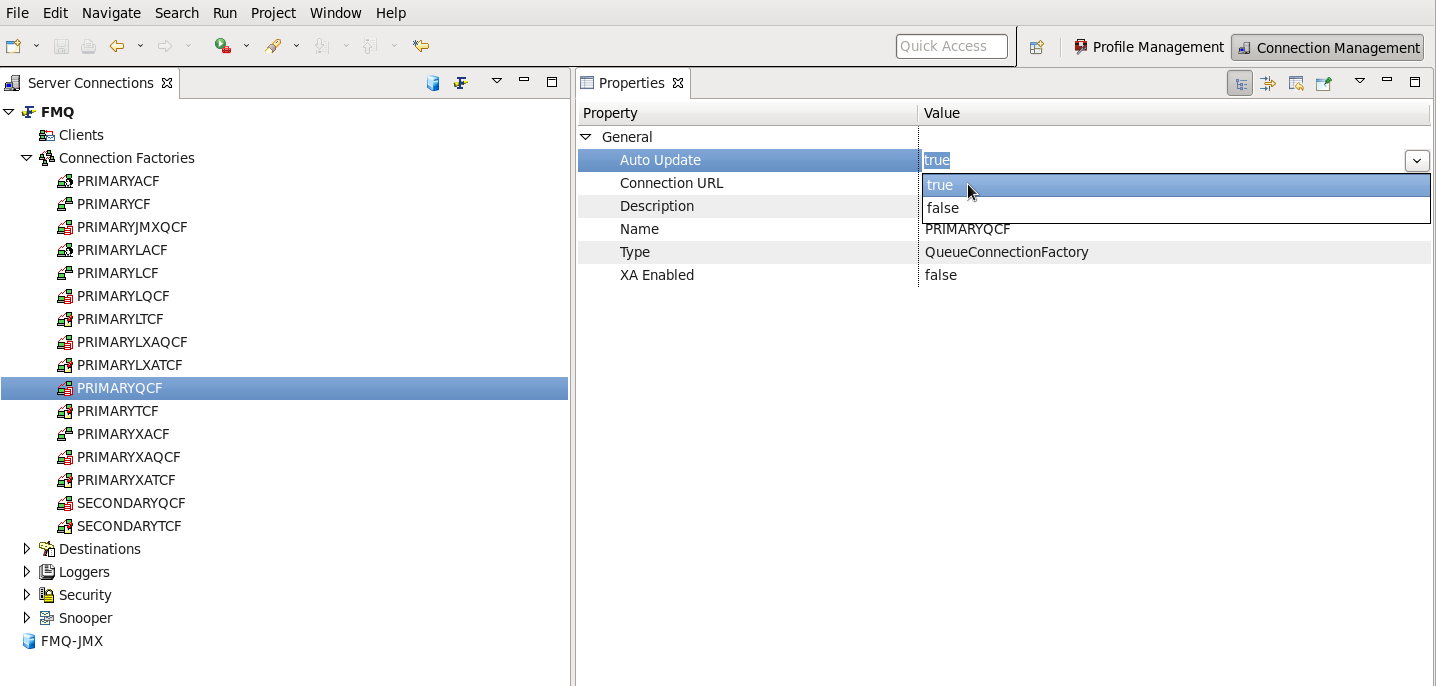
Figure: The Configure PrimaryQCF dialog box
...
To set Auto Update property for a new Connection Factory, perform the following steps.
- Open the Fiorano StudioeStudio, in the Server Explorer pane right-click FMQ and click Login from the pop-up menu as shown in the following figure.
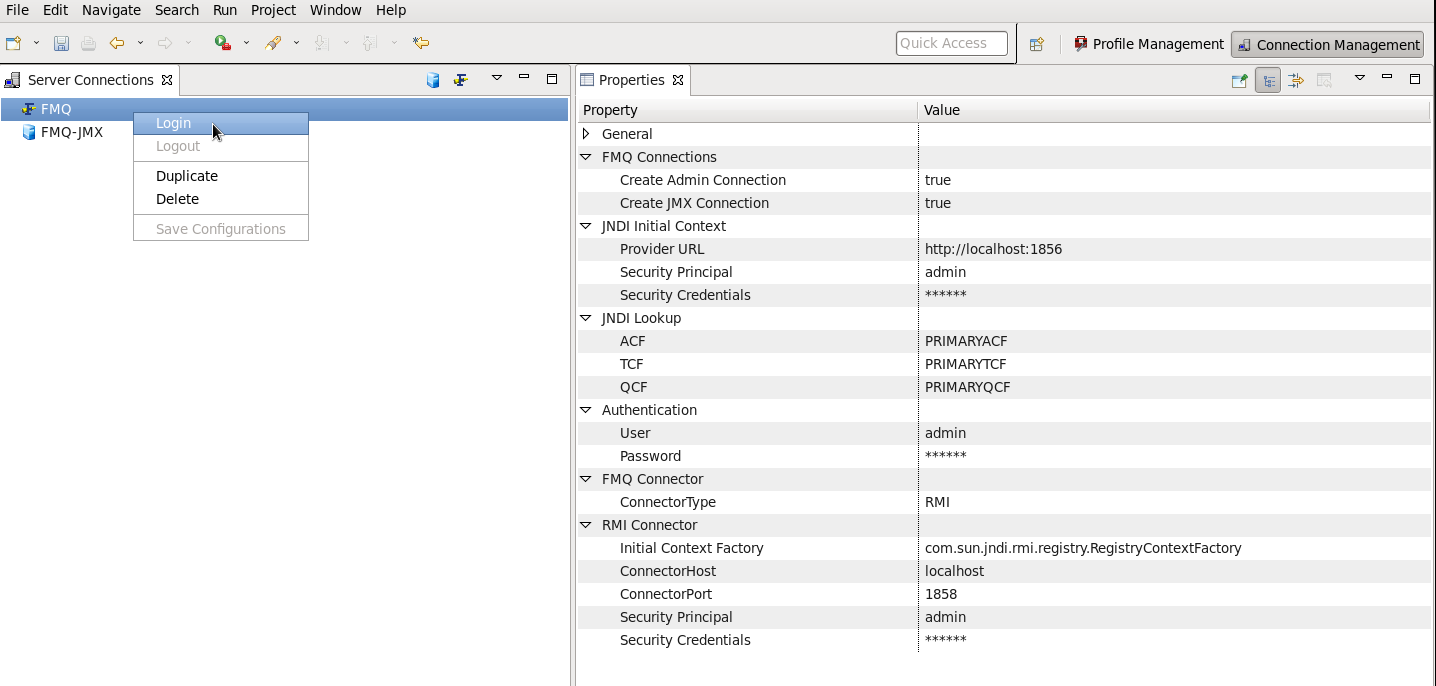
Figure: Fiorano Studio eStudio FMQ Login
- Right-click the Connection Factories on the screen page and select Add Connection Factory.
- The New Connection Factories Properties dialog box appears. Change the Auto Update property, the default set to no.
- Click the OK button and the Auto Update property for a connection factory is set.
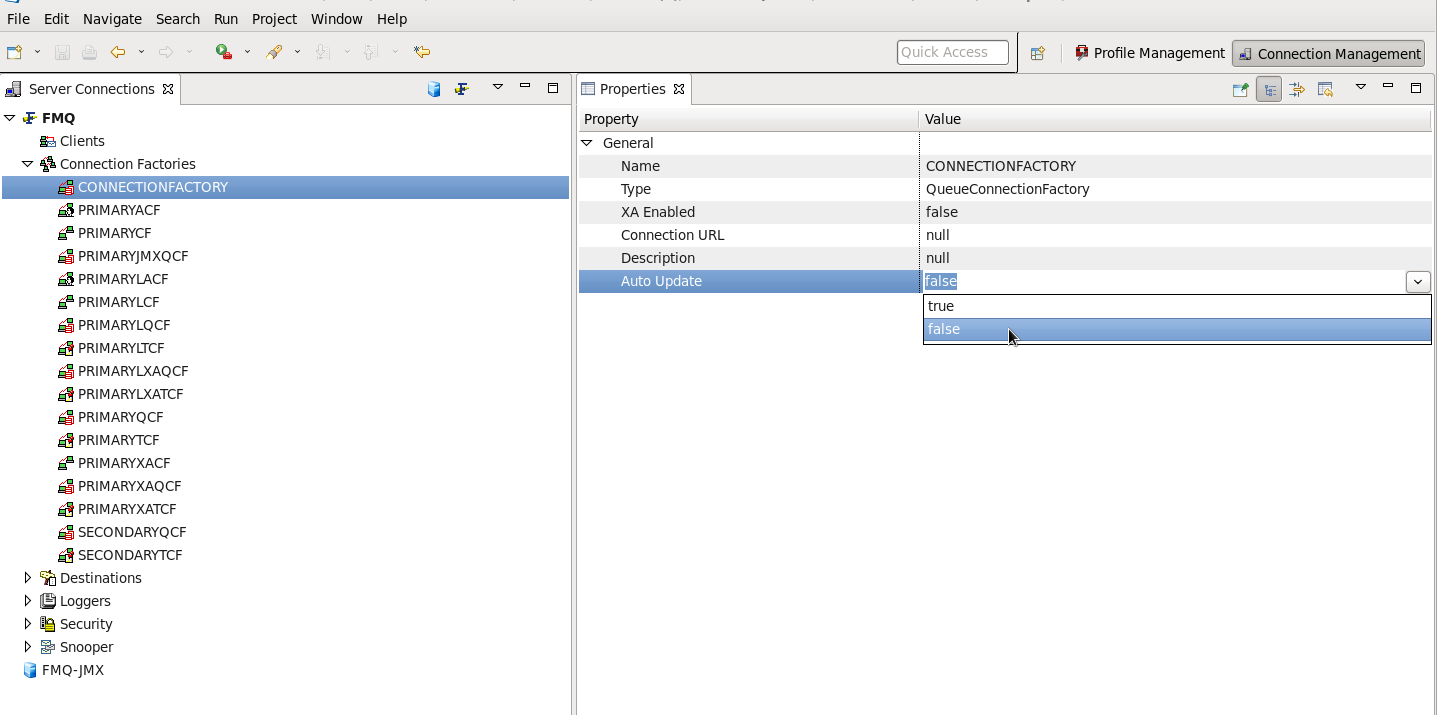
Figure: The New Connection Factories Properties dialog box
...
Overview
Content Tools
ThemeBuilder