...
- Select the Dispatcher node from the Server Explorer pane.
- Right-click and select the Add Server option from the pop-up menu.
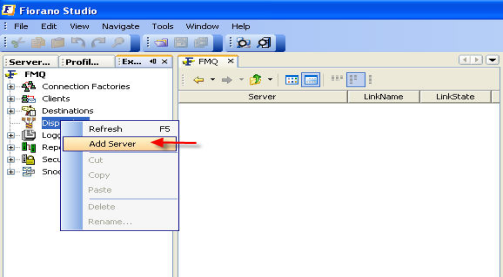
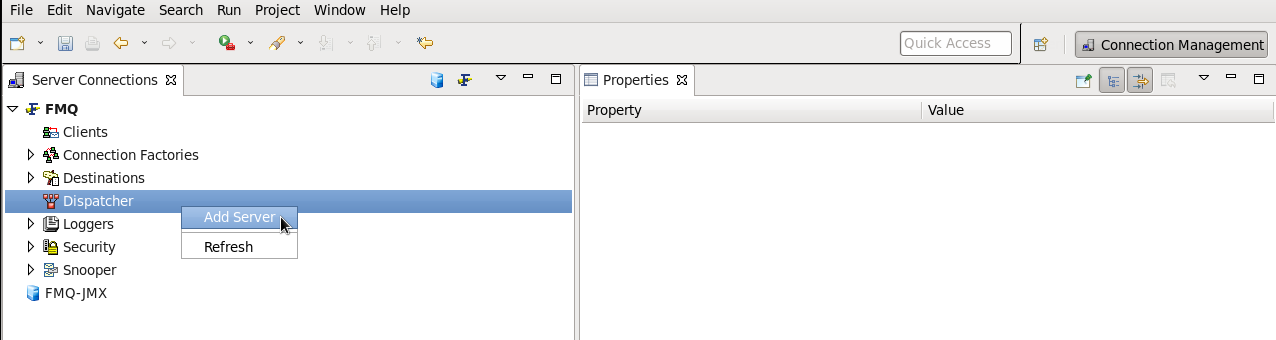
3. The New Server Properties dialog box is dispalyeddisplayed. The Server can have two types of properties: General and Advanced. Configure the Server as per requirements.
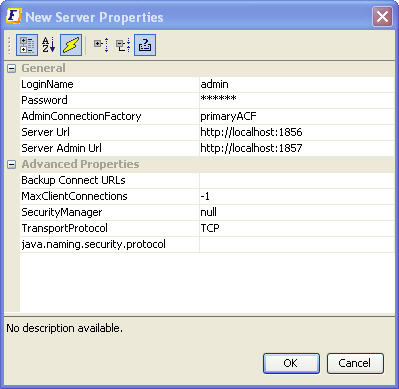
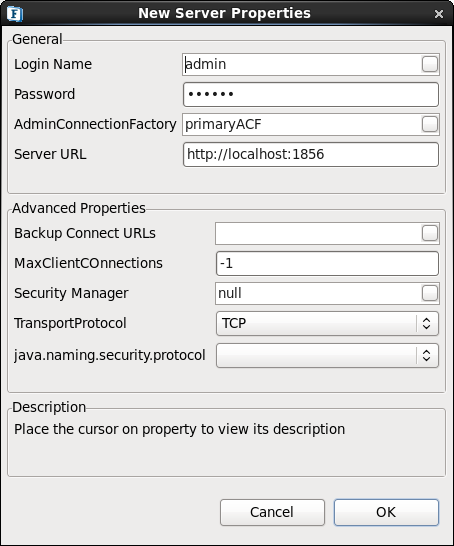
4. Specify the Server properties and Click the OK button. The new Server is added as a node.
...
- Select the name of the server that is to be set as the preferred Server from the Server Explorer pane.
- Right-click and select Set as Preferred from the pop-up menu.
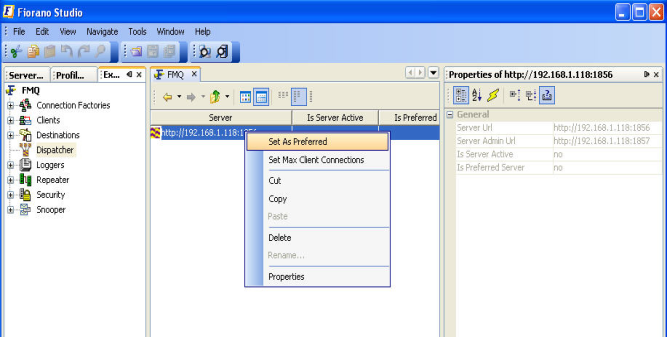
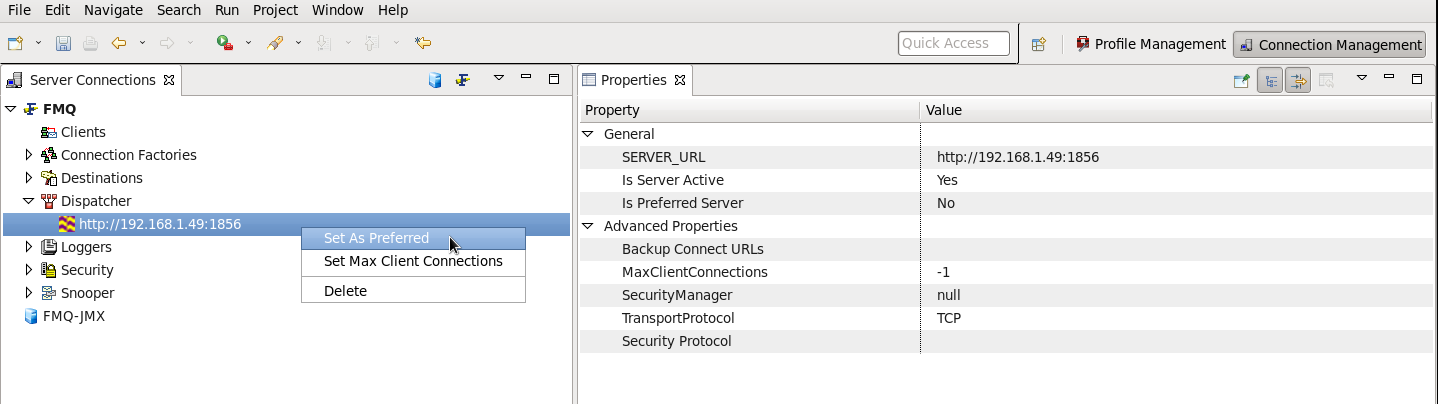
| Anchor | ||||
|---|---|---|---|---|
|
...
- Select the server name from the Server Explorer pane.
- Right-click and select the Set Max Client Connections option from the pop-up menu. The Input dialog box is displayed.

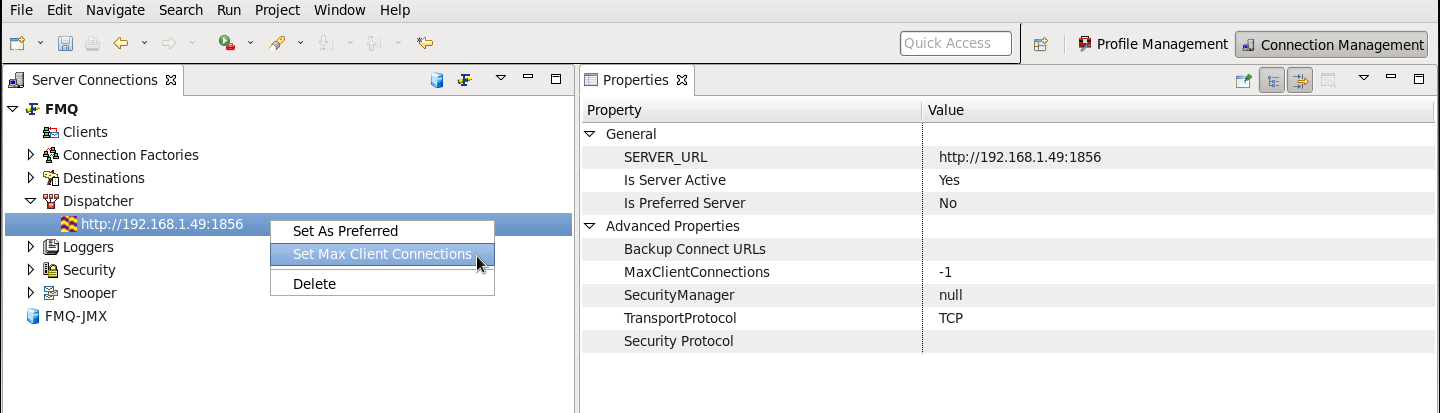
3. Provide the number in the Set Max Client Connections box and Click the OK button
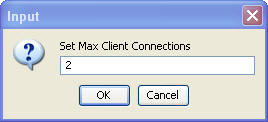

| Anchor | ||||
|---|---|---|---|---|
|
...
Overview
Content Tools
ThemeBuilder