...
- Select the Repeater node from the Server Explorer pane.
- Right-click and select the Add Link option from the pop-up menu.
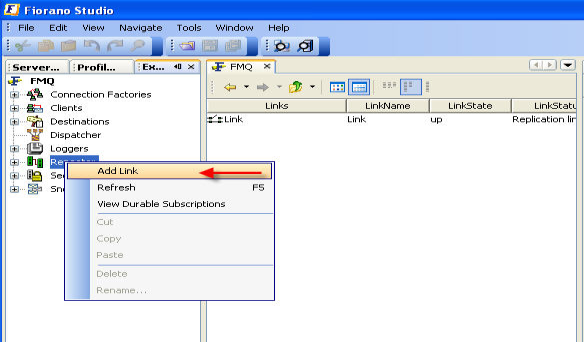
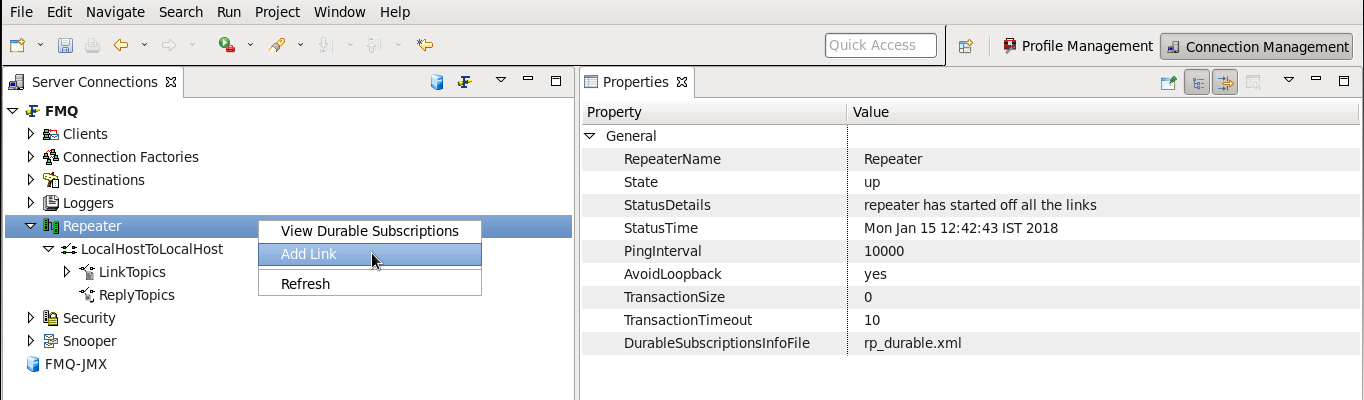
3. The New Link Properties dialog box is displayed.
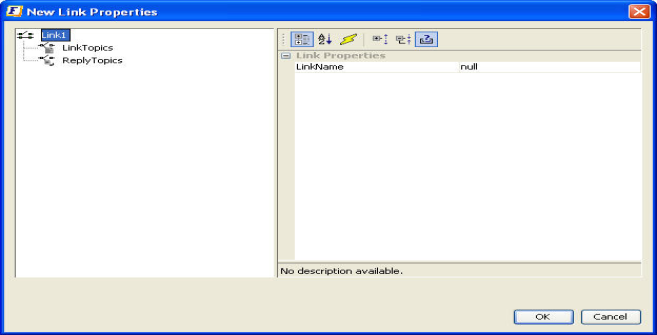
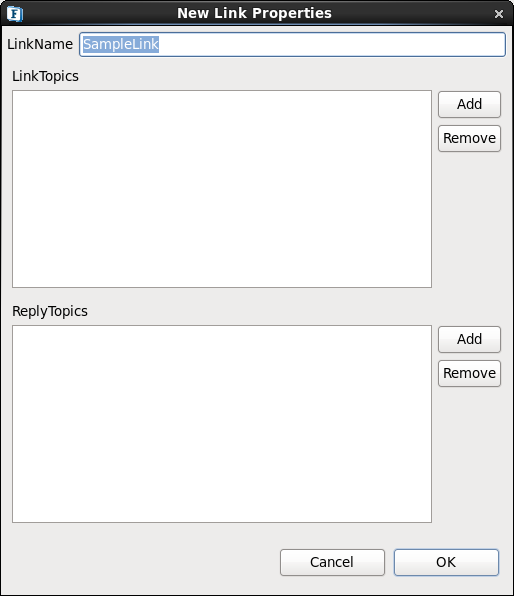
4. Specify the link properties and Click the OK button. The new link is added as a node and shown in the Server Explorer pane.
...
- Expand the Link sub-node from the Repeater node in the Server Explorer pane. The various link topics configured within the repeater are displayed.
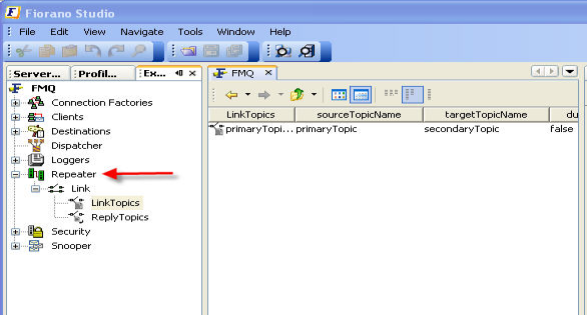
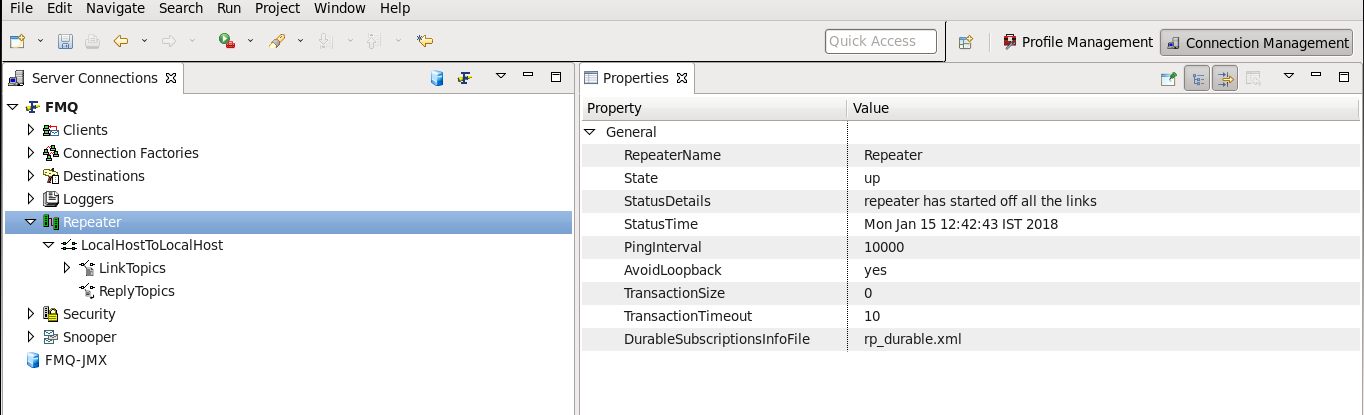
2. Right-click any of the selected Link Topics and select the Add LinkTopic option from the pop-up menu.
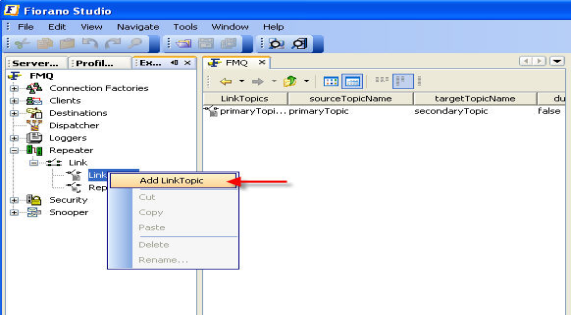
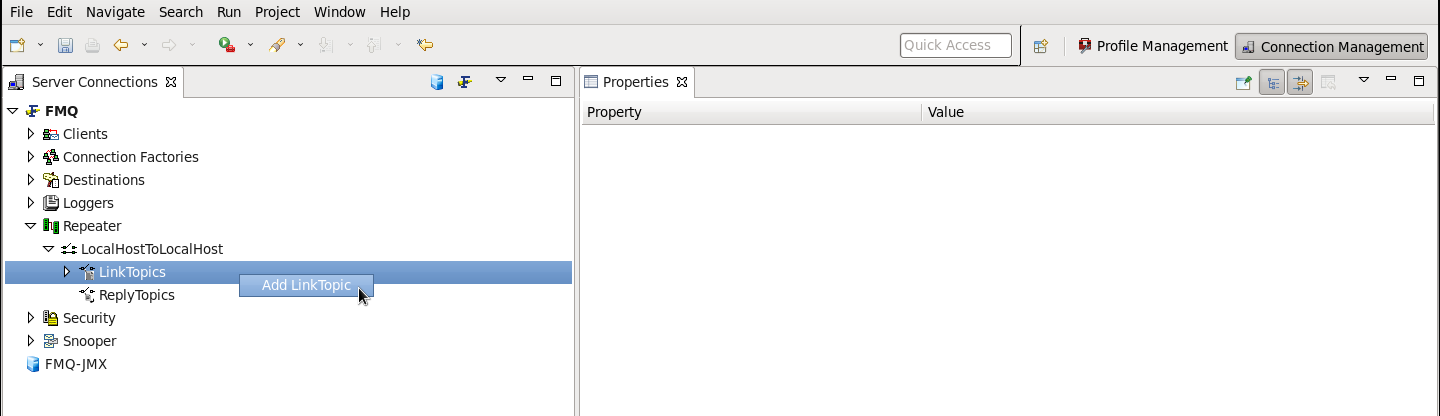
3. The New LinkTopic Properties dialog box is displayed.
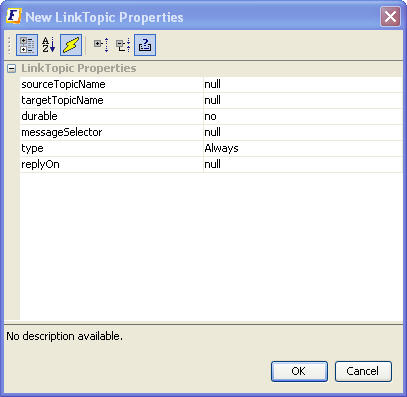
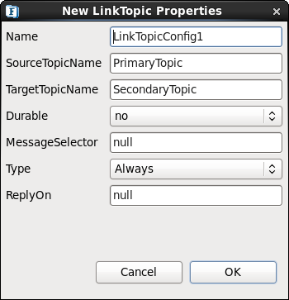
4. Specify the properties and Click the OK button. The new link topic is added as a node and shown in the Server Explorer pane.
...
- Expand the Link sub-node from the Repeater node in the Server Explorer pane. Reply topics configured within the repeater are displayed.
- Right-click any of the selected Topics and select the Add ReplyTopic option from the pop-up menu.
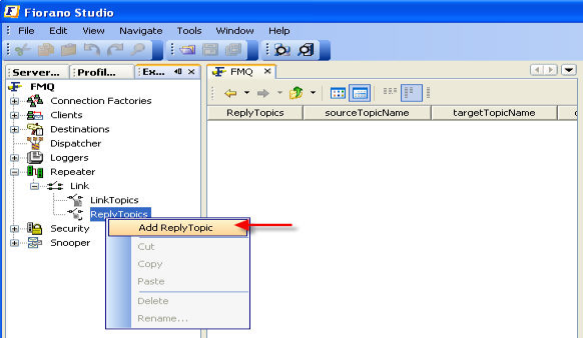
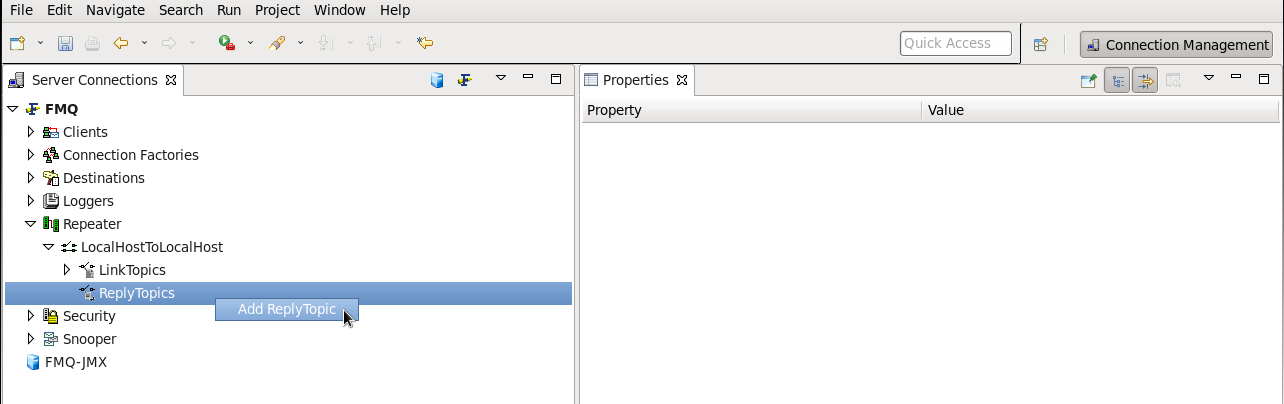
3. The New LinkTopic Properties dialog box is displayed. Specify the properties and click the OK button. The new Reply Topic is added as a node and shown in the Server Explorer pane.

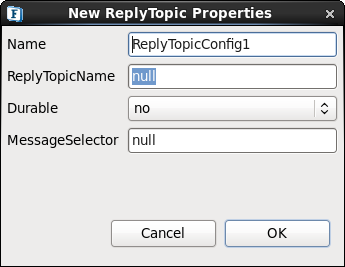
| Anchor | ||||
|---|---|---|---|---|
|
...