...
- Select the Security node from the Server Explorer.
- Right-click and select Add > user from the pop-up menu.
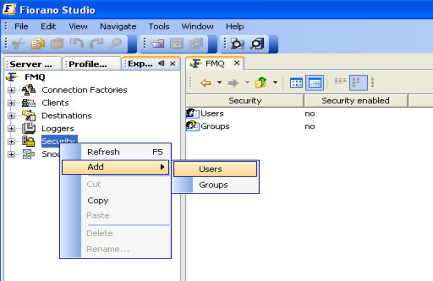
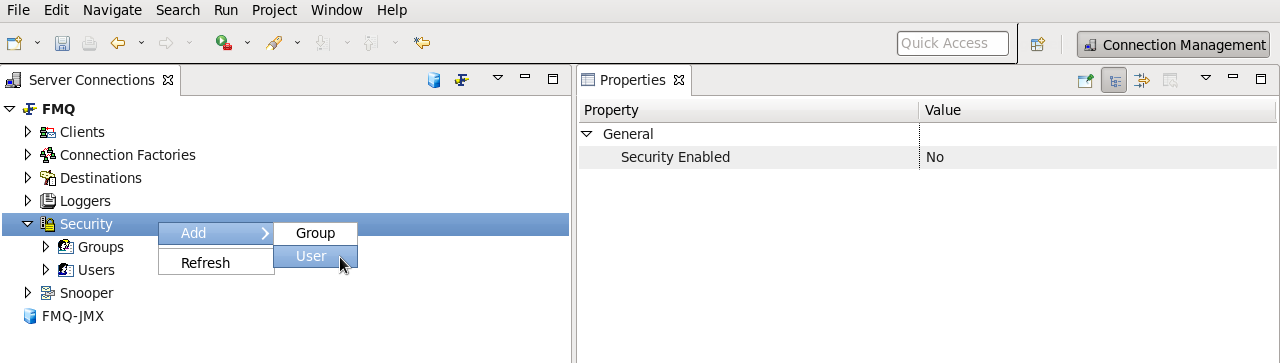
3. The Admin Studio Input dialog box is displayed. Enter the New User Name and click the OK button.

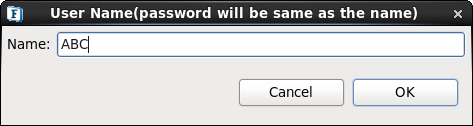
A new User is created with the password as the username of the User.
...
- From the Users sub-node, right-click and select Add user from the pop-up menu.
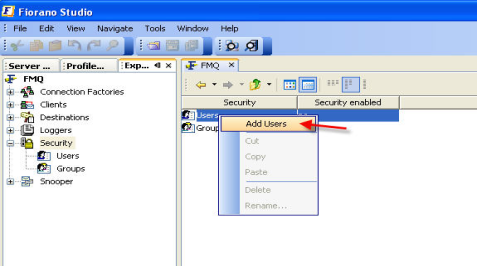
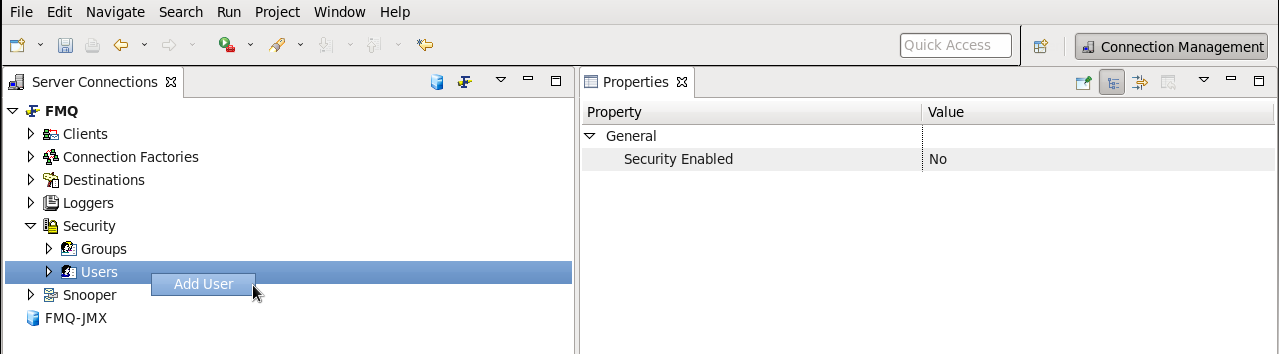
2. The Admin Studio Input dialog box is displayed. Enter the Username and click the OK button. The new User will be added to the list of pre-existing Users.
...
- Select the Users sub-node. Select the name of the User whose password is to be changed and right-click the mouse.
- Select Change Password from the pop-up menu and the Change Password dialog is displayed.
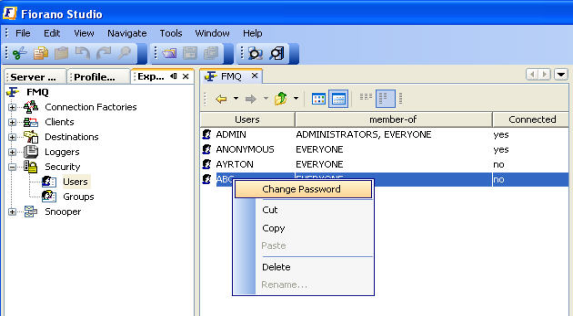
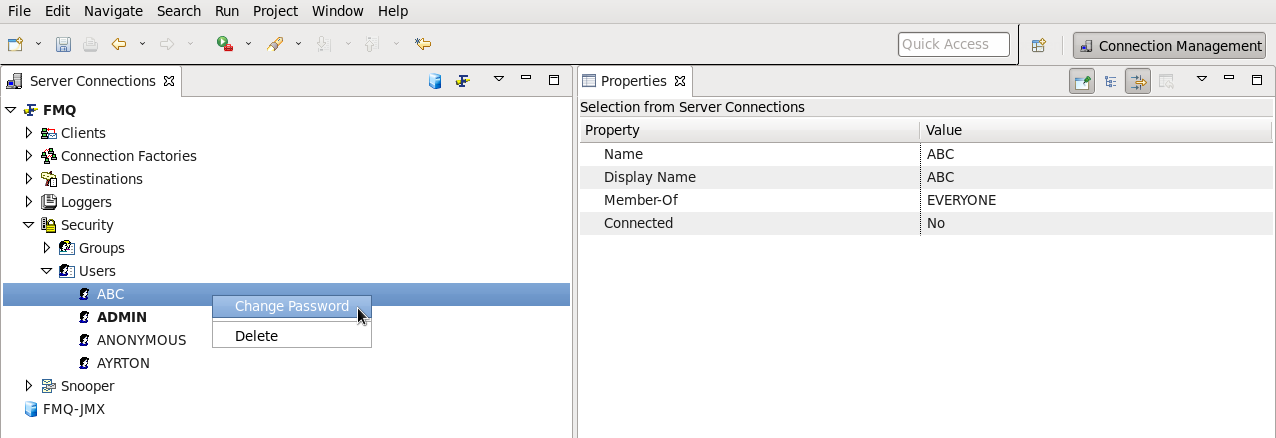
3. Provide the old password and the new password and click the OK button.
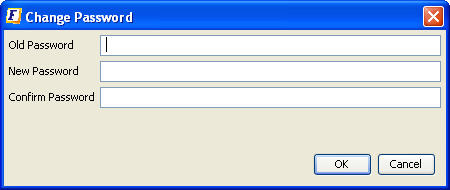
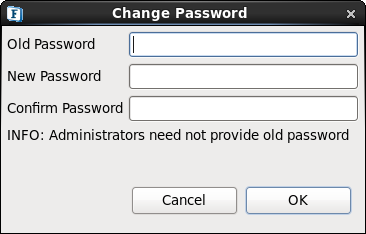
| Anchor | ||||
|---|---|---|---|---|
|
...
- Select the Security node from the Server Explorer.
- Right-click and select Add > group from the pop-up menu.
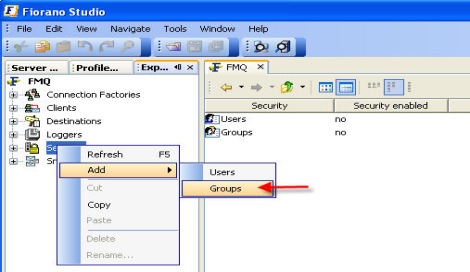
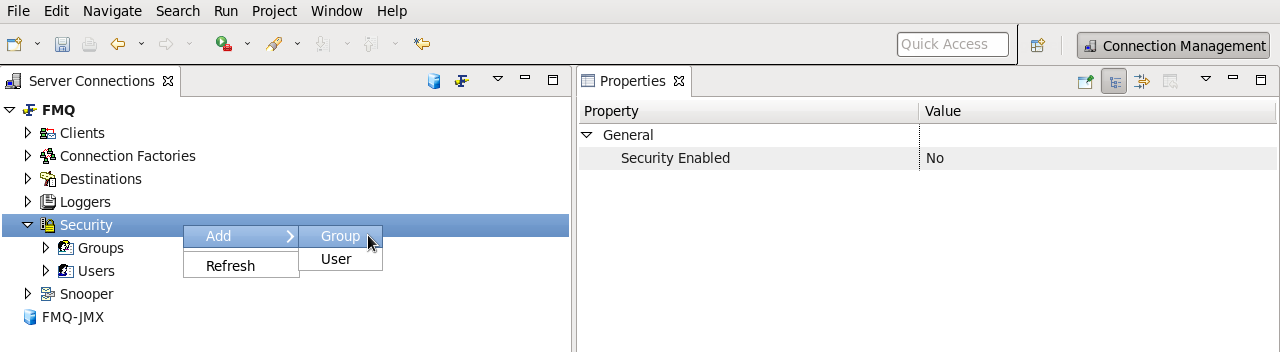
3. The Admin Studio Input dialog box is displayed.
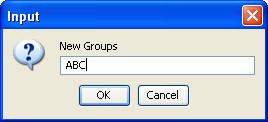

4. Enter the Group name and click the OK button. The new Group is added to the Group list .
...
- From the Groups sub-node, right-click and select Add Group from the pop-up menu.
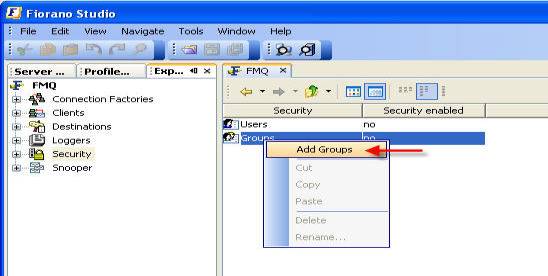
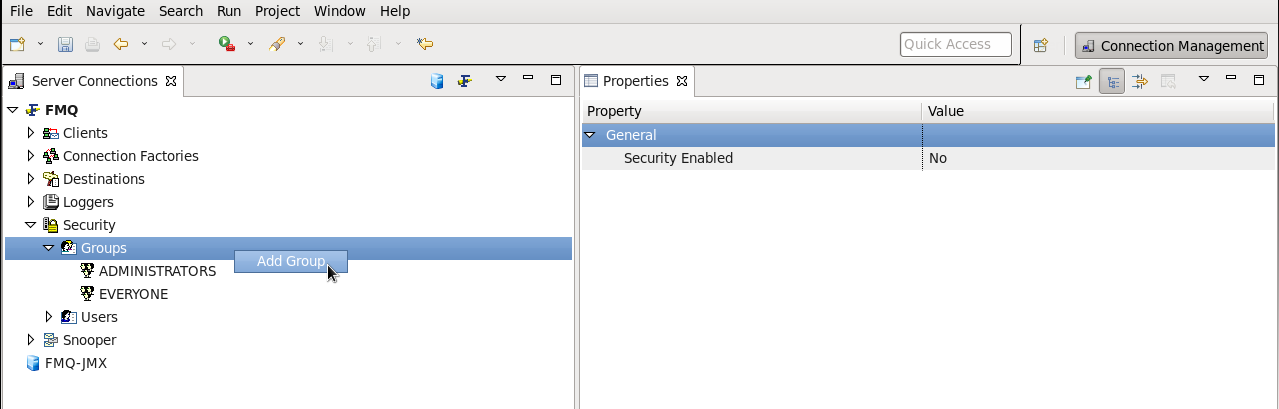
2. The Admin Studio Input dialog box is displayed.
...
- Select the Groups sub-node from the Server Explorer pane.
- From the Properties pane, go to the members property. Click the ellipsis to show the members dialog box. The same dialog can be opened by double clicking on the Groups node.
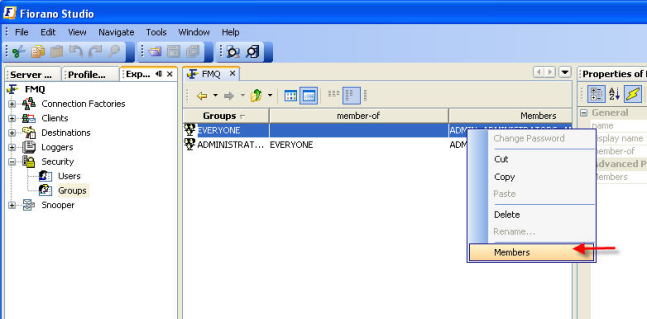
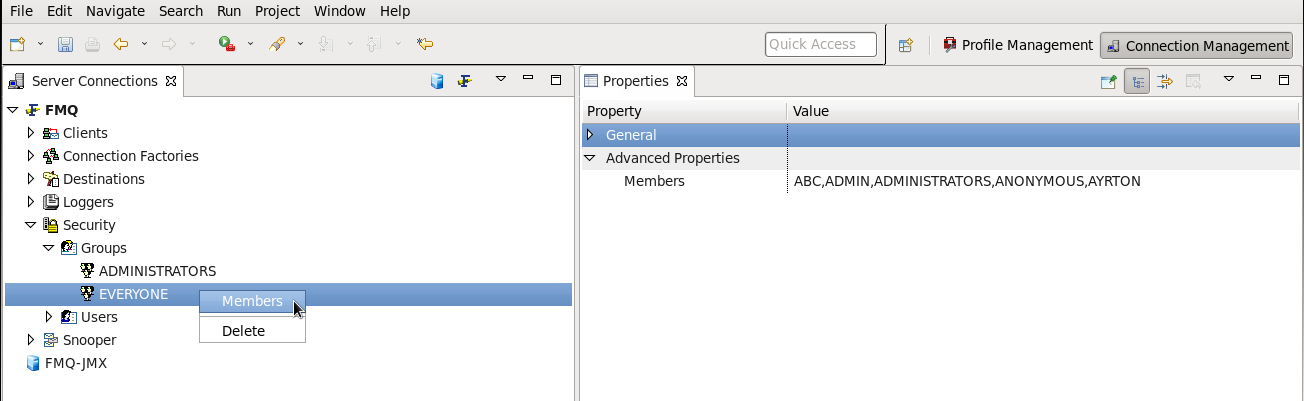
3. Select the Add button to show the names of all Groups and Users that are not present in the Group.
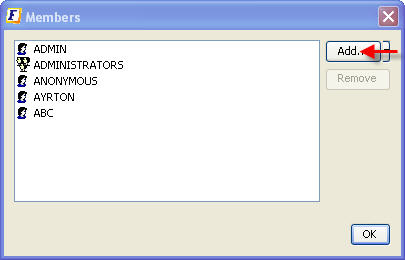
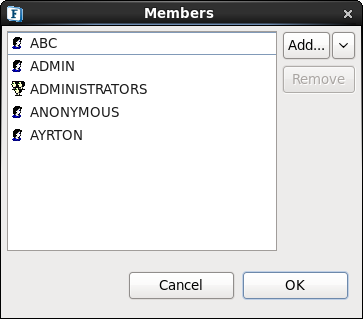
4. Select the Users and/or Groups to be added to this Group and click the OK button.
...