...
- From the Server Explorer, select the Destinations node.
- Right-click and select Add > topic from the pop-up menu.
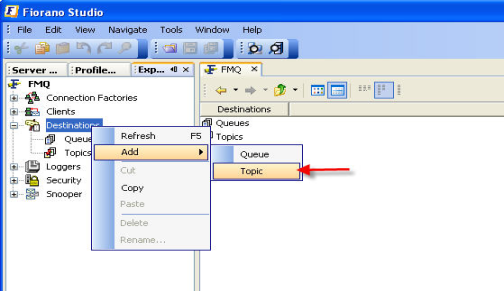
The New Properties dialog box is displayed.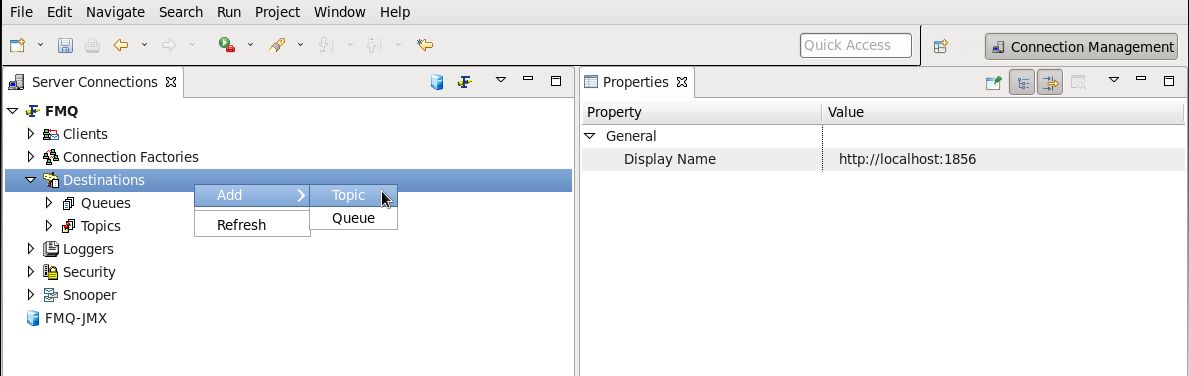
- Configure the properties for the topic as required.
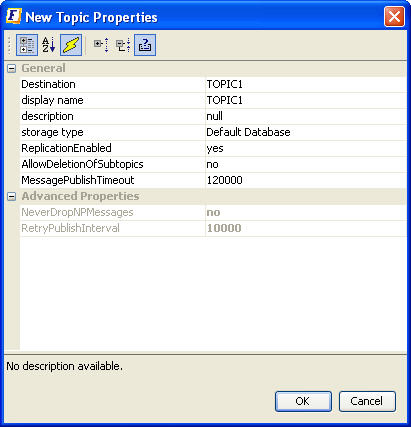
Click OK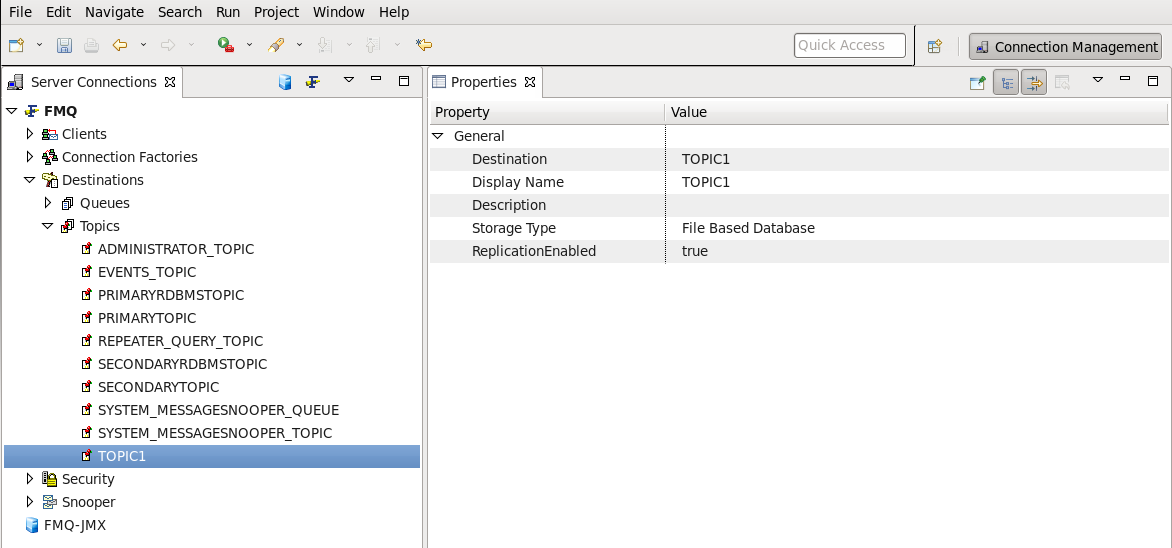
- Save the configuration. The new topic TOPIC1 will be added to the list of topics with the specified properties.
...
- From the Topics sub-node, right-click and select Add topic from the pop-up menu.
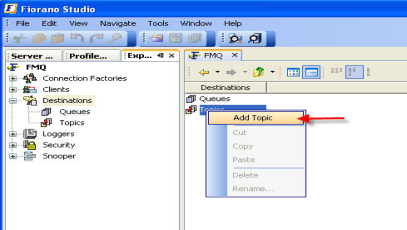
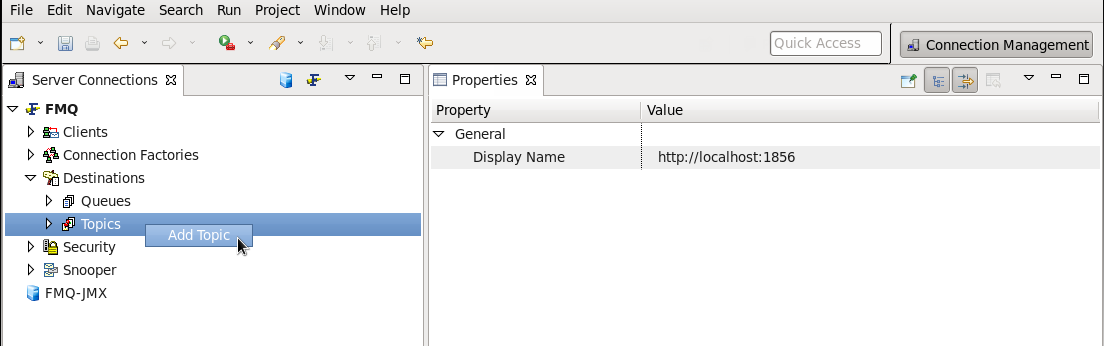
- The New Topic Properties dialog box is displayed (as previously shown). Enter the relevant information.
- Click OK. The new topic will be added to the list of topics with specified properties (as previously shown).
...
- Select the Topics sub-node. Select the topic name from the list of topics.
- Right-click and select Edit ACL option from the pop-up menu.
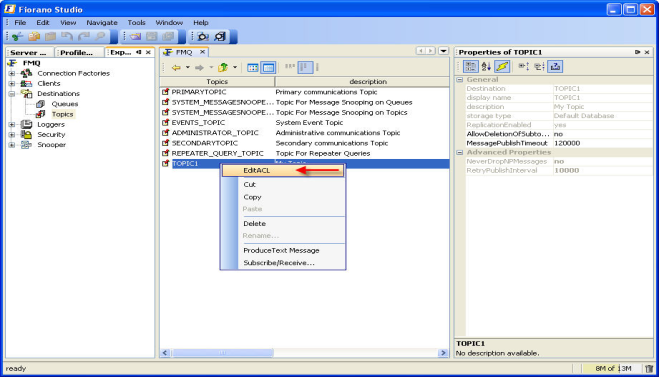
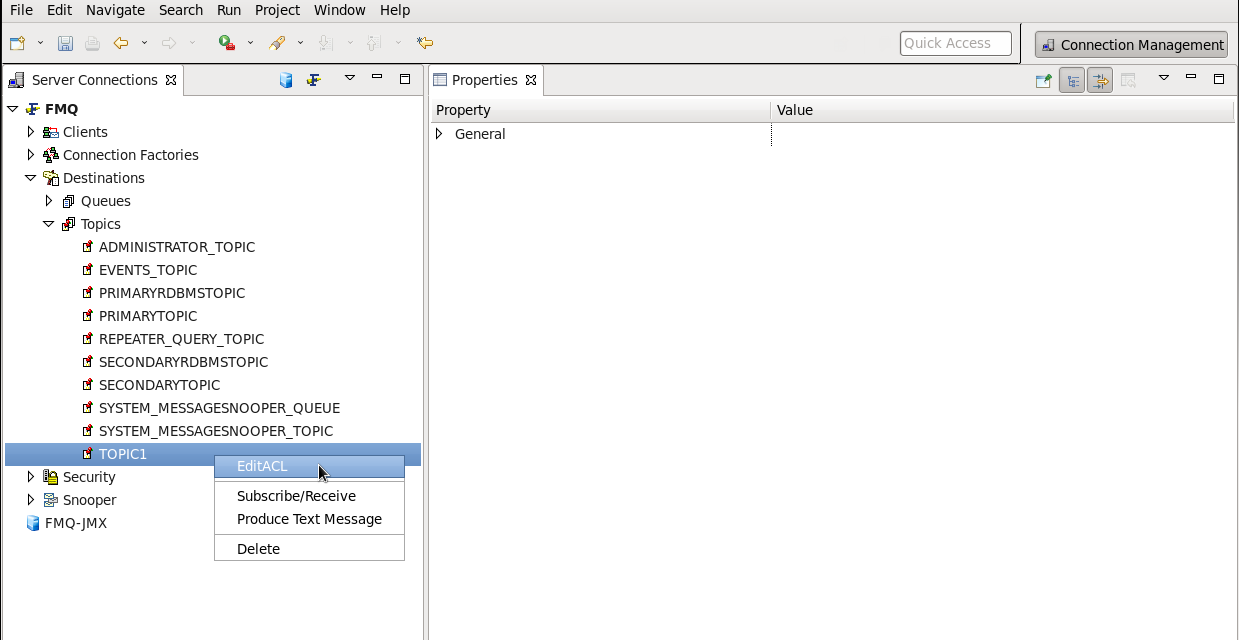
- The Edit ACL dialog box appears and shows various entries in the ACL of the topic. Each entry corresponds to a principal, which can consist of either a User or a Group. Each entry is associated with a set of permissions such as allow, disallow or default. An allow permission implies that the principal is allowed the set of selected permissions. A disallow permission implies that the principal is denied the set of permissions mentioned in the entry. If no permission is manually assigned to the principal, then the permission is set to default. By default, the ACL for a topic has the group 'everyone' in its list with all the permissions set to 'allow'. Since the Group 'everyone' includes all the principals created in the FioranoMQ Server, the topic assigns all permissions to all principals.
The following set of permissions can be assigned to a topic:- Publish
- Subscribe
- Unsubscribe
- Durable Subscribe
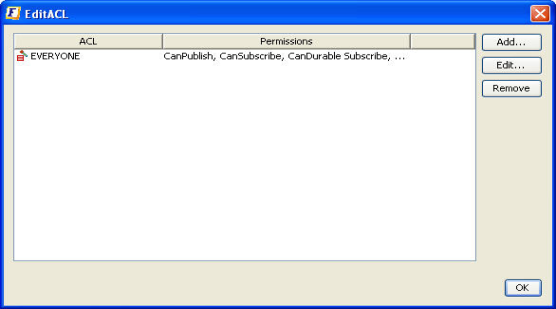
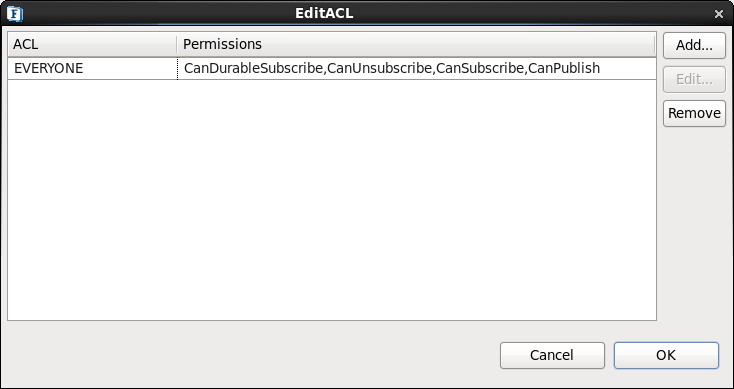
- To change the permissions assigned to a member subscribing to a particular topic, select the member and Click the Edit button. The Edit Permissions dialog box appears. Assign the required permissions and click the OK button.
- To add a member to a particular topic, click the Add button on the ACL dialog box. The Add New ACL Entry dialog box appears. Select the member name and click the OK button.
- To remove a member from a particular topic, select the member name from the Edit ACL dialog box and click the Remove button.
- Click the OK button.
...
- From the Server Explorer, select the Destinations node.
- Right-click and select Add > queue from the pop-up menu.
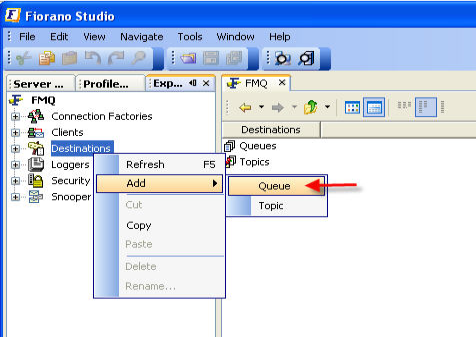
The New Queue Properties dialog box appears.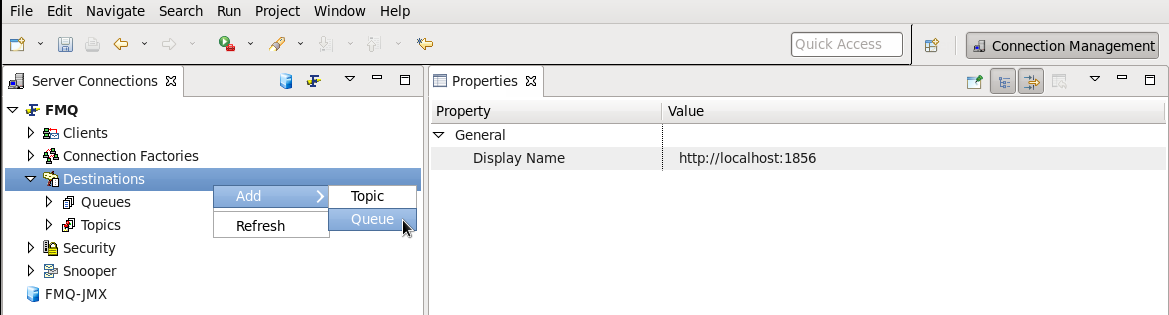
- Configure properties as required in the Properties pane on the right side.
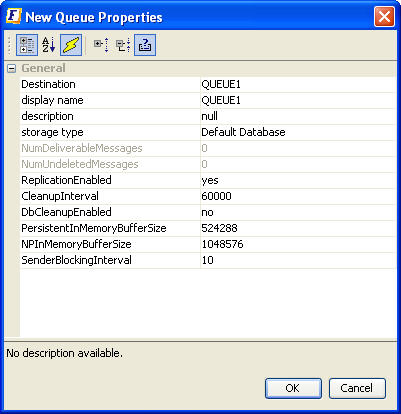
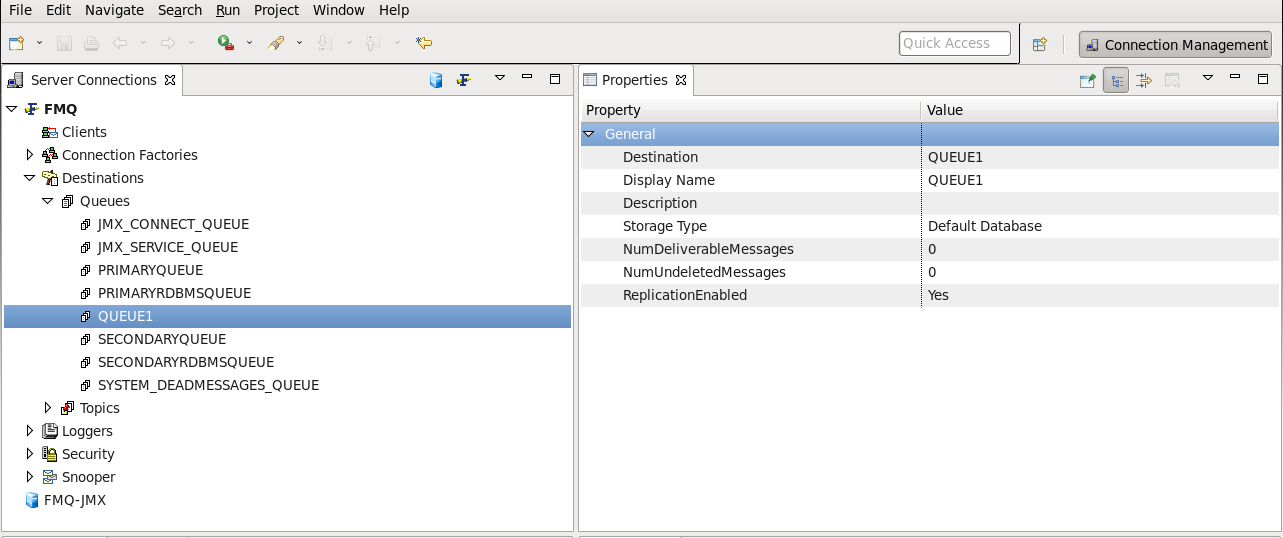
- Click the OK button. The new queue will be added to the list of queues with specified properties.
...
- From the Queues sub-node, right-click and select Add Queue from the pop-up menu.
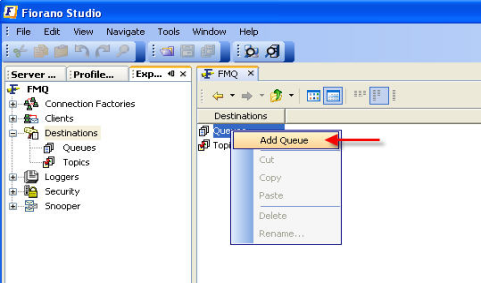
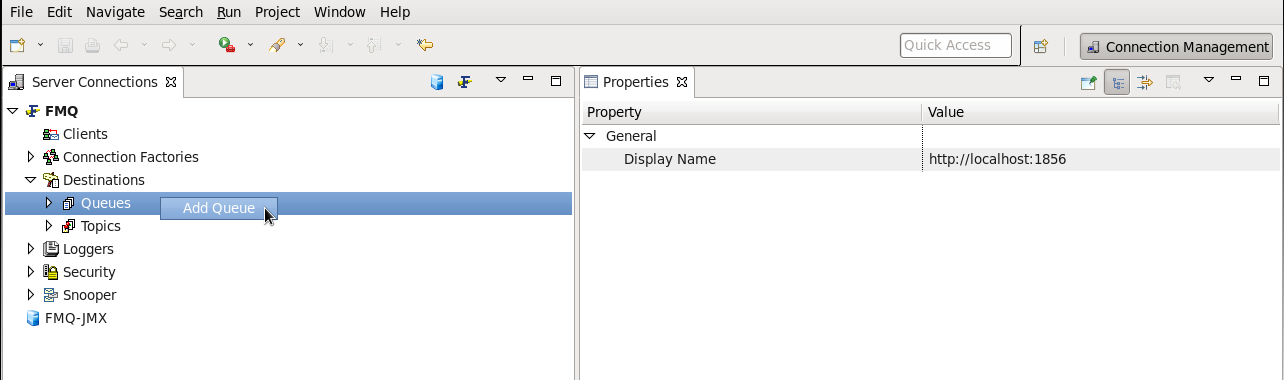
- The New Queue Properties dialog box is displayed. Enter the relevant information.
- Click the OK button. The new queue will be added to the list of queues with specified properties.
...
- Select the Queues sub-node. Select the name of the queue to be browsed from the Queues list.
- Right-click and select Browse Messages from the pop-up menu.
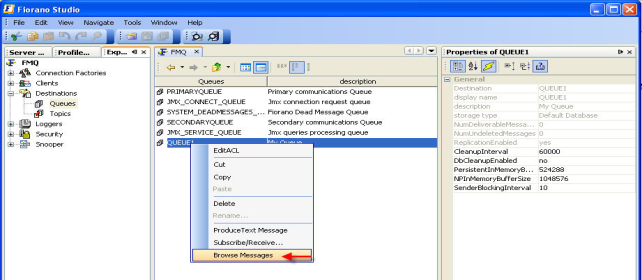
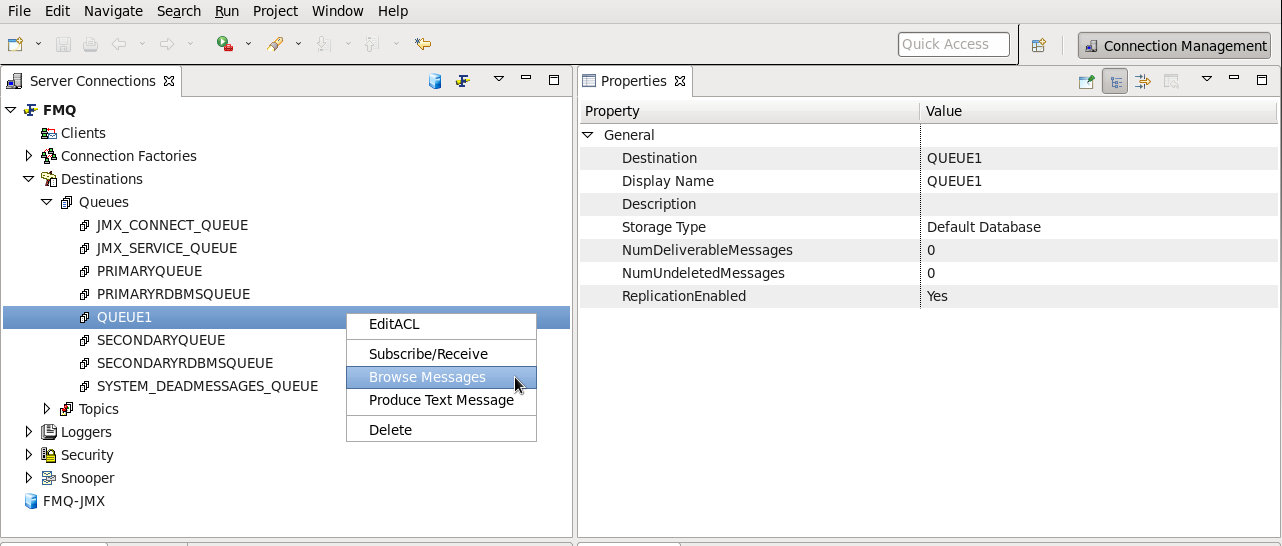
- The Browser for Destination dialog box is displayed. Send the messages through PTP samples and open the browser window.
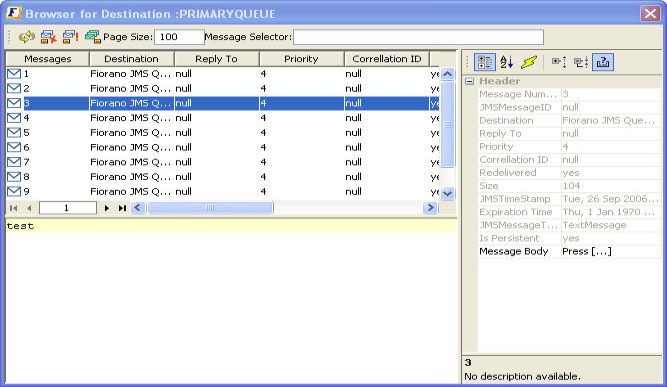
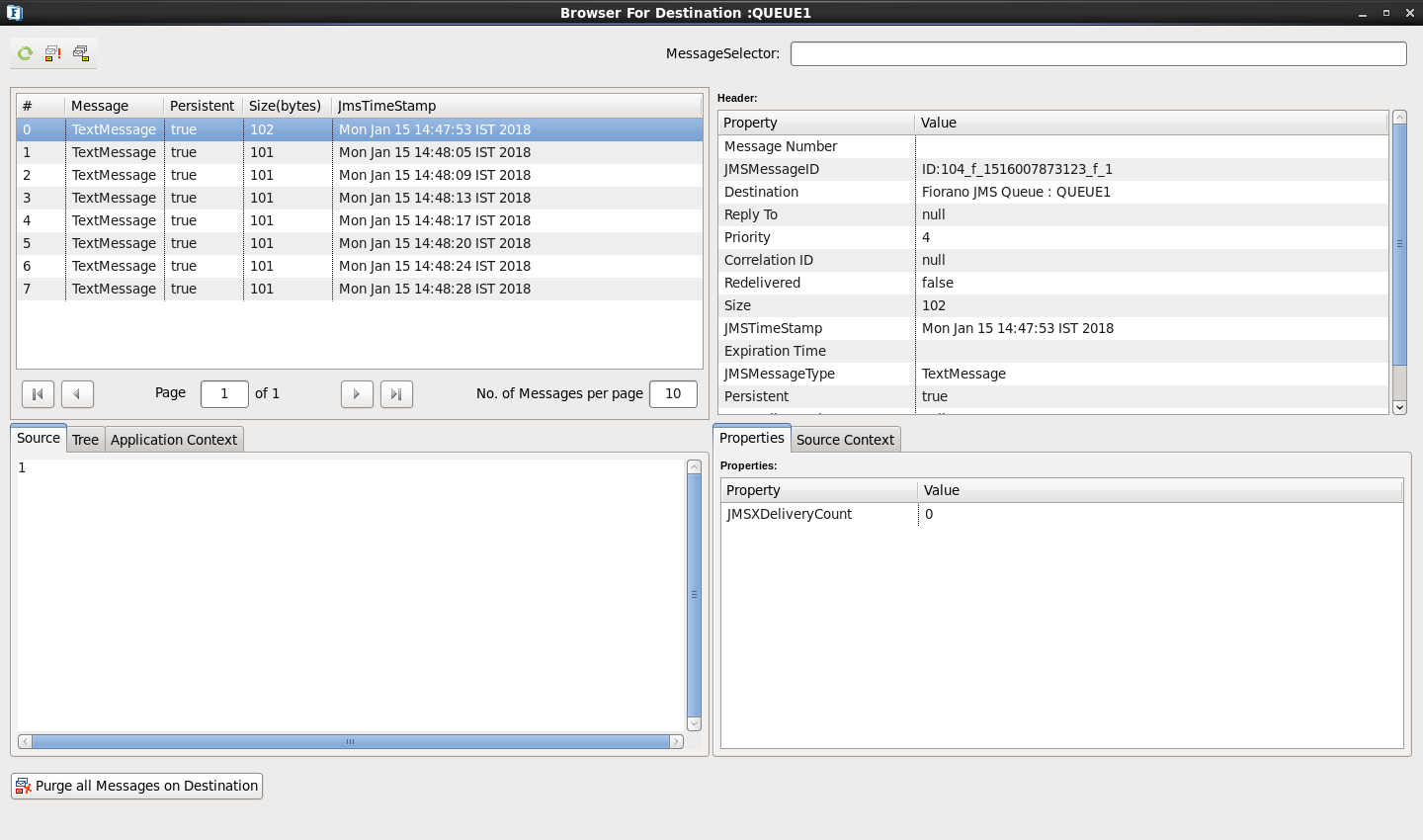
- The Browser also contains a Message Selector. It allows a client to specify, by header field references and property references, the messages it wishes to view/access. Only messages whose header and property values match those of the selector can be browsed. A message selector matches a message if the selector arrives at 'true' when the message header field values and property values are substituted by their corresponding identifiers in the selector. If the value of a message selector is an empty string, the value is treated as null and indicates that there is no message selector for the message consumer.
- The message properties can be viewed from the Properties pane of the Browser.
- Double-click the message to open the message body.
- Close the Browser by clicking on the Close (X) button on the top right of the window.
...
If the OnTheFlyCreationOfDestinations property is disabled, thenADMINISTEREDthen ADMINISTERED_OBJECT_DOESNOT_EXISTS exception is thrown if a destination does not exist. If a destination is present, then it acts as a lookup method. This feature is controlled by the flag AllowOnTheFlyCreationOfDestinations
...
Overview
Content Tools
ThemeBuilder