...
Following steps need to be followed for configuring any HA profiles
- Start Fiorano StudioeStudio. Select Tools >Configure FioranoMQ from the menu bar.
- Select the directory pointing to %SELECTED_HA_PROFILE% from the dialog box and click the Open button.
- Right-click on the selected profile, select FioranoMQ Replicated HA or FioranoMQ Shared HA option. User now can see a new window appeared with all the required configurable parameters. Now, configure all the required parameters.
| Info | ||
|---|---|---|
| ||
| When configuring the server (in offline mode) through StudioeStudio, please ensure that FioranoMQ Server is not running. |
...
Example:
If the directory containing the lock file on Windows, is shared using the samba protocol, this directory should be mapped to a network drive on the Windows machine hosting the server. Let us say the shared directory is mapped to a drive letter 'Z:/' and the lock file is lock.lck , the lock file path now becomes 'Z:/lock.lck'. This path should be used to set the LockFile parameter while configuring the profile via Fiorano StudioeStudio.
On non Windows Operating System, the directory on the gateway machine containing the LockFile should be mounted on the machine hosting the server.
Examples:
If the lock file is present in a windows samba share & is mounted at /home/user/db on the machine hosting the server then the lock file path on the machine hosting the server would be /home/user/db/lock.lck. This absolute path should be used to set the LockFile parameter while configuring the profile via Fiorano StudioeStudio.
Example Mount Command:
'mount -t cifs –o rw //<gatewayIP>/<sharename> <path on local machine where the directory has to be mounted.>' If the lock file 'lock.lck' is shared using NFS v4 and the directory db is mounted at /home/user/db on the machine hosting the server then the lock file path on the machine hosting the server would be /home/user/db/lock.lck. This absolute path should be used to set the LockFile parameter while configuring the profile via Fiorano StudioeStudio.
Example Mount Command:
'mount -t nfs4 -o rw <gatewayIP>:/ <path on local machine where the directory has to be mounted.>'
...
Note: The pre-created profiles already come with this configuration and hence no change would be required when working on them.
Right-click the %SELECTED_HA_PROFILE% root node present under the Explorer tab on the left side of the Studio eStudio and select the Save option to save the configuration.
...
One can configure replicated HA profile through changing Configs.cfg file (text based configuration) or through StudioeStudio. Following section describe these options.
...
HA Common Properties
#
FMQGroup.BackupServerIp=192.168.1.22
#FMQGroup.BackupServerPort=1856
FMQGroup.BackupHAIPAddress=192.168.1.22
#FMQGroup.BackupHAPort==2000
#FMQGroup.Port=3000
#FMQGroup.PingInterval=30000
FMQGroup.GatewayServerIPAddress=192.168.1.16
#FMQGroup.GatewayServerPort=7
FMQGroup.LockFile=/home/fmq2/Lock.dat
#FMQGroup.SocketCreationTimeout=10000
Modified Configs.cfg file need to be saved for both Primary and secondary profiles.
StudioeStudio
Note: Here, %SELECTED_HA_PROFILE% refers to FioranoMQ_HA_rpl\HAPrimary or FioranoMQ_HA_rpl\HASecondary.
If replicated HA profile needs to be used, then open FioranoMQ_HA_rpl/HAPrimary and FioranoMQ_HA_rpl/HASecondary profile in Studio eStudio Profile Manager. Right-click on the profile and click on FMQ Replicated HA. The FMQ Replicated HA wizard appears.
...
Configuration:
In Configs.cfg file this property can be found under HA Manager Settings. Example: #MaxWaitTimeout=30000
User can change this value and for taking changes into effect uncomment the value. Example: MaxWaitTimeout=35000
StudioeStudio
All the properties listed in this section are described in text based configuration.
...
This property can be found under:
Fiorano > HA > HAConnectionManager > FioranoHAConnectionManager > config through studioeStudio.
NagleAlgo
This property can be found under:
Fiorano > HA > HAConnectionManager > FioranoHAConnectionManager > config through studioeStudio.
SocketInitializationTimeout
This property can be found under:
Fiorano > HA > HAConnectionManager > FioranoHAConnectionManager > config through studioeStudio.
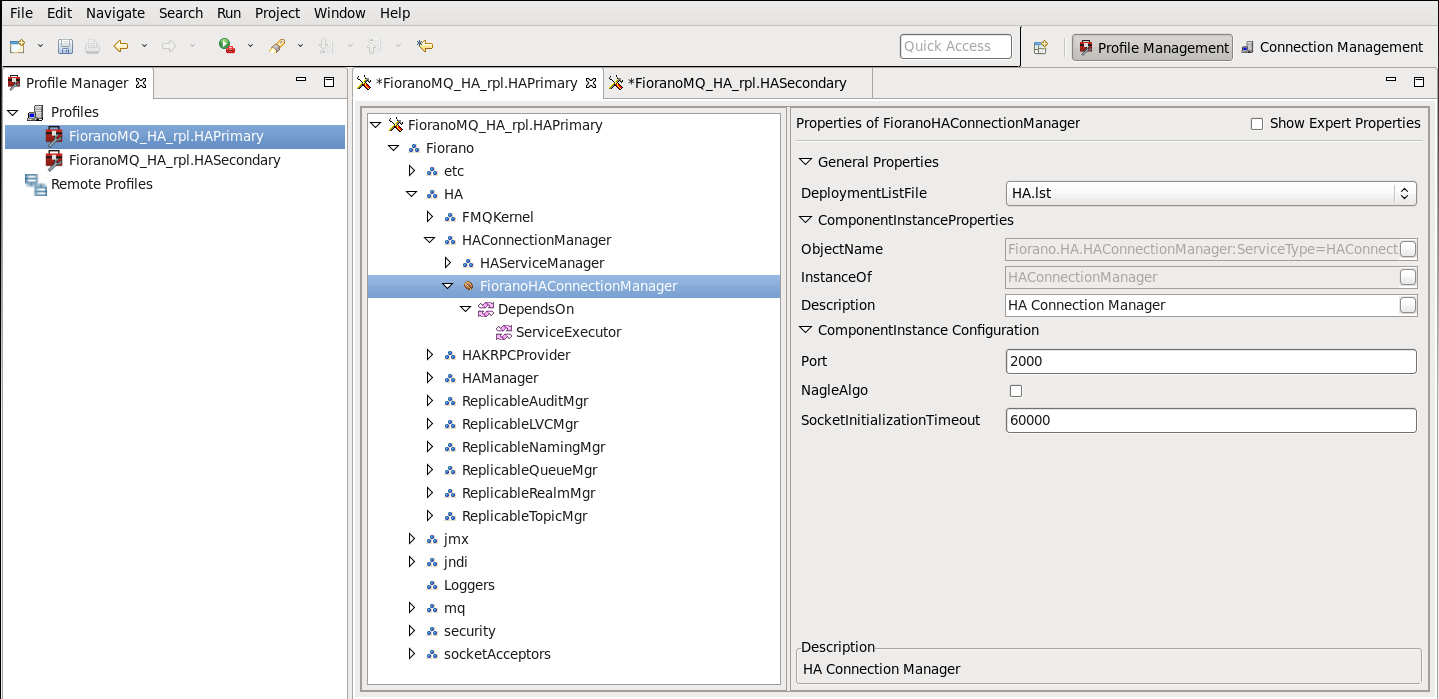
Figure: Configuring Port, NagleAlgo and SocketInitializationTimeout parameters from studioeStudio
ActiveLockReAcquisitionInterval
This property can be found under:
Fiorano > HA > HAManager > FioranoHAManager > config through studioeStudio.
PassiveLockReAcquisitionInterval
This property can be found under:
Fiorano > HA > HAManager > FioranoHAManager > config through studioeStudio.
PingInterval
This property can be found under:
Fiorano > HA > HAManager > FioranoHAManager > config through studioeStudio.
MaxWaitTimeout
This property can be found under:
Fiorano > HA > HAManager > FioranoHAManager > config through studioeStudio.
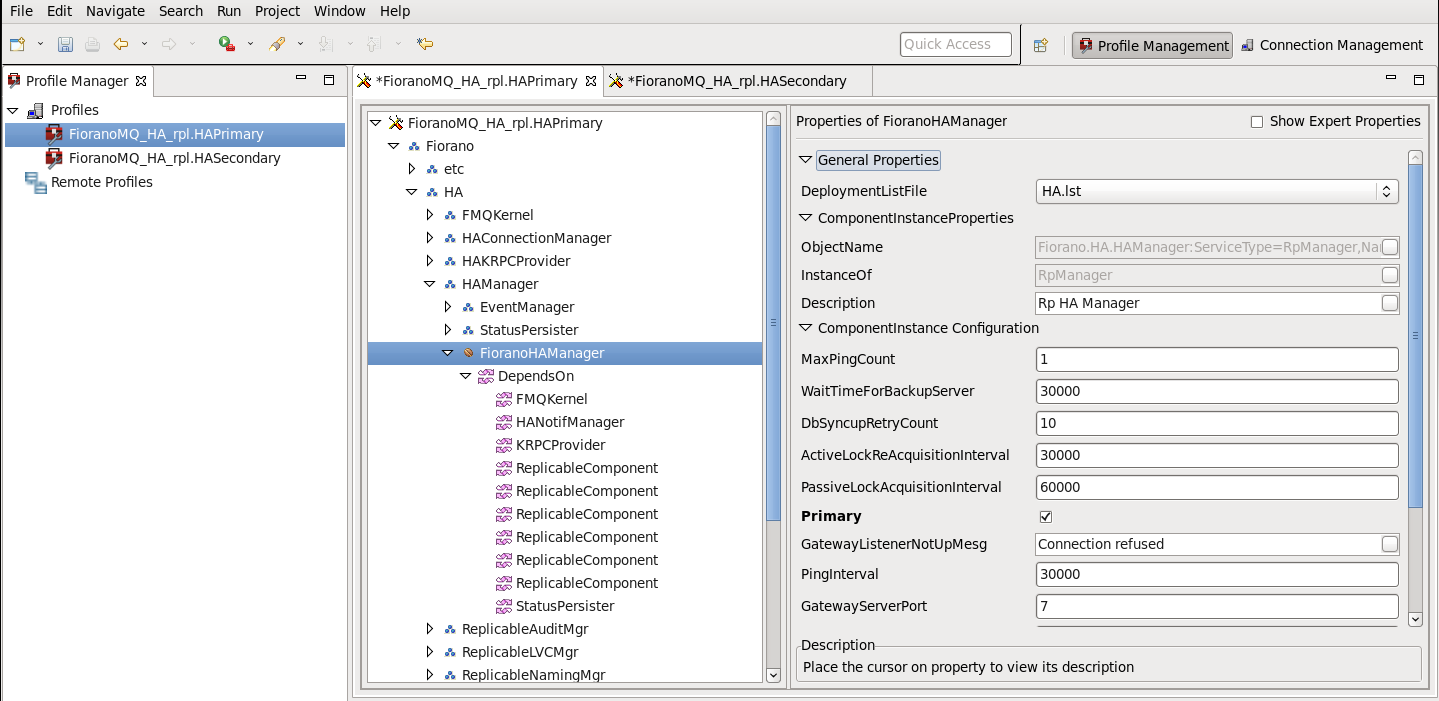
BackupRMIServerPort
This property can be found under:
Fiorano > HA > HAKRPCProvider > FioranoHAKRPCProvider > config through studioeStudio.
RMIServerPort
This property can be found under:
Fiorano > jmx > RMIBasedJMXConnector > config through studioeStudio.
| Tip | ||
|---|---|---|
| ||
...
One can configure Shared HA profile through changing Configs.cfg file (text based configuration) or through StudioeStudio. Following section describe these options.
...
Modified Configs.cfg file need to be saved for both Primary and secondary profiles.
StudioeStudio
If shared HA needs to be used, then open FioranoMQ_HA_shared/HAPrimary and FioranoMQ_HA_shared/HASecondary profile in Studio eStudio Profile Manager. Right-click on the profile and click on FMQ Shared HA. The FMQ Shared HA wizard appears.
...
Configuration:
In Configs.cfg file this property can be found under RMI Connector Settings. For example: #RMIServerPort=1859
User can change this value and for taking changes into effect uncomment the value, like- RMIServerPort=1959
StudioeStudio
All the properties listed in this section are described in text based configuration.
...
This property can be found under:
Fiorano->HA->HAConnectionManager->FioranoHAConnectionManager->config through studioeStudio.
NagleAlgo
This property can be found under:
Fiorano->HA->HAConnectionManager->FioranoHAConnectionManager->config through studioeStudio.
| Anchor | ||||
|---|---|---|---|---|
|
This property can be found under:
Fiorano > HA > HAConnectionManager > FioranoHAConnectionManager > config through studioeStudio.
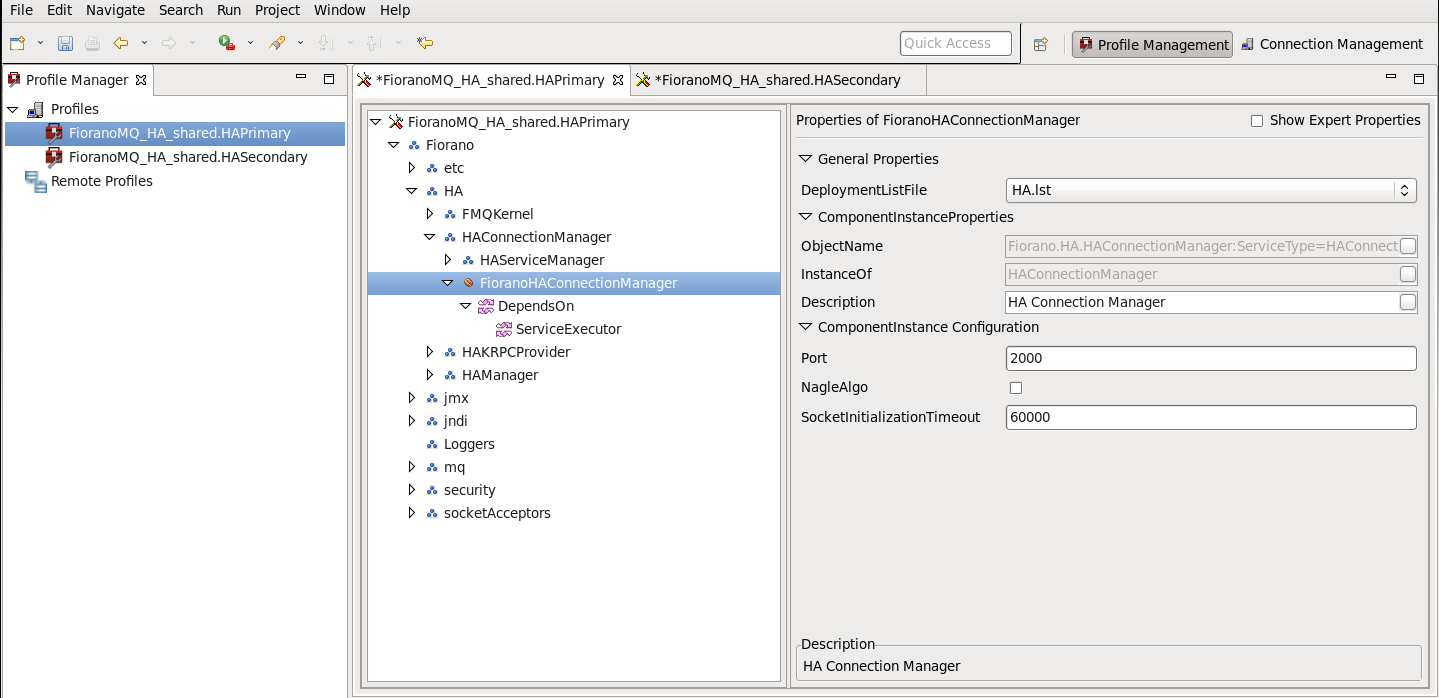
Figure: Configuring Port, NagleAlgo and SocketInitializationTimeout parameters from studioeStudio
To configure properties below, browse through the Profile as follows Fiorano > HA > HAManager > FioranoHAManager:
...
This property can be found under:
Fiorano > HA > HAKRPCProvider > FioranoHAKRPCProvider > config through studioeStudio.
RMIServerPort
This property can be found under:
Fiorano > jmx > RMIBasedJMXConnector > config through studioeStudio.
| Tip | ||
|---|---|---|
| ||