...
For information about configuring profiles through a text-based file, refer to FioranoMQ Installation and Setup.
- For offline configuration of the FioranoMQ server, launch Fiorano Studio using using %FIORANO_HOME%\StudioeStudio\bin\Studio.bat bat (Use Use /Studio.sh if if using UNIX ). If using Windows, select select Start > > Programs > > Fiorano > > FioranoMQ > > Fiorano Studio eStudio > Fiorano StudioSelect Tools > Configure Profile from the menu bar.
- Open the Profile Manager perspective.
- Right-click the Profiles node and navigate to Load Profile > Fiorano MQ, and select the StandAloneBridge folder from the Select Profile Directory dialog box and click the Open button. The StandAloneBridge profile is opened in the Profile Manager pane.
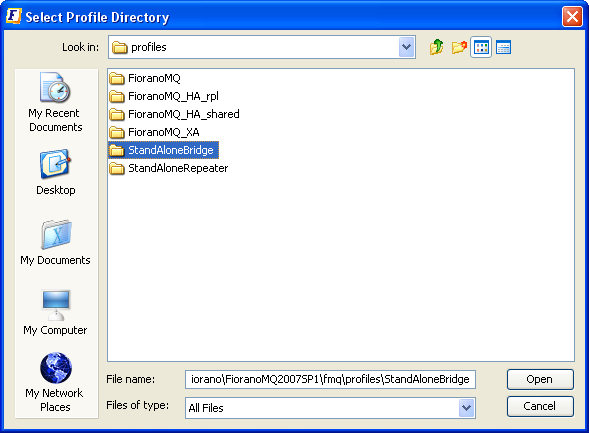
Navigate to StandAloneBridge > Bridge > FioranoConnectorManager node in the Server Explorer. The properties of the the StandAloneBridge option.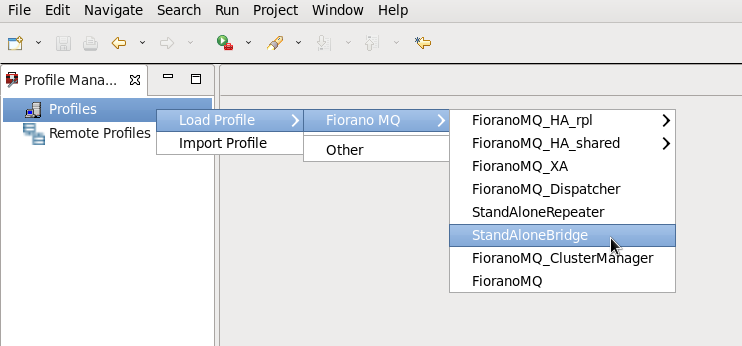
- Navigate to StandAloneBridge > Fiorano > Bridge > FioranoConnectorManager node. Properties of Bridge are displayed in the the Properties Pane. Configure these as required.
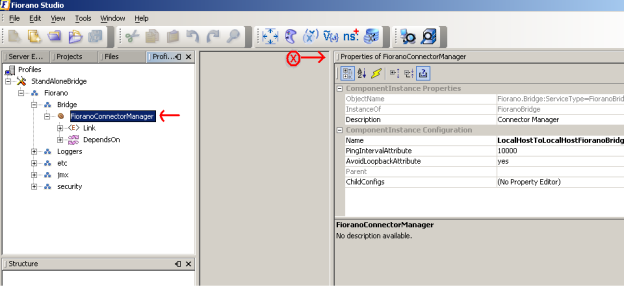
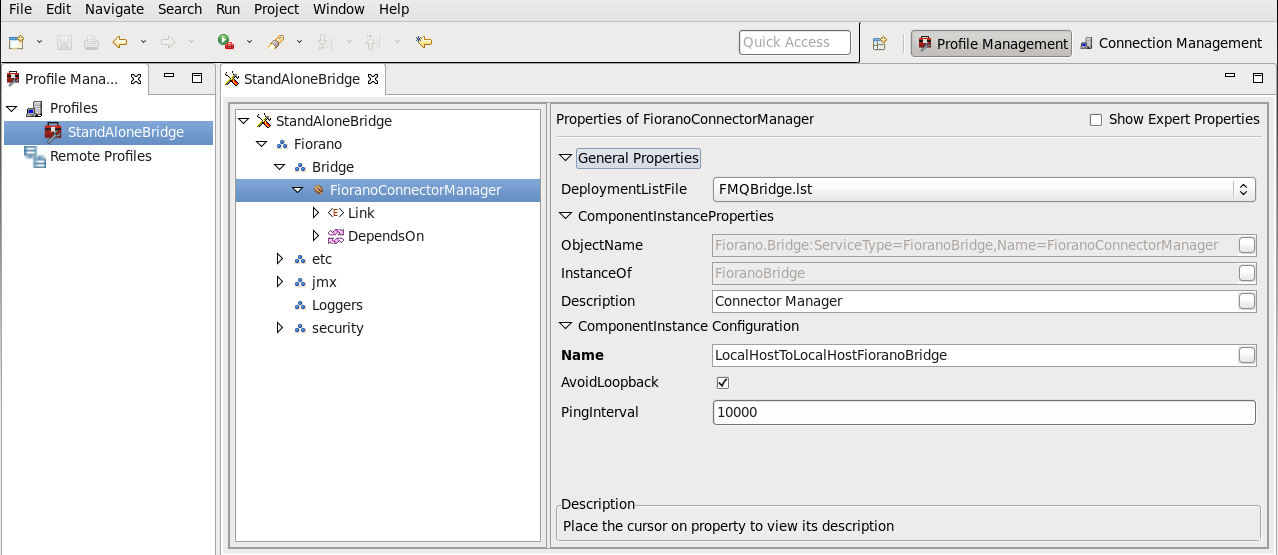
Editing a Link
...
- Navigate to the desired Link and expand its components.
- Selecting one of the components causes its properties to be displayed in the Properties Pane (marked X in the figure). Properties can now be edited.
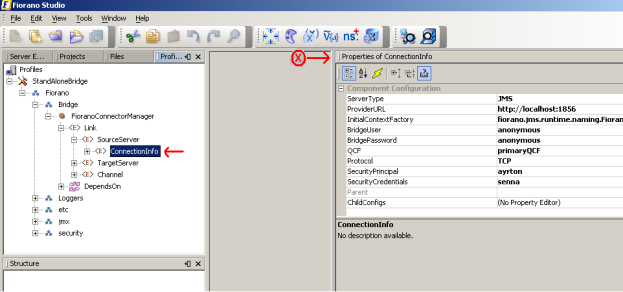
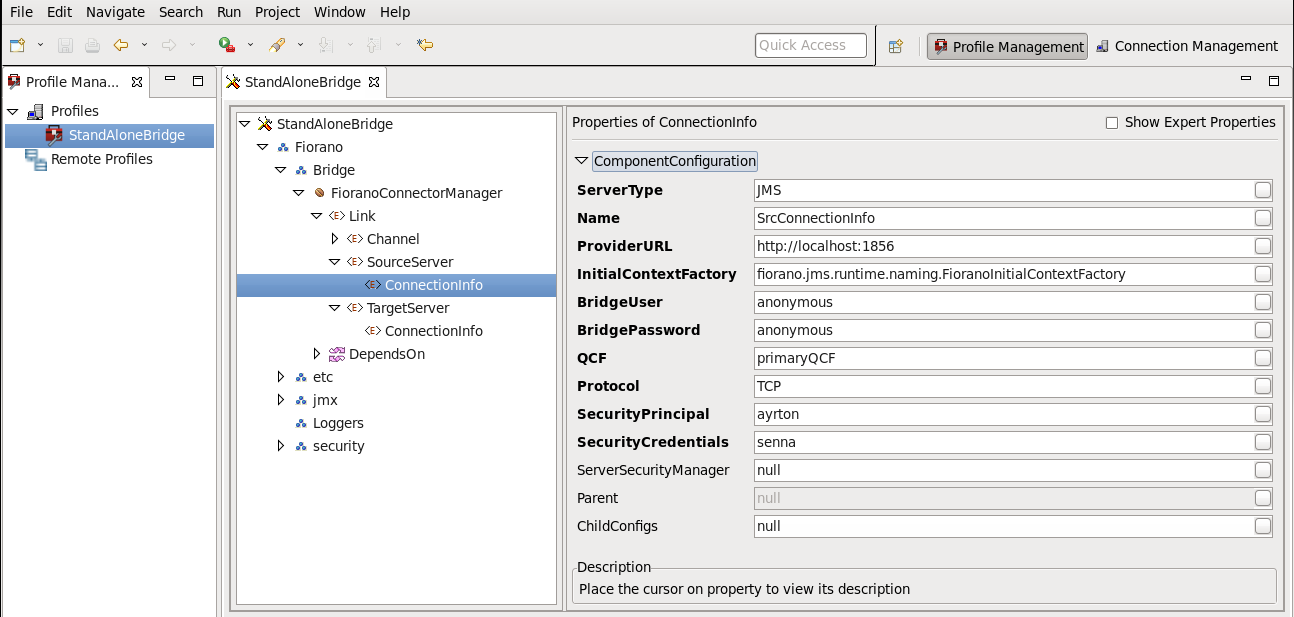
3. Save the configuration for the changes to take effect.
...
- Navigate to StandAloneBridge > Fiorano > Bridge > FioranoConnectorManager node in the Server Explorer Profile Manager. Right-click the FioranoConnectorManager node and select the Add Link option from the pop-up menu. A new Link is added to the FioranoConnectorManager.
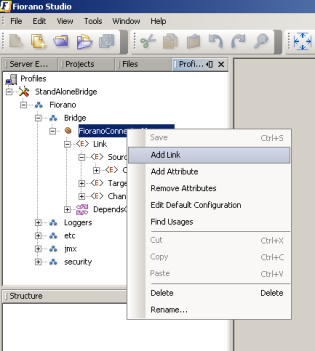
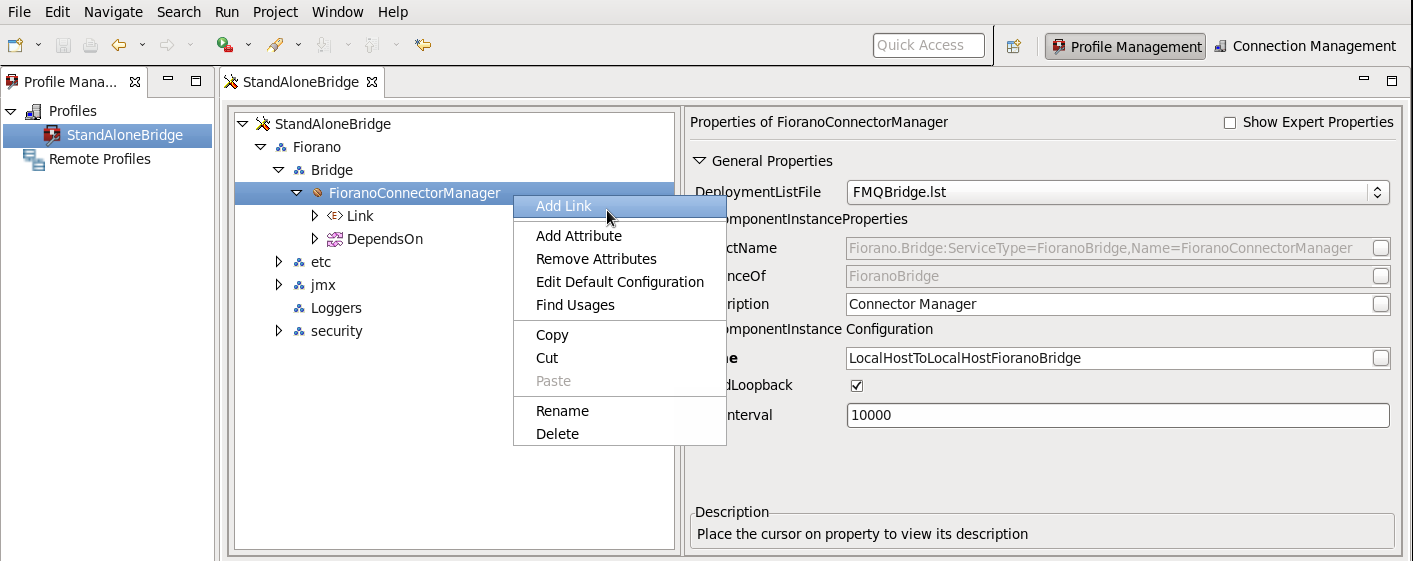
- Add other parameters such as SourceServer, TargetServer, and Channel to this new Link.
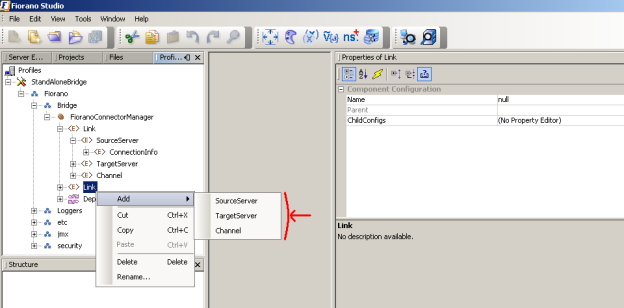
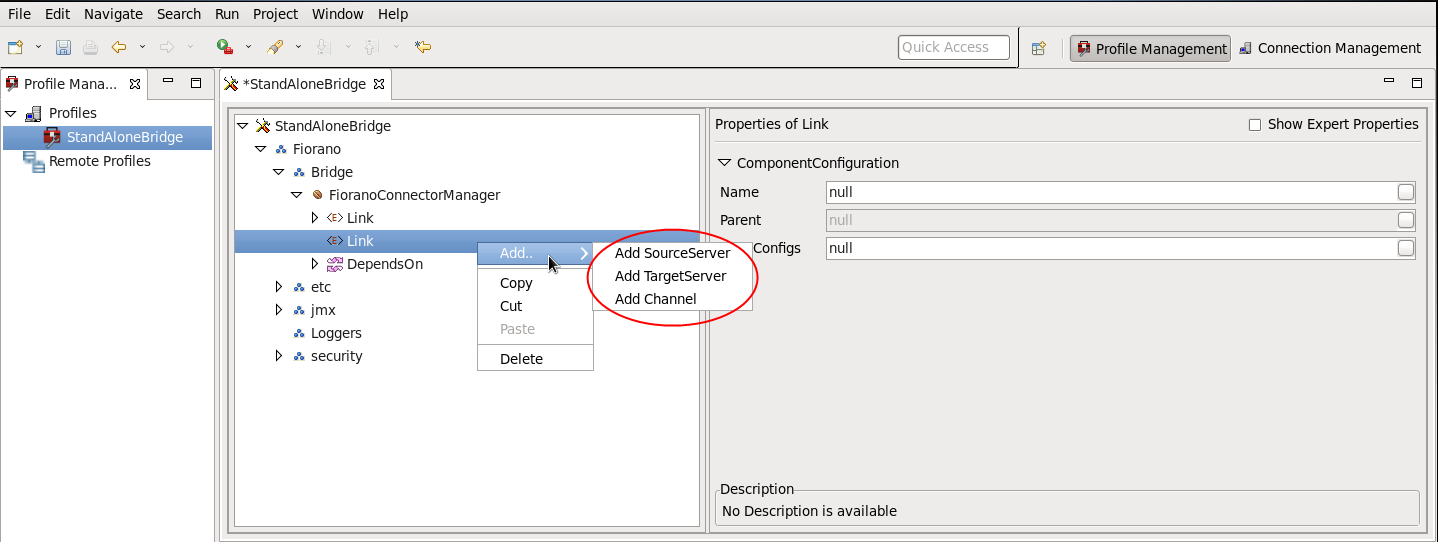
- Configure SourceServer and TargetServer by adding ConnectionInfo (right-click over the node and select the Add ConnectionInfo from the pop-up menu option) and setting its properties, as shown in the figure below.
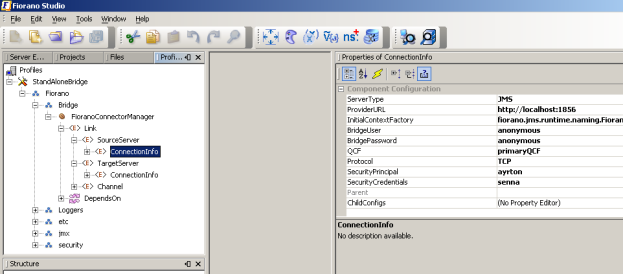
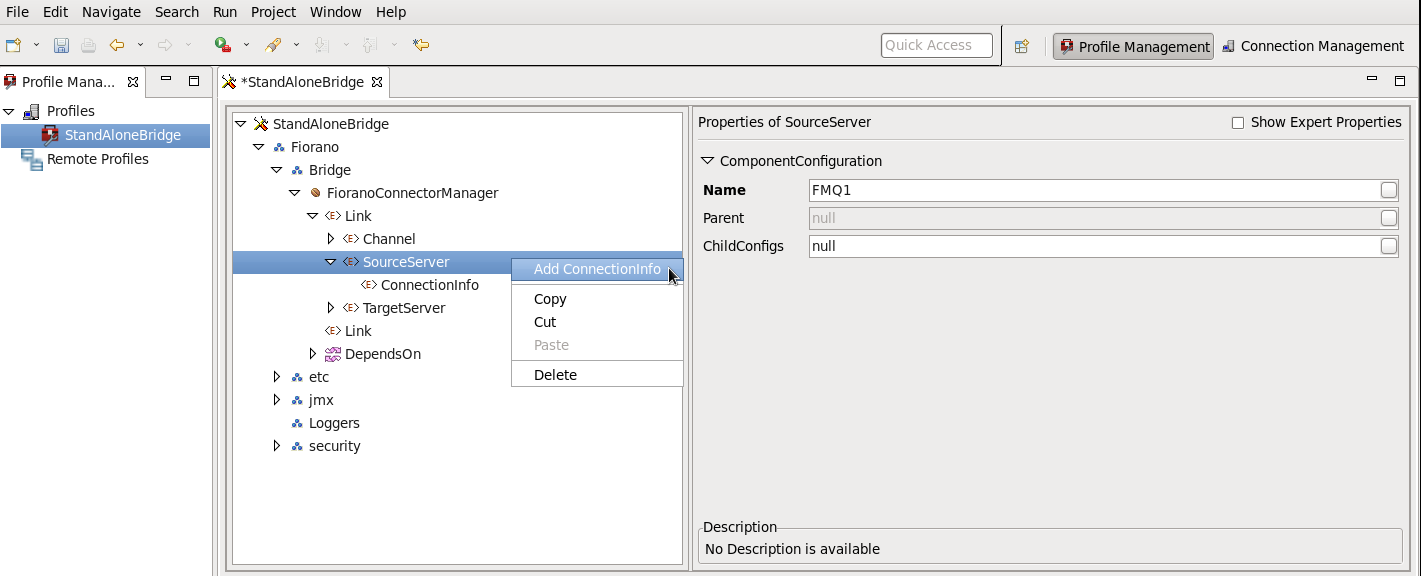
- Configure the Channel by adding SrcQueue and TargetQueue (right-click over the node and select Add > SrcQueue/TargetQueue from the pop-up menu) and set its properties.
- Save the new configuration to render it effect and embed this into Configs.xml file.
...
- TCP with no security
- HTTP with no security
- SUN_SSL TCP with JSSE security
- HTTPS_SUN HTTP with JSSE security
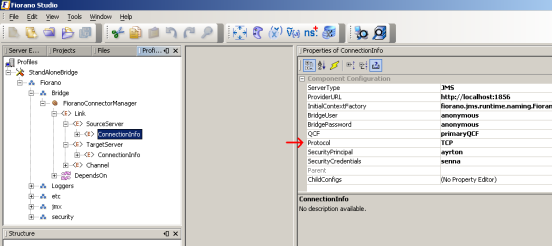
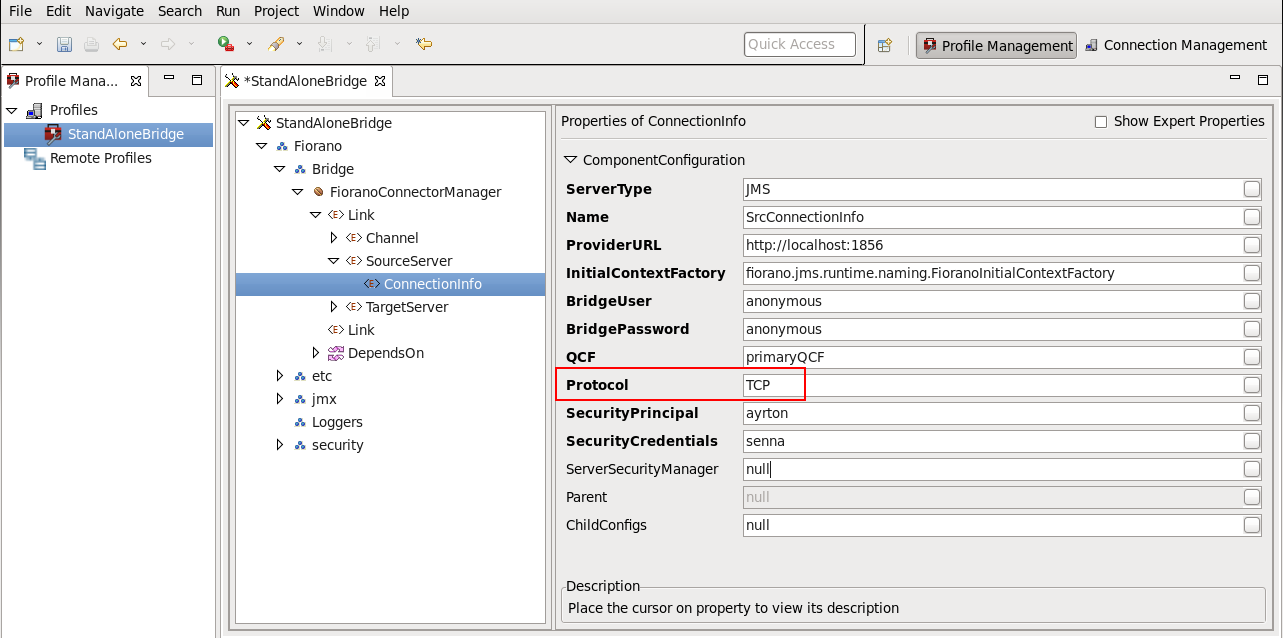
ServerSecurityManager must be set to the name of the class that is used for authenticating the client with the server. By default, FioranoMQ runtime provides one implementation for each JSSE enabled SSLs.
...
Overview
Content Tools
ThemeBuilder