...
Connection configuration details can be specified in this panel.

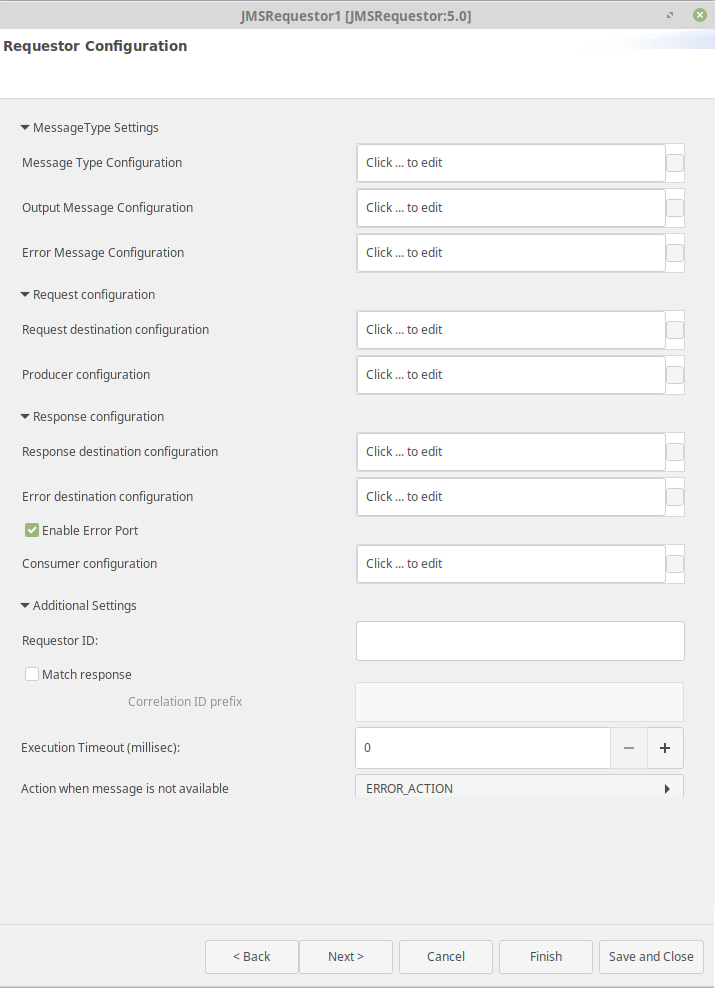
| Tip |
|---|
Refer to the properties as mentioned in the JMSIn5.0 section. All the properties remain the same. |
| Anchor | ||||
|---|---|---|---|---|
|

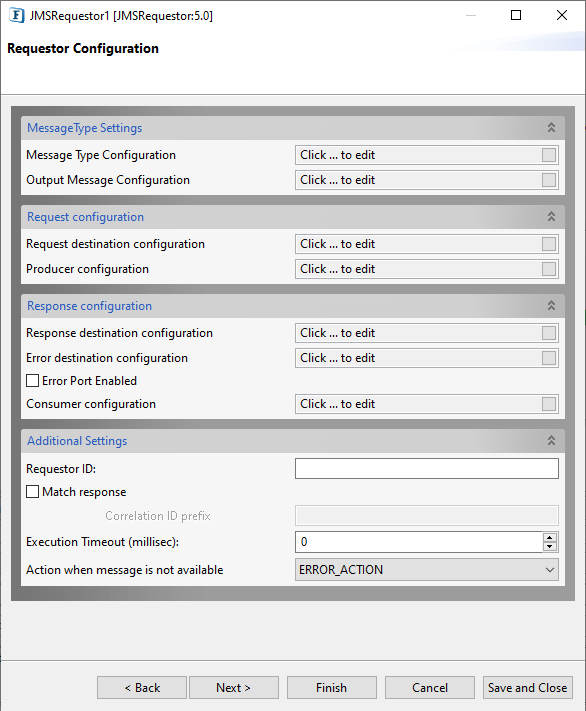
Message Type Settings
...
This option has to be chosen if the component needs an XML interface. If this is not selected, schema will the schema will not be set on input port on the input port of the component and the message received on the input port will be sent to the destination as it is.
Message Type
The type of the message that needs to be sent can be chosen as one of the following.
...
Map message – Define Body: Select this option to define the body fields of the Map message. The message body fields (name and type of the field) can be added in to the table and the input schema will be generated corresponding to the each field defined.
Stream message – Parse Body: Select this option to set the content of the stream message in input XML. The name, type and type, and length of the field can be added in to the table. An element will be added to the schema corresponding to each field with the same name.
...
Select this option if the response message has to be converted to XML format before sending it to the output port of the component.
Message type
The type of the message that has to be received can be chosen as one of the following.
...
This option can be selected to include JMSHeader information of message in of the message in the output XML. An element "JMSHeader" will be added to the output schema and all relevant JMS headers appear as child elements in the output schema as shown in figurein the figure below.
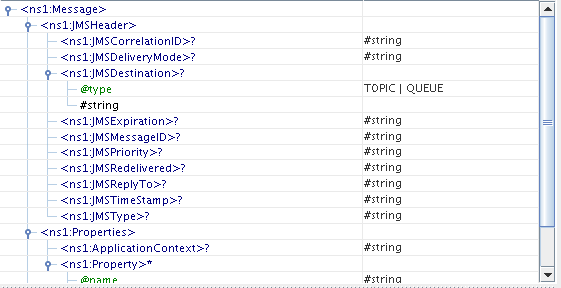
Include Properties
This option can be selected to retrieve the JMS properties on the message.
When this option is selected, the elements "ApplicationContext" and "Property" (ZeroMany) will be generated in the schema of output portof the output port.
Depending on the type of the message, the parsing of the message content can be chosen.
- Text message – XML Content: This option can be chosen if the content of the output message conforms to a specific schema. The schema can be specified using the schema editor. This schema will be set as the schema of the body element. Setting the schema enables doing necessary transformations.
- Map message – Define Body: This option can be chosen to retrieve the body fields of the map message. The message body fields (name and type of the field) can be added in to the table and the output schema will be generated corresponding to the each field defined.
- Stream message – Parse Body: This option can be chosen to retrieve the content of the stream message. The name, type and type, and length of the field can be added to the table. An element will be added to the schema corresponding to each field with the same name.
Error Message Configuration
Use XML Interface
Select this option if the response message from ERRORDEST has to be converted to XML format before sending it to the ERRORDEST_PORT of the component.
Message type
The type of message that has to be received can be chosen as one of the following.
- Text message - Use this option to receive a plain text message.
- Map message - The message body of a map message object contains a set of name-value pairs, where names are string objects, and values are Java primitives. The entries can be accessed sequentially or randomly by name. The order of the entries is undefined.
- Stream message - The message body of a stream message contains a stream of uninterpreted bytes. This message type is for literally encoding a body to match an existing message format.
Include JMS Headers
This option can be selected to include JMSHeader information of the message in the output XML. An element "JMSHeader" will be added to the ERRORDEST_PORT schema and all relevant JMS headers appear as child elements in the ERRORDEST_PORT schema.
Include Properties
This option can be selected to retrieve the JMS properties on the message.
When this option is selected, the elements "ApplicationContext" and "Property" (ZeroMany) will be generated in the schema of ERRORDEST_PORT.
Depending on the type of the message, the parsing of the message content can be chosen.
- Text message – XML Content: This option can be chosen if the content of the output message conforms to a specific schema. The schema can be specified using the schema editor and this schema will be set as the schema of the body element. Setting the schema enables doing necessary transformations.
- Map message – Define Body: This option can be chosen to retrieve the body fields of the map message. The message body fields (name and type of the field) can be added to the table and the ERRORDEST_PORT schema will be generated corresponding to each field defined.
- Stream message – Parse Body: This option can be chosen to retrieve the content of the stream message. The name, type, and length of the field can be added to the table. An element will be added to the schema corresponding to each field with the same name.
...
| Note |
|---|
|
Error Port Enabled
If this property is enabled, a new ERRORDEST_PORT will be created and all messages from Error Destination will be sent through ERRORDEST_PORT instead of OUT_PORT.
If this property is disabled, all Error messages will be sent through OUT_PORT as usual.
| Anchor | ||||
|---|---|---|---|---|
|
...
| Note |
|---|
|
...
| Note |
|---|
This option appears only when the Destination Type property is selected as "TOPIC" in the Response destination configuration and the Is Durable? property is selected. |
...
- When using the Durable Subscriber mode, each message has to be stored by the JMS server either in the database or the file system depending on the vendor before delivery of message to consumer and removed after delivery of message. This has a huge impact on the performance. So as far as possible restrict the use of durable delivery mode unless it is necessary for your application to avoid the overheads involved.
- The durable subscription created by this component earlier will become unnecessary if the following gets changed while reconfiguring the component.
- Is Durable property is deselected in Consumer configuration; Subscription name is changed.
- Response Destination Type property is changed from 'Topic' to 'Queue'; ClientID is changed.
Therefore the previous subscription has to be removed to avoid persisting messages in runtimedata.
For
In JMS Connection Configuration, if the Use specific client ID property is enabled under Connection Properties, a dialog Confirm will appear prompting the user if the durable subscription has to be removed. The user can select "Yes" and then give the admin credentials to remove the previous durable subscription.
Otherwise, the subscription has to be removed manually.
Section 29.3 Connecting toTip For more information on unsubscribing, please refer to
- DurableSubscribers view of FioranoMQ Handbookthe DurableSubscriptions section in the Web Management Tool
views.