| Expand | ||||||
|---|---|---|---|---|---|---|
| ||||||
|
Fiorano API Management is quick to install and easy to use. To start with the installation apart from JAVA1.8 (or higher versions) and ANT1.9.2, a few prerequisite Third Party installations are required which include:
- Cassandra DB Server - It is used as the data store for all information that is looked up while a request is being processed such as the subscriptions, clients, and distributed quotas.
- PostgreSQL DB Server - This is the analytics database. All analytics data being tracked at the proxy is stored and fetched from here for processing.
The step by step guide below is to assist with the installation of the above servers as well as the Fiorano API Management product. In addition, it sets out steps to access the Fiorano API Dashboard.
| Anchor | ||||
|---|---|---|---|---|
|
Install the product with the .bin or .exe installer of the product; run the installer which has an intuitive wizard to install the Fiorano setup as per scenario requirements.
Tip Alternatively, refer to the Installing Fiorano Platform documentation which lists the steps needed for installing the Fiorano Platform.
Note In this document, "$FIORANO_HOME" refers to the Fiorano Setup installation directory.
- Install a Cassandra Database Server and PostgreSQL server.
Cassandra Database is an open source database that provides unmatched linear scalability and high availability with proven fault-tolerance and is used to store details that need to be looked up on the fly.
Tip Download Cassandra Version 3.x link https://academy.datastax.com/planet-cassandra/cassandra and please refer to the directions provided here to install Cassandra.
Note After installing Cassandra, to enable the database to be accessed from other machines, open the cassandra.yaml file present in the conf folder of Cassandra, and set the rpc_address property to the IP address of the system where Cassandra DB is running.
Before starting Cassandra 3.8 or 3.9 in Windows environment as a service, un-comment the property with name "cdc_raw_directory" in the cassandra.yaml file and set the value as <CASSANDRA_HOME>/data/cdc_raw.
Info title Example cdc_raw_directory: "C:/Program Files/DataStax-DDC/data/cdc_raw"
- Fiorano uses PostgreSQL for its analytics data store. To configure PostgreSQL for analytics, perform the following actions:
- Install PostgreSQL on the machine where the Analytics Database is to be created.
- Create a desired user name, set a password and create the database.
- Download the PostgreSQL JDBC driver for JVM.
- Once Fiorano is installed, some changes need to be made to the Fiorano setup for the Analytics to connect to the PostgreSQL. To do this, open the apidb.cfg file present at $FIORANO_HOME/esb/server/profiles/server1/AMS/conf and make the following changes in the document:
- Under section 2, change the <ip-address>, <port> and <database> variables to the actual desired settings of the above installed PostgreSQL setup.
- Under section 3 and section 4 of this document, provide the username and password credentials needed to connect to the installed database.
- Under section 6 and 7, provide the reconnect settings of choice.
- Go to $FIORANO_HOME/esb/server/bin/server.conf and under the <java.classpath>segment,add the path to the above downloaded JDBCdriver,so that the driver gets added to the classpath of the JVM.
Continue with the steps mentioned in the next section.
| Anchor | ||||
|---|---|---|---|---|
|
The following steps will provide you with step by step instructions on how to go about using the product.
| Anchor | ||||
|---|---|---|---|---|
|
The Fiorano API installers work with the same license as used by the main Fiorano Platform.
| Note |
|---|
Please contact Fiorano Support at presales@fiorano.com in case if there are queries regarding the license. |
| Anchor | ||||
|---|---|---|---|---|
|
Fiorano API Management product provides the server setups listed below:
- API Management Server (AMS)
- API Gateway Server (AGS)
| Anchor | ||||
|---|---|---|---|---|
|
This is the control center of the API Management product. It is the place from where all the main deployment of API projects and policies is controlled. The API Dashboard is also hosted on this server.
| Note | ||
|---|---|---|
Before starting the AGS Server, provide the DataStoreURL in the Server profile. To do this, perform the following actions:
|
To start the AMS server, please execute the following command at $FIORANO_HOME/esb/server/bin
Linux
Code Block title Linux ./server.sh -mode ams -profile server1 –nobackground
Windows
Code Block server.bat -mode ams -profile server1
| Anchor | ||||
|---|---|---|---|---|
|
This is the server on which the projects are deployed. This server will be the place where clients will connect before their traffic is stored for analysis and from where requests are redirected to the backend target URLs. There can be multiple Gateway servers running on a single network controlled by an API Management Server.
| Note | ||
|---|---|---|
Before starting the AGS Server, provide the DataStoreURL in the Server profile. To do this, perform the following actions:
|
To start the AGS server, execute the following command at $FIORANO_HOME/esb/server/bin:
Linux
Code Block ./server.sh -mode ags -profile server1 –nobackground
Windows
Code Block server.bat -mode ags -profile server1
Fiorano provides a pre-configured second Gateway Server Profile which can also be started by executing the following command at $FIORANO_HOME/esb/server/bin:
Linux
Code Block ./server.sh -mode ags -profile server2 –nobackground
Windows
Code Block server.bat -mode ags -profile server2
When both the servers start, the Command Prompt displays the content below as a confirmation of having successfully connected to the Cassandra database.
================ API traffic dataStore Initialized ================
In case you do not get the above statement on the Server Console and find errors as below, please check whether the Cassandra DB is running.
================ API traffic dataStore Initialization Failed ================
| Note |
|---|
|
| Anchor | ||||
|---|---|---|---|---|
|
Fiorano API Management uses a new API Management Dashboard as a client GUI to assist in configuring and maintaining the API servers and projects.
The dashboard is hosted at the following address after the starting of the AMS server:
| Code Block |
|---|
http://<ip-address-of-installation-machine>:1981 |
After logging in with the credentials, the Dashboard should be displayed as in the following figure.
| Info |
|---|
Default user name and password are 'admin' and 'passwd' respectively). |
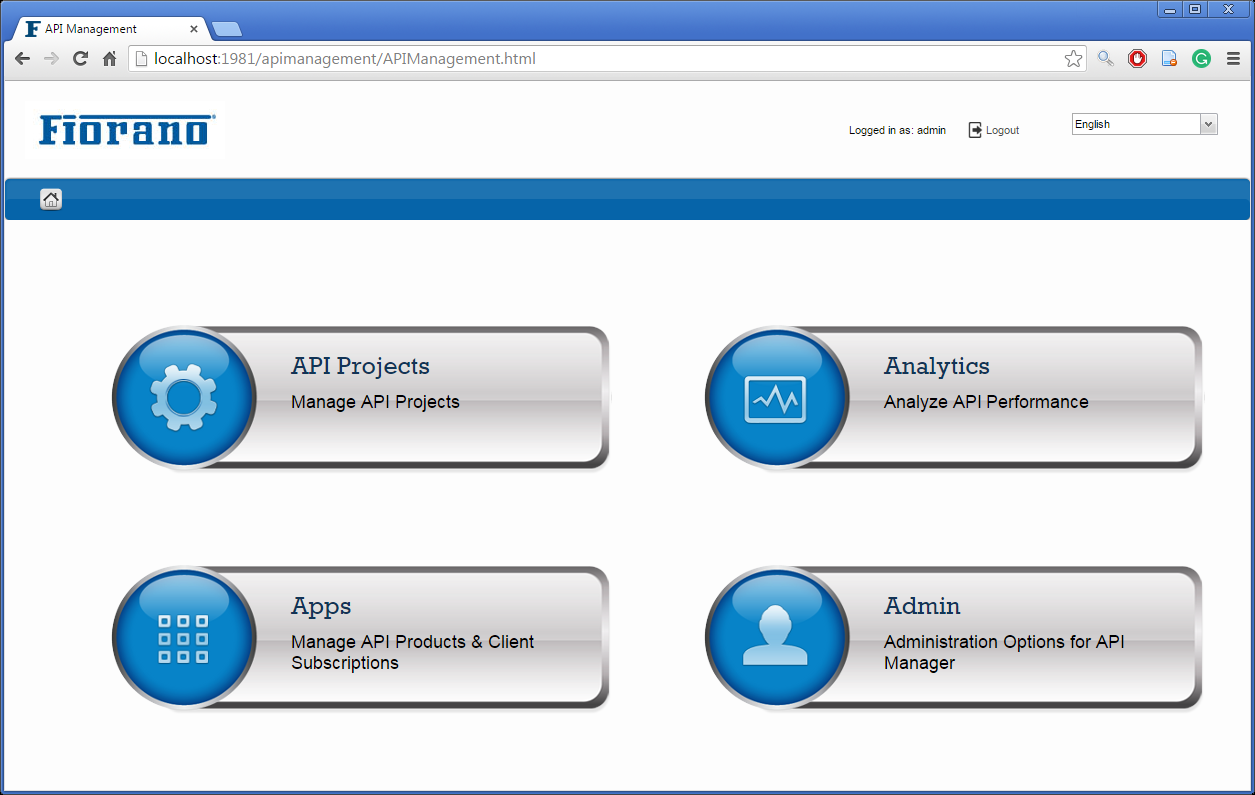
Figure 1: Fiorano API Management Dashboard