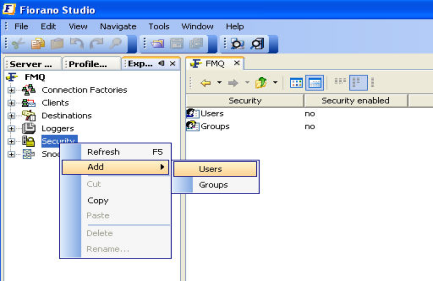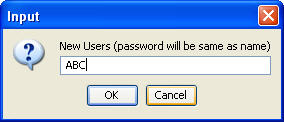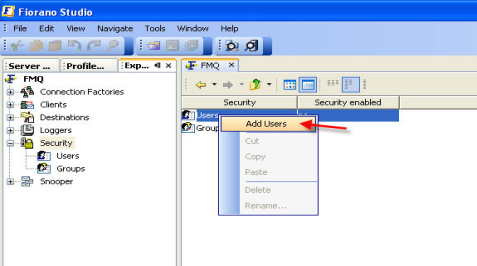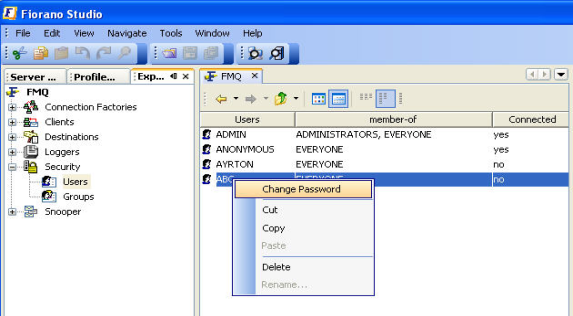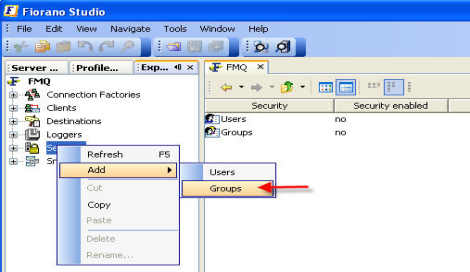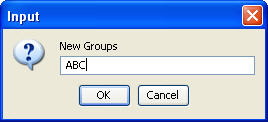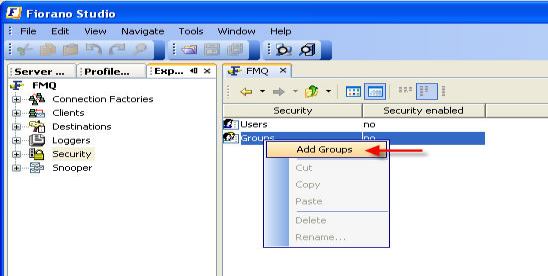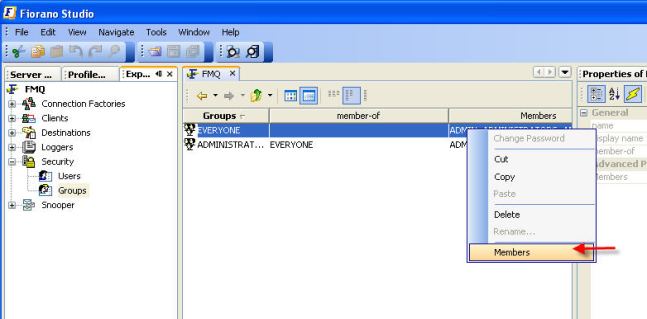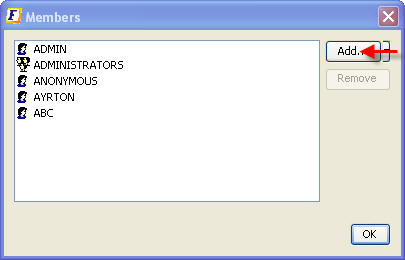The administrator can create, manage and manipulate Users and Groups through the Security node. The administrator can change User passwords as well as add Users or Groups to other existing Groups.
25.5.1 Managing Users
The Users sub-node displays the list of all Users whose identity is known to the server. Fiorano has admin, ayrton, and anonymous as its default users. The Administrator can create and delete Users, as well as change their passwords. User properties can be viewed through the Properties pane.
25.5.2 Adding a New User
The administrator can create Users and manage them through the Server Explorer. The administrator can create new Users through the Security node as well as through the Users sub-node. Clicking on the Users sub-node displays the list of all Users whose identity is known to the server along with their connection status. The connection status informs the administrator whether or not that particular User is currently connected to the FioranoMQ Server. The administrator can create new Users by employing either of the methods described below:
Method 1: From the Security node
The Server Explorer pane shows the Security node, which enables an administrator to add new Users to the existing User list. To create a new User, follow the steps below:
- Select the Security node from the Server Explorer.
- Right-click and select Add > user from the pop-up menu.
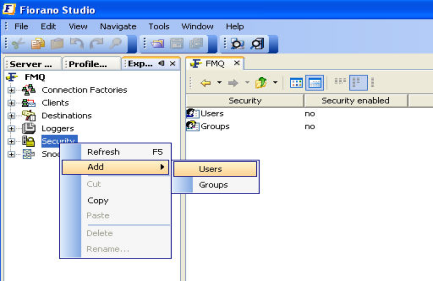
3. The Admin Studio Input dialog box is displayed. Enter the New User Name and click the OK button.
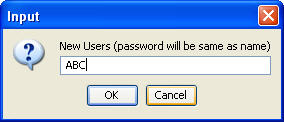
A new User is created with the password as the username of the User.
Method 2: From the Users sub-node
- From the Users sub-node, right-click and select Add user from the pop-up menu.
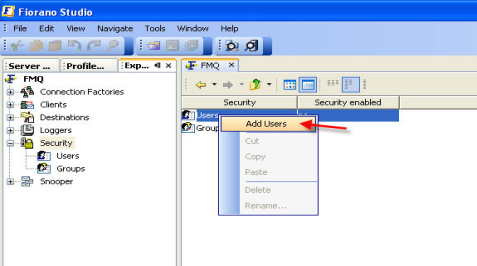
2. The Admin Studio Input dialog box is displayed. Enter the Username and click the OK button. The new User will be added to the list of pre-existing Users.
25.5.3 Changing User Password
The administrator can change the User password by following the steps given below:
- Select the Users sub-node. Select the name of the User whose password is to be changed and right-click the mouse.
- Select Change Password from the pop-up menu and the Change Password dialog is displayed.
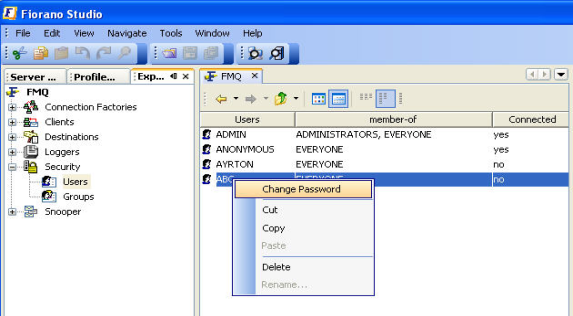
3. Provide the old password and the new password and click the OK button.

| Anchor |
|---|
| _Toc161054936 |
|---|
| _Toc161054936 |
|---|
|
| Anchor |
|---|
| _Toc162774028 |
|---|
| _Toc162774028 |
|---|
|
| Anchor |
|---|
| _Toc169589050 |
|---|
| _Toc169589050 |
|---|
|
| Anchor |
|---|
| _Toc173589218 |
|---|
| _Toc173589218 |
|---|
|
| Anchor |
|---|
| _Toc238463867 |
|---|
| _Toc238463867 |
|---|
|
| Anchor |
|---|
| _Toc377995845 |
|---|
| _Toc377995845 |
|---|
|
25.5.4 Removing a User
The administrator can remove Users from the User list.
To remove a User, follow the steps below:
- Select the Users sub-node from the Server Explorer pane.
- Select the name of the user to be deleted. Right-click and select Delete from the pop-up menu.
- The Confirm Object Deletion dialog box is displayed. Click the Yes button.
The selected User is deleted and is removed from the list of Users.
| Anchor |
|---|
| _Toc161054937 |
|---|
| _Toc161054937 |
|---|
|
| Anchor |
|---|
| _Toc162774029 |
|---|
| _Toc162774029 |
|---|
|
| Anchor |
|---|
| _Toc169589051 |
|---|
| _Toc169589051 |
|---|
|
| Anchor |
|---|
| _Toc173589219 |
|---|
| _Toc173589219 |
|---|
|
| Anchor |
|---|
| _Toc238463868 |
|---|
| _Toc238463868 |
|---|
|
| Anchor |
|---|
| _Toc377995846 |
|---|
| _Toc377995846 |
|---|
|
25.5.5 Managing Groups
The Groups sub-node displays the list of Groups on the server. The administrator can create or remove a Group. By default, all Users and Groups are members of the 'everyone' group.
| Anchor |
|---|
| _Toc161054938 |
|---|
| _Toc161054938 |
|---|
|
| Anchor |
|---|
| _Toc162774030 |
|---|
| _Toc162774030 |
|---|
|
| Anchor |
|---|
| _Toc169589052 |
|---|
| _Toc169589052 |
|---|
|
| Anchor |
|---|
| _Toc173589220 |
|---|
| _Toc173589220 |
|---|
|
| Anchor |
|---|
| _Toc238463869 |
|---|
| _Toc238463869 |
|---|
|
| Anchor |
|---|
| _Toc377995847 |
|---|
| _Toc377995847 |
|---|
|
25.5.6 Adding a New Group
The administrator can create Groups and manage them through the Server Explorer. The Server Explorer pane shows the Security node, that enable the administrator to add new Groups to the existing Group list. FioranoMQ, by default, is bundled with a special group called everyone, which includes all users as its members. The Groups sub-node displays the list of Groups on the server. The administrator can create or remove a Group. The administrator can create a new group by employing either of the methods described below:
Method 1: From the Security node:
- Select the Security node from the Server Explorer.
- Right-click and select Add > group from the pop-up menu.
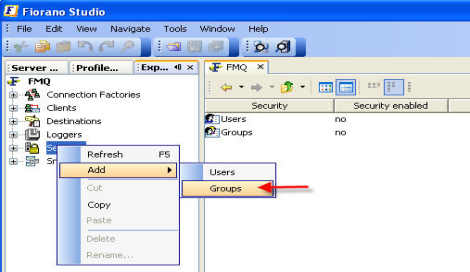
3. The Admin Studio Input dialog box is displayed.
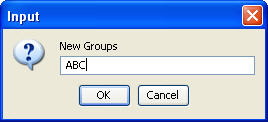
4. Enter the Group name and click the OK button. The new Group is added to the Group list .
Method 2: From the Groups sub-node:
- From the Groups sub-node, right-click and select Add Group from the pop-up menu.
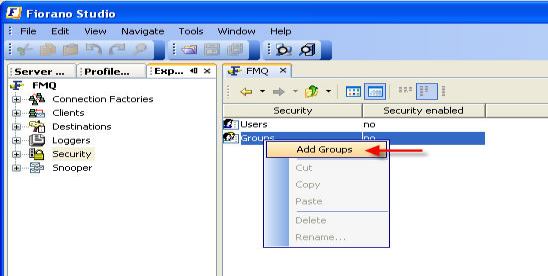
2. The Admin Studio Input dialog box is displayed.
3. Enter the Group name and click the OK button. The new Group is added to the list of Groups.
| Anchor |
|---|
| _Toc161054939 |
|---|
| _Toc161054939 |
|---|
|
| Anchor |
|---|
| _Toc162774031 |
|---|
| _Toc162774031 |
|---|
|
| Anchor |
|---|
| _Toc169589053 |
|---|
| _Toc169589053 |
|---|
|
| Anchor |
|---|
| _Toc173589221 |
|---|
| _Toc173589221 |
|---|
|
| Anchor |
|---|
| _Toc238463870 |
|---|
| _Toc238463870 |
|---|
|
| Anchor |
|---|
| _Toc377995848 |
|---|
| _Toc377995848 |
|---|
|
25.5.7 Adding a Member to a Group
The administrator can add a User or a Group as a member to an existing Group. To add a User or a Group to an existing Group, follow the steps below:
- Select the Groups sub-node from the Server Explorer pane.
- From the Properties pane, go to the members property. Click the ellipsis to show the members dialog box. The same dialog can be opened by double clicking on the Groups node.
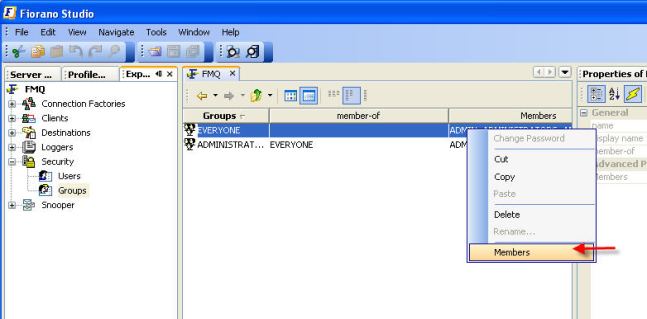
3. Select the Add button to show the names of all Groups and Users that are not present in the Group.
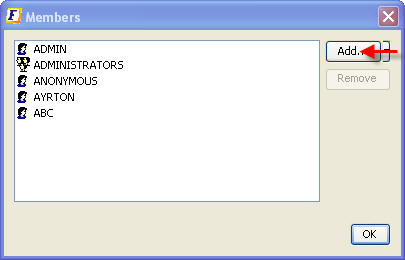
4. Select the Users and/or Groups to be added to this Group and click the OK button.
5. Click the Close button.
| Anchor |
|---|
| _Toc161054940 |
|---|
| _Toc161054940 |
|---|
|
| Anchor |
|---|
| _Toc162774032 |
|---|
| _Toc162774032 |
|---|
|
| Anchor |
|---|
| _Toc169589054 |
|---|
| _Toc169589054 |
|---|
|
| Anchor |
|---|
| _Toc173589222 |
|---|
| _Toc173589222 |
|---|
|
| Anchor |
|---|
| _Toc238463871 |
|---|
| _Toc238463871 |
|---|
|
| Anchor |
|---|
| _Toc377995849 |
|---|
| _Toc377995849 |
|---|
|
25.5.8 Removing Member from Group
The administrator can remove a User or a Group member from an existing Group by following the steps below:
- Select the Groups sub-node.
- From the Properties pane, go to the member's property. Click the ellipsis to display the members dialog box. The same dialog can be opened by double clicking on the Groups node.
- Select the name of the User to be removed from the Group. Click the Remove button.
- Click the Close button.
| Anchor |
|---|
| _Toc161054941 |
|---|
| _Toc161054941 |
|---|
|
| Anchor |
|---|
| _Toc162774033 |
|---|
| _Toc162774033 |
|---|
|
| Anchor |
|---|
| _Toc169589055 |
|---|
| _Toc169589055 |
|---|
|
| Anchor |
|---|
| _Toc173589223 |
|---|
| _Toc173589223 |
|---|
|
| Anchor |
|---|
| _Toc238463872 |
|---|
| _Toc238463872 |
|---|
|
| Anchor |
|---|
| _Toc377995850 |
|---|
| _Toc377995850 |
|---|
|
25.5.9 Removing a Group
The administrator can remove Groups from the Group list.
To remove Groups from the Group list follow the steps below:
- Select the Groups sub-node. Select the name of the group to be deleted and right-click the mouse.
- Select Delete from the pop-up menu.
- The Confirm Object Deletion dialog box is displayed. Click the Yes button.
The selected Group is deleted and is no longer visible in the Group list.